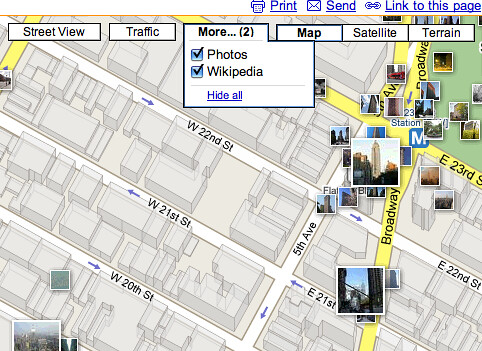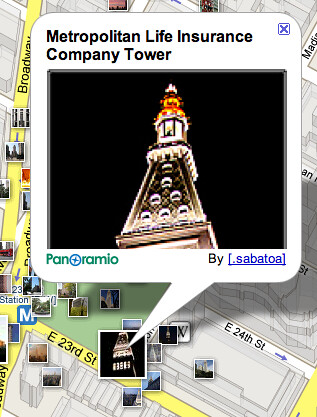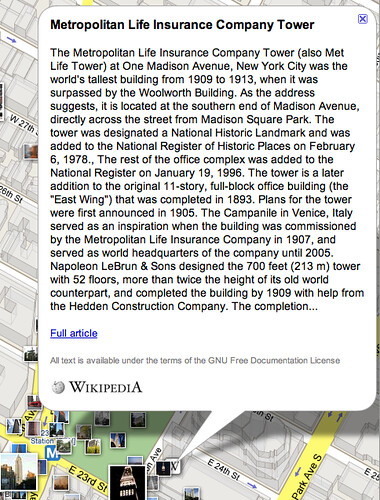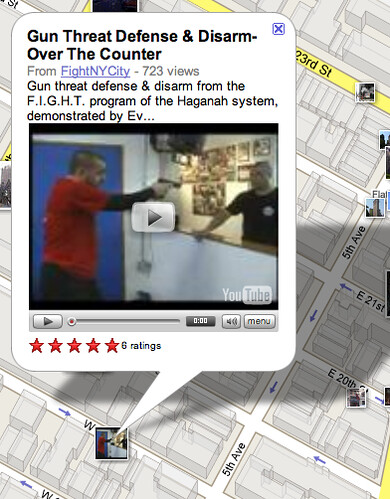Google Maps Adds “More” Button For Displaying Videos, Pictures, Wikipedia, & More Content
Google’s LatLong Blog announced new ways of finding more content on Google Maps, including geo-tagged YouTube videos, pictures from Panoramio, and localized Wikipedia content. We already covered the Google Maps Explore feature, but let me take you through similar content by way of the new “More” button. Lets travel to the Union Square area of […]
Google’s LatLong Blog announced new ways of finding more content on Google Maps, including geo-tagged YouTube videos, pictures from Panoramio, and localized Wikipedia content. We already covered the Google Maps Explore feature, but let me take you through similar content by way of the new “More” button.
Lets travel to the Union Square area of Manhattan to explore videos, pictures, and Wikipedia content via Google Maps.
When you first visit Google Maps, you should notice a “More” button at the top; here is a picture illustrating the button:
Notice that you can select to view Photos and Wikipedia in this area. I selected both and Google Maps displayed them on the map.
If I click on a photo, it shows the photo information. Currently, only Panoramio photos are on the map because they are geo-tagged with local information. Here is a screen capture of the MetLife building:
Right next to the photo of the Met Life building is a Wikipedia icon. If you click on that icon, you are shown some of the content at Wikipedia on the building:
There are also videos you can view; specifically, videos that are geo-coded in YouTube with data from that area. Did you know that just around the corner there was a man threatened at gunpoint!
Unfortunately, the videos are considered “photos” on the map. You can’t tell they are a video until you click on an image and discover this. Alternatively, do a search like this for newport beach, then click on the “More photos, videos and user-created maps” link that appears to the left of the map, in the listings. Now you’ll see some videos listed. Click again on the More Videos link, and finally you’ll get the map just with videos.
Here is a video from Google on how to explore Google Maps:
Related stories