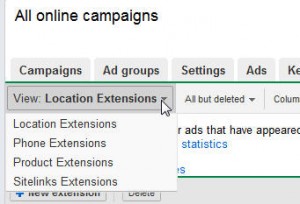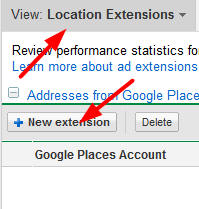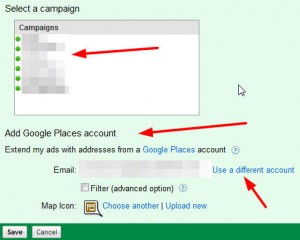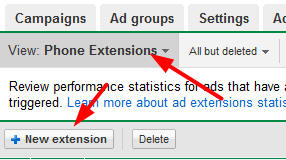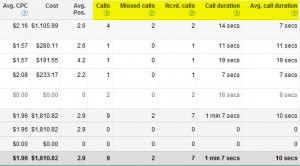How To & When To Use Google Ad Extensions: Phone & Local Extensions
Over the last year or so, Google has been steadily adding features to the AdWords interface that on the surface seem wonderful, unless managing and learning AdWords isn’t your full time job. It seems like just keeping up with what remains and what is gone and how to work the new stuff is a 40+ […]
Over the last year or so, Google has been steadily adding features to the AdWords interface that on the surface seem wonderful, unless managing and learning AdWords isn’t your full time job. It seems like just keeping up with what remains and what is gone and how to work the new stuff is a 40+ hour a week endeavor.
I answer a lot of questions about Google Ad Extensions – when to use them, when not to use them, and how to use them effectively. I’m sure my clients are not the only ones searching for guidance, so I’m going to share what I’ve learned over the past few months in an effort to give everyone a “how-to” and “why-for” guide (as my kiddos would say).
Today’s article will talk about Phone and Local extensions, in a few weeks, I’ll write a follow up and go over Site Link and Product Extensions.
First some basic information for any type of extension used in Google Adwords.
- Extensions do not add to the cost per click, so try them out and see how they work for you
- Extensions are designed to enhance your text ads, if you’re running display or remarketing campaigns, the extensions won’t show there
- If you don’t want clients/visitors to find your office or call you (ex.you work at home, your only phone is your cell phone) – don’t use phone or local extensions
- Extensions are set at the campaign level, not the AdGroup level
How To Get Started With Adwords Extensions
First you need to be able to even find the ad extension tab in your AdWords interface. In our interfaces, it wasn’t automatically enabled, and we had to go find it.
First, look at the tabs that line the top of your campaigns screen – and look for the small “dropdown” arrow at the end:
Drop the arrow down and check the box next to “Ad Extensions” and click OK:
Now you can see the Ad Extension tab in your regular AdWords interface.
The next step, of course, is to decide which type of extension is right for your ads.
There are a few different options here, and you want to get it right the first time. When you click on the Ad Extensions tab, it will default to “local extensions.”
You need to click the tiny arrow next to “Local Extensions” to get a dropdown that will show you the other extensions which you can further configure.
Now depending upon your niche, and what you sell and/or service – you might not want to use all extensions.
For example, in the travel lodging industry, we really cannot use “Product” extensions, because Google Products will not allow hotel rooms or vacation rentals to be entered as “Product” nor do they integrate in any way with Shopping search.
If you don’t have a storefront – or work from your home, you might not want to use a location tab so people aren’t ringing your doorbell.
Once you’ve decided which extension to use, you need to start configuring. Let’s start with Location Extensions.
How To Configure Location Extensions
First, you should have a Claimed and updated Google Local Business Listing or Google Places account.
You can manually enter the address to associate with your ad, which will work if you have multiple locations that might not have claimed listings.
Choose “Location Extension” from the dropdown and click “New Extension.”
You can also choose “Manually Enter Addresses” and enter your extension that way:
Now you need to hook your Ad Extension up with your Google Places account. Choose a campaign, and then make sure you’re logged in with the right “Google Places” account. You can also use their map Icon, or choose your own. We like to use the client’s website favicon here if possible.
Once things are hooked up correctly, click “Save,”, and you’re done – with one campaign anyway. You will need to do this for every campaign in your group individually.
Using Adwords Phone Extensions
Phone extensions enable trackable “click to call” functionality on mobile devices with full-web browser capabilities. This means your text ad could show on a search from an Android or iPhone-type phone and the user will be able to click on the ad and call you directly. This has been available nearly as long as true web browsers have been around.
A new feature is slowly being rolled out, “Call Metrics” which will allow you to see much more data about those callers than ever before.
Using Google Voice technology, Google can track the calls you receive from your text or mobile ads and tell you how many calls per impression you get and what the cost per call is, etc. Tying this technology into AdWords – and then into Analytics is really going to be something amazing to watch.
Setting up a phone extension can go two ways – simple, which is without Call Metrics, or a little more complicated, if you choose to use Call Metrics. Let’s look at both ways.
How To Use Simple Phone Extensions
First make sure you’ve chosen “Phone Extension” from the Extension drop down list – then click “New Extension”.
Then choose your Campaign, Geo-Targeting, and enter the phone number you want to receive calls, check the box next to “Call-Only format.”
If you don’t have Call Metrics available in your current campaigns, this will be your only option at this time. Once you’ve entered the info, click “Save.”
You can do your own call-tracking under this format if you have a unique number you can enter.
NOTE: You can also set your business up with a Google Voice account, enter your Google Voice number as your phone number in the AdWords phone extension, and track calls that way. You might even prefer this method to Call Metrics, depending upon your goals. Learn more about Google Voice before you decide.
How To Set Up Call Metrics
Setup is basically the same, be sure you enter the business phone number, choose targeting, and then click the box next to “Call Metrics.”
You’ll then need to choose a Toll free display number, or a local display number, dependent upon your business needs.
Once the Call Metrics tracking is set up – you’ll be able to see a variety of information about your callers.
The best way to see how you’re doing is to add the metrics to your campaign view of AdGroups. First, click on the “Campaigns” tab – then click on “Columns” then choose “Customize Columns.”
Check the boxes next to the Call Metrics options:
Your campaign view then includes the following data:
Ultimately, what works best for your business is going to depend upon time and logistics for the most part. It’s worth your time to try these features out, many can be much more “set and forget it”, but a few are worth the minutes you spend to set each campaign up.
Next time, we’ll talk about Site Link Extensions and Product Extensions. In the meantime, let me know what you think in the comments below, and if you’ve used these features in creative ways.
Opinions expressed in this article are those of the guest author and not necessarily Search Engine Land. Staff authors are listed here.
Related stories