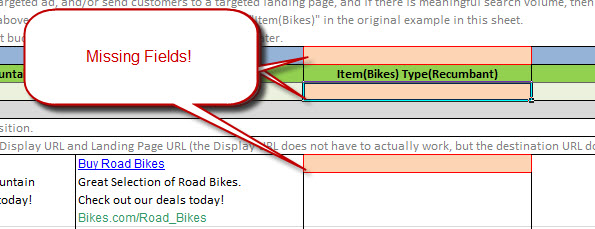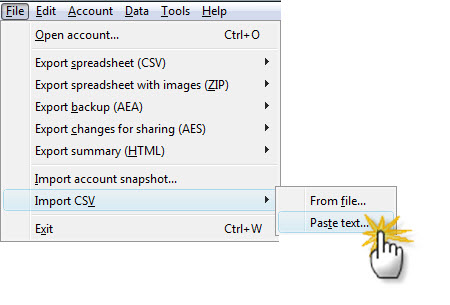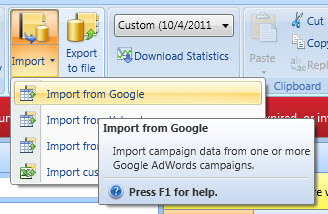PPC Planning Matrix
One of the opportunities we have as Paid Search Marketing professionals is to help business people communicate their marketing ideas without burdening them with the details of Paid Search. A few months back, I came across a tool that helped tremendously. We adopted it in-house, and tested it with a few client engagements. It is […]
One of the opportunities we have as Paid Search Marketing professionals is to help business people communicate their marketing ideas without burdening them with the details of Paid Search. A few months back, I came across a tool that helped tremendously. We adopted it in-house, and tested it with a few client engagements. It is a great success.
The tool helps us generate the core concepts of a PPC Account in an easy-to-understand visual layout, without having to burden business users with all of the details. We call it the PPC Planning Matrix.
I’m going to gloss over the absolute basics of Campaign creation, and aim for a quick “How to Get Started Using the PPC Planning Matrix Today” entry.
If you are an expert with Paid Search, this tool may help you work with your customers to generate great PPC Campaigns. You might notice that while this tool covers all the required basics, it leaves room for your own additions and fine tuning. The real value in this tool is that it helps visually organize and collect what is needed to create PPC Campaigns.
Even if you are not a Paid Search expert, this article is still for you. This tool will help you organize your Account into meaningful Campaigns and AdGroups, and produce a bulk sheet that can be pasted into Google AdWords Editor or into adCenter Desktop.
AdGroups & Campaigns
Campaigns are like an organizational folder for holding AdGroups. In addition to the Campaign Name, the one obligatory setting is the Campaign Daily Budget. The tool provides a default of $500, which you are free to override.
Campaigns also provide the ability to change some advanced settings like geography targeting, or device targeting (i.e.: computers or mobile devices), which you are free to adjust after the tool generates a Bulk Sheet for you.
AdGroups contain Keywords and Text Ads. The one compulsory setting is the default Maximum CPC. This will apply to all of your keywords. If you apply a Max CPC for any keyword, then it trumps the AdGroup Default. The tool provides a default AdGroup CPC of $1.00, which you are free to override.
If you want to set keyword level CPC’s you can edit the bulk sheet when the tool is done.
Ads
Ads are what your customers see on their Search Results Page. You provide the Headline, the two lines of Description (combined into one for adCenter), a Display URL that your customers will see, and a Destination URL that your customers’ browser navigates to when they click on your ad. The tool provides some examples.
AdWords restricts the length of the various fields in an ad. The tool will highlight them red if they are too long. You can add up to 3 ads per AdGroup in this tool (AdWords allows more and you can add them later).
Keywords
Keywords are what AdWords and adCenter use to match your ads to actual user searches. Add keywords that are related to the AdGroup you are creating, and the Ads you already provided. The tool supports “Power Posting” keywords (I’m dating myself, for those of you who remember when Power Posting first came out).
You can add Broad, “Phrase”, [Exact], or –negative match keywords directly in the tool, and it will parse them into the bulk sheet as expected.
Errors?
The tool tries to help you fill it out by highlighting errors like a missing Campaign Name, missing Ads or Keywords, etc. The tool is also “protected” to prevent inadvertently breaking things. The adventurous at heart can use the password “StoneTemple” to unlock the worksheet.
Generate Bulk Sheet
Click the button. If nothing happens, be sure you have enabled macros.
Change Macro Settings in Microsoft Excel
Import into AdWords Editor
Choose: File | Import CSV | Paste Text…
Review and Accept the Proposed Changes. Don’t forget to Post your new Campaigns!
Import Into adCenter Desktop
Desktop doesn’t yet support importing from the Clipboard. You can save the bulk sheet to a new CSV file, or as of Desktop Editor Version 8.1.11291.0, you can import directly from AdWords (Beta).
Choose: Import | From Google
Select Import From a File, and browse to the file on your Computer.
Verify the columns line up and click “Import.”
Don’t forget to Post your new Campaigns!
Take It For A Spin
If you would like to get started with the PPC Planning Matrix, please feel free to send me an email. You will get an automated response with a download link and you can get started right away. You could also adapt these ideas to your own tools. Have fun out there.
Opinions expressed in this article are those of the guest author and not necessarily Search Engine Land. Staff authors are listed here.
Related stories
New on Search Engine Land