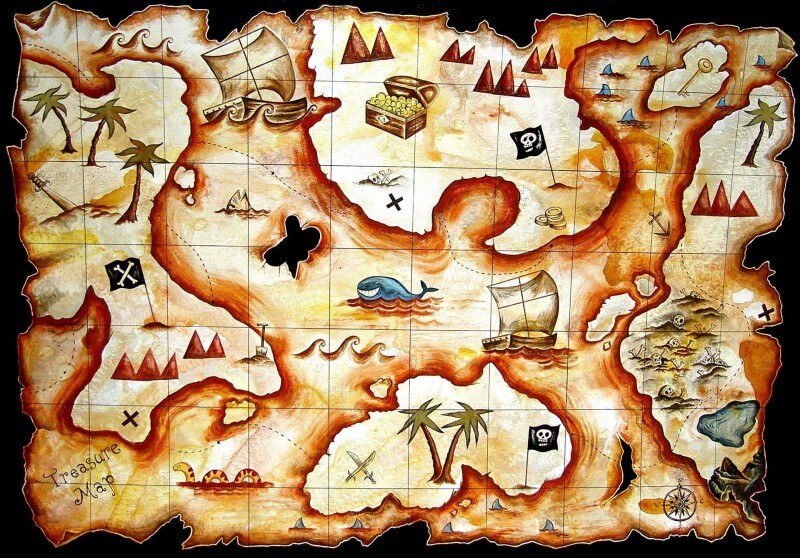7 Hidden Features In AdWords To Make Your Life Easier
Simple, little-known tricks for easier AdWords account management from columnist Fred Vallaeys.
Because I spend much of my day in AdWords — either managing or reviewing accounts, or thinking of new features we could add to our Optmyzr tool to make account management more streamlined — I’ve picked up a number of small tricks to make my life easier.
Many of these are simple tricks that are not well documented, but they can save a lot of time. Here are some of my favorites.
Take Advantage Of Long Ad Headlines
Ever since the introduction of ad extensions, there are many different ways that ads can be displayed on Google. But one variation that can’t be turned on with extensions, and hence may seem more like a randomly assigned benefit some advertisers get and others don’t, is the long ad headline.
Advertisers that display a long headline can take advantage of having a longer link on their ads by combining the title and description on line one.
Forgive me for perhaps seeming like Captain Obvious, but the reason I include this tip here is that I see a lot of accounts that don’t take advantage of this capability, particularly at conference sessions like on PPC mechanics where we do quick checkups on accounts from people in the audience.
When I tell advertisers during these sessions how easy it is to enable long headlines, they’re often surprised and say it’s one of the favorite things they learned.
So here’s the trick: just add punctuation at the end of description line one. This indicates to Google that line one contains a distinct thought, and as a result, Google feels it can safely move it up to become part of the title.
If there is no punctuation at the end of line one, Google assumes that lines one and two form one coherent statement, and hence they keep the two together and may use the domain name as part of the long headline instead.

When you don’t add ending punctuation to the end of description line 1, it’s unlikely Google will give your ad a long headline.

When you add punctuation after line 1, it may be added after your title to give your ad a long headline, and a bigger link for users to click on.
Bid Your True Value With Many-Per-Click CPA Bids
Ever since Google introduced flexible conversion counting in February 2014, advertisers have had the choice to count all conversions or unique conversions (converted clicks).
If your business is lead generation, it probably makes the most sense to count converted clicks. If you’re selling products, however, it makes more sense to count all conversions. After all, two sales — even if they came from the same customer — are twice as valuable as a single sale.
While most of you have probably updated your conversion settings to let Google know your preference for how to count them, there is one additional setting that’s a bit more hidden. This is the setting that tells Google how their automated bid management should behave.
Specifically, if you are letting Google set your bids using the Conversion Optimizer, which uses target CPA or max CPA bids, you have the choice to use either conversions or converted clicks. The default uses 1-per-click conversions, so you could be bidding too low if you don’t update this setting.

AdWords CPA bidding uses 1-per-click conversions by default.
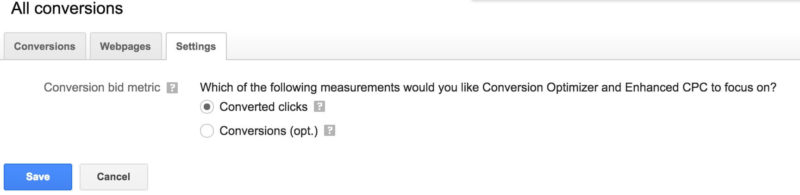
Change your preference for how CPA bidding should work in the Settings tab of the Conversions page.
Use Chrome Extensions In Incognito Mode
When managing many accounts, it’s invaluable to have a good password manager and many of these come with a Chrome extension to make it super fast to log in.
I normally maintain a couple of Chrome user profiles to make it easy for me to hop back and forth between my favorite AdWords accounts throughout the day. But I also need quick access to those accounts I use less frequently, and for that, I normally use an incognito window.
For the longest time I thought I could not have extensions like my password manager in this view until one day recently as I was taking a look at all of the extensions I have, I noticed a checkbox that says to allow extension in incognito mode.
Now I can log in even faster to those accounts I don’t access all that often and for which I don’t have a Chrome user profile.

Make any Chrome extension available in Incognito windows.

Make password managers and other Chrome extensions available in incognito windows.
Output All Display Ad Sizes In One Click
This is one that stumped me for a long time because I made an incorrect assumption based on what I saw in the AdWords interface. When advertisers asked me to see all of the display ads they were running, I didn’t really know of a good way to do this.
In Optmyzr, we have a report that will show display ads but only those that have some stats already; so, when creating new ads, I didn’t know of a quick way to show advertisers what those looked like in all the possible sizes. I knew it was possible to get a link from the preview of a single display ad, but what I really wanted was a preview showing all of the different ad sizes.
I simply never thought to actually take a look at the link that Google gave me next to each of the individual ad sizes because I thought that was the link for that one individual ad. Turns out that the link actually contains a preview of the ad in all of the different sizes. Problem solved!

To get a preview of an ad in ALL sizes, preview ANY size first.

While this link may seem like it only lets you share the current size of the ad you’re looking at, it does much more.

This is the page you get from the link above and it shows the ad in all the sizes. For full disclosure, I am a speaker at the conference shown in this ad.
Don’t Include All Match Types To Get Cheaper Clicks
I wouldn’t say this if the clicks were actually cheaper, of course, so let me explain. This is related to one of the oldest AdWords questions around — one I’ve been getting at conferences ever since I started presenting about a decade ago.
Seems like there was always at least one person who wanted to know if he or she should run the same keyword in all three match types. The only time it makes sense to do this is if you plan on setting different bids for each of the match types or if you want to run different ads for each of them, and in that case they need to be in different ad groups.
The reason the question comes up so often is that many advertisers incorrectly assume they get some price benefit by having all the match types, and it’s quite easy to understand why this misconception exists.
If you only have the broad match version of the keyword in an ad group, the stats for all three match types are averaged. If you add all the different match types, you see the stats for each one separately, and it’s possible your exact match keyword might look cheaper than the broad match.
You still would have gotten this lower price even if you didn’t add the exact match keyword because Google automatically assigns the correct price regardless of the match type you’re using by looking at how the query relates to the keyword.
So, a broad match keyword that is an exact match to the query (i.e., broad match keyword is exactly the same as what the user typed in for their search) will automatically get the exact match price for that one auction (each search that happens on Google triggers a new auction).
If you want to see the different prices you pay without splitting your keywords into all the different match types you can simply enable a match type segment on the Keywords tab so that each match type will be reported on a separate line.
Rather than cluttering up your account for no good reason, I recommend you only use multiple match types if you plan to treat them differently. If you would just do it for reporting, use the segment instead.
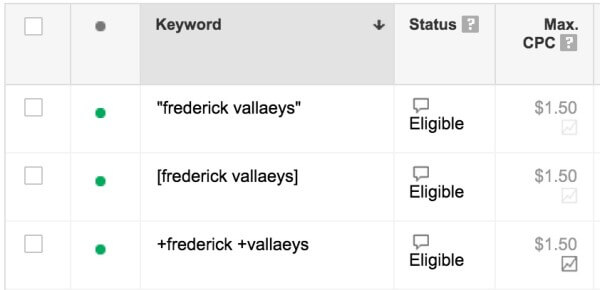
If your ad groups look like this, with all match types of the same keyword, but no difference in the bid, you may be adding more keywords than you really need.

You can get reports of how keywords perform in the various match types with a segmented view of AdWords.
See Search Terms For Shopping Campaigns
This one has to do with the fact that AdWords sometimes puts the same functionality in multiple places in the interface.
For example, for a regular keyword targeted search campaign, the search terms report can be accessed from the keywords tab and also from the dimensions tab. People get used to always looking for it in one place and may not realize it exists elsewhere, too — so when a new feature rolls out and the expected report is not in its usual location, it’s easy to assume it doesn’t exist.
That is the case with shopping campaigns where the search terms data may seem unavailable because there’s no link to it on the keywords tab. However, search terms data for shopping campaigns is available in the dimensions tab.
Looking at search terms data for Shopping campaigns, I’ve discovered many queries that are just not relevant to my products and as a result I have been able to include them as negative keywords.
The lesson here applies to other parts of AdWords, too: don’t assume that because it’s not in the expected location, it doesn’t exist.
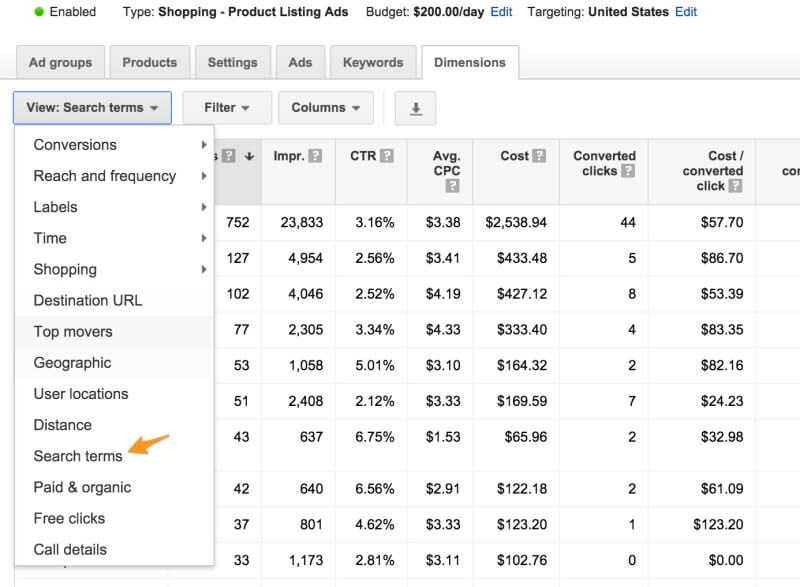
Search query data for Shopping campaigns doesn’t exist in the keywords tab, but it can be found under the dimensions tab.
Run AdWords Scripts In MCC Accounts
If you’ve been reading my posts for a while, you’ll know I’m a big fan of AdWords Scripts, so it’s no surprise I think MCC level scripts are amazing. Scripts are all about automating tedious and repetitive tasks, but when you have to maintain a copy of each script in each account that you manage the time savings quickly become less significant.
Thanks to MCC scripts it’s now possible to maintain a single copy of the code and have it run for all of the accounts under the umbrella of your MCC account.
An additional benefit for agencies is that advertisers won’t be able to see your scripts because you’ve only placed them at the MCC account level. This reduces the risk that a customer modifies a script by accident and breaks something in their account.
The good news is that it’s very simple to take an existing script and turn it into an MCC level script. Simply add a few lines of code and you’re ready to go.
If your regular script looks like this:
some code
}
just add the following code before everything:
var accountSelector = MccApp.accounts()
.withLimit(50);
accountSelector.executeInParallel(“processClientAccount”);
}
And then rename main() to processClientAccount()

Any AdWords Script can be made into an MCC AdWords Script with some simple code changes.
In conclusion, the suggestions above are some of the little time savers and tips and tricks I’ve picked up on recently. Hope you find one or two of these helpful to make your time in AdWords more efficient!
Opinions expressed in this article are those of the guest author and not necessarily Search Engine Land. Staff authors are listed here.
Related stories