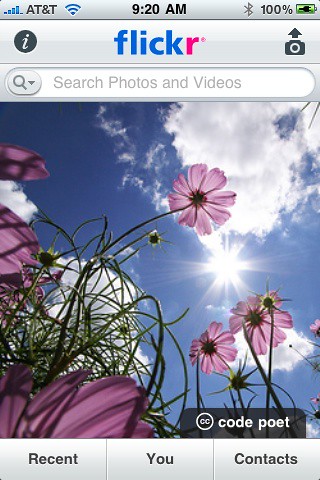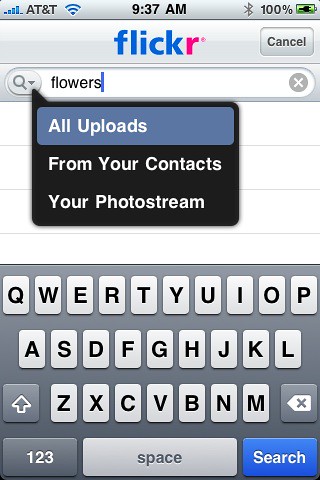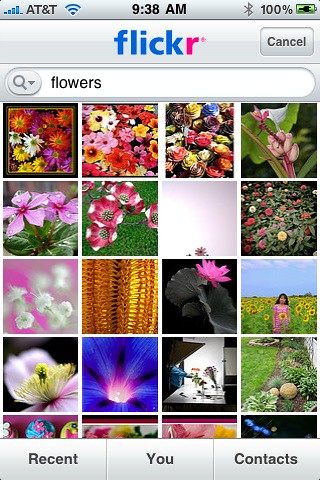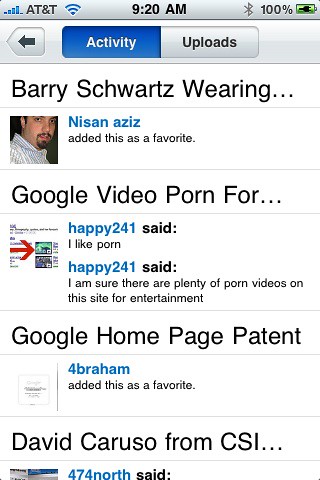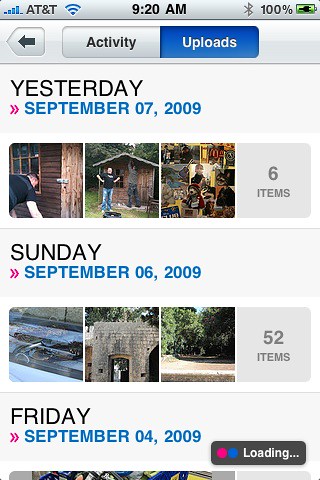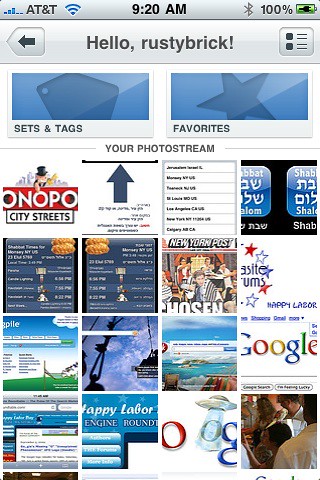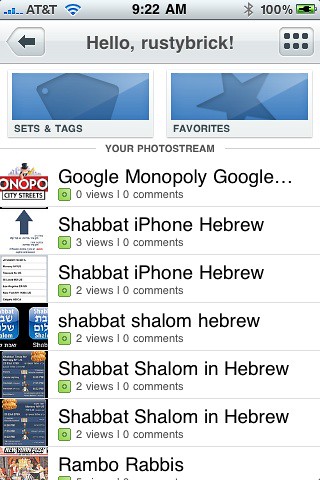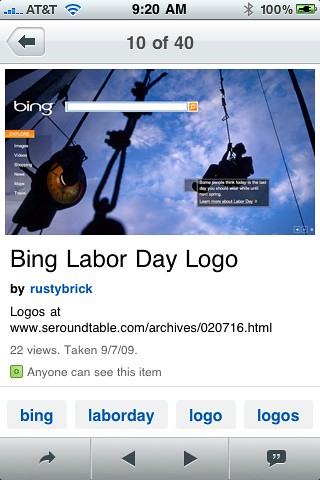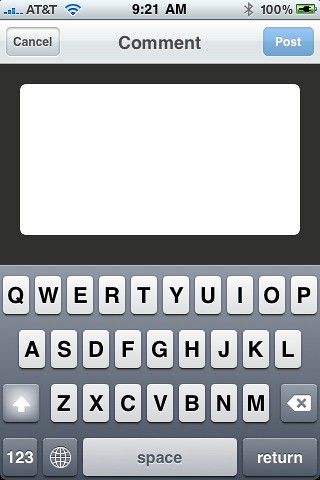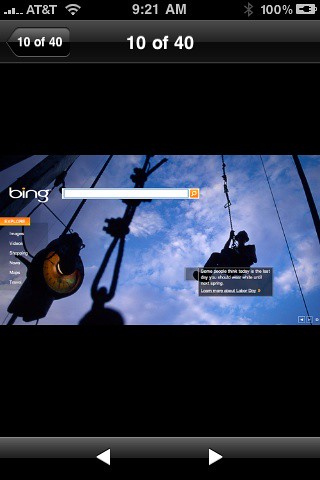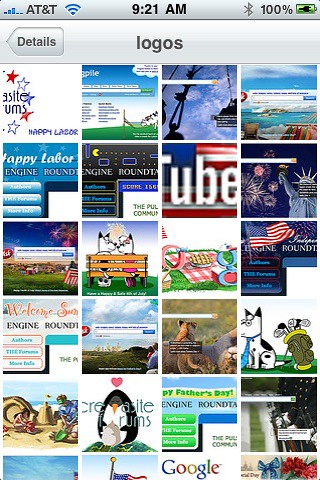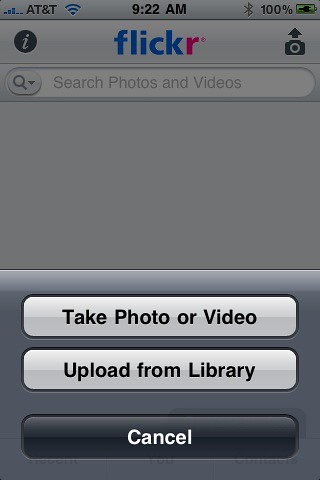Flickr Now Has An iPhone App
This morning, TechCrunch reported that Flickr’s iPhone app has finally made it to the iTunes Store. It is free and can be downloaded by clicking here. I gave the app a quick go, and I really think it was done exceptionally well. Here is a walk through, screen by screen. The app icon is plain […]
This morning, TechCrunch reported that Flickr’s iPhone app has finally made it to the iTunes Store. It is free and can be downloaded by clicking here. I gave the app a quick go, and I really think it was done exceptionally well.
Here is a walk through, screen by screen.
The app icon is plain and simple:
When you load up the app and past the start screen, images are displayed on the front page. But the images has slow motion to them, as they pane in and out between other images. If you are logged in, you get images from your friends as well. Here is a screen cap of that page:
From here, you have several icons and buttons you can click on. The most prominent is the search box at the top. I will explore each of the features below.
Here are the search options, including the ability to search “all uploads,” “from your contacts,” and “your photostream.” There is no auto-complete, plus, even though it does ask for your location, it does not give you the option of seeing photos in your location:
Here are the search results:
The “recent” button takes me to see recent “activity” or “uploads.” Here is a screen shot of my recent activity, showing recent comments left on my photos and recent favorites by others on my photos:
Here is a look at the recent “uploads” from my account:
The “You” button shows me my most recent pictures on Flickr:
Clicking on the top right icon will change the view from thumbnails to list view:
When you click on an image, you can see the image picture in larger format, more details about the photo, plus you can email it, skip forward or backwards or comment on the photo. Plus you can click on the image or click on the image tags:
Here is the comment form:
Here is that same image in the larger image viewer:
Here is a look at the tag search results:
To add a picture, click on the camera icon at the top right and you are given these options:
The “i” button takes you to learn more about the app, privacy policies and also gives you the option to login or log out at the top left of this screen:
Related stories
New on Search Engine Land