How to track and measure PPC campaigns
Tracking and measuring are essential for reporting on performance and optimizing your pay-per-click (PPC) campaigns for an even greater return on investment (ROI).
That means you need to know the reporting metrics and what they indicate.
Understanding the reporting metrics
You’ll need to understand several metrics when running and analyzing PPC campaigns.
- Impressions: The number of times your ads were served in the search results.
- Clicks: The number of times users clicked on or engaged with your ads.
- Click-through rate (CTR): The percentage of people who clicked on your ad. It is calculated by dividing clicks by impressions. CTR is a very important indicator of how well your ads are performing.
- Average CPC: The average cost per click paid for the clicks received.
- Conversions: The number of conversion actions your ads have generated. The actions to be tracked are set up at the account level.
- Conversion rate: The percentage of people who clicked on your ads and ended up converting.
- Quality Score: Reported at the keyword level on a scale of 1 to 10, Quality Score is an indicator of how relevant your ads, keywords and landing page are to the user. A higher Quality Score can mean lower CPCs and better ad positions.
Dozens of other reporting metrics are available in Google Ads, including creating your own reporting calculations in Custom columns. Here’s a screenshot of the reporting columns available in the interface.
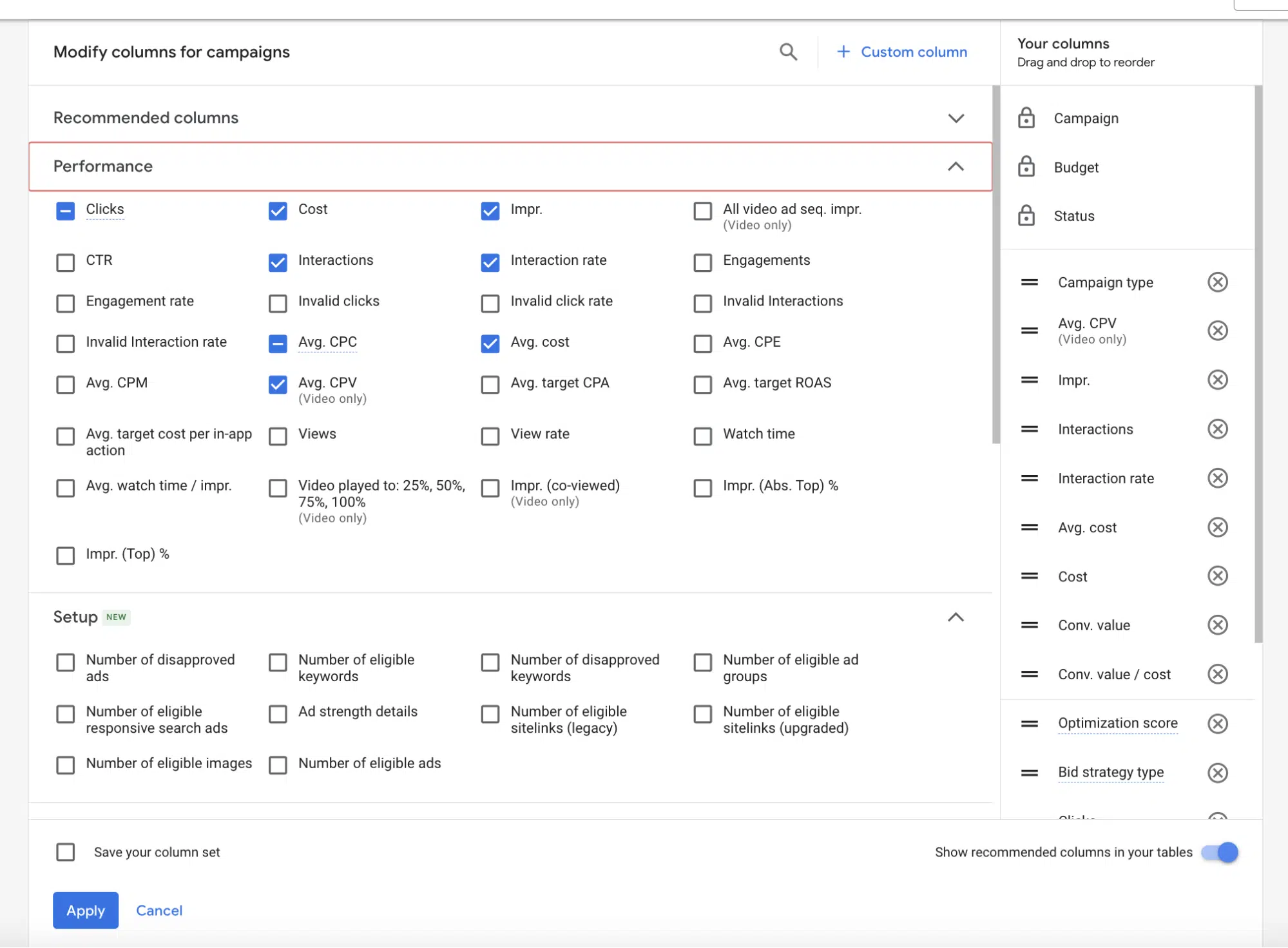
Conversion tracking: what you can measure
With a snippet of code added to your website – either directly or through tag managing software – you’ll be able to track your visitors’ actions after they click on your ad.
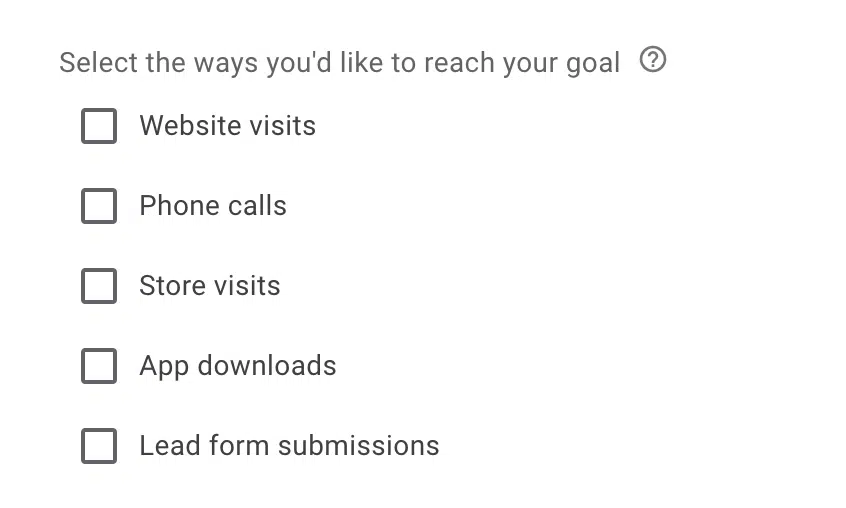
Google Ads conversion types you can track
In Google Ads, there are five main types of conversions you can track:
Actions taken on your website
This is the most common method of conversion tracking, and we’ll walk through it in more detail in the “Step-by-step: Setting up website conversion action tracking” section below.
Google provides the following categories for the types of website actions that can be tracked: Purchase/sale, Sign-up, Lead, View of a key page, Other.
App installs and in-app actions
If you are promoting an app, you be able to track app conversions via your app analytics platform.
No surprise, Google Ads integrates natively with Google’s own Firebase app analytics platform and the Google Play app store. But it’s also possible to pull in conversion data from a third-party app analytics platform.
Phone calls
Many businesses have greater success at educating prospects and closing deals over the phone rather than through their websites.
The search engines have implemented several ways to drive phone calls from search ads. There’s even a Call-only mobile ad format that prompts a call and doesn’t link to the advertiser’s website at all. In Google Ads, you can set up phone conversion tracking from:
- Clicks on call extensions or mobile call-only ads: You must use Google forwarding numbers.
- Calls to the phone number listed on your site or landing page: After a user clicks on an ad and calls the phone number on your website. This also requires the use of Google forwarding numbers.
- Clicks on the phone number listed on your mobile website: You’ll need to add a tag to your mobile website to track these clicks. Google forwarding numbers (see below) are not required.
What are Google forwarding numbers?
Google uses a Google forwarding number to track call activity from Google Ads. It’s a unique temporary number that Google assigns that forwards to the advertiser’s actual phone number.
Google automatically assigns this number when call reporting is enabled. Google forwarding numbers will have the same area code as your business whenever possible.
- Tip: Before you launch your first new campaign, look for a new account coupon or voucher from the search engines. You can typically get the first $50 or $100 in ad clicks free.
Store visits
The “Store visits” conversion objective in Google Ads is a specific type of conversion tracking that allows advertisers to measure the effectiveness of their online ad campaigns in driving in-person visits to their physical store locations.
This feature helps businesses understand the impact of their digital marketing efforts on offline customer behavior, enabling them to optimize their campaigns for better results.
Lead form submissions
The “Lead form submissions” conversion objective in Google Ads refers to a specific type of conversion tracking that allows advertisers to measure the effectiveness of their online ad campaigns in generating leads through form submissions.
This objective is commonly used by businesses aiming to capture potential customers’ information, such as their names, email addresses, phone numbers, or other relevant details, for further marketing and sales efforts.
Microsoft Advertising Universal Event Tracking (UET)
Microsoft Advertising’s tracking is called Universal Event Tracking (UET) to help advertisers track user behavior and conversion goals.
UET enables advertisers to gather data on how users interact with their ads and website, providing valuable insights to optimize ad campaigns and improve overall performance.
It works by adding a small snippet of JavaScript code, or UET tag, to your website that collects data about user interactions, such as page views, duration spent on the site, and actions taken (e.g., form submissions, downloads, or purchases), and sends the information back to Microsoft Advertising.
Key components and features of Universal Event Tracking include:
- Conversion tracking: UET helps you track when users complete specific actions or goals (conversions) on your site, such as making a purchase or signing up for a newsletter. By setting up conversion goals, you can measure the effectiveness of your ad campaigns and make informed decisions for optimization.
- Remarketing: UET enables you to create remarketing lists based on user behavior on your website. This allows you to target users who have previously interacted with your site or have shown interest in your products or services, increasing the chances of conversion.
- Custom events: UET also supports custom events, allowing you to track specific user actions that are unique to your website or business. This offers more granular data on user behavior and helps you tailor your advertising strategy accordingly.
Performance insights
By analyzing the data collected through UET, you can gain valuable insights into your audience’s behavior and preferences, which can help you refine your ad targeting and messaging.
To set up Microsoft Advertising Universal Event Tracking, you need to create a UET tag in your Microsoft Advertising account, add the tag to your website, and define the conversion goals you want to track.
Once implemented, UET will start collecting data and providing valuable insights to help you optimize your advertising campaigns.
Setting up PPC conversion action tracking on your website
Conversion tracking is critical because it helps you understand how effective your campaigns are at getting users to take the actions you want – request information, sign up for your email, make a purchase etc. – after they click through on your search ads and land on your site.
Here is a screenshot of what the setup screen looks like in Google Ads for tracking website conversion actions:
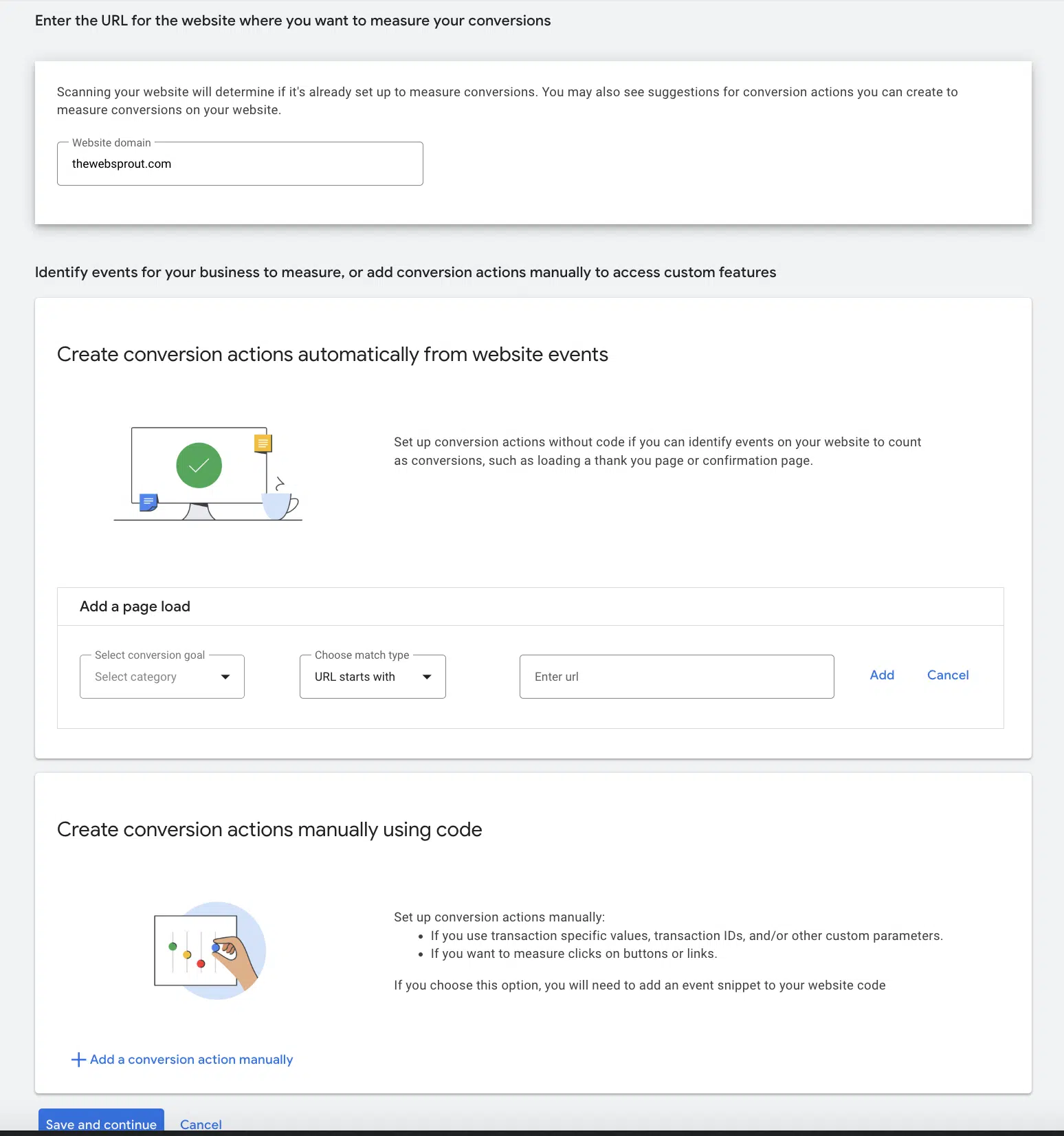
Let’s walk through the steps you’ll need to take.
Adding your code
First, you’ll need to decide how you want to install your code – manually or automatically from website visits.
Choose which option you prefer and follow the prompts to install the code on your site. If you choose the automatic from website events method, you can add multiple page load goals.
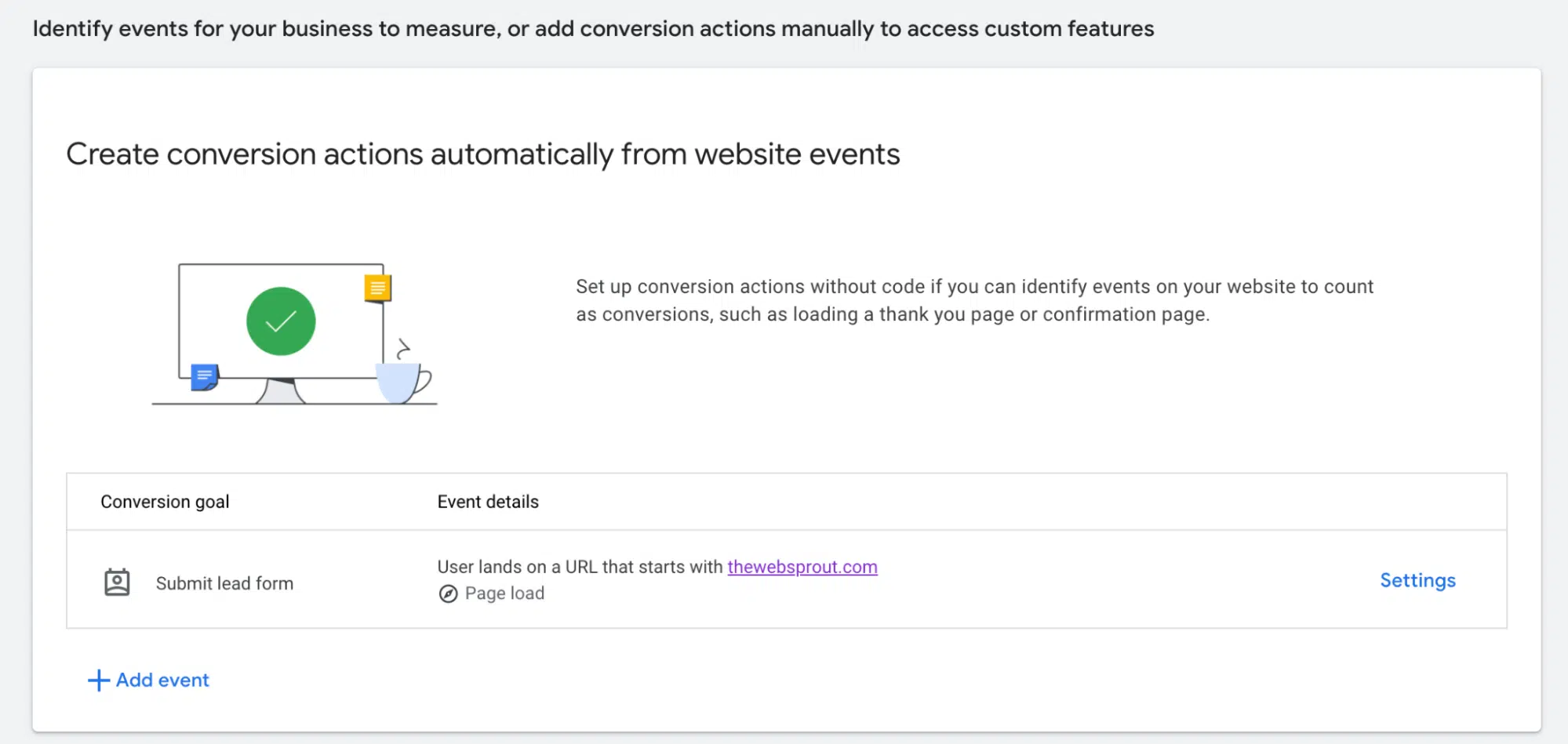
You can also click the Settings button to the right and edit the information you want to track.
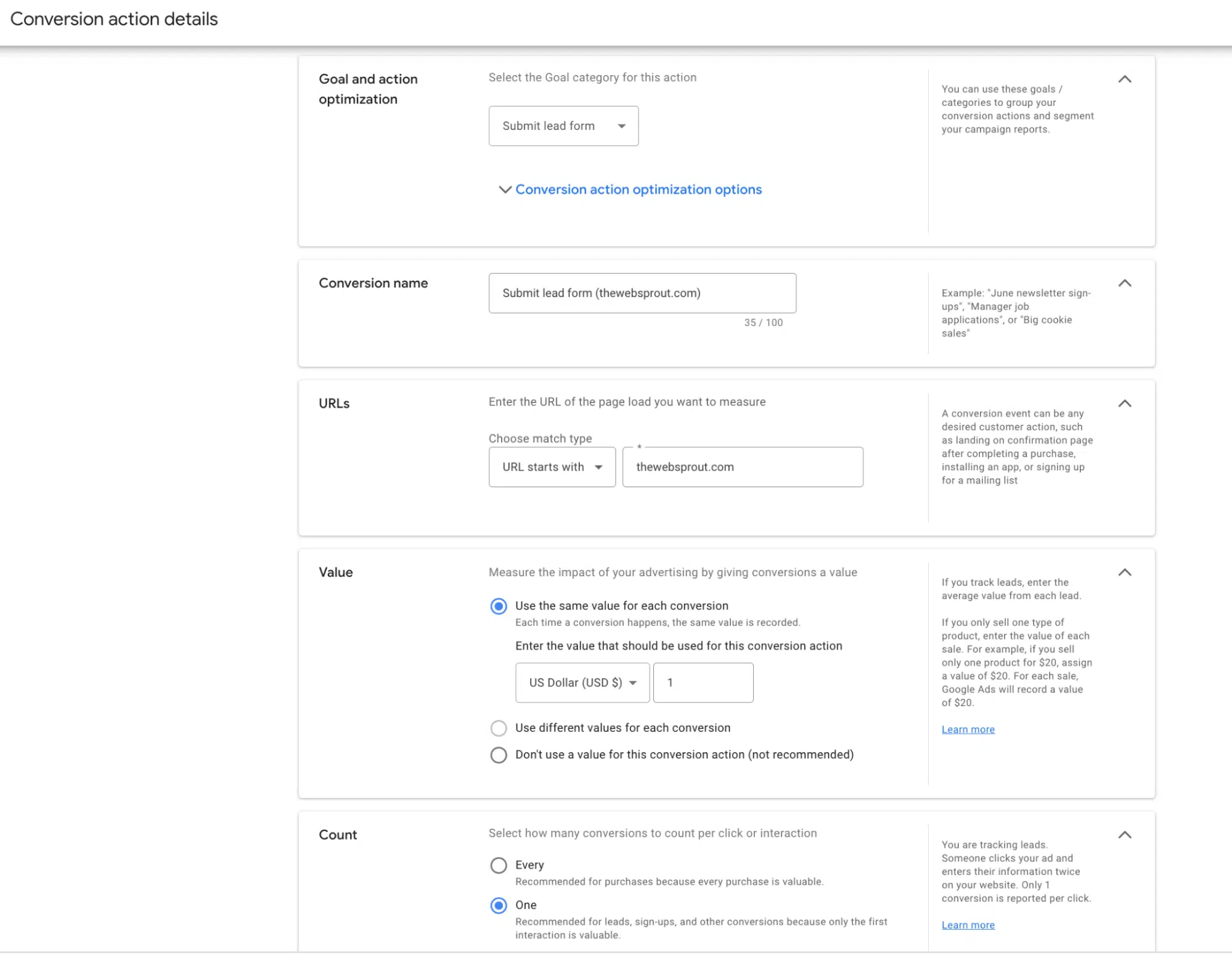
If you choose to add the code manually, you’ll see the following screen:
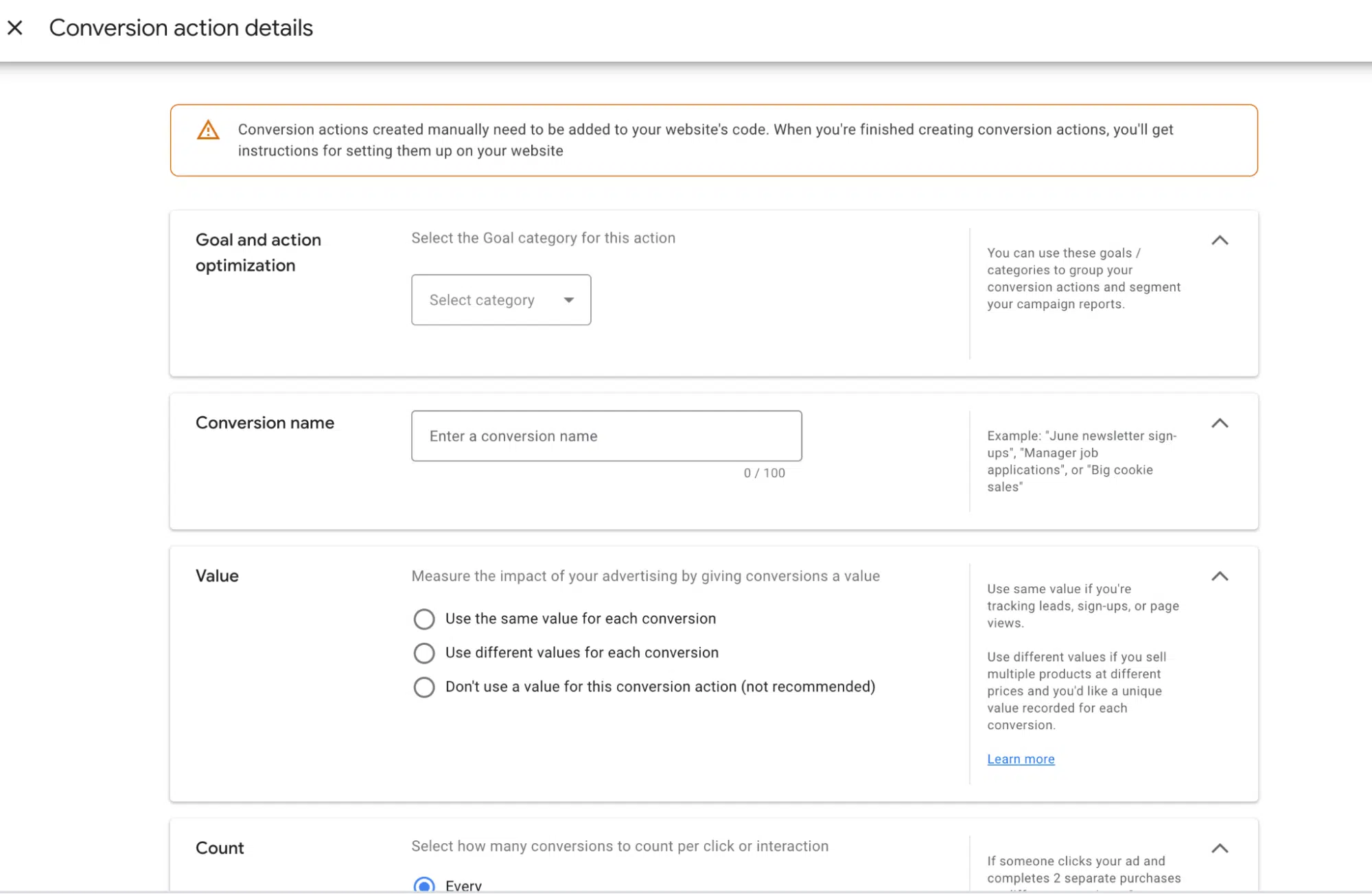
First, select the category that best describes the conversion action.
Next, you’ll name the action. You’ll want this to be easily understood by anyone managing, reporting on or evaluating your Google Ads campaigns, so use a naming convention that will be clear to all parties.
The value you choose will depend on the kind of conversion you’re tracking. If your business or client has designated a specific value for a white paper download, for example, you can choose “Use the same value for each conversion” and enter that value.
An ecommerce site will typically want to use the total sale value, which usually varies by customer. In this case, choose “Use different values for each conversion.”
Note that you’ll need to edit the conversion tag to track transaction-specific values. Or you may choose not to assign a monetary value to a conversion.
Conversion counting
Then you’ll choose how you want Google to count conversion actions taken by a user. An ecommerce site will typically choose to count “Every” conversion since a cumulative value is associated when a user makes multiple purchases after clicking on an ad.
A services business, however, likely wants to count three white paper downloads from the same user as “One” conversion.
Conversion windows
Now, it’s time to choose a conversion window. A conversion window is the maximum time you want to count a conversion after someone clicks or interacts with your ad. In other words, at what point does it no longer make sense to give your PPC campaign credit for a conversion?
Your conversion window will depend on your sales cycle, and you may have different conversion window lengths for different conversion actions.
For example, an insurance broker might set a seven-day conversion window for a quote request and a 90-day (the maximum length) conversion window for a policy purchase.
The view-through conversion window is set at a default of one day. You likely will not change this, and it only applies to display and video campaigns, not search campaigns.
View-through conversions are counted when a user converts after a display or video ad impression is viewable but not clicked on.
Count as conversion for reporting
Most likely you’ll keep the box checked to include your conversion action in the “Conversions” column in Google Ads reporting, though you can opt out by unchecking it.
The Conversions column is what Google Ads uses in its automated bidding, or Smart Bidding, algorithms.
We’ll get into Smart Bidding further, but if you want to measure an action and not have your bids optimized against that action – say visits to a particular page on your site – you can uncheck this box.
Attribution models
In Google Ads, you can set an Attribution model for each conversion event you create. The default is currently “Data Driven.”
This setting determines how much credit each click is given for your conversions.
Attribution and Google Ads
Attribution models help you understand the role your search ads play when users convert.
How do you know which keywords and ads contributed to a conversion?
This question is increasingly important as users research and buy across multiple devices and channels.
How attribution models in Google Ads work
It’s important to note that attribution models in Google Ads only account for ad clicks and engagements on Search and Shopping ads. No other touch points on the way to conversion are factored into the models.
Google has an enterprise product, Attribution 360, that brings conversion data from other channels in for cross-channel modeling and is rolling out a free version of this product. The models are the same across all properties.
Data-driven attribution is the default in Google Ads. Custom-built based on account history, data-driven attribution does not share any percentages or formulas on how the clicks are counted for conversions.
Data-driven attribution is Google’s machine learning-powered model and requires campaigns to have a minimum number of clicks and conversions.
Generally, an account must have at least 15,000 search clicks, and a conversion action has to accrue at least 600 conversions within 30 days for the data-driven modeling to begin running. Advertisers only see the data-driven option available in Google Ads when it has enough data.
What’s the problem with last-click attribution?
Last-click was the default attribution model for years, but the industry has been moving away from it. Why?
Last-click attribution allocates 100% of the credit for a conversion to the last activity, in this case, the last Google Ads ad a user clicked or engaged with before converting.
Why is this a problem? Typically, users don’t click one ad and convert. Instead there may be two, three, four, or more ad interactions – across multiple devices – before a conversion occurs.
Consider the following scenario: A user searches for “tax preparation software.” She clicks on an ad from LoopholeTaxPrep.com (not a real site.) She then goes back to search to comparison-shop.
She then searches for “online tax software reviews” and clicks on an ad that leads to LoopholeTaxPrep.com’s reviews page. A couple of days later, she’s ready to buy, searches the brand name Loophole Tax Prep, clicks on the brand’s ad and converts.
There have been three ad clicks to the site throughout the process. In a last-click attribution model, the brand ad would get all of the credit. The non-brand ads would get none, and their contributions to the conversion would be invisible to the advertiser. In Google Ads, the non-brand ads will have spent money but show no conversion outcomes.
The advertiser could end up overvaluing the brand ad and undervaluing the higher-funnel non-brand ads, then lower bids or cut budget on those non-brand campaigns. This is why there has been a significant push to move away from using last-click attribution.
Chapter 5 of our guide will teach you how to setup your PPC account.
Read more of Search Engine Land’s Complete Guide to PPC (Pay-Per-Click) Advertising:
- What is PPC – Pay-Per-Click marketing?
- Chapter 1: Where PPC ads appear
- Chapter 2: How the PPC ad auction works
- Chapter 3: How to build an effective PPC strategy
- Chapter 4: How to track and measure PPC campaigns
- Chapter 5: How to set up up your PPC account
- Chapter 6: How to structure PPC campaigns
- Chapter 7: PPC keyword research and match types: what’s important
- Chapter 8: Setting up a paid search campaign
- Chapter 9: Beyond keyword targeting in Search: location, device, audience and demographic
- Chapter 10: Bidding and bid adjustments in paid search campaigns