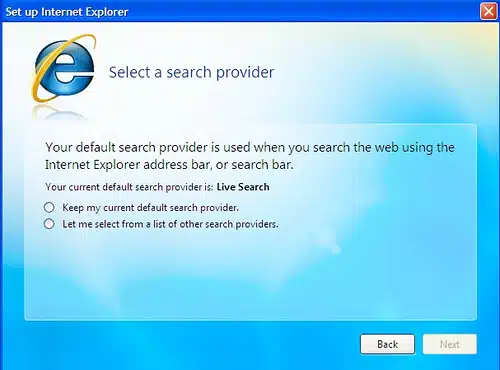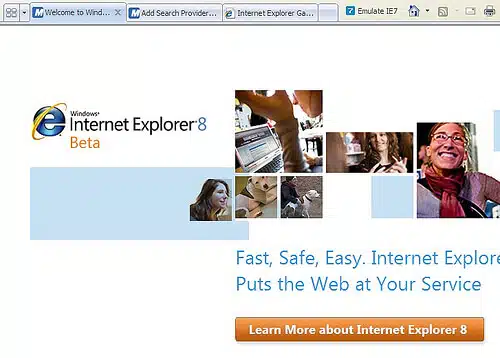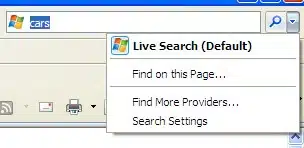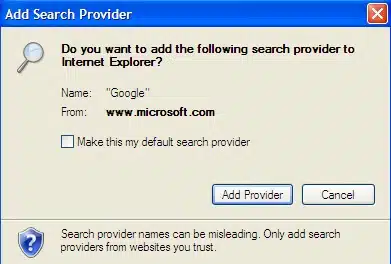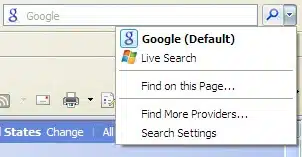Search & Internet Explorer 8
After finally getting the new Internet Explorer 8 beta installed (demands to upgrade Windows, verify Windows, sigh), I spent some time playing with the new search functionality and checking to see if Microsoft was going to try to stack the deck in its favor with the new browser. So far, it remains pretty even handed. […]
After finally getting the new
Internet
Explorer 8 beta installed (demands to upgrade Windows, verify Windows,
sigh), I spent some time playing with the new search functionality and
checking to see if Microsoft was going to try to stack the deck in its
favor with the new browser. So far, it remains pretty even handed. Indeed,
so far, Microsoft seems kind of lame given that there are some cool search
features you’re hard pressed to locate. Let’s take a tour.
After installing the software, I’m asked if I want to use "Express
Settings" or to make active choices:
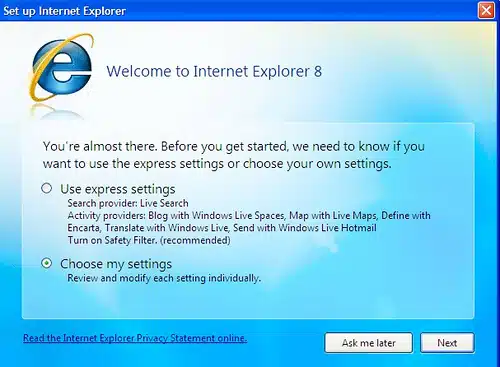
Notice that Live Search is set to be my search provider if I go with
Express Settings. This is good if whatever is already your default provider
in IE7 is retained. In other words, if my default was Google, then I’m happy
if Express Settings retains that. But I couldn’t tell this with my initial
testing. That’s because in IE7, Live Search was my default provider already.
It’s very, very bad if by "Express," IE8 simply changes things to be Live
Search. I’ll try to test this more later.
Since I went for the "Choose my settings" option, I next got a screen
like this, asking me to select a search provider:
As mentioned, In IE7, my default provider was Live Search already. This
fact is highlighted for me, but I have to make a conscious choice to keep my
default or select a different option. This is identical to how Internet
Explorer 7 works. A screenshot from when IE7 first launched:
As I said when this behavior came in with IE7, I think asking people to
make a choice is fine. Sure, Microsoft hopes they’ll change a few minds. But
if your default choice was already Google, that’s not changed against your
will. Indeed, the process is more open than Firefox, which does nothing to
highlight the fact that a default provider has already been selected for you
(see Hey Firefox –
Let Us Pick Our Own Search Engine! for more about that).
I chose to select from a list of other providers, and then it seemed like
nothing happened. Instead, I got more screens to configure other options,
then I got a welcome page that appeared:
Look at the top. It took me some time to realize that way back when I
said I wanted to choose a search provider, IE8 opened a tab (see the Add
Search Provider one, second from the left) allowing me to pick from
this page that has no particular favoritism.
I’d have preferred if this page was made more visible as part of the
initial configuration. I mean, here I am deliberately watching for such an
option, and I missed it. I’d assume many ordinary consumers would miss it as
well.
What do the choices do for you? As with IE7, IE8 has a search box in the
top right hand side of the browser:
The choices allow you to add more search engines to that box or change
whatever is the default there:
After selecting Google and making it my default, the box changes:
So far, there’s nothing that dramatic or new. But I’d read in various
places about how that search box was supposed to have some cool "visual" or
thumbnail search options. Where were these? Nothing I went through at
installation prompted me to add them, nor did any of the search settings
within IE8 seem to point you at them.
In the end, it was via the official Internet Explorer blog where I found
them. The post about IE8’s beta
illustrated some of these Visual Search choices and linked to some from
the New York Times and Amazon but oddly not to the main home page containing
all of them.
If you want them all, find them
here:
I can swear that when I originally looked, Google wasn’t one of the
options. Maybe I missed it. Regardless, Google’s certainly there now. And
while Yahoo is featured in that screenshot, the option rotates — Wikipedia
appeared when I later looked.
If you add one of these and already have the "non-visual" version in your
toolbar, you’ll get a choice to either replace that with the new one or have
both.
What’s supposed to happen is that when you have some of these options,
they’ll preload results as you type. Unfortunately, I couldn’t get this
feature to work — not even with the exact same search providers and search
terms illustrated in the IE8 blog post.
Somewhat related to search is the
"InPrivate" blocking feature which is designed to limit or prevent sites
from tracking you across the web. Somewhat related because there have been
some reports that with this feature enabled, ads are blocked on sites —
and some of those could be Google AdSense ads.
I can’t confirm any of this because as far as I can tell, InPrivate isn’t
enabled by default in my version of IE8 nor is there anyway to enable it,
that I can tell. The IE8 blog talks about the feature, but heck if I can get
it going. When and if I can, I’ll look at the blocking in more detail.
In general, as a site publisher, I’d prefer that a browser does not block
ads by default. Ads are a major way that we and other sites pay for the
content we publish freely online. Some might also see any default ad
blocking as a way for Microsoft to somehow take a swing at Google through
its browser. If so, then Microsoft would be swinging against itself, too —
since it has major online ad aspirations.
My expectation would be that ad blocking is not a default option and that
in the case of
cross-site scripting protection, we might see the ability for trusted
sites to be excluded from blocking (if that’s not already in there).
For more on today’s release,
see here on
Techmeme — and News.com had a
nice summary
of key features, I thought.
Postscript: I did a reinstallation of IE8, and now I can see some
of the features that were missing above.
In order to enable the InPrivate Blocking of ads, you first have to
enable InPrivate Browsing (from the menu bar, select Tools, then InPrivate
Browsing). Only after that can you turn on ad blocking (from the menu bar,
select Tools, then InPrivate Blocking).
I found a number of reassuring things. For one, starting up InPrivate
Browsing opens up an entire new window. Not only is it NOT ON by default but
it’s also more of a "special use" behavior. Then, the actual third party
site blocking within the new window also has to be enabled. That’s two steps
to jump through in order to block ads or other third party content.
I surfed to probably 30 or so different sites, with more than 10 of them
carrying AdSense, and didn’t find that any AdSense units were blocked. Heck,
I didn’t see if any ads were blocked. I can’t tell if other third party
scripts such as Google Analytics or Quantcast were blocked, however.
In general, I don’t see too much to worry about that the blocking will
wipe out internet advertising or valuable tracking services, not as
implemented. Instead, the tools require several hoops to jump through but
for those who want an added level of privacy, they can get it.
I would like to see the tools show you everything that’s blocked,
however. There’s supposed to be visual representation of content that’s
removed on pages, but tracking services like Google Analytics have no visual
cues that would get replaced. Nothing within the InPrivate settings window
seems to provide this type of display.
For more about how the two services work, see these two posts from
Microsoft:
As for visual search, well, I still can’t get that to work as described.
Contributing authors are invited to create content for Search Engine Land and are chosen for their expertise and contribution to the search community. Our contributors work under the oversight of the editorial staff and contributions are checked for quality and relevance to our readers. The opinions they express are their own.
Related stories
New on Search Engine Land