19 advanced Google search operators you need to know (and some we’ve said goodbye to)
Gain powerful insights to inform your marketing efforts. Use the following advanced Google search operators and commands to your advantage.
Google Search is a powerful tool. You can use it to find almost anything.
But did you know that you can use Google to get very specific search results?
If you want to quickly find specific content or enhance your search engine marketing efforts, you need to know about advanced Google search operators.
With the right search operator, your Google searches will be more efficient and accurate than ever.
Advanced Google search operators can provide you with powerful insights to inform your SEO audits, content strategy, keyword research and much more.
This guide will reveal everything about the main advanced Google search operators so that you can better understand how to use them to your advantage.
We will also outline the deprecated Google search operators that may no longer be supported.
Table of contents:
- What are Google search operators?
- The best advanced Google search operators
- Making the most of Google search operators
- Deprecated Google search operators
What are Google search operators?
Google search operators are special commands and characters that extend the capabilities of standard text searches.
To use a search operator, simply enter it directly into the Google search box (in the same manner you would if you were doing a text search).
Make your results much more specific
Advanced Google search operators will deliver much more specific results.
Let’s say you search “SEO” on Google right now. You will get millions of results in a blend of all different types of answers; from a term definition, to People Also Ask (related questions) to standard organic listings and perhaps even maps for local SEO service providers.
However, if you use the allintitle operator, which is one of the advanced Google search operators you’ll learn about below, you can reduce the number and type of results, as you will only be presented with results that have “SEO” specifically in the page title.
Use advanced Google search operators to take your business to the next level
With search operators, you can:
- Find content and link building opportunities.
- Find SEO issues, such as glaring indexing errors.
- Find research and statistics to improve your content.
- Efficiently gauge how competitive certain long-tail keywords are.
Search operator rules to follow
There are two important “rules” to follow when refining web searches:
- If punctuation is not part of the search operator, Google will usually ignore it.
- Avoid spaces between your symbol or word command and your search term. For example,
site:searchengineland.comwill work, however,site: searchengineland.comwill not work.
The best advanced Google search operators
It is so much easier to search for things online once you know about Google search operators. Once you have mastered these commands, you will wonder how you previously managed without them.
1. site:
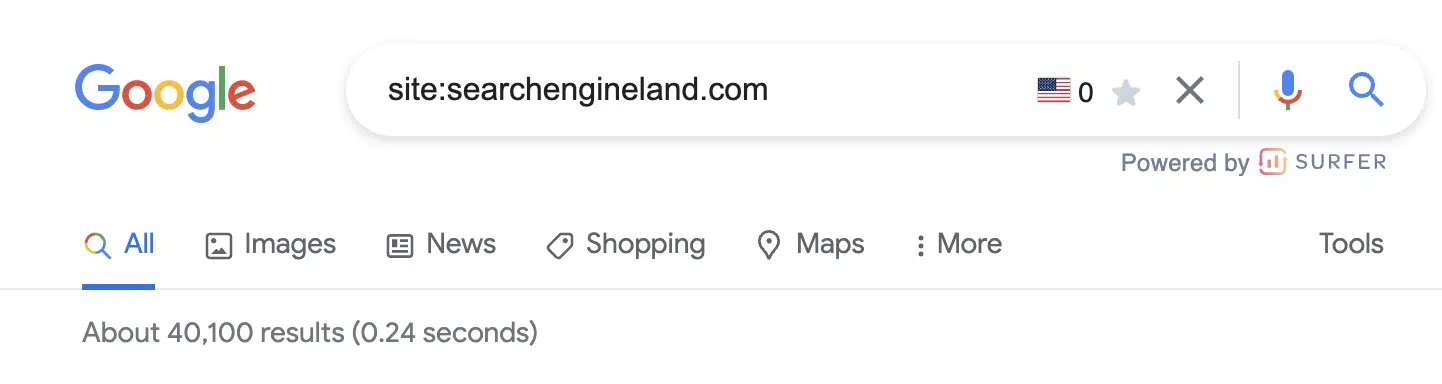
As you might have guessed, this operator allows you to search for content that’s hosted on a certain domain.
If you want to search through specific websites like Wikipedia or YouTube, but not other sites, site:youtube.com or site:wikipedia.org is what you need.
site: command use case
There are many use cases for this particular command. Perhaps the most common is to check the index for pages from a site you own or work on to get a sense of how many pages are indexed and how they appear in the SERP.
2. related:
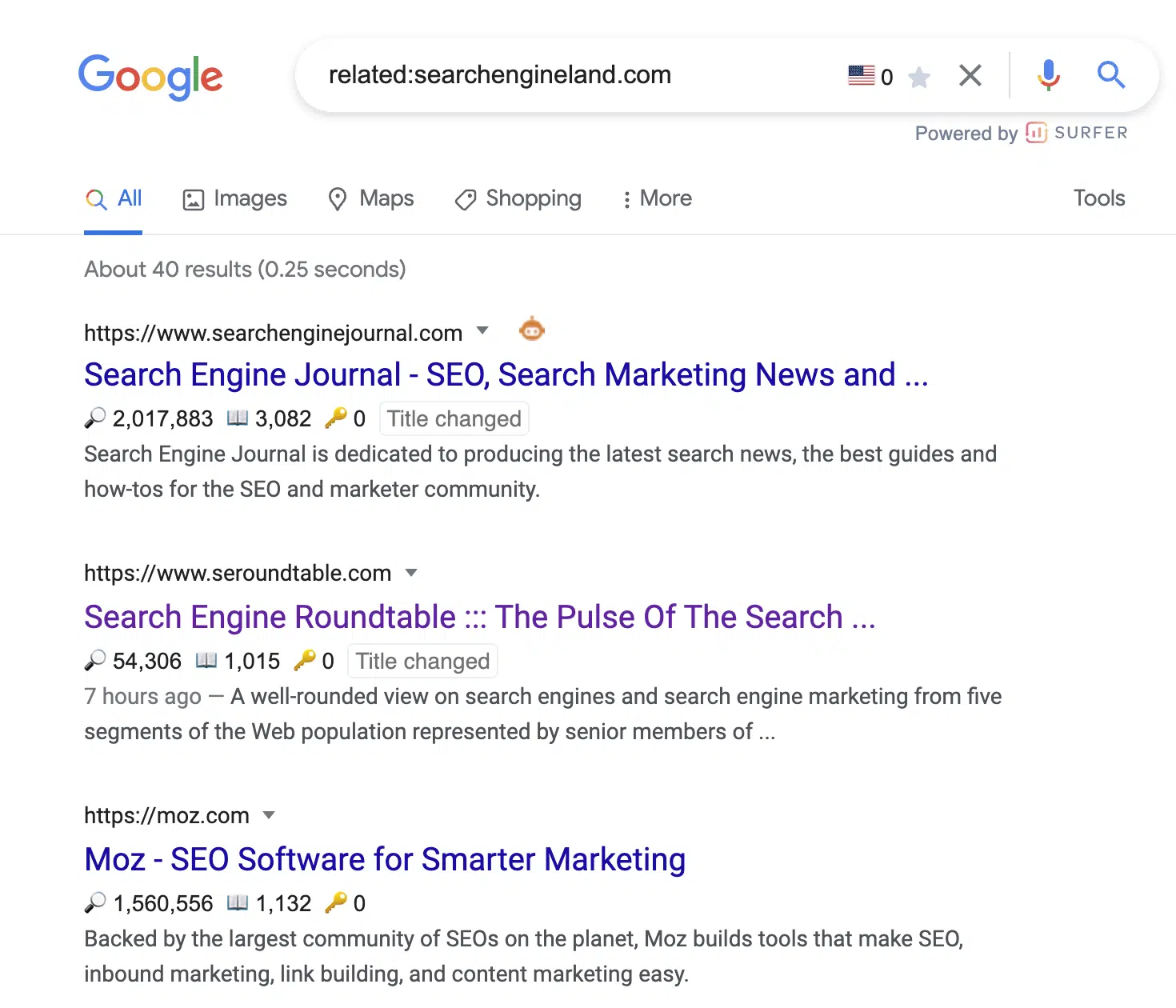
You can use this search operator to find websites that are related to the site in question. This is only effective for large domains, such as nytimes.com or searchengineland.com as illustrated in the image above.
related: command use case
Use the related: command for an illuminating look into how Google categorizes your site and the competition.
This is incredibly valuable for competitive analysis when trying to understand who your digital competitors are – which may be wildly different from your offline competitors.
Additionally, this search command can help you understand whether Google perceives your social profile pages as related to your website, which is a good sign that your site is a known thing or entity in search engine terms.
3. inanchor:
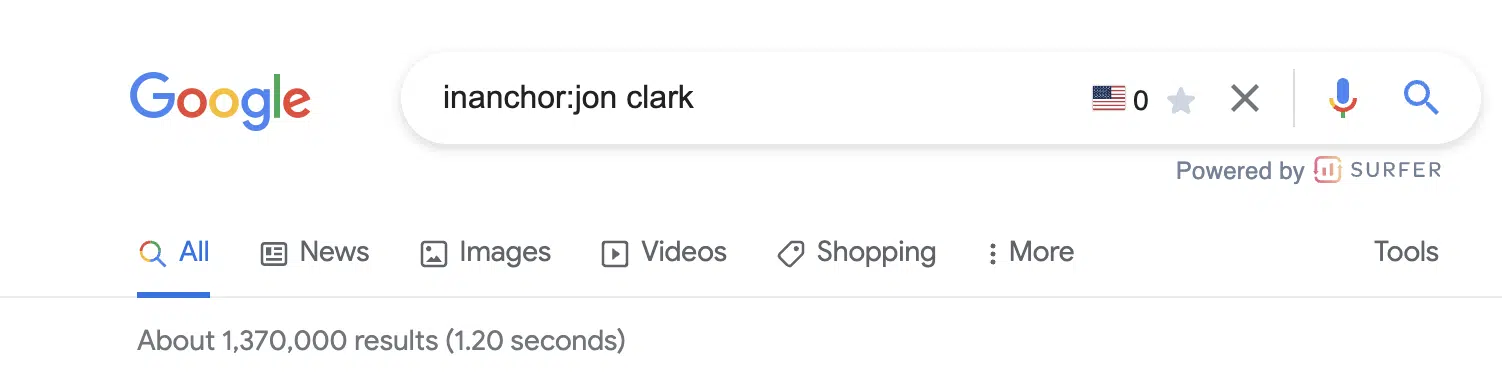
This advanced Google search operator is used when you want to locate pages containing inbound links that have the anchor text specified.
In the example above, the millions of results results returned will display any pages with anchor text that includes the word “jon” or the word “clark.”
Note: You cannot expect accurate global results, as data is only sampled.
inanchor: command use case
This command is helpful when evaluating link building opportunities or competitive link audits.
4. allinanchor:
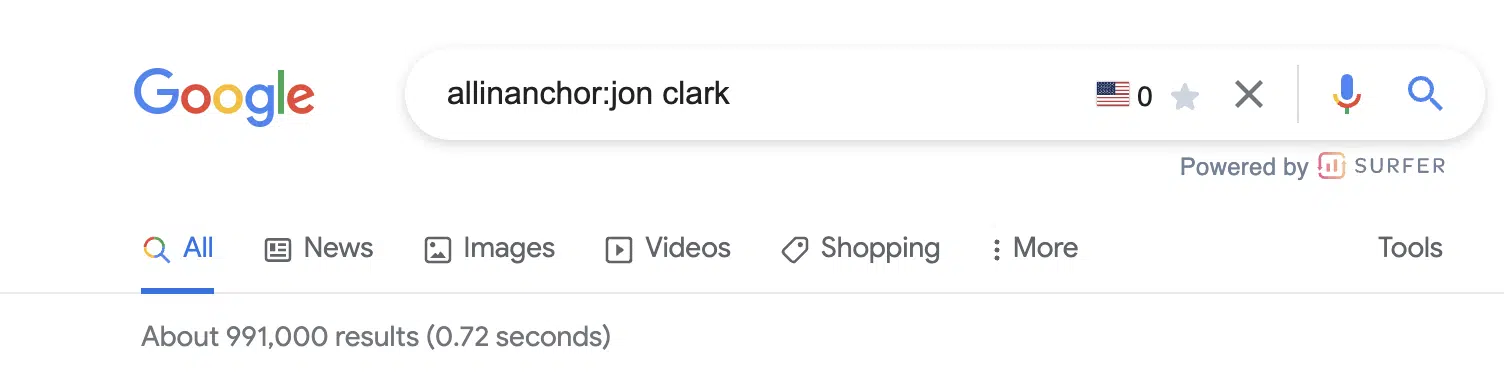
This operator builds on the inanchor: command from above but makes sense when you want to conduct research for pages that include all of the words in the inbound anchor text.
For example, you can see the returned results for pages with anchor text that includes both “jon” and “clark” have decreased to 991,000.
5. inurl:
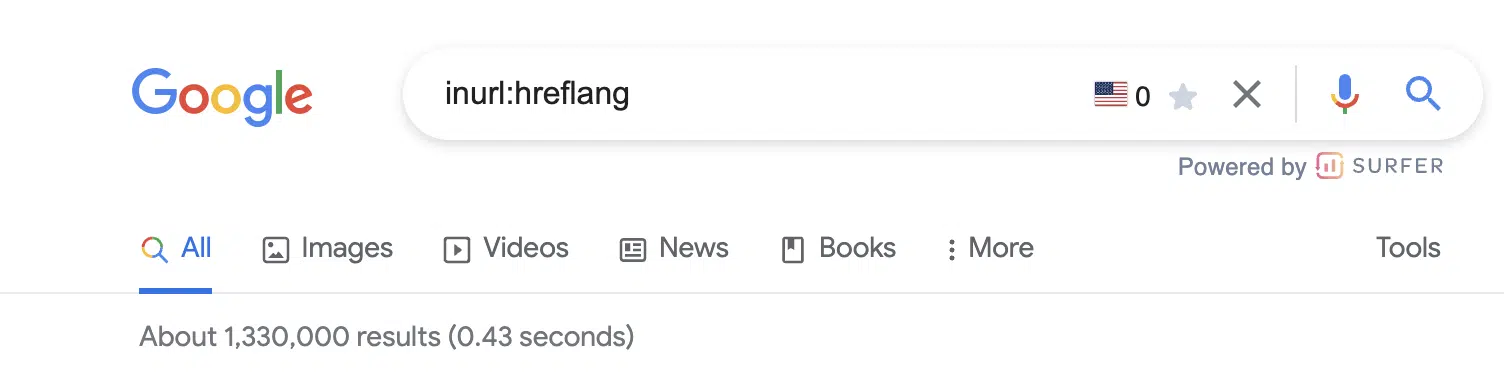
If you wish to find a page on a website that includes a specific word (or words) in the URL itself, then the inurl: is the Google search operator to use.
inurl: command use case
This search command is extremely helpful for:
- Diagnosing indexing issues (
inurl:tagto identify indexed blog tag pages). - Content inspiration across topics you are researching.
- Identifying guest posting opportunities (
inurl:guest-post).
6. allinurl:
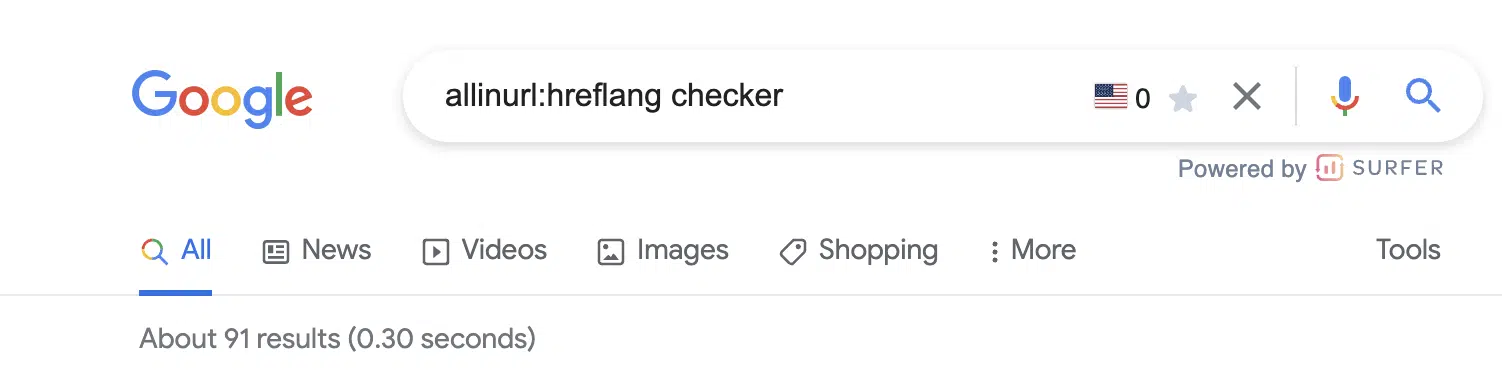
This advanced Google search operator will further refine the inurl: command by returning only results that include all of the defined words in the URL.
7. intitle:
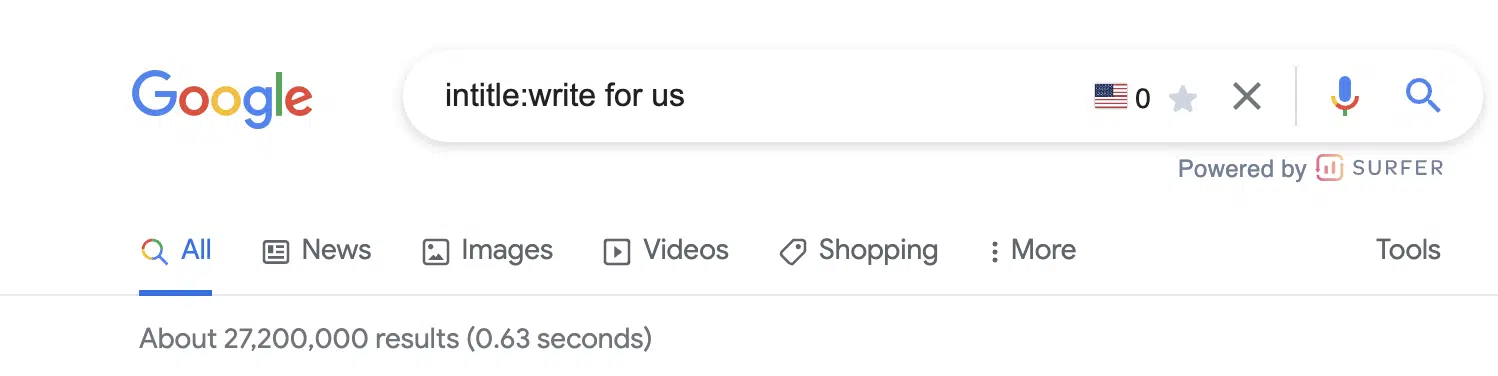
This operator allows you to locate results that are more targeted for certain search words or phrases. In the image above, more than 27,200,000 results are returned that include at least one of the terms in the page title.
intitle: command use case
This is a great search function for locating guest posting opportunities and checking levels of competitiveness for keywords based on the number of results returned for a word.
8. allintitle:
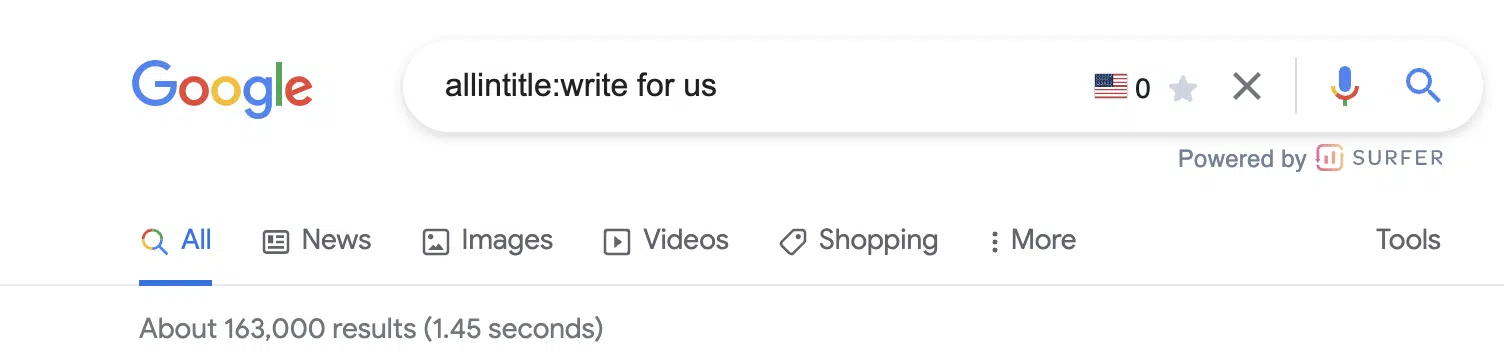
Similar to the above variables, the allintitle: command further refines returned results to include all the words in the page’s title.
For example, the results that include all of the words “write for us” have been further refined.
9. intext:
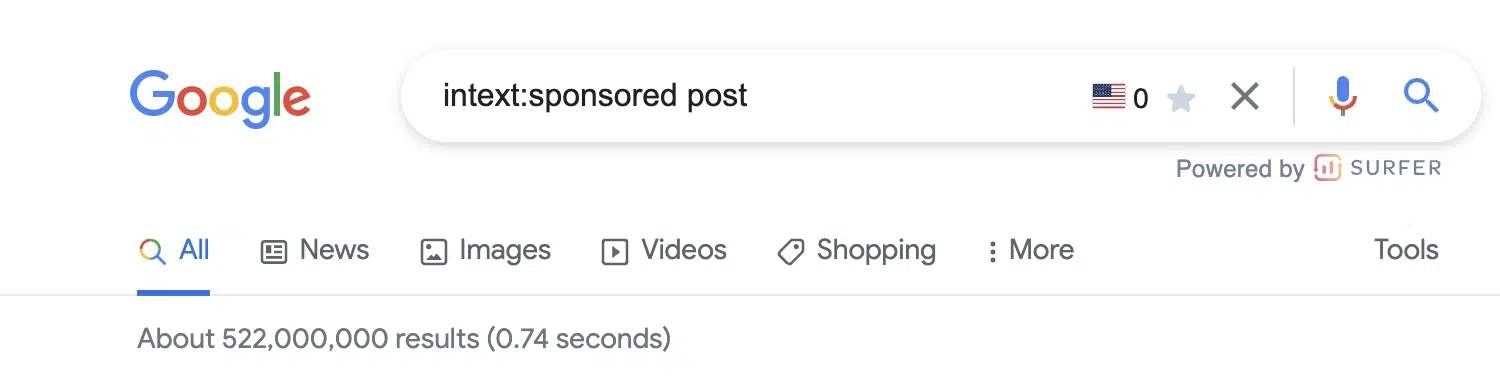
Looking for a specific word or phrase somewhere in the content? The intext: operator enables you to locate terms that show up in any part of a website page, from the page title to page’s content.
intext: command use case
I use this command most often to find link building opportunities. In the example screenshot above, there are more than 522,000,000 pages with the terms “sponsored” or “post.“
The next advanced search operators will help us further refine these results.
10. allintext:
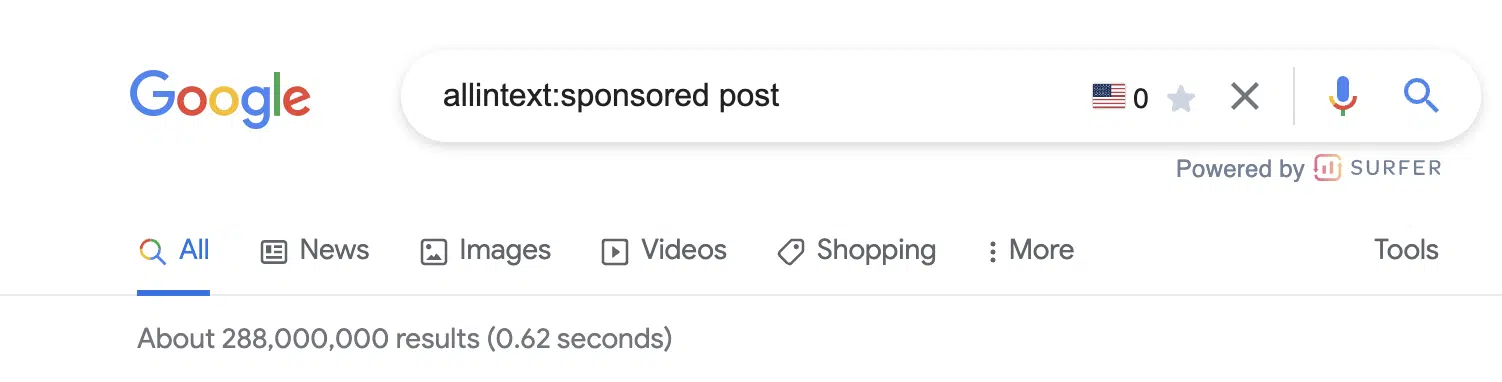
This operator helps you to refine your search to only pages that include all of the terms you are searching for in the text of the page.
Modifying the operator from intext: to allintext: removes almost 200,000,000 results.
Note: This operator does not account for the proximity of the words on the page, only that they appear on the page. Said another way, the words may not be in a phrase or close to each other in a sentence.
11. around(X)
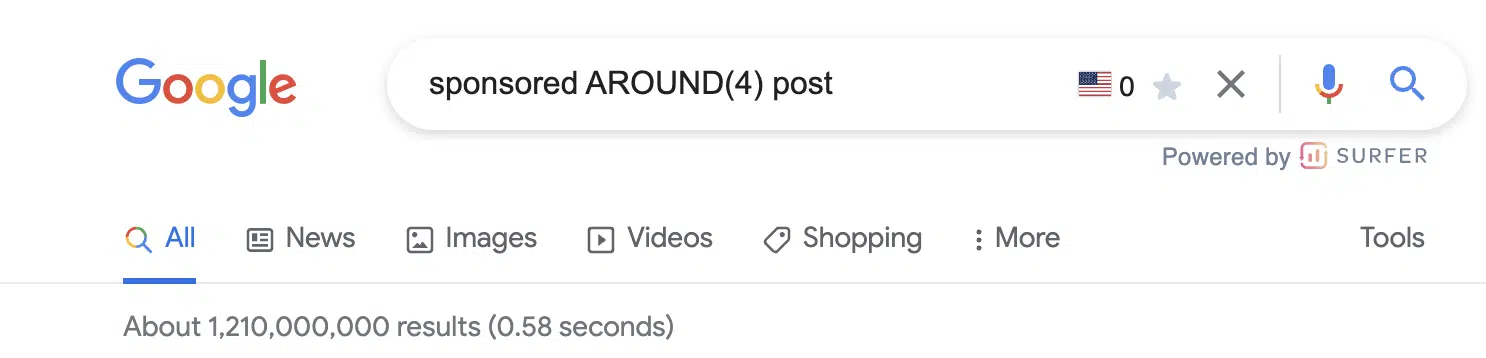
The around(X) command will account for word proximity by limiting your results to pages that feature the searched words within ‘X’ words of one another. The maximum gap or distance between words is denoted by whatever number is included within the parentheses.
around(x): command use case
While this is one command I rarely use, it can be helpful when looking for quotes, sentences or references that you don’t remember.
12. filetype:

When you use the filetype: search operator in conjunction with a keyword, it will limit returned results to certain file types that include the keyword. These file types include:
- SWF
- PS
- DWF
- KML, KMZ
- GPX
- HWP
- HTML
- XLS, XLSX
- PPT, PPTX
- DOC, DOCX
- ODP
- ODS
- ODT
- RTF
- SVG
- TEXT
- TXT,
- BAS
- C, CC, CPP, CXX, H, HPP
- CS
- JAVA
- PL
- PY
- WML, WAP
- XML
Note: Using the ext: will return the same results.
filetype: command use case
I love this search operator.
For content writers, this is an extremely powerful site command to improve information gain.
First, it’s important to understand Google’s information gain patent.
Information gain scores state how much more information one source may bring to a person who has seen other sources on the same topic. Pages with higher information gain scores may be ranked higher than pages with lower information gain scores.
Here’s what Google’s patent has to say about it:
“…when a set of documents is identified that share a topic, many of the documents may include similar information.”
So let’s say there are 10 pages on Page 1 that all tell “how to retire early,” and all 10 articles on Page 1 basically share the same tips. This presents a problem for Google since users wouldn’t want to read 10 blogs about the same thing. Google goes on to say:
“Implementations described herein relate to determining an information gain score for one or more documents of potential interest to the user and presenting information from one or more of those documents that are selected based on their respective information gain scores.”
Here are three ways we can source information and insights beyond the same Page 1 results everyone else is looking at to create their content:
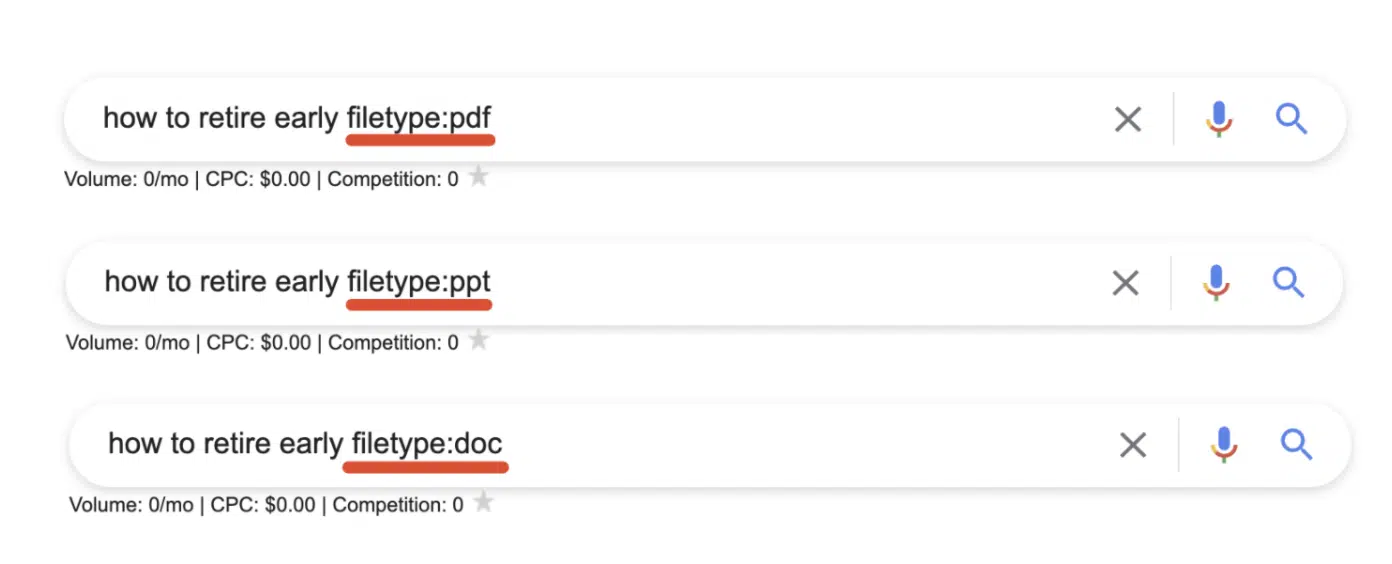
By sourcing information buried within PDFs, Powerpoints and Word docs, we’re able to unearth new information that the rest of Page 1 isn’t talking about!
Open the results and look for topics or ideas missing from the article.
13. before:
The before: advanced search operator can be useful to search for content that existed before a certain date.
This can be useful if you want to search for what kind of content existed before an event that might have changed the nature of content produced about it significantly. As an example you may want to search for content about a political leader before they are elected to a significant position in office.
To use this command you need to format your date as YYYY-MM-DD.

14. after:
Partner to the previous before: command, you can use the after: operator to find content that is indexed after a pivotal date.
An obvious use case to continue on the above would be to find content about a political leader after a significant change to their position.
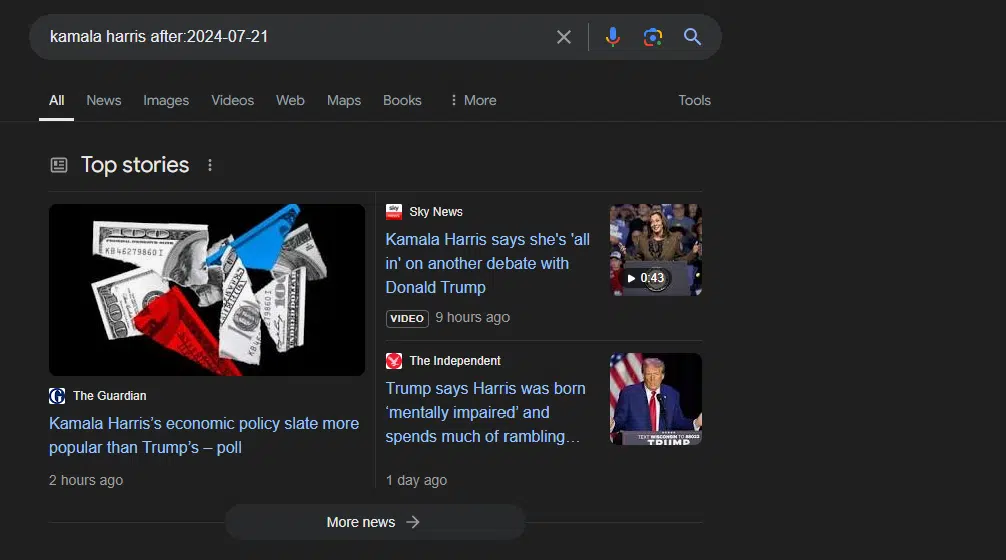
So in this case, my full query is:
- kamala harris after:2024-07-21
Tip: You can combine before and after command operators to search a specific range. Here’s how.
15. OR

This is one of the search operators you have probably used a few times without fully knowing what it does.
If you want to combine searches, simply add the capitalized OR between your search terms (keyword1 OR keyword2). Google will surface results that satisfy either the first search term OR the second.
Quick tip: If your caps lock is broken, the pipe (|) operator will provide identical results.
OR: command use case
This is probably most useful when doing research in which you need information on more than one item but not necessarily looking for results that include references to both.
16. “Exact match” quotation: Exactly match keyword or phrase
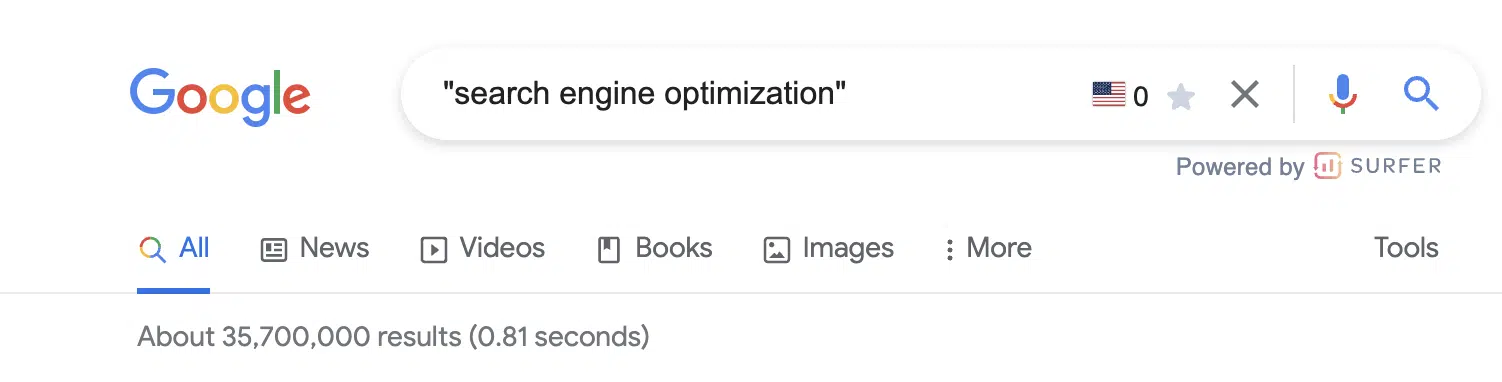
When you utilize quotes during a Google search, you are basically limiting the search result to that exact match phrase.
Google will return every webpage that has the specific phrase in its body copy, title or description.
“keyword” (or exact match) command use case
In addition to refining the results returned for a query, the " " search modifier is one of the most efficient ways of locating instances whereby your content has been duplicated.
You can copy as much as an entire paragraph from your online content, paste it with quotation marks and find out whether or not someone has pinched your work. Do remember though, there is a phrase limit, which is 32 words (as of this writing).
17. – Minus: Exclude keyword or phrase
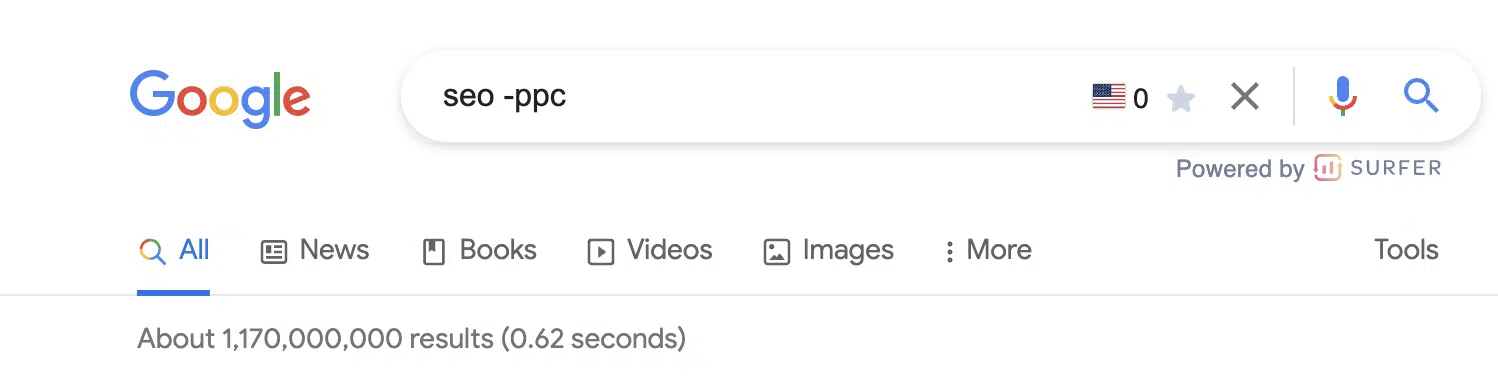
The minus (-) sign is a simple tool you can use if you want to exclude a certain search term/topic from your results.
In the above example, the results returned will be related to SEO but not PPC.
Pro tip: This command is not limited to a single exclusion. Layer on additional exclusions to filter down to the most specific results.
-keyword command use case
This is beneficial if you are searching for something that has more than one meaning, and you want to exclude the other meaning.
You can also utilize it if you want to get rid of some branded search results.
18. source:
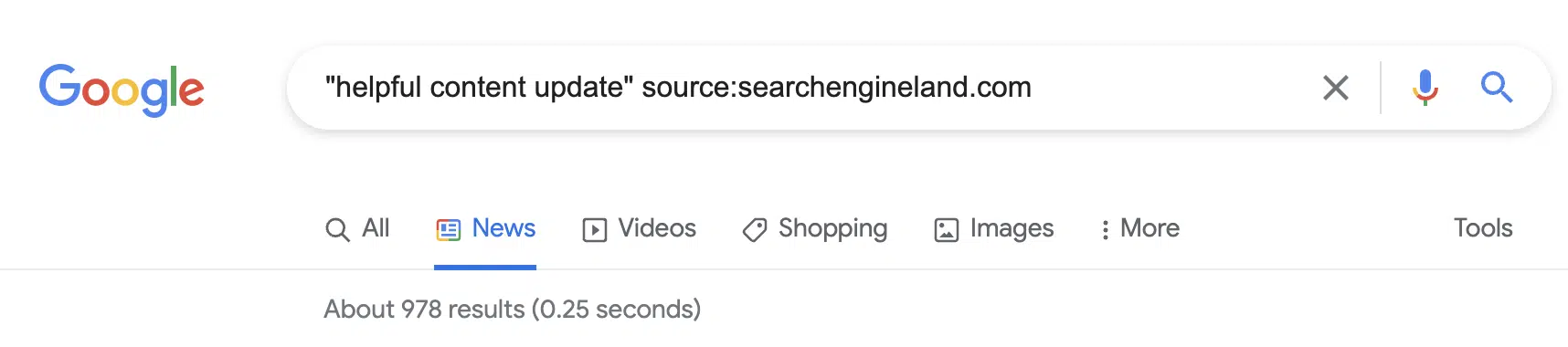
The source: command enables you to search specific sources for a given topic in Google News.
source: command use case
While it is limited to Google News, this command can be helpful when you are looking for article sources or potential link partners that have written about a similar topic.
19. *
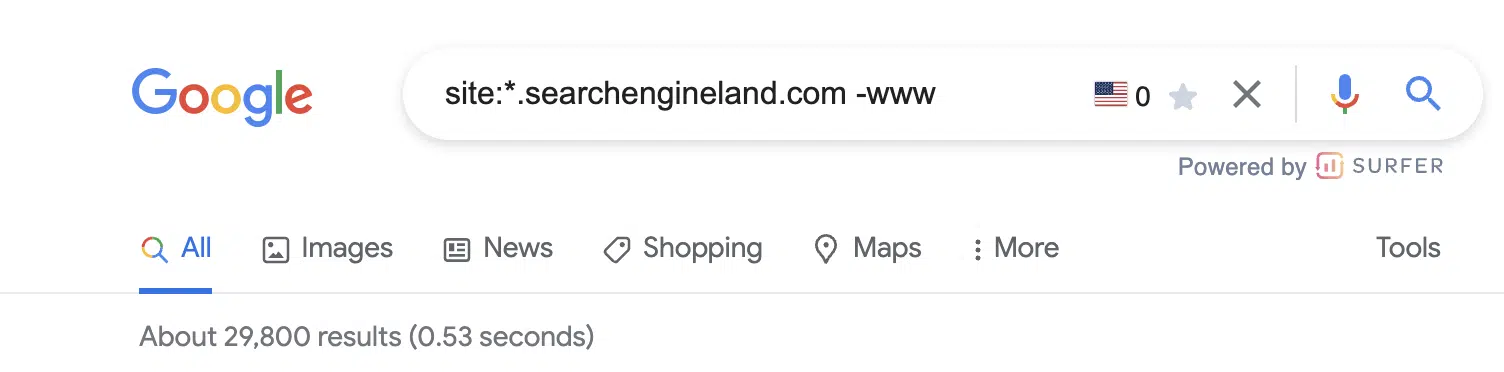
Should you wish to get more matches, you can utilize the asterisk (*) wildcard operator.
If the wildcard is put in between terms, you will end up with all of the variations of the phrase. This makes it helpful in terms of finding phrases and quotes.
* command use case
This can be very useful in technical audits or maintenance of your own domain. However, it requires the combination of a handful of commands (more on that below).
Simply add the * wildcard operator in front of the site: command and exclude any -www results.
Combining multiple search operators: Use cases
One of the best things about using Google search operators is that they can be combined for specific use cases.
The sky is the limit when it comes to this, as you can easily combine any of the advanced Google search operators we have mentioned above.
This means you can efficiently locate official documentation, an original image or the source of a quote for pretty much anything.
Find link building opportunities
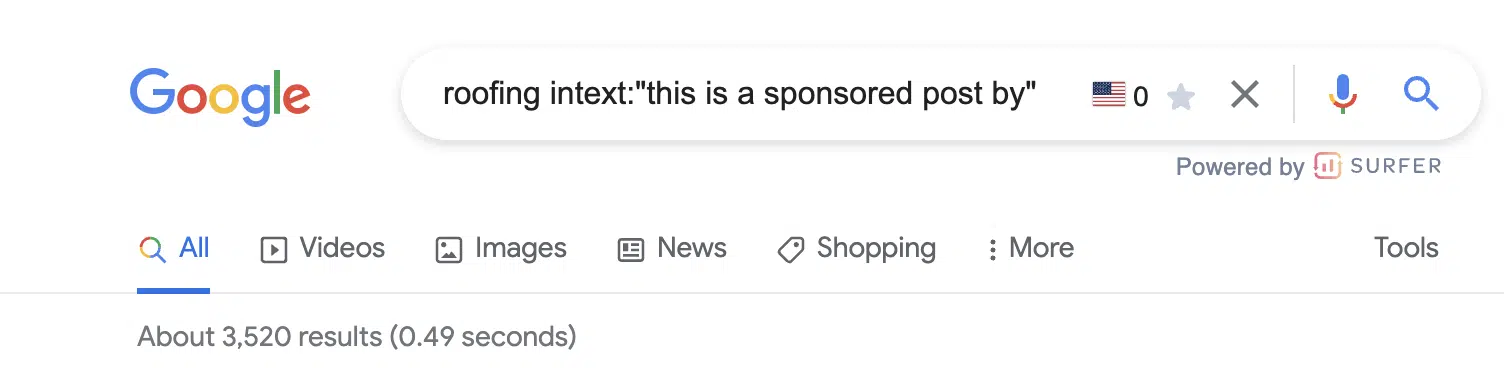
It seems link building opportunities (or uncovering how your competitors are acquiring links) is a super common use case for Google search refinements.
In the example above, if you have a roofing company, you now have 3,500+ potential targets that you know accept sponsored content.
There are a handful of command combinations that will provide similar results:
[topic] sponsored AROUND(3) post[topic] intitle:"sponsored post"[topic] intext:"sponsored by"[topic] intext:"sponsored post"
Not looking for sponsored posts? Not to worry. Give these Google search operators a try:
[topic]"write for us"[topic] intitle:"write for us"[topic] inurl:"write-for-us"[topic] inurl:"write-for-us"intitle:"write for us"
Still not finding a list of solid outreach targets? Plug in some of these variations:
"guest contribution""guest post""write for me""become a contributor""guest post guidelines"
Find infographic submission opportunities
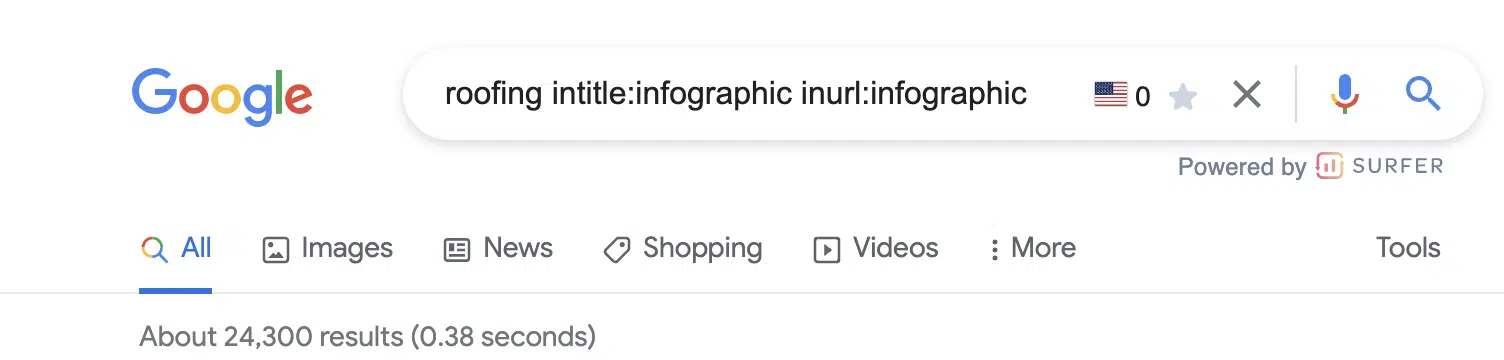
Infographics can be excellent visual assets to create for your website. However, their creation is only half of the task. You then need to make sure they are effectively distributed.
If you use this advanced Google search operator, you may be able to locate websites that could be interested in featuring the infographic you have made.
Find social profiles for outreach
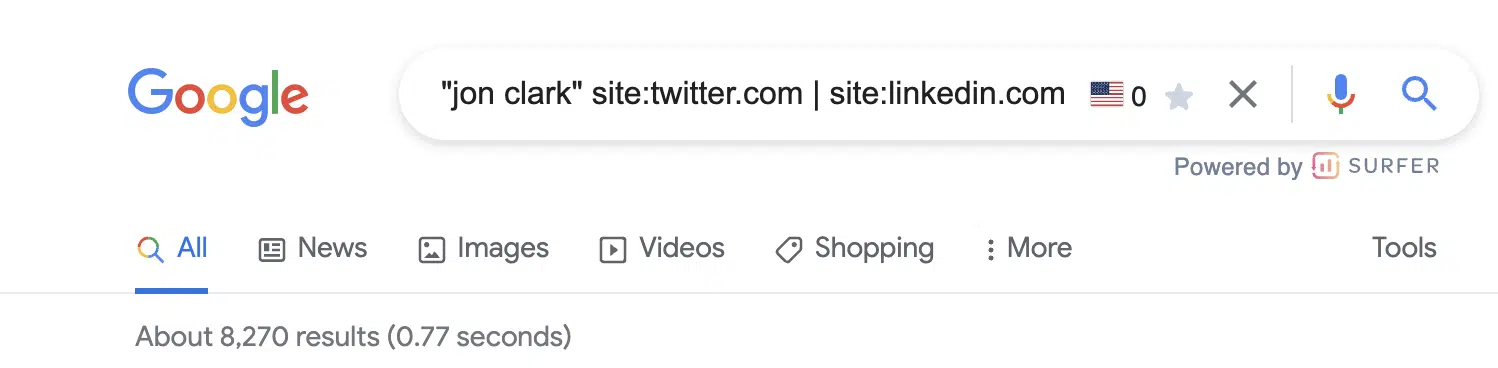
So, using the search operators above, you’ve built a solid list of outreach targets.
What if their contact details aren’t listed on the site?
If you want to reach out to a certain person on social media, this is the best operator to use. It is also highly effective if you are trying to find the contact details of someone in general.
Discover indexing issues

We talked about discovering subdomains that may have been inadvertently indexed using the site: and wildcard (*) command above.
Similar to the screenshot above, another useful tactic is to utilize the site:, exclusion (-) and inurl: commands to discover non-secure URLs that may be floating around Google’s index.
For those working on sites with a blog, I also find the combination of site: and inurl: commands infinitely valuable in diagnosing common indexing issues with tag pages.
Just drop the following command string into Google to see for yourself: site:yoursite.com inurl:tag.
Join social conversations
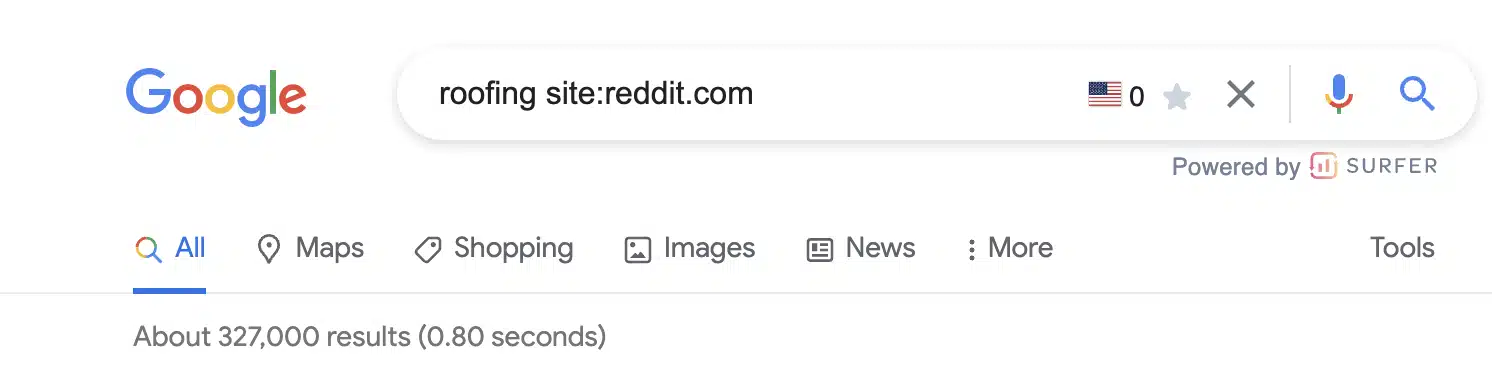
This is a great advanced Google Search operator to use if you want to locate relevant forum and community discussion topics.
Q&A websites, like Quora, as well as online communities, subreddits, and relevant forums, are ideal for content promotion.
You can easily locate questions being asked in your niche and relevant discussions. Joining in is a great way of building your online presence.
Some of the best options to consider here include:
[topic] site:quora.com intitle:topic[topic] site:reddit.com intitle:topic[topic] site:reddit.com | site:quora.com[topic] site:reddit.com | site:quora.com inurl:topic intitle:topic
Discover internal linking opportunities

I utilize search commands to discover internal linking opportunities seemingly every day.
The concepts are simple.
Prevent duplicated topics. Before you get started, the below command will show you if and how many similar pages have already been published.
[topic] site:yoursite.com
If you see a headline that is similar, it may be worth revisiting that older post or looking for an alternative topic.
Find existing references. While you’re building your content, adding internal links (where it makes sense) is a smart SEO strategy. Using the below command, search the general topics being covered and add internal links to those existing pages.
site:yoursite.com intext:topic
In the example above, I see six potential internal links to add to this post.
Add internal links to your new post. Once your post is published, adding internal links from older content to your new post will aid in indexing and transfer some existing authority.
site:yoursite.com intext:topic -site:yoursite.com/your-published-url
Find Google Drive docs
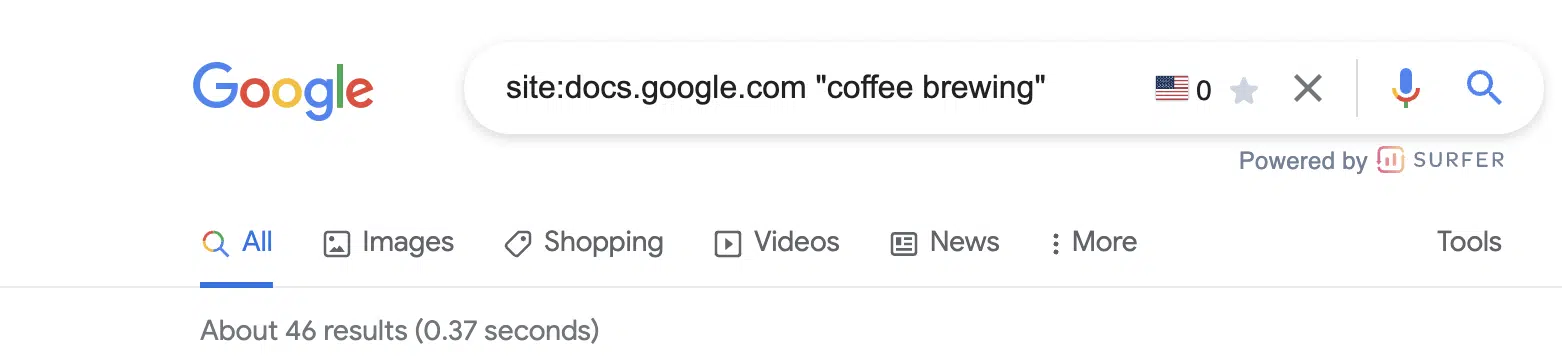
This is a bit of a sneaky one but, if nothing else, it is useful to make sure you don’t have any private information stored in a Google doc floating around the interwebs.
Google docs (documents, spreadsheets, presentations, etc.) all live off of docs.google.com.
Using the site:docs.google.com command, we can then filter down indexed Google Docs in unlimited ways.
Some examples:
site:docs.google.com "your brand name"site:docs.google.com "your competitors brand name"site:docs.google.com""site:docs.google.com"author name"
Want to look for a specific document type?
site:docs.google.com/spreadsheetssite:docs.google.com/documentsite:docs.google.com/formssite:docs.google.com/presentation
Give it a try. You might be (very) surprised by what you’ll find!
Making the most of advanced Google search operators
Clearly, there are many different types of advanced Google search operators for you to make the most of.
To really understand the capabilities and use cases, there’s no substitute for practicing different combinations and scenarios yourself.
Why not try these different scenarios?
Scenario 1
You want to make a business case to your manager for a promotion and salary increase. Try to find detailed salary survey reports from credible sources within SEO and marketing.
Scenario 2
You’re writing an article about unusual celebrity offspring names. How would you compile content sources that might reference Apple Martin, but not the other Apples (fruit and tech)?
Scenario 3
You are searching for a news story on the Google leak. In fact, you want to know which medium broke the story first. How could you refine your search parameters to help you do this?
Deprecated Google search operators
On occasion, Google deprecates search operators. Is it because they are no longer compatible with the indices and processes involved in the result retrieval? Or do the operators return absolute data-sets that might give a little too much away about ranking criteria?
Either way it is good to know which previously operational operators no longer operate or you might be sitting at your workstation thinking it’s a “you” problem.
| Operator | What did it do? | Why did it go? |
~ | The tilde used to expand results to include synonyms | This was dropped due to supposed lack of use. |
+ | The plus operator searched for an exact pairing of “this” + “that” | Does pretty much the same thing as the “exact match” quotation marks. |
link: | This previously wonderful feature would search and retrieve sites linking to the target page after the command. | Because we can’t have nice things. |
info: | Another really useful feature, this command would retrieve information about how Google Search sees the site URL after the command. | See above. |
While Google search operators have come and gone, one high-level observation we can make is that newer and still functioning operators help make search a little easier for ‘customer’ users (i.e., civilians), whereas deprecated search operators were perhaps only valuable to SEOs and web professionals.
Contributing authors are invited to create content for Search Engine Land and are chosen for their expertise and contribution to the search community. Our contributors work under the oversight of the editorial staff and contributions are checked for quality and relevance to our readers. The opinions they express are their own.
Related stories