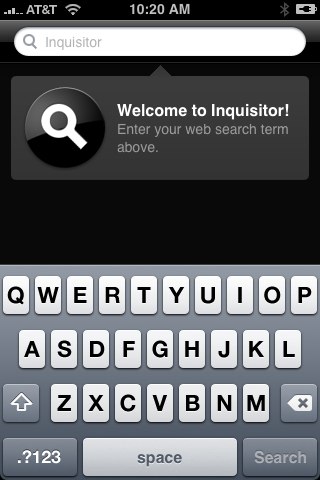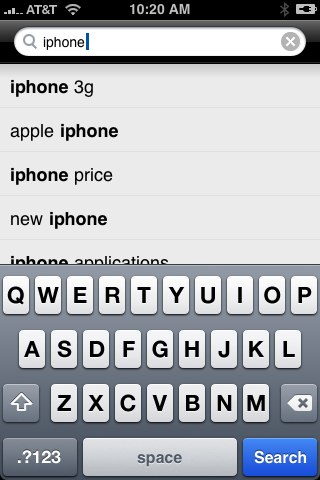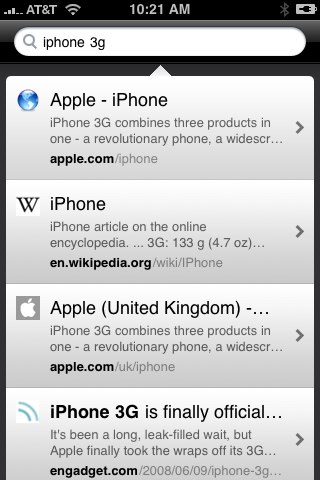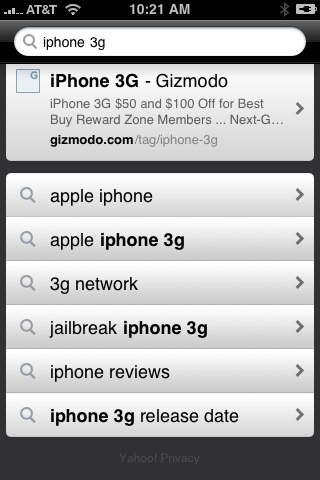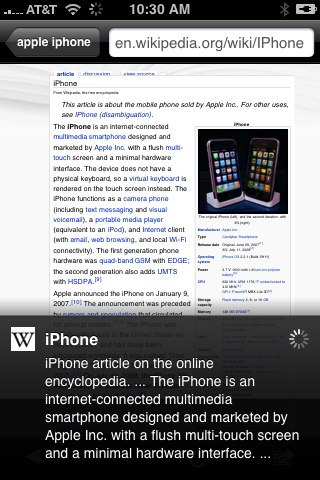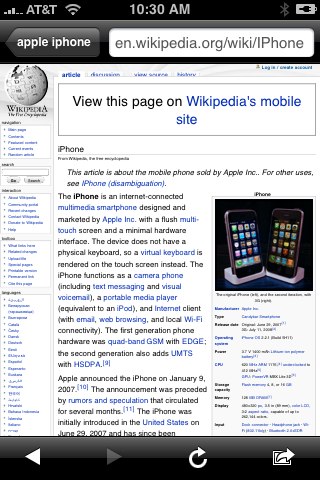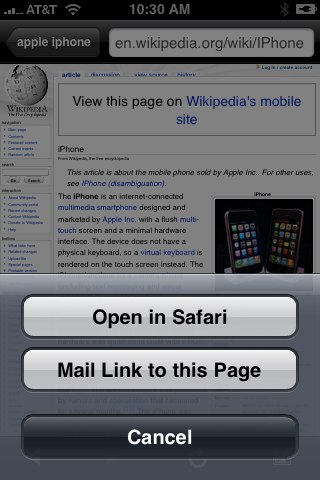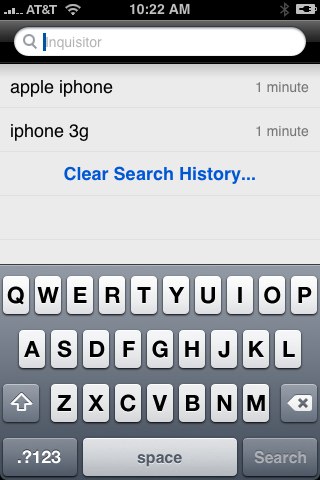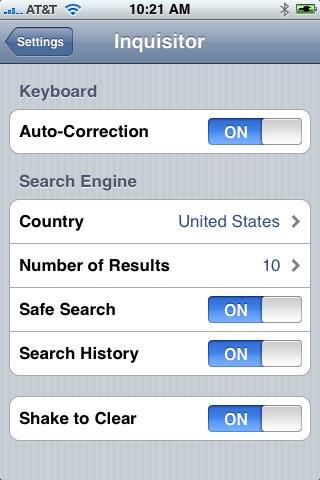Inquisitor Debuts On iPhone
The Yahoo Search Blog announced that my favorite search browser plugin, Inquisitor has made its way to the iPhone. You can get it right now on your iPhone in the iTunes Store for free by clicking here. The features include: Yahoo Search Assist search suggestions View search results in one click, within the application Site […]
The Yahoo Search Blog announced that my favorite search browser plugin, Inquisitor has made its way to the iPhone. You can get it right now on your iPhone in the iTunes Store for free by clicking here.
The features include:
- Yahoo Search Assist search suggestions
- View search results in one click, within the application
- Site summaries load before the web site itself loads
- Yahoo News results (if applicable)
- Personalized search results based on your search history
- Search history shows you your search logs
- Clear results by shaking your phone
So I had time to play with this iPhone app and I had some questions. I cannot change my default search provider from Yahoo. The reason I love Inquisitor for Safari is that it lets me plug in my search providers and very advanced search operators that I use often. When I asked Yahoo about changing the provider, they told me “consumers can only use Yahoo.” A Yahoo spokeswoman added, “We made that decision because we wanted to ensure the best experience for our mobile consumers– speed on mobile is a critical issue and we can go to the yahoo web results faster via BOSS as we don’t need to parse results. Using other providers reduces the speed on the mobile app.”
Outside of that, they me take you through a screen by screen of Inquisitor for the iPhone.
When you load up Inquisitor on your iPhone for the first time, you will see this screen:
As you type in the search box, search suggestions begin to show up. This is powered by Yahoo’s Search Assist:
You can click on a result or hit search at the bottom of the screen. Here are the search results, which I assume are provided by Yahoo Search:
If you scroll down to the bottom of those search results, you will see search suggestions:
Clicking on a search result will first show a snippet of what the page is about at the bottom, while it loads the page at the top:
Once the page loads, the snippet disappears:
There is a back and forward button and a refresh button on the bottom (it seems to use the built in Safari controls within the application). Plus you can email or visit that page directly in Safari mobile:
Closing the application and opening it again or shaking the phone will take you back to a page with your search history and a search box:
Here is a screen capture of the settings area for Inquisitor. To access this page, you go to the iPhone’s home screen, click on the gray “Settings” icon and scroll down and click on Inquisitor.
Here you can control if you want to have the application auto correct your searches, change your country, control the number of results you see, turn on or off search history and safe search and control if you want the shake to clear the results.
Overall, this is a very nifty search tool for the iPhone. However, I do wish there were more settings to control the search preferences, like the desktop alternative.
Note: We covered Google’s iPhone Mobile Search app three times here, including:
Related stories
New on Search Engine Land