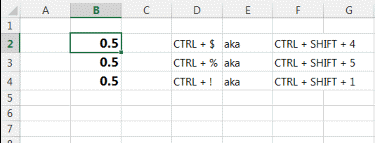PPC Excel Tips For Every Level: Part 1, Huge Time Savers For Beginners (And Beyond)
Excel is that must-have tool for managing, analyzing and reporting on paid search campaigns that is impossible to know too well. Many of us are self-taught — picking up tips and tricks here and there — which makes it even harder to know what shortcuts and secret powers we’re missing out on. Yesterday, I spoke […]
Excel is that must-have tool for managing, analyzing and reporting on paid search campaigns that is impossible to know too well. Many of us are self-taught — picking up tips and tricks here and there — which makes it even harder to know what shortcuts and secret powers we’re missing out on.
Yesterday, I spoke with John Gagnon, Bing Ads Evangelist and all-around Excel whiz, and asked him to share some tips for beginner, intermediate, and advanced level tips that paid search managers can start putting to use in 2014. This is the first in a three-part series we’ll be publishing this coming week to usher in the New Year with an extra boost of Excel savvy.
Beginner Tip: Don’t under estimate the time-savings to be gained from Keyboard Shortcuts.
I hesitate to even qualify these as beginner tips because it’s easy to have worked with Excel for years and not know every shortcut. Rule of thumb: don’t waste time using your mouse if you don’t have to. Make handy keyboard short cuts a natural part of your work process, and you’ll be amazed how much extra time you’ll have on your hands for actual analysis.
1. Automatically SUM() with ALT + =
John says he’s used the =Sum() formula for years, but recently discovered this function. Automatically SUM() an entire column or row by clicking in the first empty cell in the column. Then press the ALT button and the = (equals) key to sum up the numbers in the above cells.
 2. Copy Formulas with a Double-Click
2. Copy Formulas with a Double-Click
While not technically a keyboard shortcut, this trick is a huge relief for anyone working with repeating formulas, such as a conversion rate or click-through rate calculations. After entering your formula hover the bottom right corner of the cell with your mouse until a little plus sign appears. Then just double click. The formula will copy down into the cells of that column to calculate the data in the rest of the rows in the spreadsheet.
3. Currency And Percentage Formatting Shortcuts
Keyboard shortcuts are only handy if you can remember them. John points out that there is actually logic behind when to use CTRL and SHIFT in keyboard shortcuts that will help you remember when to use them.
To format a number as a currency without having to use your mouse, the keyboard shortcut is CRTL + SHIFT + 4. Why? Well, Shift + 4 is how you type a dollar sign ($). Adding CTRL will then format the cell (or cells) as currency. The same works for formatting numbers as percent with CTRL + SHIFT + 5.
Here are links to the complete list of shortcuts for PC & Excel for Mac 2011. The lists are overwhelming, so start small and set 10 minutes a day to learn 2-3 new shortcuts. Happy holidays, and stay tuned for the intermediate and advanced level tips later this coming week.
Have a favorite keyboard short cut? Share it in the comments below.
Contributing authors are invited to create content for Search Engine Land and are chosen for their expertise and contribution to the search community. Our contributors work under the oversight of the editorial staff and contributions are checked for quality and relevance to our readers. The opinions they express are their own.
Related stories
New on Search Engine Land