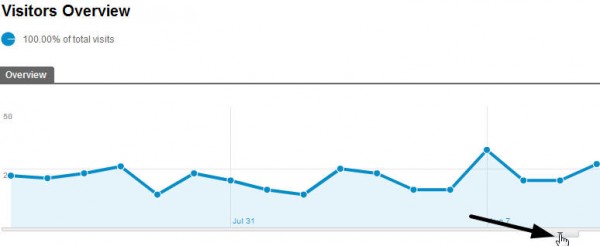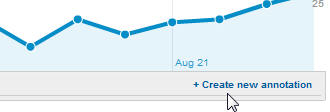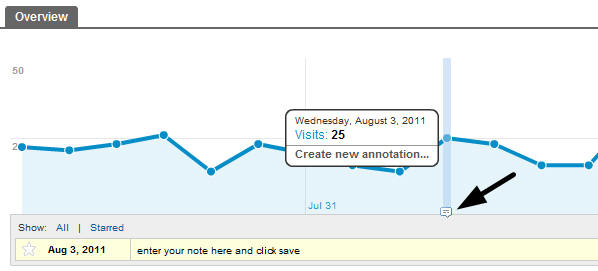Are You Using Filters To Keep Your Analytics Data Honest?
Data is a fickle friend. It is only as reliable as the setup you have and the effort you put into understanding the numbers. There are so many variables that can kill your data, and fixing the things that are broken is always a process of elimination. I can tell you that most skewed data […]
Data is a fickle friend. It is only as reliable as the setup you have and the effort you put into understanding the numbers. There are so many variables that can kill your data, and fixing the things that are broken is always a process of elimination.
I can tell you that most skewed data is generally caused by two things 1) incorrectly installed scripts, or 2) the site owners themselves.
You and your coworkers and employees are the one that visits your site most often. Your marketing team and webmaster are probably a close second and third. Do those visits really represent honest traffic to your site, with an intent to buy, sign up or convert? No, not really.
In my experience with lodging and hospitality websites, many reservation agents either book phone call stays through the website, or ask potential guests to navigate a site with them.
Marketing Managers navigate through the site on an hourly basis. CEOs, should you be measuring your internal clicks on your site? No, of course you shouldn’t be!
There is an easy way to fix this, but I bet a those that have actually taken this step are in the minority. You’d be surprised how many companies miss this simple step.
What Are Common Causes Of Flawed Data?
There are many actions that skew data. Aside from the employee traffic, here are a few more examples:
- Do you have an IT policy that company wide, your browser homepage needs to be your website homepage? I’ve visited a few corporate offices that have this set up. Every visit, pageview, exit or bounce from this page is skewing your data.
- Do your office or complex guests access the Internet via a wireless connection that redirects them to your website automatically? These visits are from people who are most likely not going to buy from you, at that time, they’re probably already on site and looking to check email or post to Facebook.
I’ll show you how to make your data honest, and get an idea of how much impact your team’s visits have on your own website in the process.
First you need to do some discovery and figure out which visitors are accessing your site and creating visits you don’t want to track. Here are some more examples in addition to those mentioned above:
- Employees in your office
- Employees from home or home offices
- Webmaster from their office and/or home
- Contractors who write or create collateral for you from their offices or home offices
Now that you know who the offenders are, you need to find out their IP addresses. Ask each person above to please provide the IP address from their in office and home office computers.
It’s easy to find by having everyone access the site WhatIsMyIp.com from their computers in each location. Your IT department or manager can give you a list of IPs your in-house computers use to access the Internet.
Once we’ve collected the IP addresses, we can login to your Google Analytics and start adding filters. I’m assuming everyone is looking at the New Version of Google analytics for these steps.
Once you login to your GA account, move all the way over to the left of the orange bar along the top and click on the gear icon.
Choose the correct profile, then click on the “Filters” tab
Within the Filters tab, click the “+New Filter” button. This is where you’re going to enter the details you’ve collected during your diligence above.
Now, there are quite a few ways to exclude or include data here. The simplest way is excluding by IP address. You can also see there are ways to set up profiles that only include data from certain referrers, or data from subdirectories on the site.
You’d use this in a separate profile that only tracked that data, that’s a discussion for another time. For today’s exercise, we’re going to exclude traffic by IP address.
Make sure you name each filter something descriptive.
“In Office IP” or “Bob’s at home IP” you want it to be easy to make changes in the future if someone changes their ISP or is no longer employed by the company. Fill in the information and save each filter. Every IP address needs a different filter, so this could take some time to set up, but you’ll see a difference when you’re looking at honest data when you’re done.
The next thing I’d do is add an annotation to your data graph to remind anyone who looks at the data that employee & contractor IPs were removed on a specific date. This is really easy, a few clicks from the analytics homepage and you’re done.
Underneath the graph on your “My Site” Tab in the orange bar, click the down arrow.
Click “Create new annotation”
Then enter the date, your note, and click save
You can now see the annotation in the graphic, and you can see how excluding the IP address affected all of your data.
Many believe that setting up analytics is a matter of signing up for an account, and installing some scripts. It’s really more involved than that. There are many things that might look minor on the surface, but have a big impact on the way your data is collected and viewed.
Make sure your analytics is set up correctly, in the long run, you can save yourself time and mistakes. The truth is, dishonest data can lead to bad decisions, and in a competitive online marketplace, we can’t afford too many of those mistakes.
Contributing authors are invited to create content for Search Engine Land and are chosen for their expertise and contribution to the search community. Our contributors work under the oversight of the editorial staff and contributions are checked for quality and relevance to our readers. The opinions they express are their own.
Related stories
New on Search Engine Land