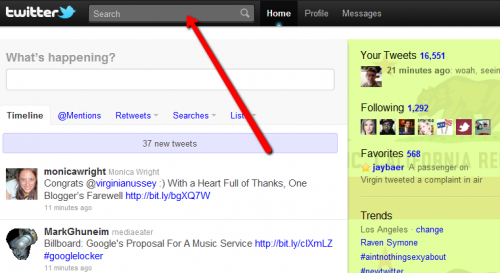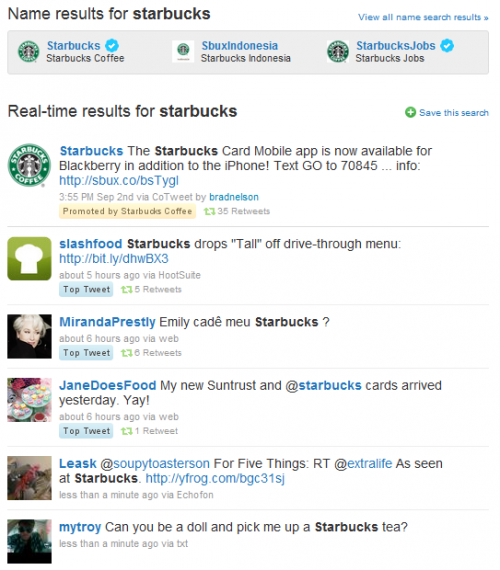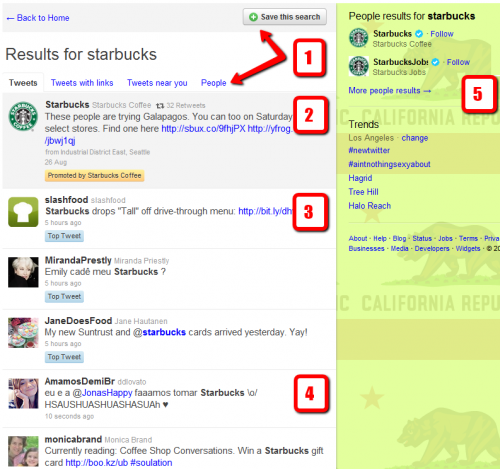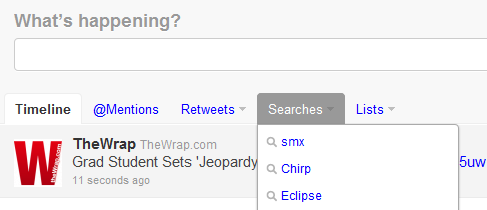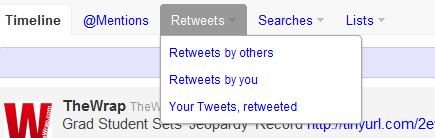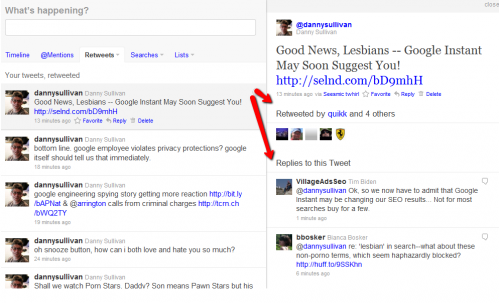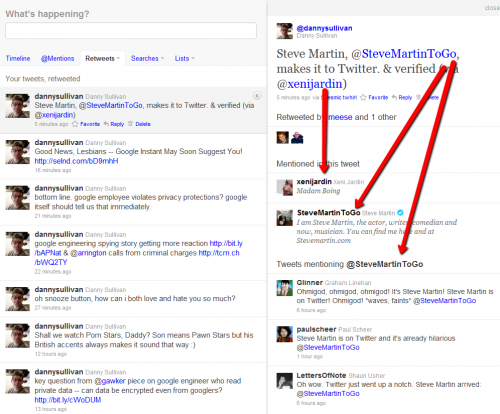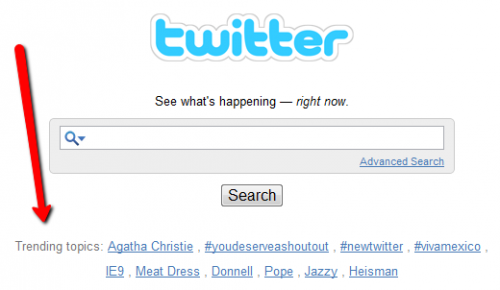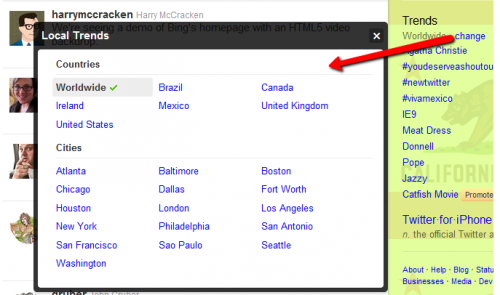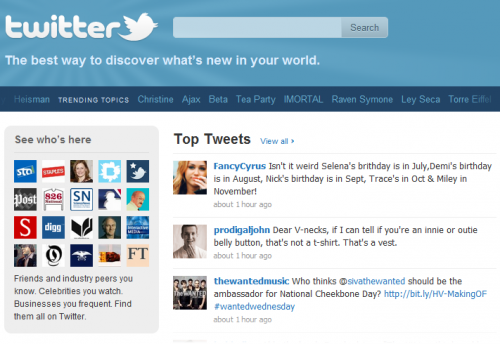The New Twitter & Search, An Illustrated Guide
Twitter’s rolling out a new design to users that makes the site more interactive and shows more information than before. What’s new for searchers? Here’s our guide! The Search Box Moves Up In the “old” Twitter — or the current version for many people — the search box was easy to overlook, stuck down and […]
Twitter’s rolling out a new design to users that makes the site more interactive and shows more information than before. What’s new for searchers? Here’s our guide!
The Search Box Moves Up
In the “old” Twitter — or the current version for many people — the search box was easy to overlook, stuck down and to the right of the page:
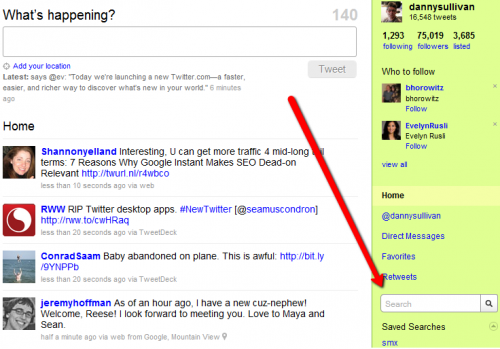
In the new Twitter, the search box moves to the top of the page, where it’s likely to be noticed more:
New Search Results
In old Twitter, the search results mixed together up to four different types of answers, in this order:
- Name Results: matches for particular people or companies on Twitter
- Promoted Tweets: advertiser-backed tweets
- Top Tweets: the most popular “Top Tweets” at the moment on a topic, picked by Twitter’s editorial algorithm
- Most Recent Tweets: the latest tweets on your search topic
Not all of these answers would appear. You might only get Most Recent Tweets, for example, if there were no matches in the other categories. The different types were presented in groups on the page, one after another. Here’s an example for a search on Starbucks:
In new Twitter, all categories of answers continue to appear, along with some additional options:
As numbered on the screenshot above:
1) “Save This Search” Button & Filtering: The ability to save a search is made more noticable, and there are new filtering options, which I’ll explore more, further below.
2) Promoted Tweets: The ad-backed tweets, if available, continue to come above all other answers.
3) Top Tweets: Editorial picks from Twitter’s algorithm continue to be offered.
4) Most Recent Tweets: The latest results on your search topic. You can now also keep scrolling and scrolling to get more answers, which is nice.
5) People Results: Formerly called Name Results, and still including things that aren’t actually people, like companies, these now appear over to the right of the search results. You can drill down further into People Results matches by using either the “People” link in the filtering options at the top of the main search resutls or the “More people results” link directly.
To understand more about Promoted and Top Tweets and how these are selected, see our past detailed article, The Twitter Search Revolution: Popular & Promoted Tweets Mature The Service.
At some point since that was written in May, Twitter added Top Tweets to results at Twitter.com. Previously, they were only offered at Twitter’s dedicated Twitter Search service. Also at some point since then, Twitter began using the “Top Tweets” label.
Filtering Options
As mentioned, after doing a search, there are new filtering options to show only tweets with links or those that are near your current location.
Tweets Near You sounds great, but I simply cannot get it to work. No matter what I search for, I get a “No nearby Tweet results” message. This happens even if I try changing my location. I’ll revisit this when it does work.
In the meantime, see Google Realtime Search Gets Geosearch. That covers how Google recently added a way to see nearby tweets, plus it coves how to do this at Bing. In addition, Twitter Search offers this through its advanced search page.
Tweets With Links is nice, though there’s no attempt to show you the most popular links currently being shared on your search topic. A service like Topsy does a much better job of this. Both Google Realtime Search and Bing Social Search also offer top links in their results.
It might sound odd, but I’d like a Tweets Without Links option! There are times when I want to search for tweets where people are just saying something rather than sharing something they’ve found on a topic. I found this especially the case during the recent San Bruno fire or the New Zealand earthquake. I wanted first party reports of news.
Oddly, despite the fact that Twitter now provides a way to preview images and videos that are shared within its new design, there’s no filtering option to get back tweets only with visual media materials.
Saved Searches
In old Twitter, searches you’d deliberately saved would be listed on the right hand side of the page, under the old search box, where you could click to run them. In new Twitter, searches are made available in an easier to find drop-down box:
Disappointingly, Twitter still will not automatically flow any tweets that match a search into your main timeline, as some Twitter clients do.
Personally, I find this a great feature, an easy way to have topics you’re interested in flow into your stream along with tweets from people you follow. How To Track Keyword-Based Tweets Within Your Twitter Stream is an older-but-still-relevant article from me that explains this concept more.
Retweet Searches & Who Tweeted You?
Twitter also offers some custom searches designed around retweets, which you’ll find listed at the top of your Twitter timeline:
There’s the ability to see recent retweets — and only retweets — by those you follow or the ones you’ve made. Plus, there’s a new ego search offering, “Your Tweets, retweeted,” which shows you who is retweeting someting you’ve said.
If you use the “Your Tweets, retweeted” filter, click on the button to the right of any of your retweeted tweets. More information will appear to the right, like this:
That shows you at a glance who has retweeted your particular tweet plus any replies you’ve received to your tweet.
Here’s another view, which shows how if you’ve mentioned people in your tweet, you can see information about those people plus other tweets mentioning them:
The expanded retweet view is very nice. There are plenty of third-party tools that can provide this information, some better than what Twitter does. But there are many Twitter users who are unaware of these tools. Twitter’s native support gives them greater insight as to how they impact the twittersphere, right within Twitter.
Keep in mind that I’m pretty sure the feature will only show things that are retweeted or replied to using the dedicated retweet and reply buttons within Twitter or Twitter applications. If you do (or someone does) what I’d call a “manual” retweet or reply, these probably won’t show.
A manual retweet is when you do something like copying or quoting a tweet, maybe adding the letters RT in front of the text. Twitter doesn’t really know that this is a retweet, in the way it defines official retweets.
A manual reply is when you reply directly to someone using their name in the tweet but not via the reply button. In these cases, Twitter might not track these as retweets or official replies.
What About Twitter Search?
I’ve mentioned that Twitter also maintains the dedicated Twitter Search site, which is at search.twitter.com (and old timers know that summize.com is a faster way to get there). Do the latest changes make Twitter Search unnecessary? Pretty much.
Sure, there are features like how to see messages made to or from a person that Twitter.com’s search doesn’t support. But you can effectively do the same thing by searching for someone by name there.
Plus, some features just don’t work at Twitter Search. You used to be able to search for messages made from one person to another person. Today, that seems broken.
Twitter Search offers time filtering, the ability to see tweets within a particular time period, which search at Twitter.com does not. That sounds great, except that Twitter Search really only goes back for about four days or so.
Twitter has said it has no immediate plans to expand its searchable archives, since others such as Topsy and Google are doing a better job with this. Our recent article, Topsy: Now Searching Tweets Back To May 2008, goes into more depth about this.
Scanning the list of Twitter Search advanced operators, I see little that search on Twitter.com doesn’t already offer. It’s getting closer to where I can see Twitter dropping Twitter Search entirely — or perhaps better integrating it into Twitter, maybe as a “Search” link next to existing navigational links like this:
I know that might be confusing with the word “Search” already within the search box, but some other word or phrase could be used there. Having a link might be a handy way to keep supporting the relatively few numbers (to my understanding) of people who use search at Twitter Search as opposed to Twitter.com.
Trends & Discovery
Trending data is a great way to discover information you might be interested. It’s not search, since you’re not reacting to a specific need. But it’s a close cousin, discovery.
That’s why perhaps my favorite feature at Twitter Search are the trends it shows on its home page:
It’s the easiest way for me to see what’s hot on Twitter, from Twitter itself.
Sure, Twitter shows trends when I’m at Twitter.com itself. But if I’m logged in, I only get these for my area:
Yes, I can use the “change” link to see global trends or trends from another area:
However, I’ve found it easier to keep my local trends switched on and just skip over to Twitter Search for the global view.
Meanwhile, Twitter.com also shows trends, along with Top Tweets:
Top Tweets are cool (and our Twitter: How Our New ‘Top Tweets’ Works explains more about them). But if you’re logged into Twitter, you don’t see them on your custom home page. You have to know where to look to find the list. Global trends also aren’t shown.
Perhaps what I want even more than a new dedicated search page would be a dedicated Twitter trends page. Call it Twitter Trends, link to it from the navigation bar, and let me see at-a-glance what’s trending in various places around the world and overall, along with Top Tweets.
More Information
About 300 billion other people are writing about the new changes to Twitter.com, and both Techmeme and Mediagazer have excellent compilations you might want to review.
We live blogged the launch event yesterday, in case you’re curious for how the announcement went.
Twitter itself has an official blog post along with a dedicated Meet The New Twitter.com page that describes changes that have been made. It covers how the new look is rolling out slowly over the next few weeks to all Twitter users. If you don’t see it, hang in there.
Contributing authors are invited to create content for Search Engine Land and are chosen for their expertise and contribution to the search community. Our contributors work under the oversight of the editorial staff and contributions are checked for quality and relevance to our readers. The opinions they express are their own.
Related stories
New on Search Engine Land