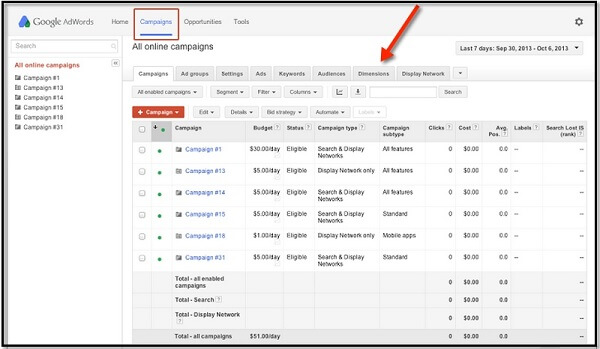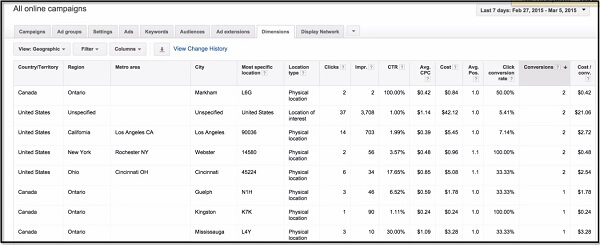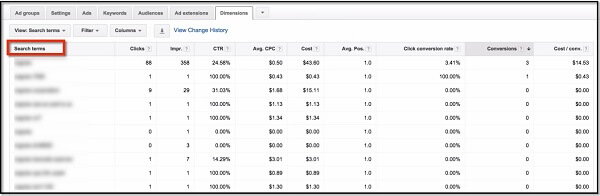3 Awesome Things You Can Do With The AdWords Dimensions Tab
Columnist Pauline Jakober discusses the insights paid search marketers can glean from her favorite AdWords feature: the Dimensions tab.
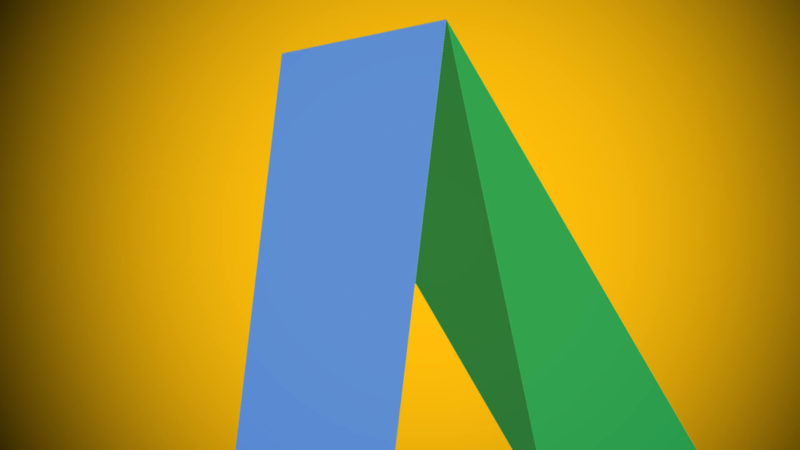
There are some features in AdWords you just can’t live without when managing a PPC account — and the “Dimensions” tab is one of them. In fact, I polled my team the other day, and they unanimously cited the Dimensions tab as their favorite feature.
So, why is it so awesome? I’ll share with you three essential tasks you can perform today with a little help from this feature in AdWords.
The Dimensions Tab: Quick Intro
The Dimensions tab can be accessed in different views, starting at the account level to the campaign level and down into the ad group level. Its main function is analysis.
Here’s a brief explainer from Google AdWords:
The Dimensions tab lets you slice and dice your data by the dimension of your choice across an ad group, a campaign, or your entire account. You can use Dimensions to view statistics that cut across other AdWords tabs. For example, you can view your total stats by month, hour, or geographic region. You can customize your table to compare your total clicks in January across ad groups, or see individual cities where your clicks came from.
Here’s an example of where you can view the Dimensions tab, using this sample screenshot from AdWords to illustrate:
The Dimensions tab is a great diagnostic tool that you can use daily. You’ll find you may want to start at the account level to get a big picture of what’s happening, then drill down into the individual campaigns for more info.
At my company, Group Twenty Seven, we tend to use a few views within the Dimensions tab most: the “time” analysis, the “geographic” analysis, and the “search terms” function. Let’s dive into these three features to learn more.
Feature 1: Time Analysis
To refine the performance of your ads, you can drill down into the “time” analysis under the Dimensions tab to see ad performance by:
- Hour of day
- Day of the week
- Day
- Week
- Month
- Quarter
- Year
You can then use this data to tweak the scheduling and delivery of your ads based on when they will perform best. This feature can help you control the budget, too. You can find out which day(s) of the week performed best and then adjust bids accordingly, turning off other days of the week.
In the following example, you can see this B2B company’s performance over seven days. If we were short on budget, we would use this information to adjust, perhaps not showing ads on Saturdays.
We use the daily view in the time report every morning to get a snapshot of the daily ad spend and conversions and see if we can spot any weird trends. If you were really tight on budget, or you had a business that was reliant on specific hours of the day, you might want to drill down into the hourly view.
For example, a B2B company might need to schedule their ads to be offline from midnight until 6 a.m.; a local pizza restaurant, on the other hand, might only show ads from 4 p.m. to 9 p.m.
Feature 2: Geographic Analysis
Targeting the right location is a part of what makes your ads relevant. So it’s great that you can quickly see which locations are the top-performing locations by using the geographic analysis in the Dimensions tab.
Here, you can sort by conversions, countries, states and more. There are also ways to pull “distance” reports for ads with location extensions. This could tell you how well your ads performed based upon where the person was located (relative to your location) when they saw it.
Here’s an example using a B2B account that shows the type of information you can see within the geographic analysis:
Feature 3: Search Terms
The search terms analysis allows you to see search terms that triggered your ads from multiple views – account, campaign or ad groups.
One example of when you might use this is if you noticed a campaign spent a little too much one day. You could head into the dimensions tab and view search terms. You can even sort by clicks.
At that point, you might find some irrelevant search term made its way in, and you can then negate it right away. (Note: you can’t add negative keywords directly from this view.)
There is a lot more to using the Dimensions tab to your advantage on a daily basis to help you manage and improve the ROI of your PPC campaigns. Other ways you can slice and dice data include:
- Conversions
- Labels
- Destination URL
- Top movers
- User locations
- Distance
- Paid and organic
- Automatic placements
- Free clicks
- Call details
Dig in, and see how it can work for you!
Contributing authors are invited to create content for Search Engine Land and are chosen for their expertise and contribution to the search community. Our contributors work under the oversight of the editorial staff and contributions are checked for quality and relevance to our readers. The opinions they express are their own.
Related stories