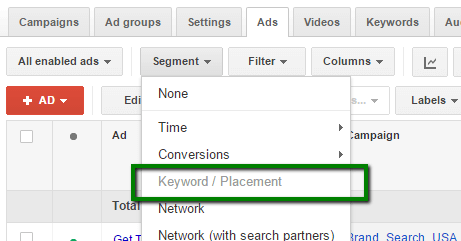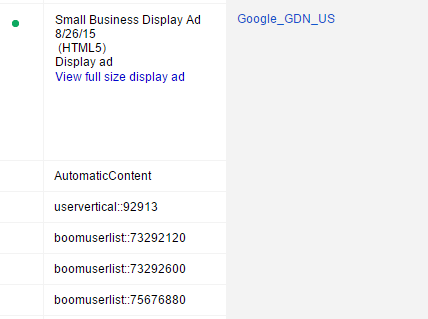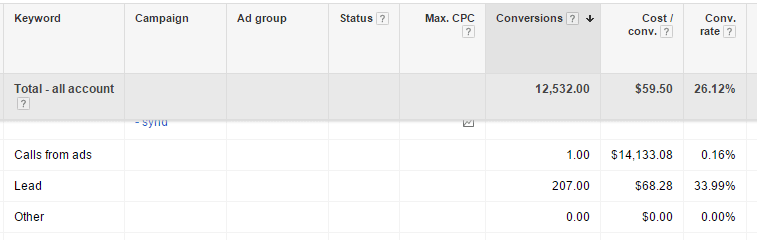The Never-Before-Seen AdWords Data Points That Have Been Quietly Rolled Out To Your Account
Columnist Susan Waldes dives into the new Report Editor in AdWords and explores the new data points available to AdWords advertisers.
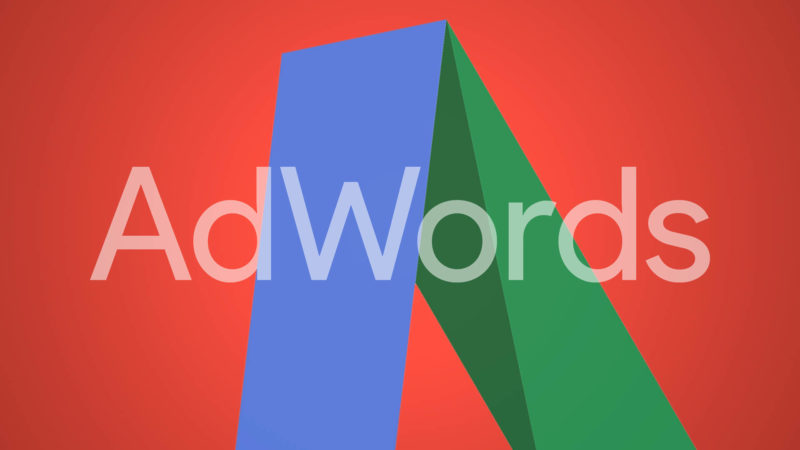
When I started writing this article a couple of weeks ago, I was going to write a guide to the data points that are available in the new AdWords Report Editor which aren’t available in the regular “Campaigns” section of AdWords.
However, over the last couple of weeks, AdWords has launched additional updates that also allow us to view almost all these new data sets throughout the “Campaigns” section of the platform. As I’m writing this, there is only one view of the data that you can get in the Report Editor and not elsewhere. What are these new data points? What is this Report Editor? Why is this important?
Because more data! Duh! Let’s cover the Report Editor first.
Report Editor
The new Report Editor section of AdWords has been rolling out to accounts since the spring, and just over the last couple months, it is finally available in all accounts. The key benefit of the new Report Editor is time savings: the filtering and report-building tools allow you to construct views of your data that previously required downloading a report (or many reports) and working with the data in Excel (or other external tools) to create the right pivot or extract the needed data points.
Before the new Report Editor, if I wanted to see performance by day of the week, only on my ad groups containing a certain phrase and only on mobile devices, it would take heavy lifting (“heavy” used in a search-nerd-behind-a-screen context). I would have had to filter my ad groups, download the report with a day of week and device segment, extract only the mobile data in Excel and create a pivot table on day of the week.
Now, I just slide the needed columns over, add a couple of filters and voila!
Manipulating data in Excel when you’re digging for performance insights and optimization opportunities is no big deal. When a set of data like this is something you need to look at on an ongoing basis, the 20 minutes you spend putting together this data weekly adds up quickly. These new reports can also be saved and scheduled for email delivery at your chosen interval, which is where the time savings start to multiply.If you haven’t bothered to play around with these new tools yet, take the time to do so. You will find something here that will give you back at least a few minutes a week that you spend on reporting or analysis. While there, if you look closely, you will also run into some new views of data that you’ve never been able to see before.
Ad Performance By Keyword, “Placement,” Query & Match Type
In my first version of this article, I was going to tell you that when you explore the new Report Editor, you’ll find the ability to see ad text data segmented by keyword, search term and match type. Then, just a couple of days ago, a new segment popped up on the “Ads” tab of the “Campaigns” section. You can now segment by “Keyword/Placement” in the main UI section of AdWords, as well.
We’ve never before been able to see which keywords are generating activity on a given ad text within AdWords. In fact, much of the reasoning behind a SKAG strategy (single-keyword ad group) is to facilitate one-to-one reporting on a single keyword and ad text performance.
If you are using multiple keywords and multiple ads in each ad group, this ad + keyword-level reporting, available in both the regular UI and the Report Editor, is sure to help find inefficiencies and/or opportunities.
You’ll see instances where certain ad groups should be segmented into smaller keyword sets that perform best with one ad and others with another. You may also see combinations of ads and keywords that are just weighing down an ad group and should be cut altogether.
If you do use a SKAG strategy, this reporting will only be valuable to you on your broader match type campaigns at a search term (query) level, which currently is only available in the Report Editor and on the Search Term dimension report by segmenting by “Ad” when downloading. Also only available in the Report Editor is the ability to segment ads by match type of the triggering keywords; I’m not sure of the use case for this report, but I’m sure there’s at least one.
On the other hand, only available as a segment on the ads tab, is the ability to execute similar segmentation on your GDN (Google Display Network) campaigns by “placement.” Note that “placement” data refers to the specific “Target and Bid” targets within a GDN campaign, whether they’re literal placements, remarketing audiences, topics or somehing else.
Automatic GDN matches, including automatic placements, all fall under the “AutomaticContent” row. In addition, the “placements” that are recorded here use the esoteric language of the API, such as “boomuserlist” (translation: a remarketing audience). The data are exciting, but a usability improvement will be required before a lot of advertisers are able to apply the insights.
Conversion Action Names, Everywhere!
Conversion action name data down to the query level was another exciting development in the Reports Editor that I intended to write about. Until recently, we could only break out data for each of our different conversions actions via the “custom columns” functionality at the campaign, ad and ad group level.
“Conversion Action” refers to the multiple conversion points/pixels that we create in the tools section and the goals we import to AdWords from Google Analytics. This may include phone calls, leads, sales, app downloads, newsletter signups and more; sometimes all of these are legitimate conversions on the same site/AdWords account. Formerly, we did not have full visibility into the granular keywords and queries that were generating phone calls versus those that generated web leads versus sales.
As of a few days ago, not only is the keyword and query data by conversion action name available in the Reports Editor, but almost every view in every UI tab has “conversion” segments for conversion action name and conversion category. We can get this data segmentation by demographics, locations and even on ad extension reporting.

Conversion action name data are available virtually everywhere now, even on structured snippets extensions. [Click to enlarge.]
- You won’t find every metric in these segments, only conversion-related data (total conversions, cost per conversion, conversion rate, total conversion value and so on). We can’t see impression, spend and click data, as you can’t tie these “pre-click” metrics to this data split, which happens at or after the click and where one click can generate multiple conversion actions. That said, beware of the cost/conversion data and the conversion rate data in these segments. These data points are calculated using each segment against the total clicks and costs, so they aren’t necessarily indicative of true performance. For instance, we’ve spent $14,133.08 on the keyword below which generated 207 leads and one phone call from a call extension. The conversions aren’t “either/or,” though, so saying my CPA on the phone call is over 14k is a bit misleading.
- These data only apply to “conversions” and “all conversions” columns (not clicked conversions), which makes sense, as we need to be click-agnostic to see the total site conversion actions that have been performed. In the Report Editor, you are only able to choose the more inclusive columns. If you are using the segment in the main UI, make sure your columns are not set to “Clicked Conversions” metrics, or you will not see any data under your segments.
But Wait, There’s More!
A couple of other never-before-seen data points are now available, as well. There is a segment on the keywords tab that splits data by the “Search Terms Match Type,” which allows you to see if a phrase or broad match keyword is generating exact, phrase or broad matched queries. Also, we can now segment location reporting by “Ad Type” (text ad, image ad, PLA ad and so on) when we download a geographic report from the dimensions tab. Surely other new data views that I haven’t found yet are lurking about, as well.
Big picture, we are getting a new layer of visibility into our AdWords performance and better tools for aggregating and reading those data in flexible ways. Some of these new data views change the need for certain account structures, such as the use of single keyword ad groups. Others eliminate “hacks,” such as pushing fake data to your “Total Conversion Value” column to distinguish leads from signups (a less than ideal setup that I’ve been guilty of more than once). The Reports Editor gives us a new, quick and flexible way to gather, present and optimize towards the new data and old data.
I’m pretty sure that 2015 has seen more updates to AdWords then any year prior (and I’ve been around for them all). Yet these new features suggest 2016 might have even more updates in store.
So put the final touches on your New Year’s Eve promotion site links and automate their scheduling. Then, take the last couple of weeks of this year to familiarize yourself with these new reporting capabilities, and spend some time considering how they will play into your 2016 strategy.
You may just end up saving yourself a bit of time every week, or you may finally unlock the data that allow for your next big growth push. Either way, hold on tight — These updates indicate much more will be coming next year.
Contributing authors are invited to create content for Search Engine Land and are chosen for their expertise and contribution to the search community. Our contributors work under the oversight of the editorial staff and contributions are checked for quality and relevance to our readers. The opinions they express are their own.
Related stories