5 Handy New AdWords Editor Features
In early May, Google released version 9 of AdWords Editor, with some fantastic new changes for in-house search marketers engaged in hands-on management of campaigns (and one annoying alteration). Today, I’ll show you how to get the most out of these new features! Manage Negatives More Efficiently In prior versions of AdWords Editor, negative keywords […]
In early May, Google released version 9 of AdWords Editor, with some fantastic new changes for in-house search marketers engaged in hands-on management of campaigns (and one annoying alteration). Today, I’ll show you how to get the most out of these new features!
Manage Negatives More Efficiently
In prior versions of AdWords Editor, negative keywords and placements were managed on separate tabs. Largely in a move to save space within the editor, the negatives are now moved to the same window as the newly dubbed “positive” keywords, placements and audiences.
Besides saving space, this move also allows marketers to easily toggle between positives and negatives by clicking on the positives or negatives buttons. Confusion is avoided by some artful red shading on the negatives viewing pane.

Editor - Positives and Negatives
The Extension Of Extensions
With the new space freed up by tidying up negatives off a separate tab in AdWords Editor, there’s now an expanded tab for Ad Extensions. Currently, editor supports two extension types, Sitelinks and Business Locations. Product Extensions are not configurable by marketers (can only switch on/off), so it makes sense that no management area in the editor is required. Sitelink text, URLs and display order are all available for editing in the improved interface.
Though some aggregate data does appear in AdWords online for ads which displayed Sitelinks, no statistics display for the Sitelinks within AdWords Editor.
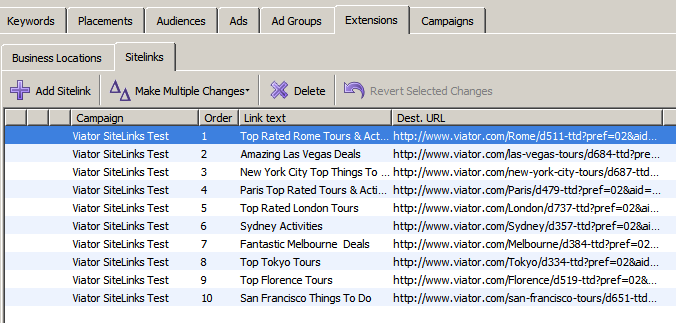
Sitelink Extensions in AdWords Editor
Manage Multiple AdWords Accounts
Managing multiple accounts is now easily accessed via a drop down menu of accounts under the Get Recent Changes button. Though mainly for agencies and other power MCC users, in-house marketers with multiple accounts will still appreciate this feature which does load account data much more quickly to literally toggle between accounts.
More Mobile Targeting Options
Within the Campaigns tab targeting, new support for mobile targeting has been added. By clicking on “edit” next to “All mobile devices”, marketers can select specific platforms (Android/Palm/iPhone/iPod Touch/iPad) and carriers (delineated by country, then carrier) to target.
Slim Down With Downloading Preferences
Particularly handy for marketers on the go who might not have the time or a fast, reliable internet connection, downloading preferences helps manage downloading key account elements and skipping the fatter, slower graphic ads. Access downloading preferences from the Tools > Settings menu.
Really, I Have To Approve That?
Largely, the AdWords Editor changes have done a lovely job of squeezing more functionality into a small display to keep the tool handy and fast. But one change seems to be the antithesis of handy and fast, the need to now approve multiple additions.
When downloading changes to Editor or importing new information, an additional step to approve or cancel the changes is required. And in these instances, that makes sense, the need to review changes you or another marketer made online or in a file and are now adding to the editor seems sensible.
Review was not required when making multiple changes to keywords. A common scenario I encounter as an in-house marketer is adding a handful of keywords to an AdGroup.
Rather than enter them one by one, it’s much more efficient to Add/Update Multiple Keywords and essentially paste them into a window to add all at once.
Since I have just added them into the account, I am probably well aware of what I just did. Also, the keywords added are highlighted in bold as unposted changes, so easily spotted to review. Previously, it was a couple of clicks to add a bunch of keywords and a quick scan of the bolded ones to make sure they look correct.
Now when entering multiple keywords, there’s an additional “Process” step, and a “Finish and review changes step”, and finally a call to keep or reject changes. Once you’ve kept changes, unposted keywords are still displayed in bold. These additional steps seem like overkill for what is essentially a very simple action. For the sake of efficiency, I hope this change is reverted soon!
There’s several more changes outlined in the AdWords Editor Version 9 release notes for those with an interest in further reading.
Contributing authors are invited to create content for Search Engine Land and are chosen for their expertise and contribution to the search community. Our contributors work under the oversight of the editorial staff and contributions are checked for quality and relevance to our readers. The opinions they express are their own.
Related stories
New on Search Engine Land