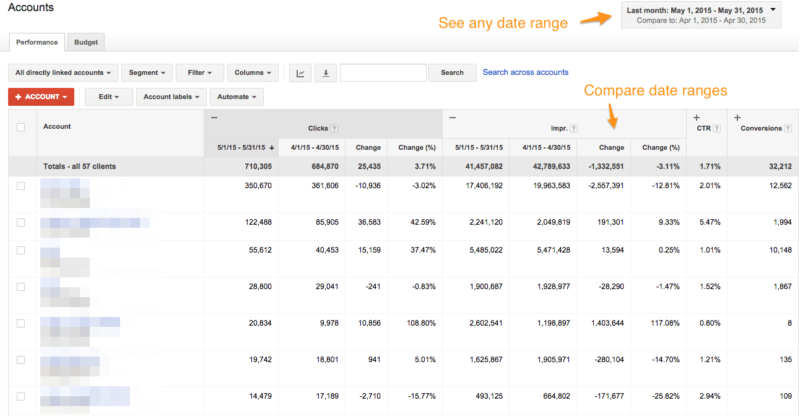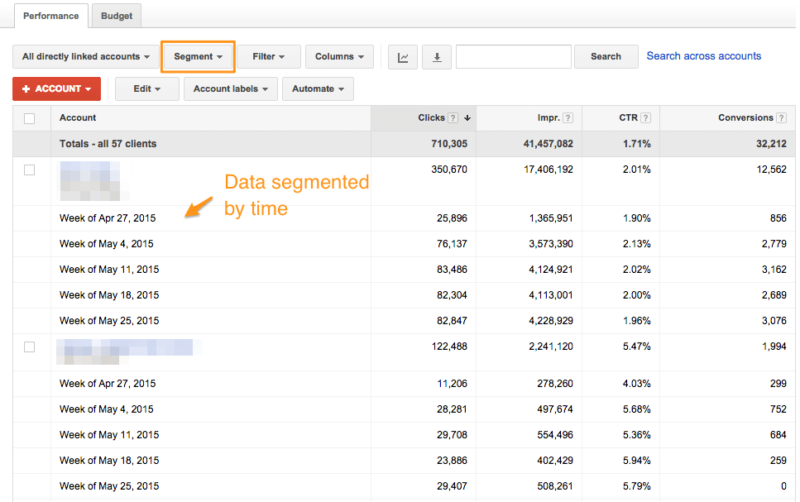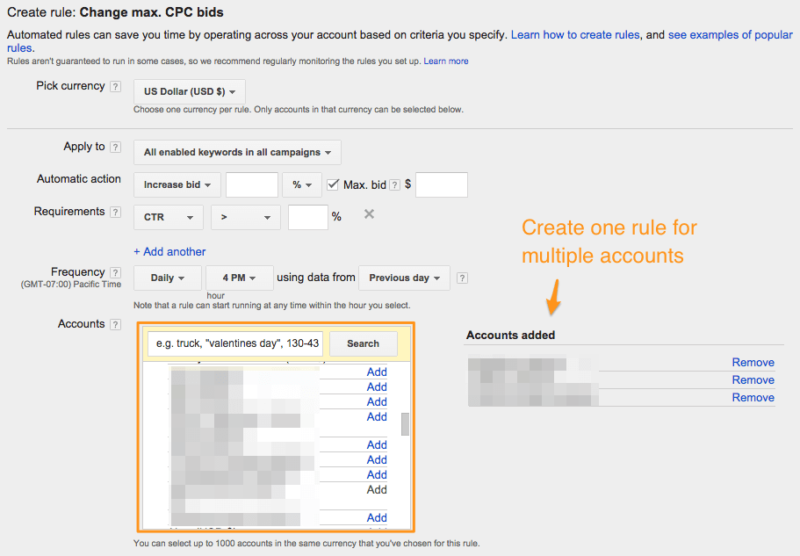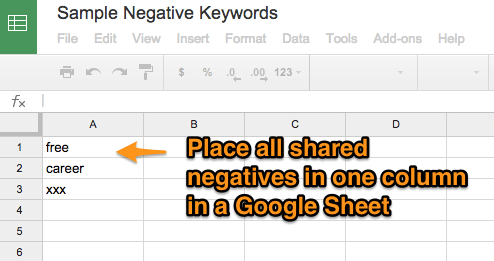Cross-Account Negative Keywords & Other MCC Tricks
Columnist Frederick Vallaeys discusses some recent improvements made to AdWords My Client Center (MCC) interface and provides a script that allows users to create a cross-account negative keyword list.
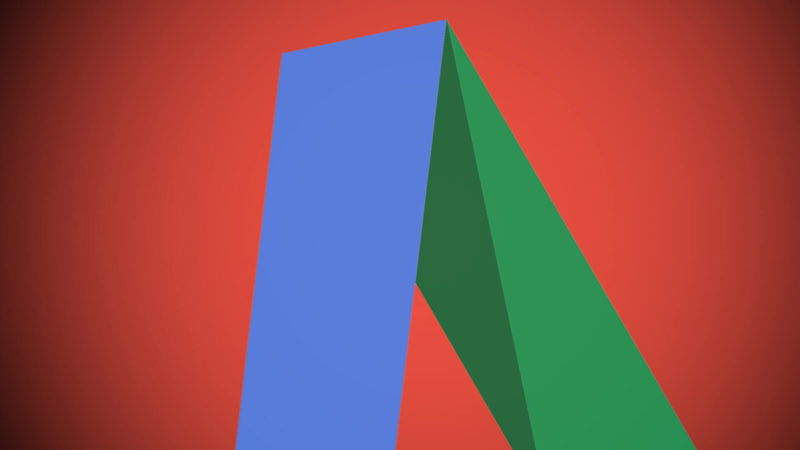
AdWords recently made major improvements to the My Client Center (MCC) interface. MCC has long been a great tool for those managing several accounts, such as agencies with multiple clients or larger companies with so many keywords that a single account couldn’t hold them all. MCC did away with the need to remember multiple logins and aggregated most key metrics onto a single dashboard page, but it didn’t do much more than that.
Google’s latest iteration of the MCC is the biggest change in several years and adds some very useful capabilities that can be big time savers (which I will describe in this post).
However, there is one cross-account feature many advertisers I speak to have been wanting for a long time that doesn’t exist yet: a cross-account negative keyword list. Rather than waiting for AdWords to build this one, you can start to use this today using a new AdWords Script included herein.
MCC Reporting Improvements
The stats you could see on the MCC dashboard used to be limited to the last 90 days. That limitation has now been lifted, and you can report for any date range you want. It’s now also possible to turn on date range comparisons, making it easier than ever to see how accounts are trending from month to month, or even year over year.
The date range comparison will quickly show which accounts are doing better or worse; however, to really see trends, it’s best to look at a time segmented table of data which is now also supported. MCC now also supports charts, so if you manage multiple accounts for one company, you can filter the accounts using labels and then get a chart that aggregates the data from all the relevant accounts.MCC Account Management Improvements
My Client Center’s main strength has always been that it consolidated reporting into one place, but managing multiple accounts still required jumping into each account individually to make the needed changes. The new version of MCC now includes some ways to manage multiple accounts at once.
Automated Rules In MCC
Automated Rules that were only accessible from inside individual accounts are now also available from the MCC dashboard. This means that you can turn on simple rules once and have them run for up to 1000 accounts under your MCC.
For example, you can create a rule to pause any keywords with a Quality Score (QS) below 3. There’s nothing account-specific about this particular rule, so it makes sense to run it for all accounts.
In the past, this would have required recreating the same rule in every account but now you can do it just once at the MCC level and be done with it. The beauty of this is that if you ever change your mind and want to pause only keywords with a QS less than 4, now you update that setting in one place even if you manage hundreds of accounts.
In cases where you need account-specific settings, you’ll still need to create separate rules for each account. For example, if you want to take an action based on daily budgets or CPA targets (which are likely different for each client), you will have to create different rules.
If you are managing clients with different currencies, that also requires the creation of separate rules; even if you want to do the same thing for an account bidding in Euro and in USD, that will require two separate rules.
MCC Script Improvements
AdWords Scripts have been available at the MCC level for some time, but the problem was that they assumed that a script would run with the same settings for all accounts. For example, when running an account QS checker script, it could email the results, but the emails would always go to the same people. Obviously, that’s not great if the goal was to send these emails to the right client for each account.
A workaround to this limitation was to read in settings from a Google Spreadsheet or a file on Google Drive for each account, but writing that code wasn’t exactly easy for programming novices.
Now, MCC level AdWords Scripts explicitly support an optional input parameter so that you can pass different settings to be used for each account. That means that you can now maintain the settings directly in the code, which is easier to program and removes the need to keep separate copies of the code in each account if the only difference is in the settings. In the example that follows, I’ll show you how to use this new capability to apply a shared negative keyword list to different campaigns in all your accounts.
Cross-Account Negative Keywords
A big missing feature in AdWords is a cross-account negative keyword list. There are many advertisers, like franchises, that could benefit from maintaining a single list of negative keywords that automatically get applied to several accounts. When combing through the search terms report for negative keyword ideas, you could add the new ones to one list and have all accounts automatically get updated with the changes.
This is actually not very difficult to program in AdWords Scripts, so below is some code you can use. This is, however, a great example of how a simple use case is actually a lot more complex than first thought.
When it comes to details like whether all campaigns need the same negatives; whether the script adds new negatives or also deletes ones no longer needed; or whether one account will serve as the reference account and all others will mimic it, there are many variations of this script that could be created.
My code should be treated as a starting point that you can tweak to work for your own scenario. And that is the beauty of Scripts — you have the power to tweak them to do exactly what you need, but you can leverage the work of others to save yourself a few hours of building the basics.
In the AdWords Script I provide, you specify the URL of a Google Sheet that contains the list of all negative keywords you want to add in a single column. This is MCC code, so it also has a section to specify the accounts and the campaigns in those accounts that should be updated with the shared negatives. In my implementation, every campaign that is included in the settings will be updated to include the full list of negative keywords from the spreadsheet.
Download the code for a cross-account shared negative keyword list in AdWords.
Conclusion
The AdWords MCC has come a long way since its earliest days as a way to log in to multiple accounts with a single password. Google is doing a great job building some of the tools its largest advertisers need to remain efficient.
But, as with any company serving millions, they can’t build everything for everyone — and that’s where AdWords Scripts can come in handy. With a relatively small budget for a programmer and a little bit of work on writing great specs for the engineers, you can make AdWords work almost exactly the way you need for your business.
Contributing authors are invited to create content for Search Engine Land and are chosen for their expertise and contribution to the search community. Our contributors work under the oversight of the editorial staff and contributions are checked for quality and relevance to our readers. The opinions they express are their own.
Related stories