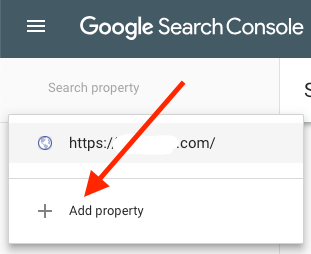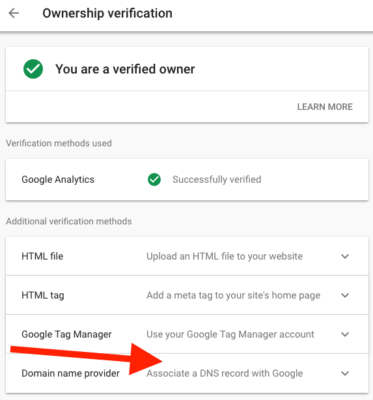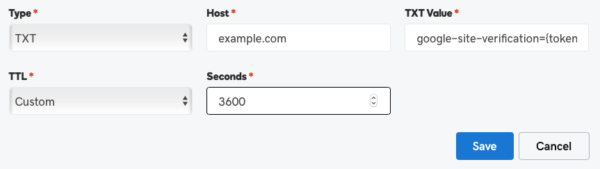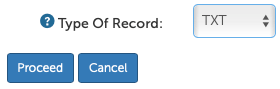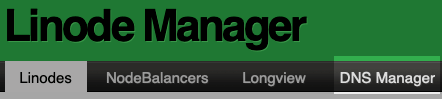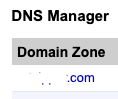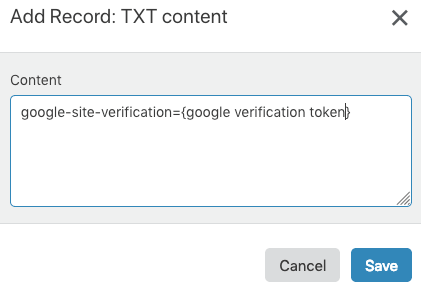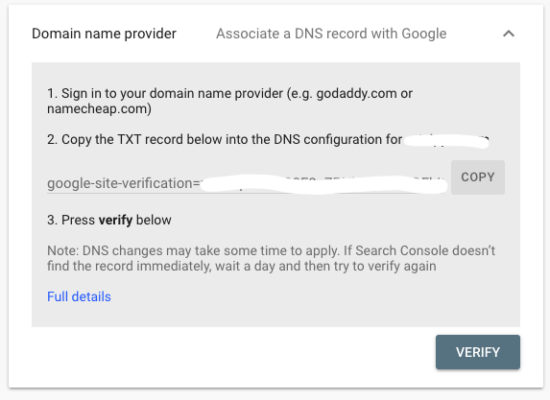How to set up Google Search Console domain verification for site-wide reporting data
Getting technical: What you need to know about verifing your site with GSC using a DNS TXT record entry.
A common issue with Google Webmaster Tools, now Google Search Console (GSC), is that it has had us verifying versions of our sites as different properties broken down by TLS spelling (HTTP or HTTPS) and whether you favored ‘www’ as resolving to your host the same as you would without www. You had to verify additional properties, one for each of your subdomains, too, which fragments the overview of your site statistics.
Best practices dictate that you choose a canonical spelling among these four possibilities and edit references in HTML to funnel traffic by direct, or by redirect, resolving at your choice version. Changing your mind later would entail a fair amount of work, too, good work for simplifying your focus, especially when considering Google verification requirements.
The situation was a strong case for practitioners to recommend using directories over subdomains for spelling anything other than content where you don’t care enough about indexing or statistics for it to be as part of a whole site. You might continue to recommend this.
Google, however, has finally announced that if you verify your site with GSC using a DNS TXT record entry, it will unify your data for site-wide metrics, at least in GSC, and including your subdomains. That is definitely a welcomed change.
It’s all very excellent now, but even after you verify ownership by DNS TXT, you will still want to visit GSC, say, to filter and locate pages for correcting URL spellings to your favored version. The finishing work doing this will pay off nicely with simplicity in a variety of ways.
Here’s how to do it.
Domain ownership verification
To verify your site using the GSC tokenized DNS TXT record, start by opening your GSC account. If you don’t already have a verified property that you want to start with, then choose to add a new property as shown below and select the new “Domain” type over the ‘URL Prefix’ method.
Alternatively, choose a property
Otherwise, choose from among your properties under which you would like site-wide data and click ‘Settings’ to access ‘Ownership Verification’ methods. Google announced that sites with DNS verification will be transitioned automatically over the next few weeks. Even when you’ve already verified under another method, you can still select and go with DNS here to take advantage of that process.
Editing DNS records at your registrar or host
Most hosting providers, especially combined registrars, provide you with a dialog for editing DNS records including TXT record entries. If you find a link to custom DNS settings, you should see a dropdown selection or a link to add TXT records. When adding a TXT record, it will ask you for a combination of the following: ‘Name,’ ‘Host,’ or ‘Hostname,’ a TXT record ‘Value,’ and a ‘TTL’ setting.
Editing DNS TXT records
Use the Name, Host, or Hostname field to identify the record as belonging to the domain name by adding ‘example.com’ for example. The Value field is where you’ll paste the tokenized value copied from your GSC account Domain Ownership Verification dialog. It’s a good idea to leave TTL at the default or automatic setting.
TTL limits for immortal datagrams
TTL is an upper time limit for unresolved datagrams (potentially ‘immortal’ packets that won’t stop and error message back its sender). Immortal datagrams are otherwise going to whirl around the network trying to resolve one way or another. TTL gives immortal packets a limited lifespan, like certain genetically modified mosquitos.
Reasonable TTL setting
Keep in mind each hop across wide area network nodes reduce the lifespan of your TTL setting, so you’ll want to have enough time for an entire trip from user to your website host provider. GoDaddy defaults the setting to 1-hour (3600 seconds). You can choose a custom value in seconds such that 300 is 5-minutes, probably the lowest reasonable setting. Again, it’s a good idea to use the system default or automatic setting.
Combined registrar host provider example
GoDaddy provides a list of domains where you can find the ‘DNS’ button. It’s not uncommon to find pre-existing TXT records. It’s a good idea to leave them alone as a ‘first do no harm’ policy but ask yourself, or your client: What are these entries? There may be old entries to remove for DNS hygiene reasons.
GoDaddy TXT Record Form
Managed host provider example
When using a managed host provider you might find limitations, or additional advanced settings such as using ‘@’ to signify a whole domain. This can allow you to configure individual TXT records for named subdomains in case that’s what you want to do.
Custom DNS
Select TXT Record by Dropdown
Add or Modify DNS TXT Record
Unmanaged host provider example
Using an unmanaged host provider you should find some form of a DNS Manager for editing entire DNS zone records. When service providers aren’t managing things for you, they expect you know what you’re doing and should thereby provide you with all available options.
Link to Edit Domain Zone File
Link to Edit TXT Record
Adding a DNS TXT Record
DNS managed on the edge
If you are custom managing DNS (with permission) at the cache-server level as a Technical SEO using Cloudflare and the like, then you’ll be able to add a TXT record without having to access your client’s host provider because the registrar points to Cloudflare name-servers which manage requests using reverse-proxy to your host.
Verify domain ownership button
Once you’ve set the DNS TXT record up then try the ‘Verify’ button in Google Search Console under DNS Verification and get a flash notification if it was successful or not. While you may get verified immediately, it’s not unreasonable to have to wait a 24-hour period for the process to work. If you’re verifying a property previously configured then you may need to wait additional time before reports are updated reflecting the new verification method.
Successful Domain Ownership Verification
Site-wide search console data
As long as Google unifies your data after verifying using the DNS method, you may not have to revoke any previously implemented methods. I don’t see an option in Google Search Console for revoking an Ownership Verification method using a button. It’s easy enough to disable a method outside Google Search Console and leave DNS verification method on its own.
Contributing authors are invited to create content for Search Engine Land and are chosen for their expertise and contribution to the search community. Our contributors work under the oversight of the editorial staff and contributions are checked for quality and relevance to our readers. The opinions they express are their own.
Related stories