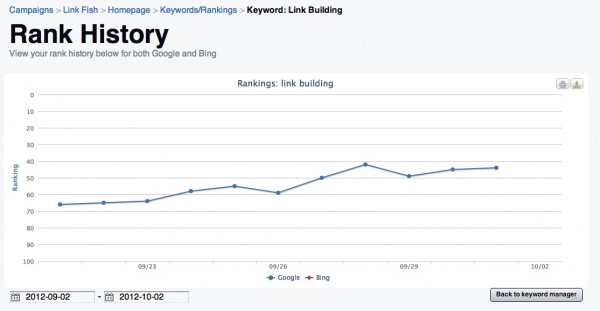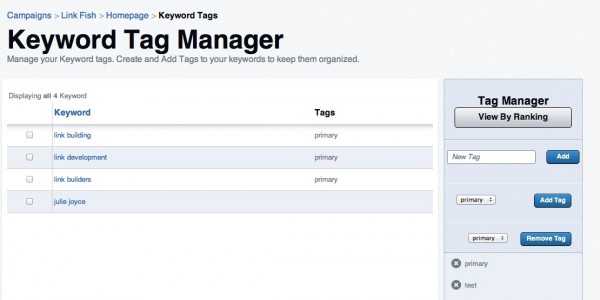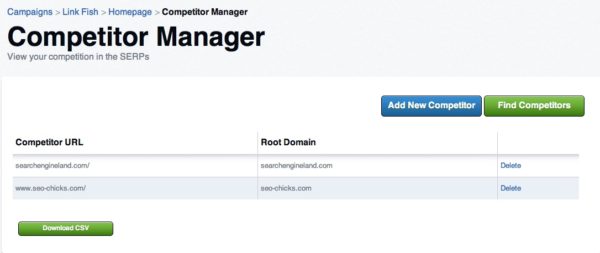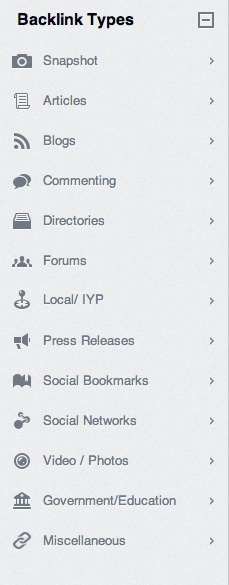Link Building Tool Review: Serpi.co
There’s a new player on the links tool market – Serpi.co. Using Majestic SEO‘s data, they allow you to view link data of up to ten competitors at once, let you track keyword rankings over time, set up automatic alerts, and provide you with historic data that goes back to 2007. They also offer a link […]
There’s a new player on the links tool market – Serpi.co.
Using Majestic SEO‘s data, they allow you to view link data of up to ten competitors at once, let you track keyword rankings over time, set up automatic alerts, and provide you with historic data that goes back to 2007. They also offer a link building submission service which is not a part of this review. They offer a guided setup and have several tutorials on how to best use the system, and they have a blog.
Pricing
Serpi.co has a few levels for pricing (and they offer a free 30 day trial) ranging from a basic $99/month plan (that lets you have three+ campaigns and run 25 backlink reports) to an agency plan that is $499/month (and lets you have 25 campaigns and run 100 backlink reports.)
They also offer a backlink only plan (in case you don’t want to track anything) for $199/month that allows you to run 250 backlink reports.
The Dashboard
Serpi.co has a very clean dashboard as you can see below:

Campaigns
To get started, you set up a campaign with its name, the URL, and you choose a vertical. No vertical really applied to my campaign so I chose Computers. You can add keywords and competitors to track then.
For our purposes, I’m checking the LinkFishMedia.com domain (my agency) and that of the SEO-Chicks.com (of which I’m a founding member) and SearchEngineLand.com (this site, obviously).
You get a very, very cool snapshot of how you’re doing compared to the competitors, based on the number of backlinks, unique domains, and unique IPs linking to each site, alongside Trust Flow and Citation Flow metrics (both Majestic metrics.) First though, I’ll go through the pages that you’ll encounter when setting up a campaign, and then we’ll get to the Campaign snapshot itself.
Now, here’s a piece of advice… if you do use this tool, you do need to enter keywords and competitors into the campaign. I didn’t at first (just being difficult) and I didn’t really see anything impressive. However, once I entered that data, I quickly changed my mind.
Keyword Manager
The Keyword Manager page is a part of the Campaigns section and is where you enter the keywords you want to monitor, and these can be updated or deleted at any time. You can add them manually or import a list.
You can also add tags for each keyword to keep them organized. Once you’ve entered the keywords you’ll see Search Volume data for each, rank in Google and in Bing, and the ability to sort by change in rank from the previous day.
Here’s what this screen looks like:
If you click on one of your keywords from this screen, you’ll be taken to the Rank History page which is very cool. It gives you the previous month of rankings in a chart, for both Google and Bing, and you can change the dates to customize the time period.
Here’s what the Rank History page looks like:
Also from the Keyword Manager page, you can create tags to organize your keywords. When you add a new tag, you’re routed to the Keyword Tag Manager page.
Keyword Tag Manager
This page lists your keywords and their associated tags. If you click on a keyword, you’ll again hit the Rank History page.
The Keyword Tag Manager page looks like this:
Competitor Manager Report
Here’s where you enter the competitors that you want to track. You can add the ones you know or find them through the system. Here’s what the page looks like:
If you want to find them through the system, you’ll see their Competition Finder page.
Competition Finder
This runs a Google search that pulls in the first 30 results for your keywords, of which you can enter up to ten. You can import a list or enter them manually. There’s also the capacity to get keyword suggestions. Once you have your competitors, you can select them and add them to your project.
The Snapshot
Once you’ve set up keywords and competitors and have your snapshot, you literally have a giant array of options for how to drill down into the data or view it. In the Backlink Insight area, you can see the following data:
In the Backlink Types, you can see the following:
You can choose the report scope to be for URL or Root Domain and choose the Fresh or Historic Index. You can also download the data as a .csv, which is always handy.
Once you’ve set everything up, there’s a section at the top where you can see changes, once you’ve had the information in there for a bit. You can see New Link Prospects (well, I can’t because it’s not an open section to me for this trial and it’s not functionality that I am reviewing or in any way endorsing that you try) and Rankings Changed.
For the Rankings Changed section, it splits them up into those that increased and those that decreased.
The way this is all set up would make it easy for someone to quickly get a look at different bits of information. For all of the different views that you can click on, you can also view them for All (you and your listed competitors), Common (those you have in common), Me (you), or Competition (just your competitors.)
You can filter the results as well, depending upon the view (for example, when you’re looking at anchors, you can filter them by those that contain three or more words only; for the linking domains, you can filter by the source domain and whether it should match or not match text that you enter.)
Let’s now see about the back links.
Ad Hoc Backlinks
Again, once you run a report, you’re given the snapshot, which I do like. However, you don’t immediately get an actual list of your backlinks. You can see metrics, and that’s great, but I don’t want to have to click all over the place to be able to download a list of my links with the information that I want.
You can click around and find what you need and then download that, but I prefer having all the information right there, ready to download. In fact, for what I am interested in, I can’t find a way to download all that information at once. Apparently, this is a feature they will be adding in the next few weeks (and might potentially be ready at press time.)
The breakdowns are really nice, as you can click on Anchor Text, for example, and see your anchors along with how many links you have for each, how many domains for each, and your BL:RD ratio (which is your Backlink to Referring Domain Ratio.) I’d love to see the ability to click on the anchor and then see a list of the links containing that anchor. You can filter these results too, if you like.
The TLD Distribution is very handy so you can quickly tell how many links you have from the various domain extensions.
The Backlink Types area is also quite nice, especially if you’re visually inclined, and you can drill down to see all the different types of links that you have, along with some good metrics.
Overall Pros
It’s Majestic data first of all, which is top notch. I like the ability to add other people as collaborators, as I think that could be very beneficial for multiple people working on a large campaign.
If you don’t need to do your own analysis through downloading the information into Excel and you just want to get some quick ideas of the backlink profile, this could definitely be a decent tool for you.
For example, I love the breakdowns that make it very easy to quickly get an idea of how many blogs are linking to you, and I love how you can view data for your site, your competitors and you, just them, etc.
Overall Cons
Here’s what I don’t like summed up again… for one thing, if you run a backlink report, you have to download it as you won’t be able to access it later.
That functionality is one of my primary reasons for using Link Research Tools, as you can access old reports at any time. If I’m using a tool to run reports for competitors and I run five of them, I want to be able to access that data without having to download it if I’m only interested in something specific.
Secondly, the ability to quickly run a report and grab all the data so that I can download it and do what I want with it is critical for me. It’s not in this tool as far as I can tell. I suppose that if you’re not interested in doing your own sorting and analysis, this might be acceptable, but for me, it would be a deal breaker not to have it. As mentioned above, this feature should be added later.
Basically though, I think that this is an excellent system with lots of potential, as you’re able to access lots of different types of data that is broken down into easy to understand bits. I don’t consider it to be as user-friendly as some tools that I’ve tested and use though, and I think that it would be much more useful to add the capacity to grab a list of links with all the relevant info for download, as I’ve mentioned.
Contributing authors are invited to create content for Search Engine Land and are chosen for their expertise and contribution to the search community. Our contributors work under the oversight of the editorial staff and contributions are checked for quality and relevance to our readers. The opinions they express are their own.
Related stories
New on Search Engine Land