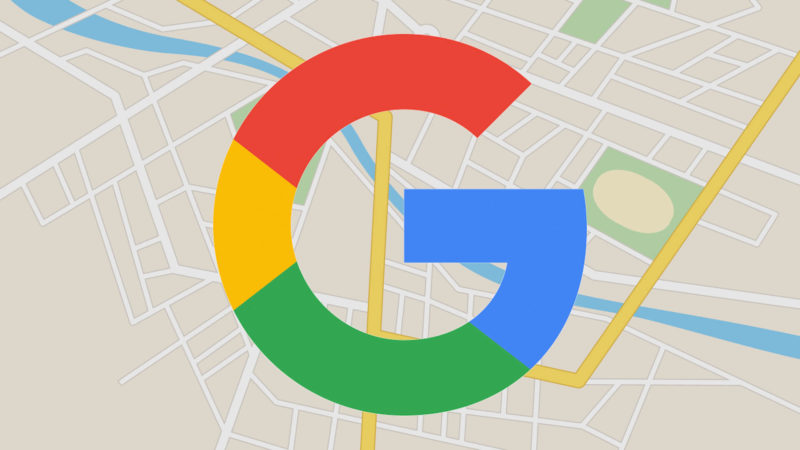5 Major Differences Between Google Map Maker & Google My Business Guidelines
Columnist and local search expert Joy Hawkins outlines some differences between two of Google's local/maps services, discussing which might come in handy based on your situation.
It always surprises me how many other professionals I meet and network within the Local SEO community who have little to no knowledge of how Google Map Maker works and how it can impact the small businesses they work with. Many either hate Map Maker or ignore it all together.
However, I’ve always found Map Maker to be an awesome tool that can really benefit the Local SEO community if used properly. I’m going to be writing several articles on how I use Map Maker, and I’ll start by highlighting some of the ways the rules for Map Maker are unique.
Differences in Rules
The rules for Map Maker are different from those of Google My Business (GMB). Many SEOs have a bad first experience with Map Maker because they approach it with the GMB guidelines and think that all the rules are the same.
The rules are not the same — and if you aren’t familiar with the differences, you’ll have a less-than-great experience.
Here are just a few examples of what is different between the two:
Rule #1: Businesses That Move
In GMB, if your business moves, you are told to simply update the address in the dashboard:
If the business is moving, simply update the address of the business in the dashboard rather than deleting it. That way, you’ll save all of your reviews and conversations with followers.
In Map Maker, however, you have to delete the old listing and open a new one:
Reasons to delete a place: […] It has changed location, regardless of distance.
Which rule is better? In this case, the Google My Business guidelines allow a business to keep its reviews, posts, followers and ranking power.
Unfortunately, when you mark a listing closed in Map Maker, it does not disappear. It will still rank on Google — and often, because the listing is older and more authoritative (more data supporting it), it will actually outrank the new location. This can be disastrous for businesses and result their customers seeing a huge red “permanently closed” label when they search for your business name.
I would suggest you claim your listing in Google My Business and follow the GMB guidelines. Unclaimed listings are stuck with the Map Maker guidelines.
Rule #2: Service Area Businesses
Google My Business has a way for service-area businesses without storefronts to create listings that hide their addresses so they can be listed on the map. I wrote a guide on how service-area businesses should approach GMB a couple of weeks ago.
On Map Maker, however, service-area businesses without storefronts are not allowed.
The concept behind this is that you wouldn’t walk up to a plumber’s house, for example, to get service. Therefore, his address shouldn’t be mapped. Unverified service-area business listings that don’t have storefronts get permanently deleted on Map Maker.
Which is better? Service-area businesses should always add their listings via Google My Business.
Rule #3: Rebrands
In Google My Business, rebrands aren’t specifically mentioned in the guidelines, but they are referenced in a couple of help articles. In the help center for bulk locations, it says to just update the information on the listing. They even note that they will remove reviews from the profile if they were left for the business before the rebrand and the change was significant.
Map Maker gives you two options, depending on how similar the names are. You’ll note that Map Maker actually clarifies that the rules are different by stating not to do this for businesses claimed by Google My Business.
If the business is not claimed by Google My Business and:
- the new and old names are related or similar, add the new name as “primary,” and keep the old name type blank.
- If the names are completely different, delete the old business and add a new one.
So if the names are very different (John’s Hotel becoming Bob’s Hotel), Map Maker would tell you to delete the page (by marking it closed). Google My Business doesn’t require this (You can update the existing page).
Which is better? It depends on what you’re trying to accomplish. If you want customers who search for John’s Hotel to see that the hotel is still there and is now called Bob’s Hotel, it would be best to follow the Google My Business rules.
If you don’t want any association with the old business name whatsoever, it would be better to delete the page from your Google My Business dashboard, mark the business closed on Map Maker and create a new page.
Rule #4: Duplicate Listings
The guidelines actually agree on this rule: duplicate listings for the same business are not allowed. However, when you report a duplicate listing in Google My Business or Map Maker, two totally different things happen.
Reporting a duplicate in Google My Business will send a note to the GMB team at Google, who will merge the two entries. When you pull up the URL for the duplicate listing, it will redirect to the new one.
In Map Maker, they ask you to delete duplicate listings (delete whichever has less information). This completely removes the listing, and if you had the link to the plus.google.com version of the page bookmarked anywhere, it would lead you to a 404 error.
Which is better? I’m still doing testing on this, but so far I’ve found the Map Maker method is better for ranking. When GMB merges two listings, all the information and history from the duplicate is merged, but the data is hidden so you can no longer see what it was. I’ve had situations where this data has overwritten stuff in my dashboard and changed the categories on the listing. Therefore, my current advice is to delete duplicates via Map Maker.
Rule #5: Solo Practitioners
Google My Business has a very specific (and often overlooked) rule now about how businesses with a solo practitioner should list themselves. When it comes to solo practitioners who are part of a larger company, the rule is as follows:
If a practitioner is the sole public-facing one at this location and represents a branded organization, the practitioner page should not be separate from the organization’s page. Instead, create a single page, titled using the following format: [brand/company]: [practitioner name].
Acceptable: “Allstate: Joe Miller” (if Joe is the sole public-facing practitioner at this Allstate-branded location)
The Google Map Maker guideline for professionals/practitioners doesn’t specify this. It states:
If you run a business and offer professional services, you can add a professional listing to Map Maker. To add your listing, you’ll need to have a physical business location.
So if you have a dentist named Bob Smith who is the only dentist working at ABC Dental, Google My Business specifically indicates that you should only have one page, titled “ABC Dental: Bob Smith.” There should not be a listing for ABC Dental and then another listing for Dr. Bob Smith.
The Map Maker guideline doesn’t disagree, it just isn’t very specific. If you were only looking at the Map Maker rules, it would seem that it’s okay for both Bob Smith and ABC Dental to have listings.
Which is better? Google My Business provides more detail on this scenario, and having fewer listings is almost always better for ranking, so a solo practitioner should definitely only have one listing with the correct title format.
Have you had issues with any of the guideline differences? I’d love to hear about it.
Contributing authors are invited to create content for Search Engine Land and are chosen for their expertise and contribution to the search community. Our contributors work under the oversight of the editorial staff and contributions are checked for quality and relevance to our readers. The opinions they express are their own.
Related stories