E-commerce brands: Track spend efficiency with this Google Ads Script
The script pulls keywords from your account and their respective ROAS, which you define.
It goes without saying that tracking ROAS is essential for e-commerce brands using Google Ads as this is how most track the profitability of their campaigns.
Although Google provides topline figures for ROAS it’s hard to see the health of your account at the keyword level and identify quick wins.
A reader recently wrote in with a smart way of doing this using stacked bar graphs to help visualize ROAS performance of keywords across the account week on week.
However, they were still doing this manually in Excel.
So the developers at my employer designed this Google Ads script to automate this process and create a visual representation showing the keyword level performance.
How the script works
The script pulls all of the keywords within your account and their respective ROAS.
It then takes this data and turns it into two charts that allow you first to visualize what percentage of keywords have a specific ROAS and secondly compare week on week to see if your ROAS has improved across your account.
Within the controls of the script, you define your ROAS buckets. The first graph will then show you the number of keywords within that bucket, like below.
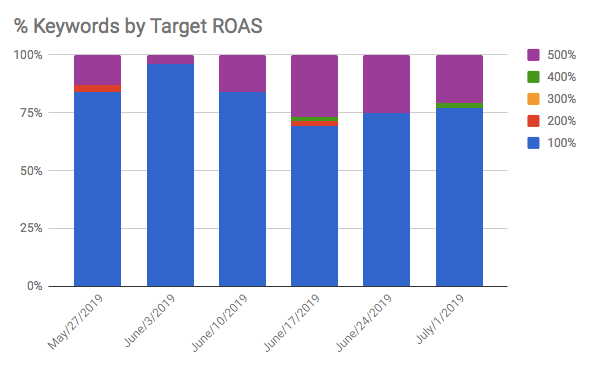
The second graph will show you the number of keywords within the different ROAS buckets, but this time it is weighted by spend to give you a more representative view of what is going on.
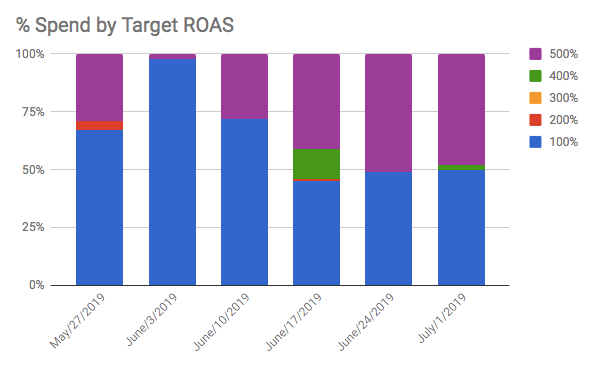
Setting up the script
Before you run the script, you will need to change the following settings:
Set your ROAS thresholds. We generally suggest doing this in increments of 100 (e.g., 100, 200, 300). These should be defined on line 17 of the script between the square brackets. Each increment should be separated with a comma.
Go to Google Sheets and create a new document. Copy the URL of the sheet then paste it into line 21 of the script between the quotation marks.
Finally, you need to set a lookback window on line 24. This is the time frame that the script will take data.
The script
Contributing authors are invited to create content for Search Engine Land and are chosen for their expertise and contribution to the search community. Our contributors work under the oversight of the editorial staff and contributions are checked for quality and relevance to our readers. The opinions they express are their own.
Related stories
New on Search Engine Land