Ecommerce SEO: How to use generative AI to create product descriptions from your reviews
A step-by-step process to make your ecommerce descriptions more engaging and SEO-friendly using AI and real customer reviews.
Reviews are a goldmine of data for ecommerce sites, yet many businesses fail to fully harness their potential.
Often, reviews are collected but left underutilized, despite being some of the most valuable user-generated content available.
They offer authentic insights from real customers who have experienced your products firsthand, making them an invaluable resource for creating descriptions that resonate.
By using generative AI, you can transform these reviews into powerful product descriptions.
Using tools like Screaming Frog’s integration with OpenAI, you can seamlessly extract customer feedback and convert it into compelling, SEO-friendly content through ChatGPT.
This guide will walk you through the process step by step.
1. Extract your reviews from your website
First, we’ll need to extract reviews from your website.
For years, Screaming Frog has had their Custom Extraction feature that allows you to basically extract anything you want.
However, with recent updates, they’ve made this even easier.
- First, navigate to Configuration > Custom > Custom Extraction > Add. You’ll see a new field added to the table. Name this “Reviews.”
- Next, click the “Globe” icon, which allows you to create a custom extract using their interactive features.
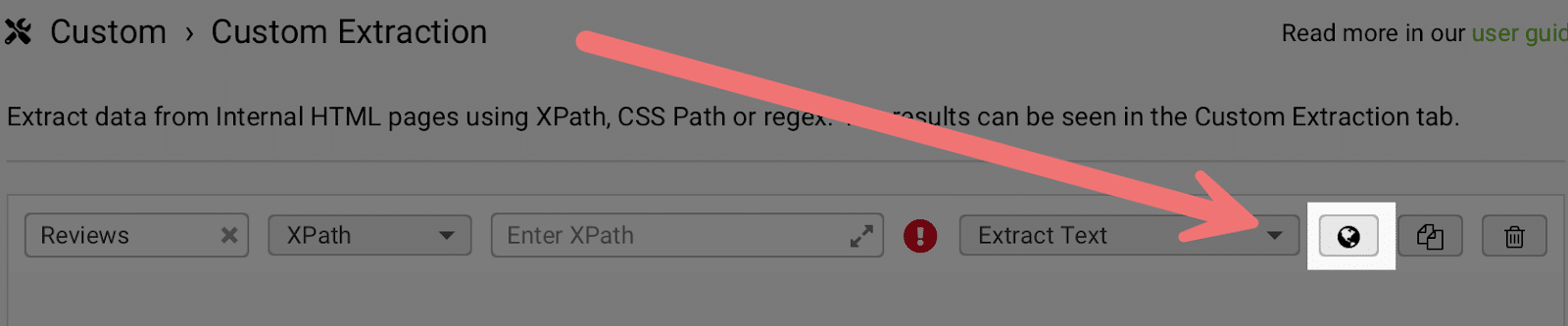
- Click that icon, and you’ll be brought into their visual editor. Insert a sample product page in the URL bar. Once it’s loaded, scan through the page to find where your reviews are and click on that area.
- In the Suggestions section, you’ll see that Screaming Frog automatically suggests regex or CSS commands to extract the text.
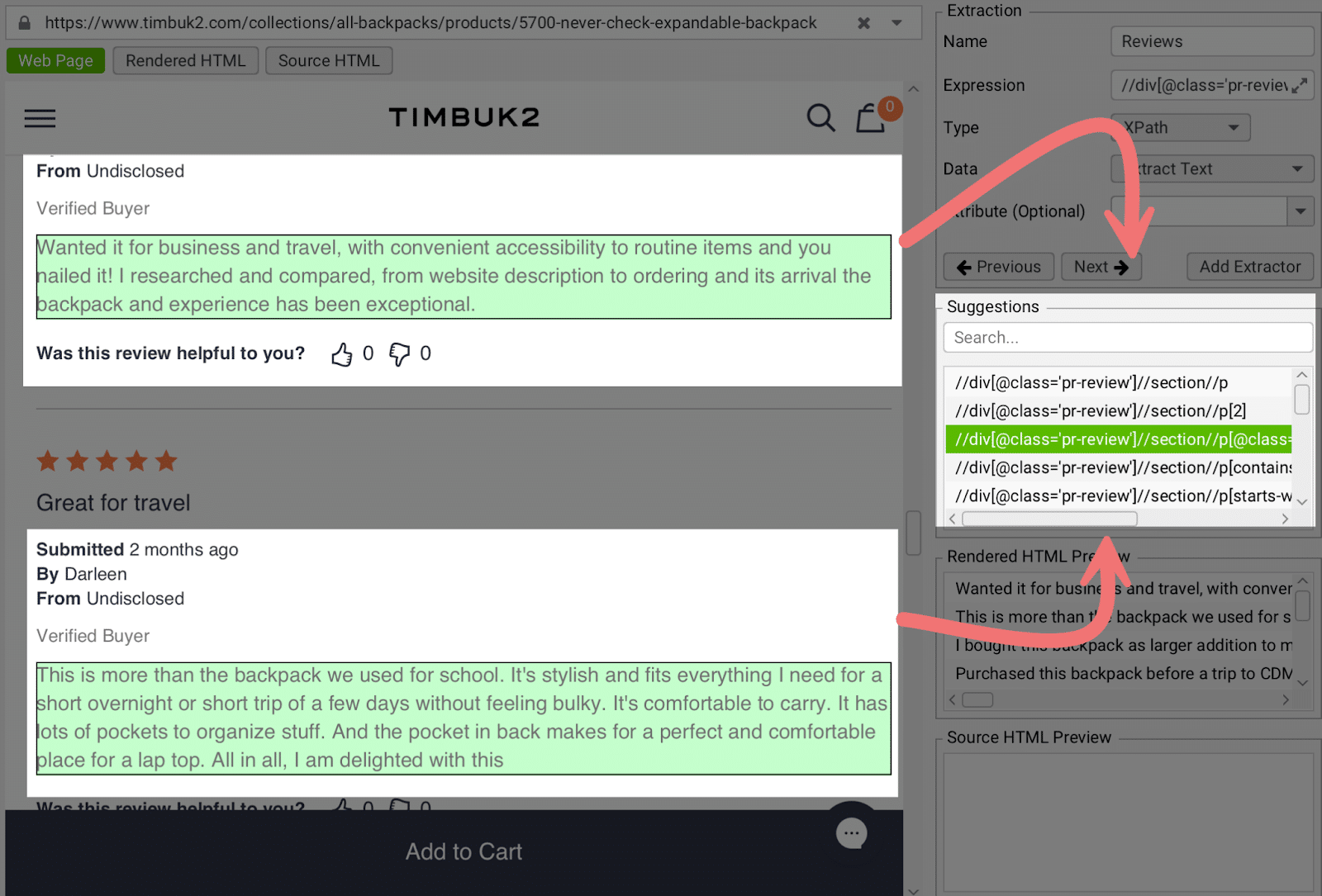
You’ll likely need to adjust the settings to extract the exact text you need.
Use the Rendered HTML Preview to ensure all your review content is being captured.
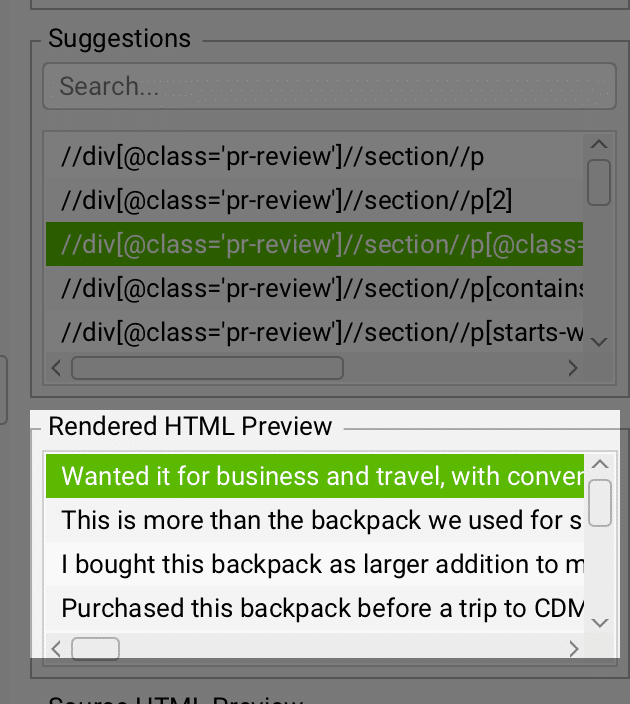
At this point, perform test crawls and check the Custom Extraction section in Screaming Frog to verify that the text is being extracted correctly before proceeding to the next step.
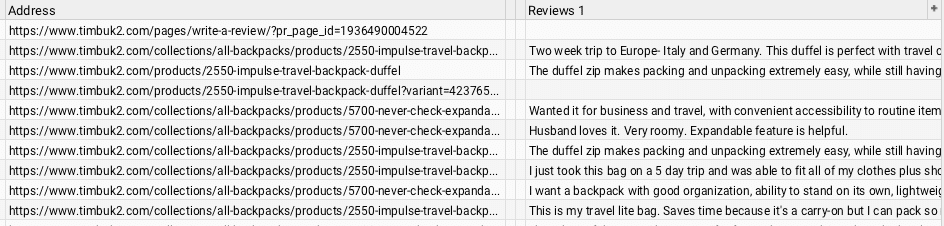
Dig deeper: Product page SEO: A complete guide
2. Connect Screaming Frog to OpenAI
Now that Screaming Frog has extracted our reviews, we need to take it a step further.
We need to feed those reviews to OpenAI so that ChatGPT can analyze them and create product descriptions.
To use this, you’ll need to ensure Screaming Frog can store the HTML.
Navigate to Configuration > Spider > Extraction. Ensure that both “Store HTML” and “Store Rendered” HTML are checked in the list.
Next, configure Screaming Frog to connect to OpenAI. You’ll need an OpenAI API key for this step.
Once you have it, go to Configuration > API Access > AI > OpenAI, where you can add your key.
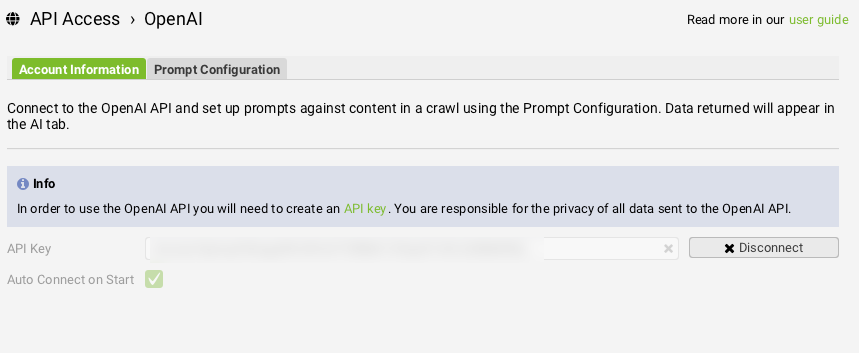
3. Configure your prompt
Go to the Prompt Configuration tab and click Add. Name your prompt “Product Descriptions.”
In the Page Text dropdown, select Custom Extraction > Reviews. This enables Screaming Frog to send your extracted text to OpenAI.
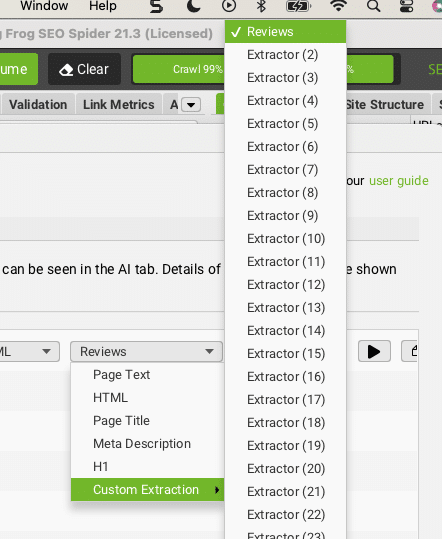
In the Enter Prompt field, add your custom prompt. For example:
- “Below, I’m giving you all of the reviews of a particular product on my site. Based on these reviews, please write a description of the product.”
You can click the Play button next to the prompt to test the output.
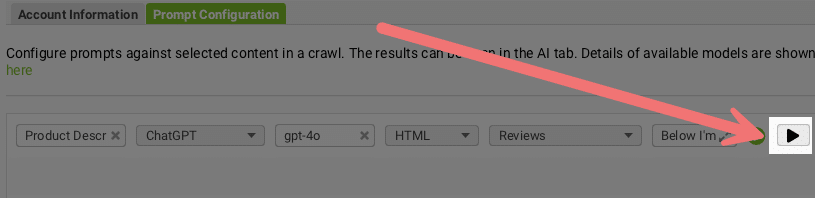
This will open up the OpenAI Prompt Tester, where you can directly see what the output will look like when inputting a sample page:
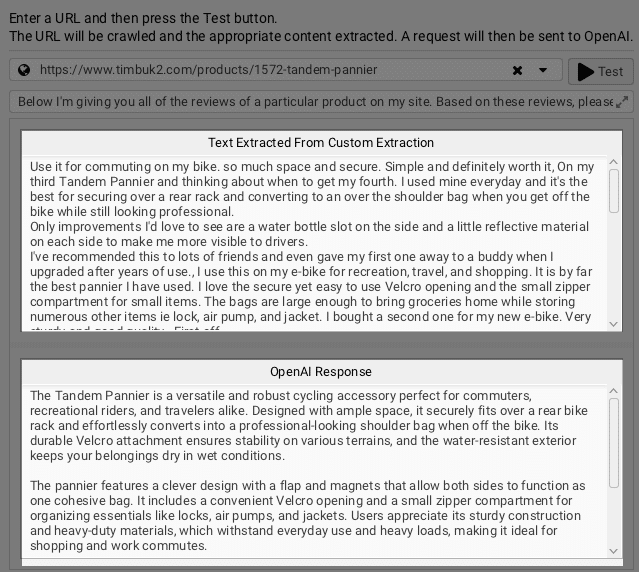
Dig deeper: How to use ChatGPT to generate product descriptions at scale
4. Start your crawl
Insert your home page URL into Screaming Frog in “Spider” mode and start the crawl.
If your site uses JavaScript to load reviews, you might want to enable JavaScript crawling to ensure Screaming Frog renders that content.
Once the crawl is complete, navigate to AI > Product Description in the right-side bar to find your new product descriptions.
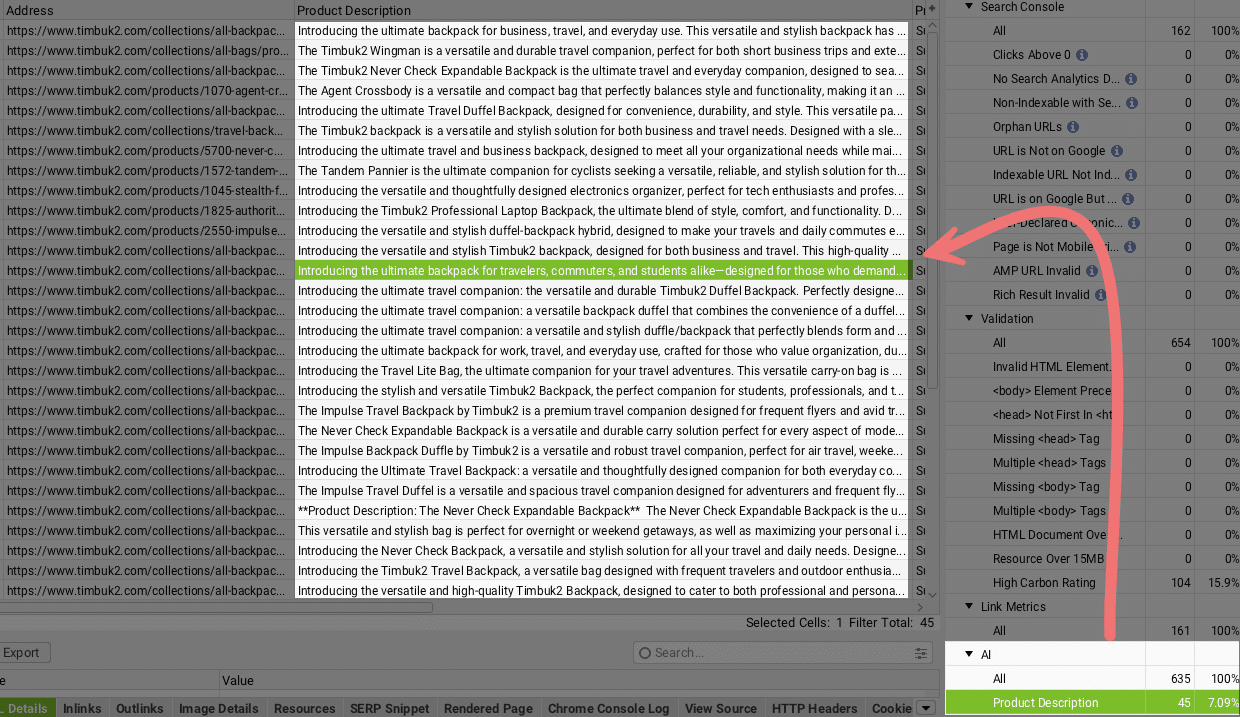
5. Analyzing the output
After the crawl, review the output carefully.
As with any AI-generated content, have a copywriter review and edit the descriptions. This serves as a starting point, not a final draft.
The goal is to refine the content with human insight and product knowledge.
For example, this review mentions that the backpack has pockets for iPads and laptops, and the output also mentions this.
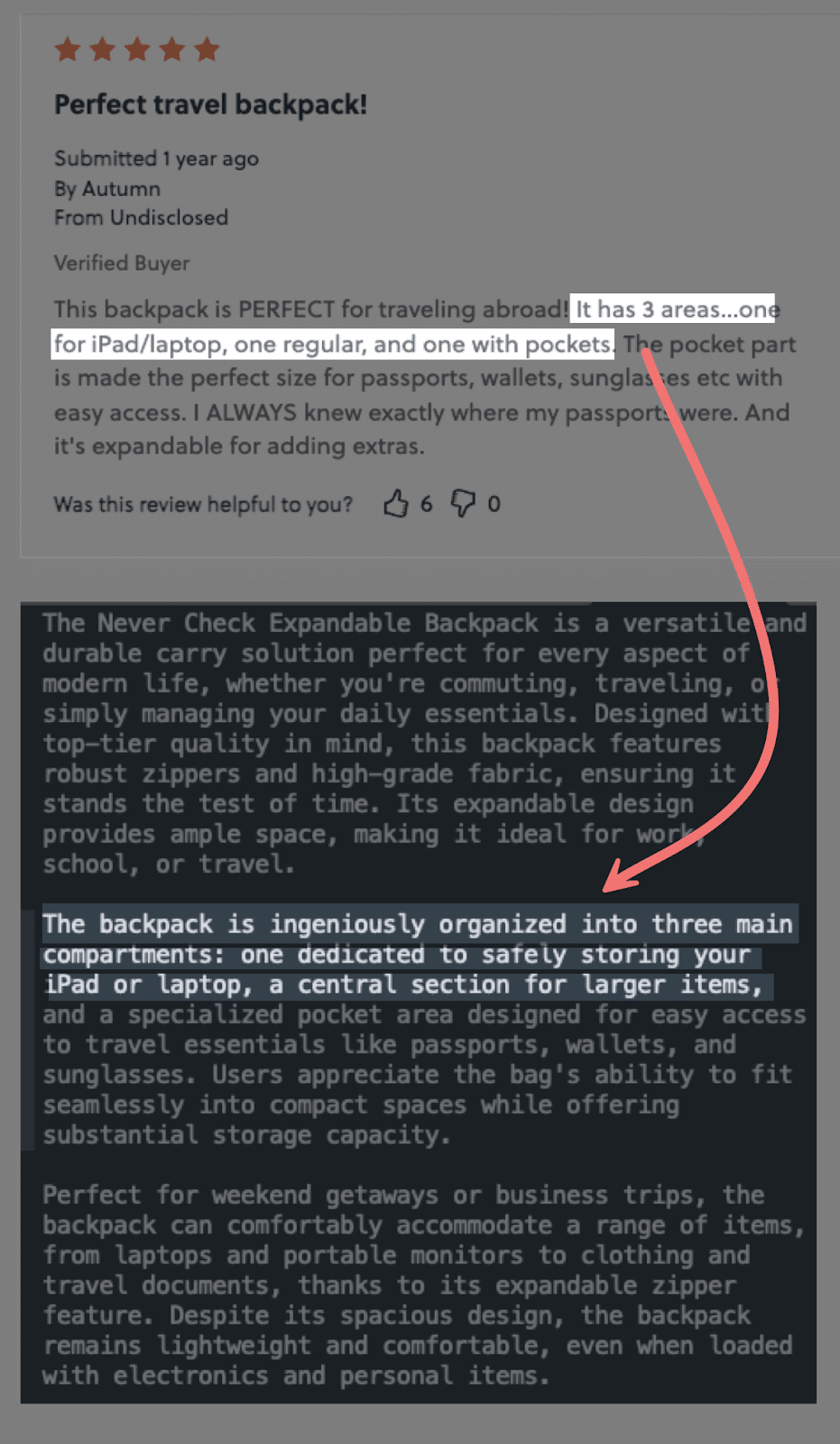
If you want to take it a step further, you could potentially run all the reviews associated with your products through OpenAI.
This would give the model greater variety in what it can learn about your product and find more patterns in what users truly value.
Dig deeper: Bulk product optimization: Tips and tools for ecommerce SEO
Contributing authors are invited to create content for Search Engine Land and are chosen for their expertise and contribution to the search community. Our contributors work under the oversight of the editorial staff and contributions are checked for quality and relevance to our readers. The opinions they express are their own.
Related stories
New on Search Engine Land