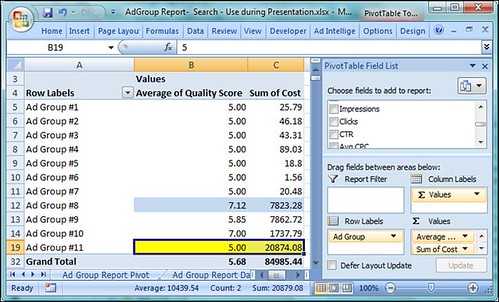The 6/90 Rule Part 2: Best Uses For The AdWords Keyword Report
Each report in your AdWords report helps you to extract data from your account so that you can make meaningful decisions to optimize your campaigns. In part one of this 6/90 series, I looked at six reports which will help you make ninety percent of the decisions you need to make on a day-to-day basis […]
Each report in your AdWords report helps you to extract data from your account so that you can make meaningful decisions to optimize your campaigns. In part one of this 6/90 series, I looked at six reports which will help you make ninety percent of the decisions you need to make on a day-to-day basis to manage your AdWords account. In part two, I’m taking a deep dive into the keyword report, as it contains so much data that can help you make good decisions it deserves its own article.
Setting Max CPC
If you use the AdWords conversion tracker you can see your conversion metrics, such as cost per conversion, ROI, total conversions, and so on for every single keyword. This is the data that you will use to set max CPCs for every single keyword in your account.
My favorite column in the report is called value/click. This is the total revenue that a keyword brought to your company divided by the number of clicks that the keyword received. Essentially, it’s your break even CPC cost. If you bid based upon ROI, then the formula for setting a bid is:
Max CPC = (value/click) / desired ROI.
For instance, if your value per click is $2, and you wish a 200% ROI on your account, then the formula is:
$1 = ($2) / 2
If you have a hard cost of goods, then you need to take margins into account before you see your true value per click. If you are a profit based bidder, you will use different formulas for determining your bids; however, the starting data is the exact same as ROI bidding.
When you are making bid changes, you should do so based upon hitting your goals. The easiest way to see how all your keywords are performing is to use the keyword report combined with the AdWords conversion tracking script.
Understand your Quality Score
There are many times it is more profitable—and smarter—to work on raising your quality score over raising your bids. If your quality score is under 5, then you shouldn’t even be worrying about your bids. If your quality score is five to seven, then you should be working on both. If your quality score is seven or higher, then you will have to make most of your rank changes based upon changing your max CPCs; however, you should also be testing ad copy for both quality score and conversion purposes.
Quality Score is kept at the keyword level for search. If you have a large account, it can be difficult to find the best places to start working on Quality Score. This is where pivot tables can help. Run a keyword report and include a minimum of keyword, quality score, impressions, and spend. Next, put the data into a pivot table so that you can see the average of quality score and the sum of cost for each ad group:
Please note that this is an average of all the keywords within an ad group. If your keywords have very different impression rates in an ad group, rather than using the average of all the keyword quality scores, instead add a column to your keyword report that is call Real QS that is calculated by the formula (quality score * impressions). Then in the pivot table, divide impressions by Real QS. This will give you the average quality score for your ad groups, normalized by impressions.
Now, look for ad groups with low quality scores and high spends. In the above example, you would make much better use of your time working on the ad group that has spent $20,874 with a quality score of 5 than ad group 1 which has spend of just $25 or ad group 12 that has an average quality score of 7.12.
When you find ad groups that have high spends and low quality scores, examine the quality score factors to see which ones you can improve. If you can raise your quality score from 5 to 7 in ad group 11, you could save yourself a few thousand dollars.
Please note that this one of my experimental accounts. Yours should not look quite so consistent with so many ad groups having exactly a 5 quality score.
First page bids
The first page bid is an estimate of how much you need to bid for your keywords to appear on page one in all the geographies your ad appears. If you are advertising to a small region, then the first page bid is fairly accurate. The larger your geography, the less accurate the first page bid becomes. For instance, if your first page bid is $1 in Fargo, ND but $3 in Chicago; and you only bid $1.25, then your ad will be on page one in Fargo, but beyond page one in Chicago.
Unfortunately, you cannot see first page bid broken down by geography—Google provides just a single number per keyword. In the above example, Google would display $3 as the first page bid as that this the highest number across all geographies even though a lower bid would make your ad appear on page one in less competitive geographies.
While you should set bids from performance data, and not just raise bids so that your ads are on page one, there may be cases when your keywords never get enough page one exposure for you to know if those keywords would perform well on page one.
Use this report to look for places where your first page bid is below your max CPC. You can use conditional formatting in Excel to easily see what keywords are not on page one.
Deciding what keywords to pause, delete or move
If keywords are not performing, then you should pause, delete or move them to a budget optimizer campaign. If you set bids by ROI, these would be the keywords whose bid would have to be at or near $0.00 as they do not directly lead to conversions. Please note, just because a keyword does not directly lead to conversion does not mean its a bad keyword. You will have keywords that start someone down the buying funnel, but as they are not the last keyword clicked the words will appear to have a zero ROI.
If you see the message, “This account is nearly an unmanageable size,” it is an indication that your are reaching your account’s keyword limit. If you wish to keep adding keywords, you need to pause or delete some first. When you run a keyword report, there is an option under “filter your results” to include keywords with zero impressions. Run a report over a long time span and then look for keywords that have never received an impression. These are the keywords that you would want to delete in order to make room for new keywords. If you have a seasonal business you may wish to pause seasonal keywords instead of deleting them so you can unpause them when their season returns.
Each keyword you choose to use in your account should help you reach your marketing goals. It is essential to understand how each keyword performs, converts and helps you achieve your goals. When you want to know detailed information about any keyword, the keyword report should be the first place you look to see the appropriate metrics. The one exception to this rule is when you want to see the search query that triggered your keyword. For that information you should use the search query report.
You can have these reports automatically created and emailed to you as a reminder it’s time to examine keyword level data. You should regularly examine your quality scores, first page bids, and max CPCs to learn from your account, and make adjustments as necessary so that you can extract the most value from your AdWords account.
Contributing authors are invited to create content for Search Engine Land and are chosen for their expertise and contribution to the search community. Our contributors work under the oversight of the editorial staff and contributions are checked for quality and relevance to our readers. The opinions they express are their own.
Related stories