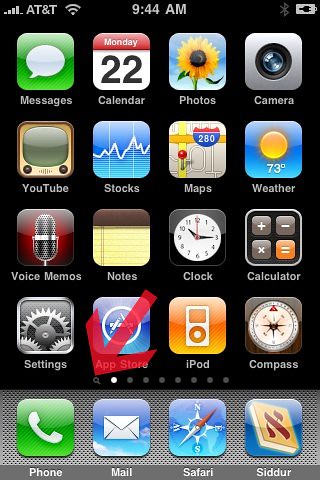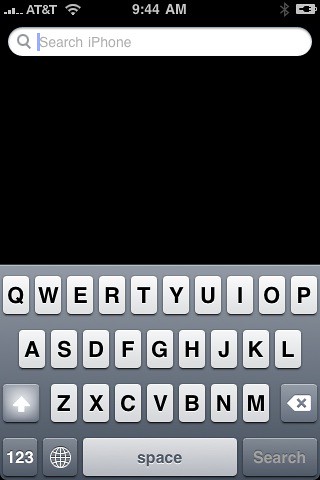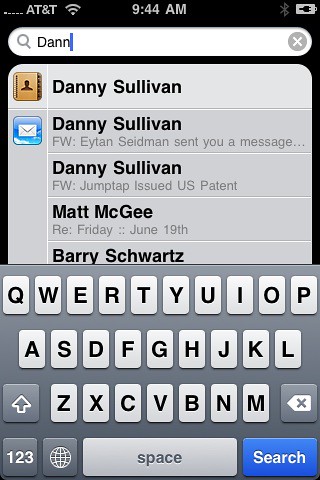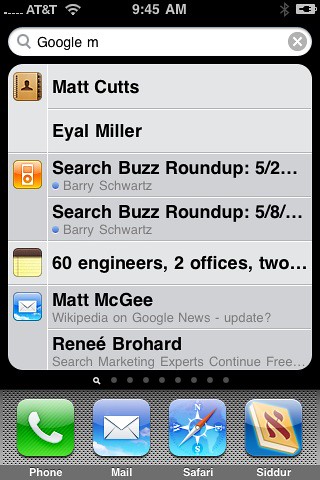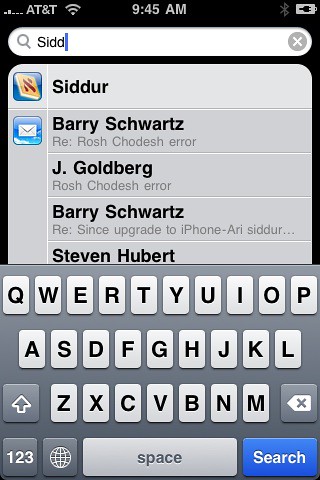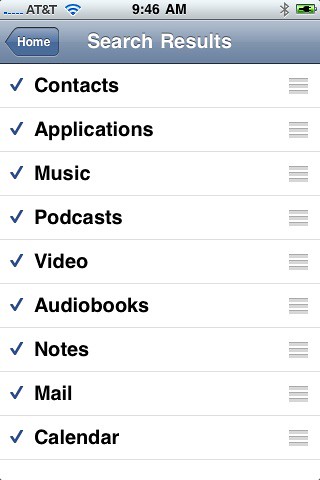iPhone’s Spotlight Search
This Friday, I was one of the million people to get a new iPhone 3GS. After getting through my activation issues I had some time to test out the new search feature on the iPhone, named Spotlight (from Apple OS). With the new iPhone, you can have an unlimited number of applications, so finding those […]
This Friday, I was one of the million people to get a new iPhone 3GS. After getting through my activation issues I had some time to test out the new search feature on the iPhone, named Spotlight (from Apple OS).
With the new iPhone, you can have an unlimited number of applications, so finding those applications, including finding data in the core Apple iPhone applications, can sometimes be a struggle. Apple hopes that the new iPhone Spotlight search feature will ease the problem of finding things on your iPhone. Here is a quick how to with the iPhone search feature.
(1) Accessing Spotlight search on your iPhone:
You can access the search feature on your iPhone in three ways. You can slide the screens from right to left until, so that you move the home screen to the right. Or you can click the home button twice and it will activate the Spotlight feature on your iPhone.
(2) Search on Your iPhone:
After you launch the Spotlight feature, a search box comes up, with a keyboard. You can begin typing your query into the box and Apple will show search results categorized by application. Here are some screen shots showing how Apple is searching through:
- Application’s by first, last or company name
- Mail by to, from and subject lines
- Calendar items by event titles, invitees, and locations
- iPod by music (songs, artists, and albums) and the titles of podcasts, video, and audiobooks
- Notes, the full text of notes
Clicking on the search results will open them in their native application.
(3) Customizing Spotlight Search for iPhone:
You can also customize the search results that Spotlight returns. You can specify which applications are searched and the order in which they’re searched. To do so, go to Settings on your home screen, click on “General” and then click on “Home.” Then scroll to the bottom and click on “Search Results.” Yes, Apple hides the search preferences deep down in there. Then you can reorder or uncheck the applications you want searched. Here is a screen capture:
To reorder the search results, just place your finger on the horizontal bars on the right of the application and drag them up or down.
Related stories
New on Search Engine Land