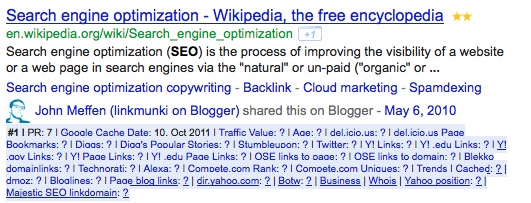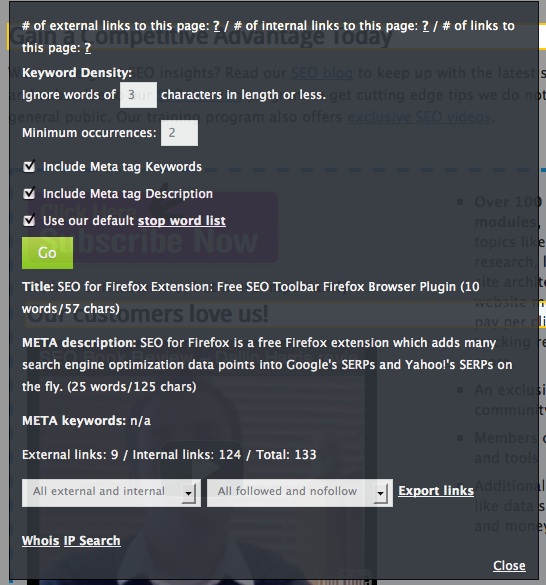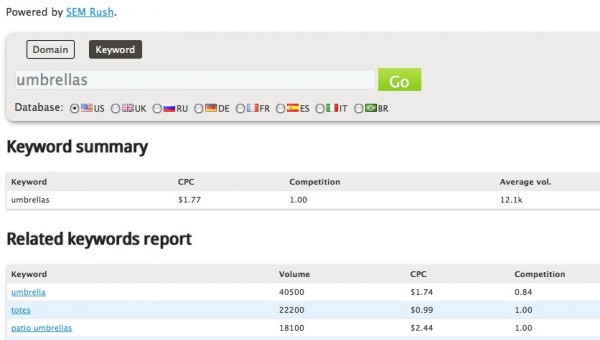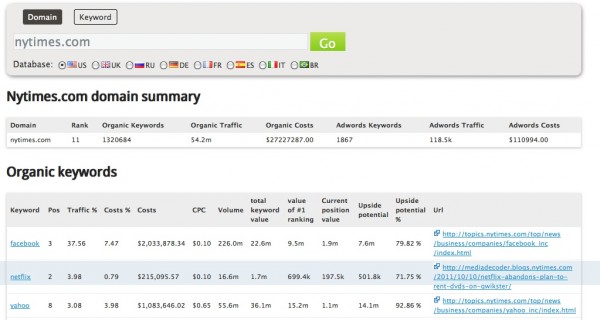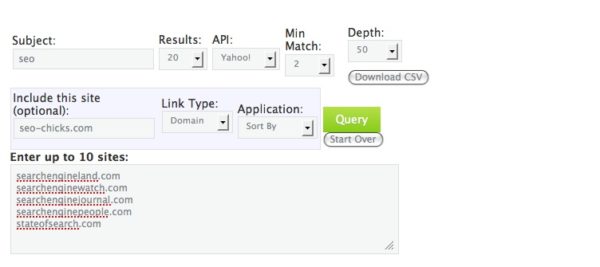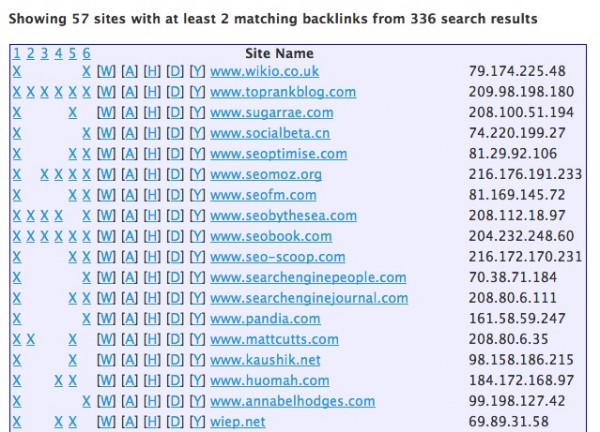Link Building Tool Review: SEO Book
For many search marketers, SEO Book is a legend. Founded by (another legend) Aaron Wall in 2003, SEO Book now includes Aaron’s wife Giovanna Villanueva, Peter Da Vanzo, and Eric Covino. Membership works out to around $10 a day ($300 a month) and includes over 100 custom training modules, a private forum, exclusive members-only tools, and […]
For many search marketers, SEO Book is a legend. Founded by (another legend) Aaron Wall in 2003, SEO Book now includes Aaron’s wife Giovanna Villanueva, Peter Da Vanzo, and Eric Covino. Membership works out to around $10 a day ($300 a month) and includes over 100 custom training modules, a private forum, exclusive members-only tools, and much more. There are also free tools available including the ubiquitous SEO for Firefox.
If you click on the SEO Tools link on the topnav, you’ll see a list of both free and paid tools. However, other pages on the site did lead me to a few other tools not specifically listed there, so I’ll do my best to give you a comprehensive list of what’s out there with regards to link building tools, since that’s the focus of this review.
Listed on the nav bar, we have the following tools that I have reviewed for link building purposes:
Other particularly interesting public link tools I found through digging on the site include:
There are also free Firefox add-ons (SEO for Firefox is included in this review), keyword tools, analytics tools, PPC tools, a rank checker, a site health check, and more. That’s one thing that makes this suite of tools so valuable; you don’t get tools that are only built for one aspect of marketing.
SEO For Firefox Plugin
First up is the free plugin SEO for Firefox. The SEO for Firefox plugin is truly one of the most indispensable tools out there in my opinion. All of my link builders use it and it’s my go-to quick analysis tool.
PageRank is the only thing that is automatically pulled into the tool, so if you want other metrics, you’ll have to customize it. There is some very helpful advice from Aaron about how to configure the extension to use the least resources so I’d highly recommend reading his instructions.
This extension can easily be turned on and off so that it’s not running nonstop, which I really like. Firefox is slow enough. Obviously, there is a lot of link data here. Metrics are as follows (listed in as small a space as possible since there are so many):
PR, Google Cache Date, Traffic Value, Age, del.icio.us, del.icio.us Page Bookmarks, Diggs, Diggs Popular Stories, Stumbleupon, Twitter, Y! links, Y! edu links, Y! gov links, Y! Page links, Y! edu page links, OSE links to page, OSE links to domain, Blekko domainlinks, Technorati, Alexa, Compete.com rank,, Compete.com uniques, Cached, Dmoz, Bloglines, Page blog links, wikipedia, dir.yahoo.com, BOTW, Business, Majestic SEO linkdomain
You can doubleclick a metric in the popup window and be taken to the source for further digging. I didn’t get data for many of the metrics, however, but issues like this are discussed in the instructions, as some of the data sources might not always be reliably pingable.
You can use SEO for Firefox as an on-demand service, like I do (which means that you can easily just rightclick, go to SEO for Firefox, and look up the page) or you can run it all the time and you’ll see the data at the bottom of the SERPs like this:
Again, the data you see is clickable and leads you to the source for more information.
Another handy part of this tool is that you can highlight nofollow links and external links and see images’ alt attributes through SEO XRay, which is a feature on the extension that gives you even more cool information such as is seen in the following screenshot:
How would you use this to help build links?
For starters, it tells you just about everything you need to know about a site that you’re thinking about getting a link on, and it’s a great way to do some competitive analysis. It’s not a tool to show you where to build links, but it’s a great analysis tool to firm up your decision.
As always though, don’t let metrics alone be the deciding factor in whether or not to pursue a link. Some sites may show low metrics for certain things (like the dreaded PageRank) so use caution when evaluating a site strictly by numbers.
Pros
- I love the on-the-fly capability of this, as I hate running tools that slow down my browser.
- I like that you can either see the desired data by clicking and grabbing it on the page, or by viewing it in the SERPs.
- For a quick overview on a site, I don’t know of anything that I find more useful.
Cons
- If you aren’t using Firefox, you’re out of luck.
- Not all of the data sources return information all the time.
Local Rank
Next we have Local Rank. Local Rank is a Member’s Only tool. The tool runs on the premise that sites that are well linked to from top results might get a rankings boost in Google for certain keywords.
Fields are as follows:
- The Keyword field is where you enter the keyword…pretty self-explanatory.
- The Scan First (x) Results lets you choose from the default 100 to 1000 results. This tells the tool how many results to scan.
- The Find LocalRank links pointing at the top search results field lets you choose from the default 10 to 50 results and tells the tool how many top results to find links to.
- The Region/Country field lets you choose where you want your query to be run, with Google.com as the default. From what I can tell, there are choices for just about every country-specific Google.
When you submit your query, you’ll see results like the following:
The tool lists the URLs found for the initial query along with crawl dates and both Yahoo and Majestic link counts.
It then uses a re-ranking algorithm to identify a list of sites that have are frequently cited from those sites. These are your likely link targets and they’re listed in the matrix below the initial results set. There is also a link to the Competitive Research Tool which is quite handy, and the matrix can be exported.
Here’s a screenshot:
Each URL has associated numbers running across the top, along with checkmarks that indicate that the site to the right of it is linking to the site at the top of the matrix. (Note: I did have to ask Aaron to clarify this one.)
Pros
- The Yahoo and Majestic link count data is pretty cool and takes you to the source in case you want to do any extra digging.
Cons
- While I was able to see the Yahoo data from the links in the results listed above the matrix, all of the non-URL results that I clicked on in the results matrix sent me to a Yahoo site explorer page with no results.
Competitive Research Tool
Now we’ll turn to the Competitive Research module which is a tool that’s only available to members. Enter in a URL or keyword, choose a datacenter, and you’re provided with competitive information including organic and pay per click.
Since I also do PPC work, this is a particularly cool tool for me because I could use it to help make recommendations about where to put the marketing efforts.
If you put in a URL you’ll just get data for that one in particular, and if you input a keyword, you’ll see a list of URLs along with corresponding numbers but the results available are a bit different, so it’s worth playing around with, using both URLs and keywords, in order to get a full picture.
You can either enter a URL or a keyword for this one. For the first example, I’ve entered the keyword “umbrellas” as it’s looking a bit rainy outside today. You need to make sure to hit the Keyword button of course (and obviously the Domain button if you’re entering a URL) and then choose a Google datacenter.
The keyword report shows you CPC, Competition, and Ave. Volume for your keyword and several related ones.
To get even more specific domain-related information, choose the Domain option. For this example I’ll use the New York Times since they are a well-known site and certainly can’t complain about being outed anywhere for anything.
Here you’ll see the following: Domain, Rank, Organic Keywords, Organic Traffic, Organic Cost, Adwords Keywords, Adwords Traffic, and Adwords Costs for the domain summary itself.
Next, you’ll see the following for fields for keyword-specific organic data: Keyword, Pos, Traffic %, Costs %, Costs CPC, Volume, Total Keyword value, Value of #1 Ranking, Current Position Value, Upside Potential, Upside Potential %, and URL. That’s a plethora of great data.
The data doesn’t stop here, however.
We also get tons of Adwords-specific information about the keywords (and quite honestly, I will just bore you if I continue to list all the fields so suffice it to say, you’ll be buried under information here), along with competitors’ information (again in both organic and Adwords-specific formats), then Potential Ads/Traffic Buyers listed in both Organic to Adwords Competition and Potential Ads/Traffic Sellers listed in both Organic to Adwords Competition.
Wow. For all of the sets of data, you have the option to get even more information. This tool alone could take up an entire review and I doubt I’d still cover it all.
So how would you use this for link building?
Tons of ways, I’m sure – but I’ll cover just a few ways I’d use the data.
1. Just as it’s good to use organic data in conjunction with PPC data in order to maximize your outlay and resources, it’s good to use both of these to help decide where to hit links the hardest. By showing you what your URL ranks for in Google alongside the traffic percent and cost per click of that keyword, you can decide which anchors to go after.
2. By using a keyword, you can see a list of related competing keywords alongside their cost per click and current value. Depending upon my budget, I’d make decisions on where to spend the most money to get the best results.
3. Figure out how your competitors are doing in organic and paid search in order to better tailor your link efforts.
Pros
- This data is fantastic and the tool is easy to use. I love that it combines PPC and organic in a way that is applicable to link building. Usually, you don’t get that in one tool.
- The report runs quite quickly which is always nice.
- I like that you can either do this by keyword or by domain, depending upon your needs.
Cons
- Honestly, I can’t think of any, unless you happen to be a person who hates great data.
Hub Finder
The Hub Finder is another member’s only tool that finds instances of co-occurring links. It runs on the premise that a site that links out to several competitors in the same field should have editorial integrity and be willing to link to you as well. You can plug in between two and ten of your competitors in order to identify sites that link to as many of them as you specify.
So let’s get started with the fields and what to do with each one. Straightforward for many of you, but I’m such a literalist that I did have to ask Aaron a few questions in order to understand what to do with two of the fields.
- The Subject can be used to pull a list of relevant sites to query from either Google or Yahoo. You can also just enter your own URLs.
- The Results field is a dropdown list of 1 to a default value of 20 that simply specifies how many results you’d like to see when you run the tool.
- The API field is used to specify whether you want to use the API or Yahoo, Google, or both of them at the same time.
- Min Match tells the tool how many minimum matches to show, meaning that if you want to only see sites that link to all 5 of your competitors, you’d choose 5. If you wanted to see sites that linked to just 2 of your 10 competitors, you’d choose 2. Nice and straightforward stuff, even for me.
- The Depth field is used to specify how many top inbound links you want to search through for each domain, ranging from the default of 50 to 250.
- The optional Include This Site field is one that I did have to ask about, as I wasn’t sure what the purpose was. The answer made perfect sense: this field is used to force the inclusion of one URL in particular. I’ll share Aaron’s example here:
“an example…a site competing against one of my sites rebranded to a new URL. so I found links to them that were on any page that had links to other top sites in that vertical. figuring some of those are resources pages that might be willing to list more sites in the niche, I can then manually contact them & let them know about the updated link or broken link or whatever & then also pitch the link I want promoted as well.”
- The Link Type field is used to select either Domain or Page values.
- The Application field is used to select either Sort By or Must Link. Options are Sort By and Must Link.
So let’s get started, using a nice SEO example with the major SEO sites listed, forcing the include for the SEO Chicks site.
The results are mapped with a number corresponding to each competing URL, along with Xs that denote which sites have co-occuring links. There’s a highlight function that is activated if you click on one of the numbers that denotes a URL so you can more easily see specific instances of co-occurrences.
The results set also contains links to the following:
- Whois (W)
- Archive.org (A)
- Google cache (H)
- DMOZ (D)
- Yahoo Directory (Y)
You’ll see the IP address for each URL and be able to click through to the sites themselves. The report is also downloadable which is always handy.
Pros
- There is a lot of documentation for the Hub Finder, which was helpful.
- I love the results report, which makes it very easy to quickly see which sites link to competing URLs but not your own.
- It uses Yahoo mainly, not Google. Hooray!
- In addition to loving the results report, I love the results, period. Finding co-occuring links is a great way to find new opportunities for your own site.
- The report is downloadable.
- The report runs quickly.
Cons
- Error checking messages are non-existent on this tool. If you do something wrong, you just won’t see results and you may not understand that it is because you have misused the tool. I had to ask a few questions in order to understand how to use this properly, even after reading the instructions. Once you understand how exactly to use it, it makes sense of course, but I do think that error messages would be helpful to users.
- Some functionality just didn’t make sense to me. For example, if you choose the default Sort By in the Application, you will see results that don’t necessarily link to the site that you may have put into the Include This Site field. If you choose the Must Link, you’ll only see results that link to that site at a minimum. To me, this is a bit confusing since I’d assume that including a site would take care of this.
- The example image used in the instructions page had a field in it that was not present in my current version.
Bottom line: I’ve used this tool before (long enough ago that I forgot how it worked, oddly enough) and always been a fan of it. I love the idea behind it and the fact that it’s a great source for new links. Error checking messages are something I seem to need due to being a bit of a clumsy user, but as I said, once you understand what to do, the tool is straightforward.
Wrapup
My favorite tool in this suite was the Hub Finder. It’s straightforward and applicable to the way I build links. I also rely upon the SEO for Firefox plugin but that’s a free tool. I could also use more error messages as I have said, due to being a bit spastic and clicking without reading things carefully.
I would probably not purchase a membership strictly for the tools. However, the forum alone is worth the price. Heck, the monthly wrapup that Aaron does is worth the price! I do keep up on what’s going on but his October wrapup, available only to members, alerted me to tons of articles that I had not seen. If you’re busy and can afford the cost, I’d become a member for that alone as it honestly did cover just about everything that happened. Participants in the forum seem to be extremely open and helpful and just in skimming a few topics, I learned a lot.
There are also training videos, tons of archived articles, downloadable strategy guides, and quick start checklists. If you’re just starting out in SEO, I’d say this program would definitely benefit you. If you’re a seasoned SEO and want to get the same kind of information that you tend to get only at bars after a conference, this is what you’re looking for.
Contributing authors are invited to create content for Search Engine Land and are chosen for their expertise and contribution to the search community. Our contributors work under the oversight of the editorial staff and contributions are checked for quality and relevance to our readers. The opinions they express are their own.
Related stories
New on Search Engine Land