Tips For Managing Negative Keywords In PPC Campaigns
One of my New Year’s resolutions for 2012 is to do a better job of documenting our mature PPC campaigns, so that any new manager coming in can take advantage of everything we’ve already tested and learned from over the years, rather than repeating the same tests and/or mistakes we’ve already lived through. The AdWords […]
One of my New Year’s resolutions for 2012 is to do a better job of documenting our mature PPC campaigns, so that any new manager coming in can take advantage of everything we’ve already tested and learned from over the years, rather than repeating the same tests and/or mistakes we’ve already lived through.
The AdWords and AdCenter change history reports provide a great documentation trail, but they don’t tell the whole story. While they do summarize what’s been changed and when, they do not provide insight, or explain why any particular change was made. I can’t tell you how many times I’ve muttered “Why the heck did they do that?” or more often, “What in the world was I thinking when I made that change?”
Whenever I am asked to audit or manage an existing PPC account, one of the areas I often find lacking in sufficient context is the inventory of negative keywords and in this column, we’ll take a look at how negative keywords can grow out of control and a simple documentation framework for managing them more effectively.
Are Your Negative Keywords Out Of Control?
I am guessing that just about every PPC campaign manager is well aware of the importance of negative keywords and how they reduce unproductive ad impressions, clicks and cost. The topic is written about so frequently in the trade press, that finding and adding negative keywords seems to be everybody’s favorite ‘quick and dirty’ PPC optimization tactic.
Because it is so easy to find and add negative keywords, negative keyword lists tend to get bigger and bigger over time. On top of that, PPC managers often copy and paste negative keyword lists from one ad group or campaign to another and from one network to another, without much forethought, which increases the number of these large, bulky keyword lists you need to manage.
In audits I’ve conducted, I often see substantial numbers of negatives keywords in these lists that have nothing to do with the ad groups/ campaigns they are applied to!
One problem with this sort of sloppy management is that one misapplied negative keyword can instantly kill legitimate impression and click volume. But you are actually lucky if you have that problem because it is easy to detect and fix. A more insidious problem of poorly-managed negative keyword lists is a slow, death-by-degrees decline in performance that is much harder to spot.
The Challenge of Managing Large Inventories of Negative Keywords
One of the challenges with managing negative keywords is a negative keyword may apply solely to a single keyword in your account, it may apply to a group of keywords, or it may apply to all of your keywords. This means you need to deal with each potential negative keyword individually and make a decision which keyword or keywords it applies to and how to apply it inside to your account.
Options include:
- applies exclusively to a single keyword
- applies to a group of keywords
- applies to all of your keywords
You not only have to make this decision for every negative keyword you want to add, but you have to keep track of your decision, so that you don’t find yourself re-examining your decision every time you add a new set of positive keywords.
As you can see, the more negative keyword you, add the more management overhead you have to deal with them.
A Framework For Documenting Negatives
One of the problems with managing negative keywords is that as soon as you add them to your account, you lose track of their association with the positive keywords or search queries they pertained to in the first place. Your positive keywords and your negative keyword lists live in different areas within your campaign structure and can’t be viewed at the same time.
To illustrate, lets take a look at how you find and select your negative keywords. The first step in that process is usually to run a search query and/or analytics report to identify the non-productive queries that you want to prevent, as shown below in an excel spreadsheet:
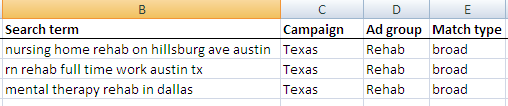
Finding New Negative Keywords
The purpose of this campaign is to attract people who need help with addiction and are looking for drug rehab facilities in Texas. The primary keyword in this ad group is broad-matched, rehab facility, and so you decide you want to prevent clicks when for some of these search terms (marked in red):
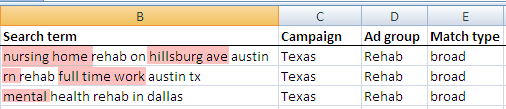
Selecting Negative Keywords from AdWords Report
Selecting out just the negative keywords, in this hypothetical case, you now some words that are completely unrelated to what you do, (nursing homes, full time work and hillsburg ave) which may be campaign level negatives and universally used to block and search queries that contain those words. The other queries that are not directly related to your offerings for this ad group, but they may be applicable for other ad groups.
The next step is to expand your list of possible negatives using synonyms and stemmed versions of your proposed negatives. Including the plural and singular versions is important, especially with AdWords, since negative broad match doesn’t expand its matching to stemmed versions.
This is your potential list of negative keywords to add into your account for this ad group:

Negative Keywords Lists Expanded with Synonyms and Stems
Now that we have a list of negatives and a list of reasons we are interested in these keywords, we are ready to add them into the account.
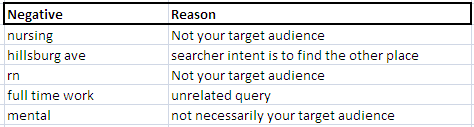
Negative Keywords Final Selections
As shown below in the AdWords Editor interface, all you can see that once you load your negative keywords into your campaign, is your list of negative keywords. The context of why you selected them is lost unless you document it yourself either in a spreadsheet or using comments within AdWords Editor.
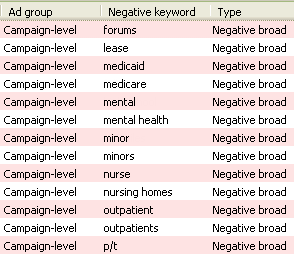
Negative Keywords Listed in AdWords Editor
So the next step in this process is to finish up the documentation of your in Excel or even within AdWords Editor. Using Excel is simple and you can additional columns and headers as you see fit.

Documenting your Negative Keywords
In this Excel worksheet version of this documentation, the primary goal is to create a simple context for the selection of the negative that maintains the association with the original type of query that let to the negative keyword. We could also add match-type and other data as the need arises.
Contributing authors are invited to create content for Search Engine Land and are chosen for their expertise and contribution to the search community. Our contributors work under the oversight of the editorial staff and contributions are checked for quality and relevance to our readers. The opinions they express are their own.
Related stories