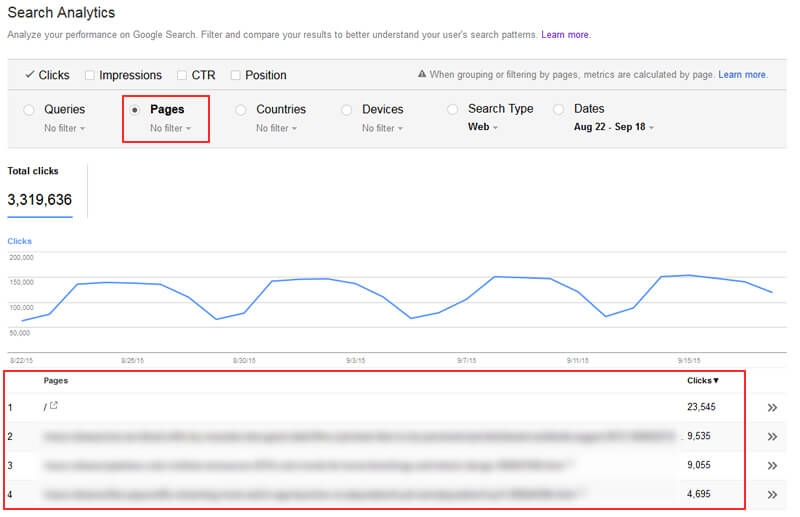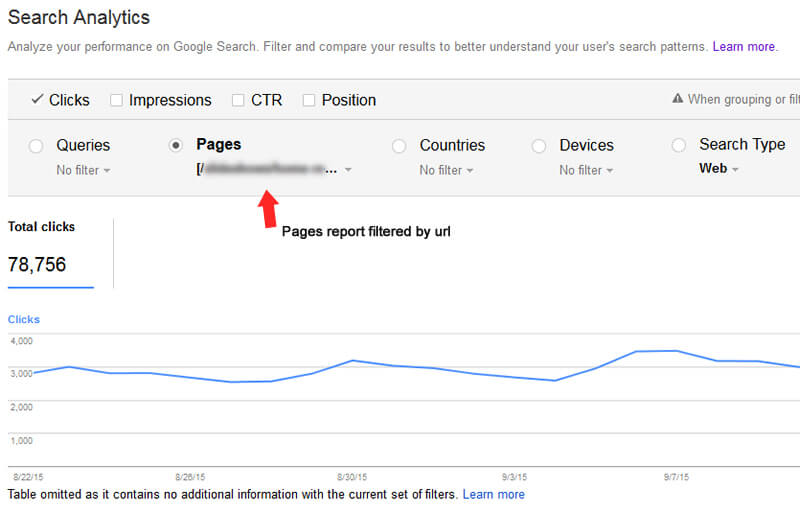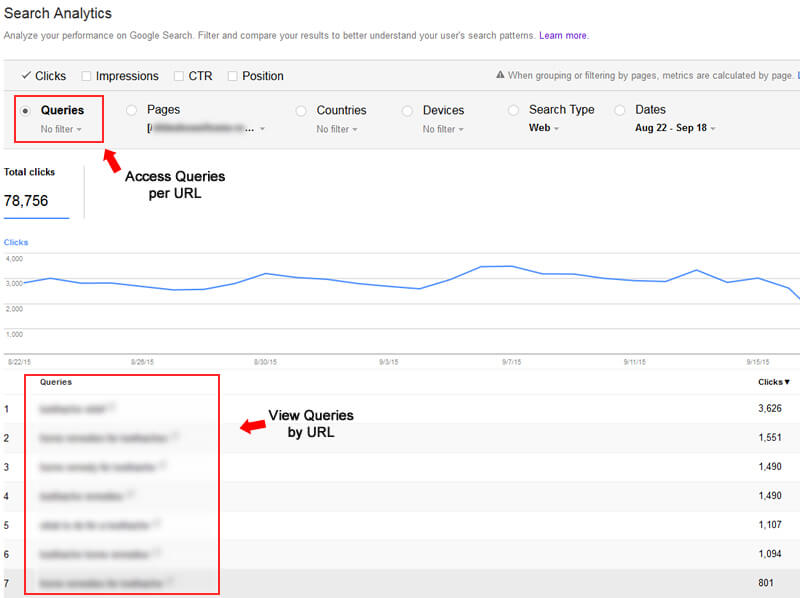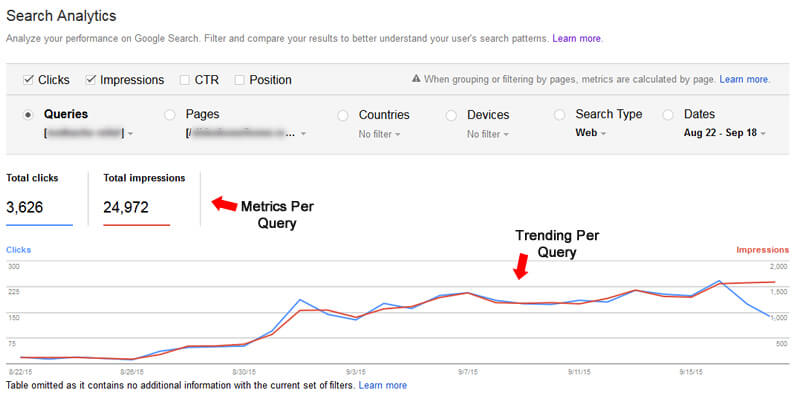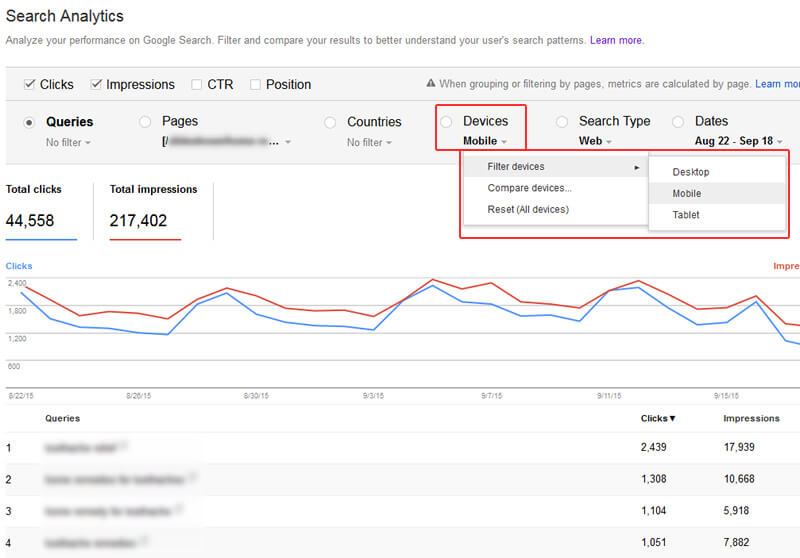How To Find Queries Per URL Using The Search Analytics Report In Google Search Console (GSC)
Looking to discover which keywords are driving organic traffic to specific pages on your website? Columnist Glenn Gabe shows how to do just that with Google Search Console.

When analyzing Google organic traffic to your site, it’s important to understand both the queries leading to your site and which pages are ranking for those queries.
By doing so, you can start to determine how users are searching for the topic at hand and the differences in query by device. You also can discover new subtopics that can drive future content generation.
Although this makes sense, I know there is a lot of confusion over how to drill into that data using Google Search Console (GSC). We all know that having access to search query data directly from Google is valuable, but a lot has changed recently in GSC, and new reporting and functionality can be confusing for webmasters and business owners.
So today I’m going to walk you through the new Search Analytics report to find queries leading to specific URLs. This will enable you to isolate a blog post, article or product page, and then find all queries leading to that URL. (Actually, it will show you most of the queries leading to your URL, and I’ll cover more about that below.)
New Search Analytics Report
I mentioned the new Search Analytics report, and it’s what we’ll access to find queries by URL. This new reporting feature officially launched in May of 2015 and completely revamped how you access Search data in GSC.
The data is grouped by categories (formerly called dimensions), and you can activate various metrics per report. For example, you can view your data by one of the following categories: search query, page, country, device, search type and date. You can then add metrics like clicks, impressions, click-through rate and position while viewing each report.
Drilling Into Queries Per URL
Let’s walk through a scenario so the tutorial makes more sense. Maybe you just wrote a killer blog post about a hot topic in your niche. You know you received a good amount of traffic from Google, and you know the post is ranking well for certain queries.
But you don’t know all the queries leading to the post, which could help you understand how users are searching, how well your content was optimized for those queries and possibly what to write about in future posts.
In addition, you want to know how mobile users are searching versus desktop users. So you decide to jump into GSC and use the new Search Analytics report to find those queries. Let’s begin.
1. First, Access The Search Analytics Report In GSC
Fire up Google Search Console and click Search Traffic, then Search Analytics in the left-hand navigation. The default report will show Clicks by Queries, without filters applied.
2. Select The Pages Grouping Property
You want to find queries per URL. So click the Pages radio button to select that report. Once you do, you will see all URLs receiving impressions and/or clicks. It’s also important to choose the correct date range when analyzing your data. The default date range is “Last 28 Days.”
3. Find The URL You Want To Target And Filter By That Page
Since you want to find queries leading to your new blog post, you can scan the list of URLs to find that piece of content. Once you find the URL, simply click on it. In doing so, you will filter the entire set of Search Analytics reports by that URL. You will see the filter box showing the URL under Pages.
4. Access The Queries Grouping Property
Note that the Pages report will show no data below the trending graph at this point. That’s because you’ve filtered by a specific URL. To view all queries leading to that URL, simply click back to the Queries report. Once you do, you will see a list of queries filtered by that specific URL.
5. Analyze The Queries, Add Metrics
Scan the list of search queries to learn more about how users are searching. Note that you can easily add metrics to the report like Impressions, click-through rate (CTR) and Position by clicking the check boxes at the top of the report.
With all this information, you can view the various topics users need help with, which queries are ranking well, which ones aren’t, which queries have high impressions but low click-through rate and so on.
6. Download The Filtered Data
Once you drill into queries by URL, you can easily download the data by clicking the “Download” button at the bottom left corner of the report. This can be extremely helpful for working with the data in Excel or for simply archiving queries by URL.
Note: You can only download the top 999 queries per URL. This is a known limitation in the Search Analytics report. And if you’re reading that and thinking, “I thought I could access all of my keywords in GSC,” then you’re not alone. I think we all wish Google would provide all of our keyword data.
Bonus 1: View Trending Per Query
If you find an interesting query and want to view trending for that specific query over time, then you can simply click the query in the report. Once you do, you will isolate that query and view the various metrics over time. Powerful, right?
Bonus 2: Analyze By Device
If you want to see how queries vary by device, then you can click the drop-down below the Devices category. Select “Filter devices,” then choose Desktop, Mobile or Tablet. The queries report will update showing you queries by the device you selected.
Flip It! Access Pages Per Query
The technique I explained above will show queries per URL, but what if you wanted to flip that and view URLs per query, you can also do that in the Search Analytics report.
First, click on Queries. This will list the top 999 queries leading the site in GSC. (Note that “site” is both protocol-specific and subdomain-specific.) Once you have your list of search queries, find one you want to analyze, then simply click the query to isolate that keyword in the Search Analytics report.
From here, you can select the Pages report to view all pages that are ranking for the query you’ve selected. You might find some interesting results — for example, pages ranking for queries that aren’t the primary pages for the content at hand. Or you may find rogue pages you forgot about still ranking for important keywords.
Moving Forward: Recommendations & Quick Tips
There are a number of things you can learn and take action on based on this data. I’ve provided just a few below. For example, you can:
- Isolate specific pieces of content and understand how users are searching for the topic at hand.
- Analyze raw queries leading to a piece of content in order to generate ideas for future posts, articles or content. If you see a lot of volume based on a subtopic, then that could be a great idea for a future post.
- Understand gaps in optimization. For example, are there additional queries you believe the content should be ranking for? If so, you can always update your post to focus more on those topics.
- Understand the difference in queries based on device. Depending on your niche and the specific topic, there could be differences in how people are searching on phones versus desktop versus tablets. Understanding those differences can help you brainstorm, develop and optimize future pieces of content.
- Export filtered data for further analysis in Excel. In addition, you can archive the data, since the Search Analytics reporting only contains the past 90 days of data.
Summary: The Importance Of Analyzing Queries By Page
The new Search Analytics report provides a number of ways to drill into your website’s Search data. Identifying queries per URL is a smart way to view all keywords users are entering that lead to specific pieces of content. By doing so, you can identify topics for future posts, understand query differences between devices, find all pages that are ranking for specific queries and more.
I recommend following this tutorial and spending time with the new Search Analytics report. The data can lead to better optimization, intelligence-driven content strategy, and more targeted traffic. Now filter away!
Contributing authors are invited to create content for Search Engine Land and are chosen for their expertise and contribution to the search community. Our contributors work under the oversight of the editorial staff and contributions are checked for quality and relevance to our readers. The opinions they express are their own.
Related stories