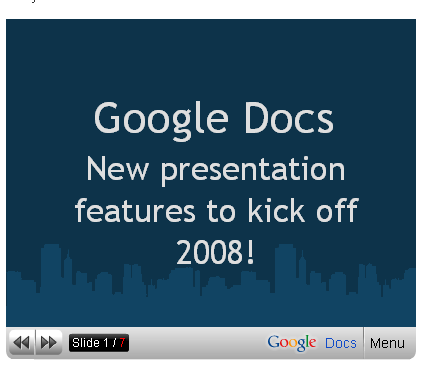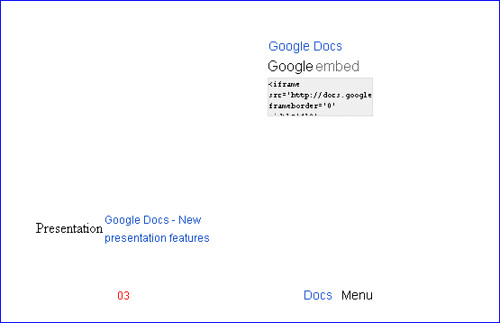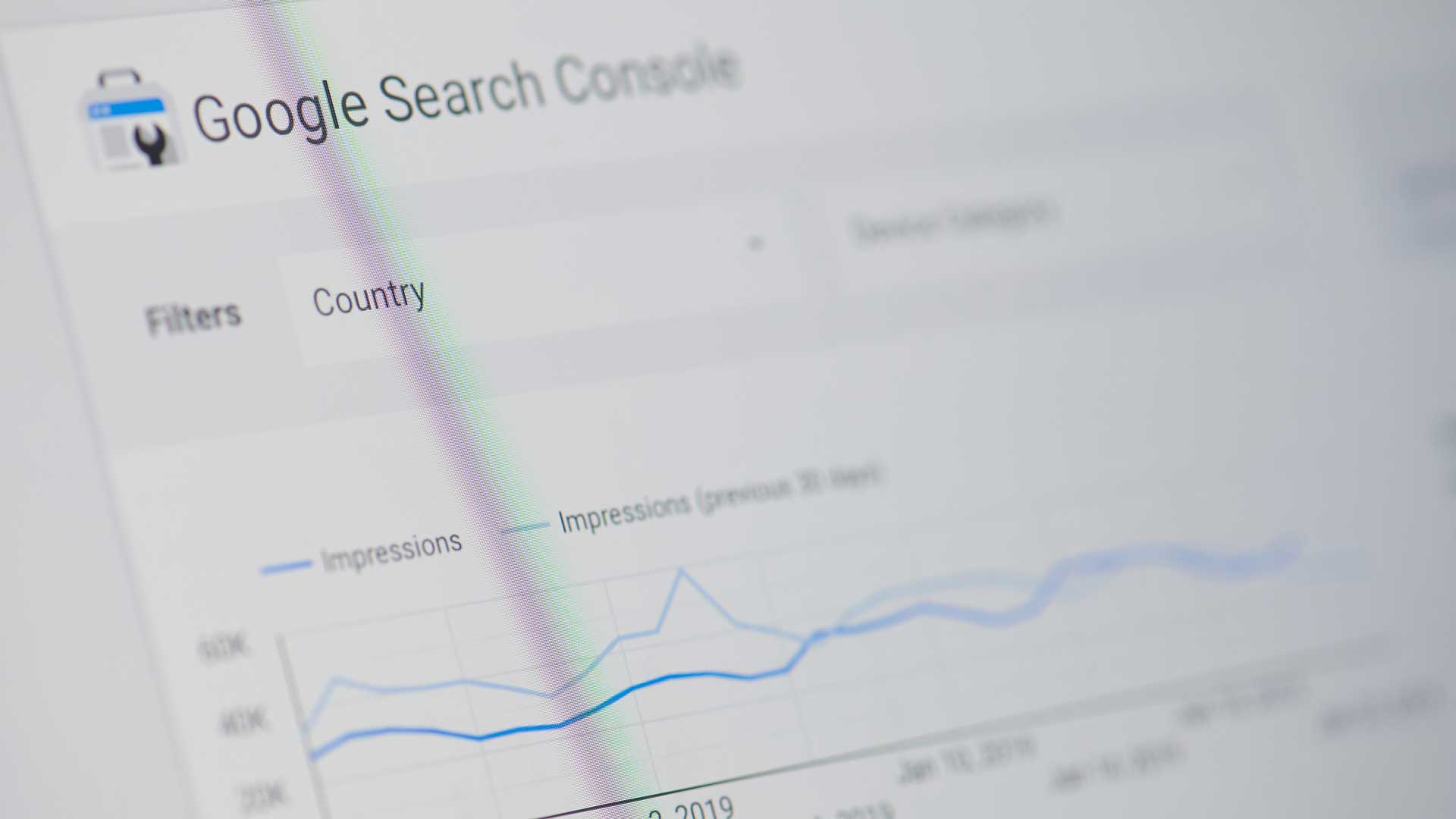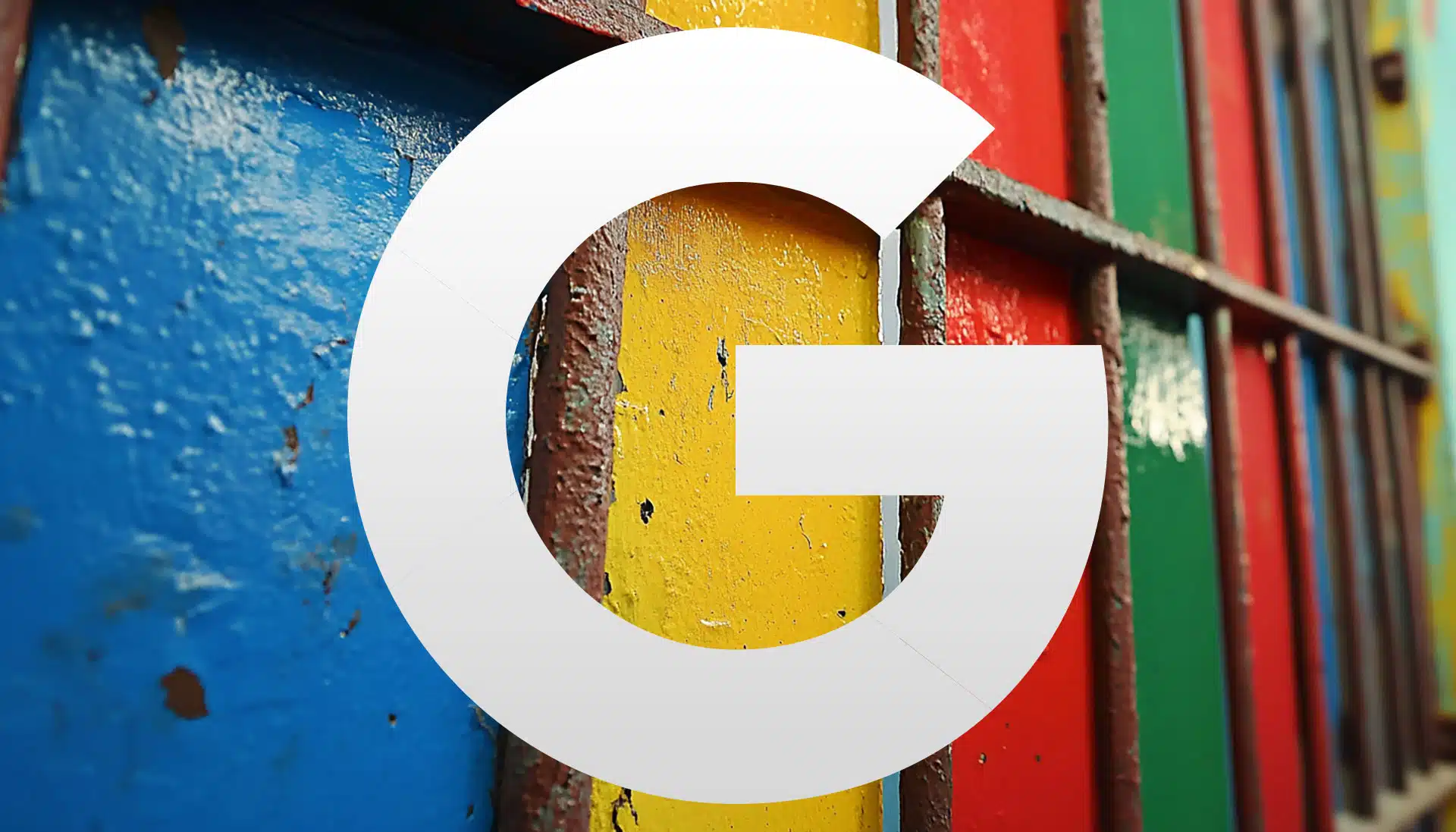Google Docs Releases New Presentation Features
The Google Docs blog has announced new features for the Google Docs suite of tools. You can now create subfolders to more easily organize your documents and can rename documents and folders from the toolbar (previously, you could only do this from the File menu). The toolbar has also been spiffed up. In addition, Google […]
The Google Docs blog has announced new features for the Google Docs suite of tools. You can now create subfolders to more easily organize your documents and can rename documents and folders from the toolbar (previously, you could only do this from the File menu). The toolbar has also been spiffed up.
In addition, Google has launched several new features for Google Presentations, including the ability to embed presentations into a page of any site. More details on the Presentations features below.
With this launch, Google Presentations has gotten a number of new features.
- Embed a presentation into any web site
- Import slides from another (Google or Powerpoint) presentation
- Drag and drop an image from any web page into a presentation slide
- Easily rearrange slides with new control options
- Easily change the slide background
The blog described these new presentations with a slide presentation embedded into the post via the new embedding functionality.That seems slick, but may not be the best way of presenting the content from an SEO or usability perspective.
Here’s what the post looks like with the presentation embedded:
And here’s that same embedded presentation as viewed in a browser with Javascript and images turned off:
This feature seems like a great way to display presentations on your site, but may not be the best way to publish content. Much like Flash, it’s an easy way to display content in a — well, flashy way — but the text may be unreachable by search engines, mobile browsers, screen readers, and visitors with older browsers, slow connections, or who simply have things like Javascript and images turned off by choice.
Many sites and blogs likely will find good uses of this new feature, but webmasters may not want to use it to deliver textual content. The same advice applies here as applies to technologies such as Flash, video, and audio:
- Use sparingly
- Use primarily for illustrative content that’s not best represented in text
- Provide textual clues about the content by using things like headings, descriptive summaries, and captions
- Include a transcript of written or spoken content
Contributing authors are invited to create content for Search Engine Land and are chosen for their expertise and contribution to the search community. Our contributors work under the oversight of the editorial staff and contributions are checked for quality and relevance to our readers. Search Engine Land is owned by Semrush. Contributor was not asked to make any direct or indirect mentions of Semrush. The opinions they express are their own.