How to set up a Microsoft Audience ads campaign
LinkedIn profile targeting is really what separates this native ad platform from the rest, which makes this channel a must-try for B2B advertisers.
Microsoft Audience Ads is the native ad platform within Microsoft Ads that allows PPC advertisers to expand their reach across the Microsoft Audience Network for whatever products or services they are trying to sell. You can find many articles out there saying how expensive native advertising can be. I am not saying all of these articles are true (it is the internet), because Microsoft Audience Ads are a perfect example of an affordable and effective native ad platform. In this post, I want to show you how to set up a Microsoft Audience Ad campaign assuming you already have access to the feature. I will also go over the unique targeting feature that no other native ad platform can offer which makes this channel a must-try for B2B advertisers.
Build your first audience ads campaign
After you are in your Microsoft Advertising account, the first thing you want to do is create a campaign. When creating the campaign, you have to pick a specific goal. This could be visits to your website, conversions on your website, calls to your business, and more. If you want to run Audience Ads, you can pick any of the campaign goals except for Dynamic Search Ads. Clicking on the goal will bring up another pop up where you can choose to use Audience Ads for that campaign.
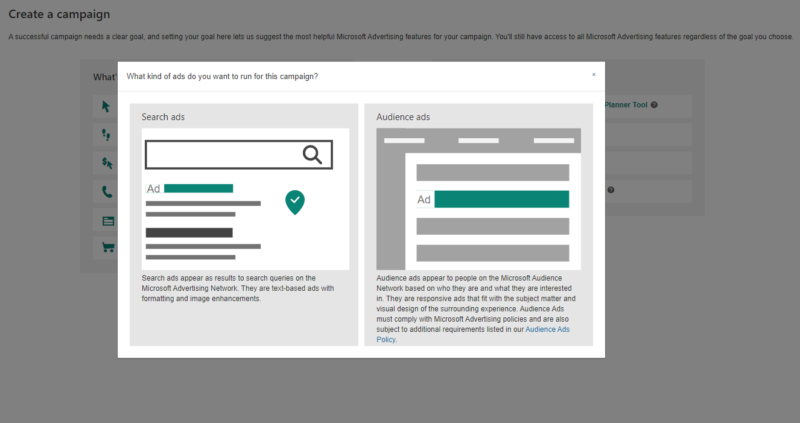
You will then choose your campaign name and set the budget. Now it’s time for the main set up for your Audience Ads campaign and that is your ad group settings. Initially, you will see a variety of targeting options to reach a specific group of users as much as possible. Here is the first view of the targeting options you have.
Location targeting
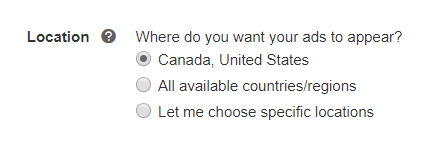
Since I am based in the United States, Microsoft will default all of my new campaigns to target both the United States and Canada. Of course, we can always update these. Microsoft Ads will let you drill down to the zip code level if you want to target that specifically geographically.
Age targeting
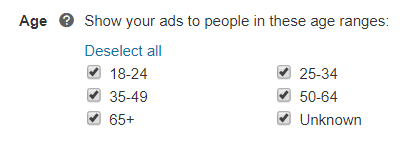
We can show our Audience Ads to people in certain age ranges. The default option here is every option will be selected. You can unselect the options you like to better hone in on the right audience for you. This may also help you design your ad creative. If you are only trying to target users who are 50-64 of age, you may want to try putting people ages 50-64 in your ad creative to make a better connection.
Gender targeting
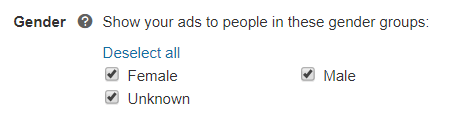
We can also show Audience Ads just to specific genders. Just like age targeting, all options will be selected. And also like I mentioned in the age targeting section, the options you select may determine who you may want to show in your ad creative.
Audience targeting

Audience targeting includes your remarketing audiences, customer match audiences, similar audiences, product audiences if you have an e-commerce site, and all of the Microsoft in-market audience options. With remarketing, you can use Audience Ads to stay on top of mind for anyone who has already been to your website. With in-market audiences, you can reach users who may not be familiar with your brand, but they are actively researching whatever products or services your company offers. Most likely you can find an audience targeting option that will work for you.
LinkedIn profile targeting
Here is where the targeting options for Microsoft Audience Ads gets really fun. LinkedIn profile targeting is really what separates these ads from almost any form of advertising out there. Yes, LinkedIn profile targeting is also available on the Microsoft Search Network. But you can only layer in LinkedIn audiences as “bid only” audiences for your Search campaigns. With Audience Ads, we can use LinkedIn profile data as a “targeting only” option. This allows us to be very specific and show Audience Ads to users at specific companies, if they work in certain industries, or if they have a certain job function. Let’s take a look at some of the options.
Company targeting
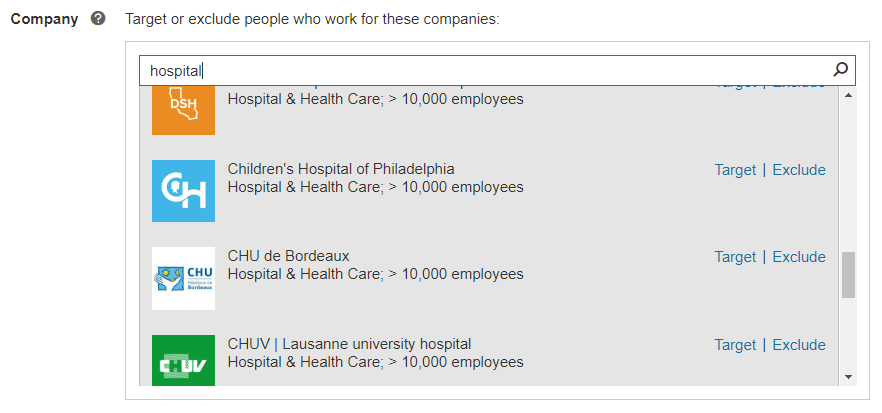
While this appears we can target users at specific companies, the targeting may not be that specific. Microsoft states this option means you can “target your ads to be more (or less) likely to appear for people who most recently worked at specific companies (according to their LinkedIn profiles).” Not everyone keeps their LinkedIn profiles up to date so it’s not going to be 100%, but it is still a good option to try.
Industry targeting
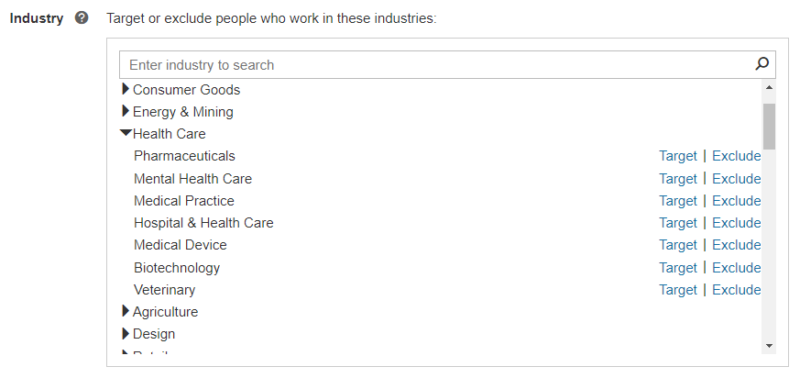
If targeting specific companies is too specific, you can target users by what industry they say they work in according to their LinkedIn profile. If you are familiar with LinkedIn Advertising, you will notice the industry targeting options are very familiar because that is also a targeting option on LinkedIn. All of the main Industry categories drill down into more specific options. Look around to see if you can find a few that fit the audience you are trying to get in front of.
Job function targeting
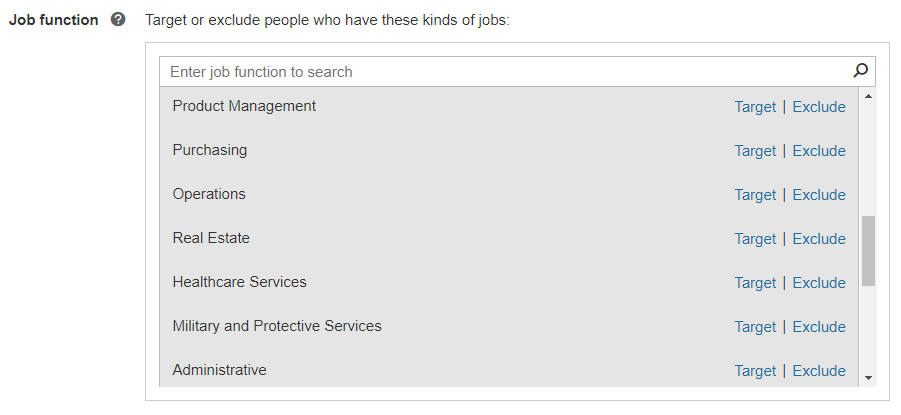
Job function targeting is probably the broadest of the LinkedIn profile targeting. This option allows us to target users based on the “kind of job” someone may have. I typically like to use these as additional layers. Even though I may want to target the Healthcare Industry, my product may only be applicable to the Marketing team in the Healthcare field. This is where job function targeting can be really valuable.
Creating audience ads
The first step in creating your Audience Ad is to add an image. Advertisers can upload whatever image they want from their browser. Microsoft will save any previous image you have used before so you will eventually be able to choose from previously selected images after you have run Audience Ads for a while.

After you have selected your image, Microsoft will show you what the image would look like at each ad size. And if you don’t like how your selected image looks for a specific ratio, you can either crop the image to place it exactly where you want it, or you can replace an image completely for a specific size ratio.

After you are satisfied with the images you have chosen, you can then add the text copy to your ads as well as the Business Name and URL information. These remaining components of your Audience Ad include:
- Short headline up to 25 characters long
- Long headline up to 90 characters long
- Ad text up to 90 characters long
- Business name up to 25 characters long
- Final URL
If you have all of your ad pieces in place, you can then preview what your ad may look like on the Microsoft Audience Network. If you do not like how a specific layout looks, you can immediately update any image or ad copy before saving any ad and pushing it live to any user. Here is what the ad preview looks like.
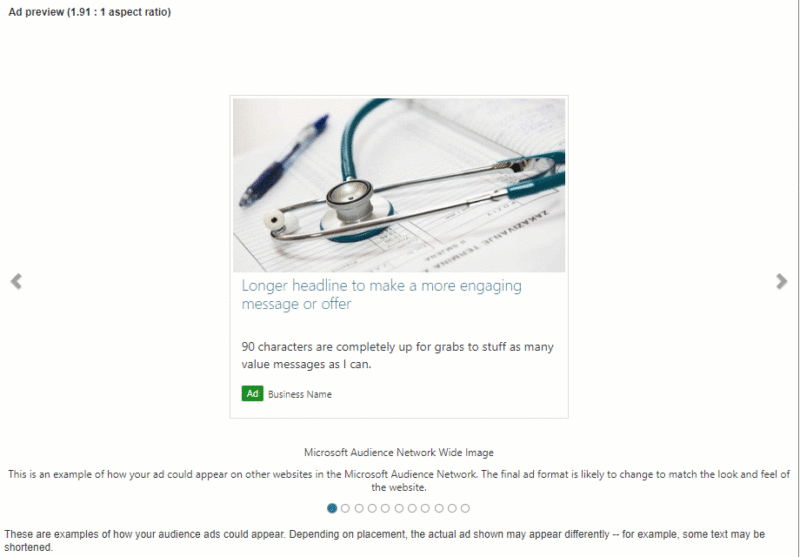
If everything looks good, we can move on to the final step.
Setting budgets and bids
After your ad is saved, Microsoft will have you enter in your desired bid for your Audience Ads. Once you have your bid entered, Microsoft will take that number alongside the daily budget you entered to give you estimates on monthly clicks, monthly impressions, potential CTR, CPC averages, and monthly spend. You can always adjust your budget and bid if you are looking to hit certain reach goals every month.
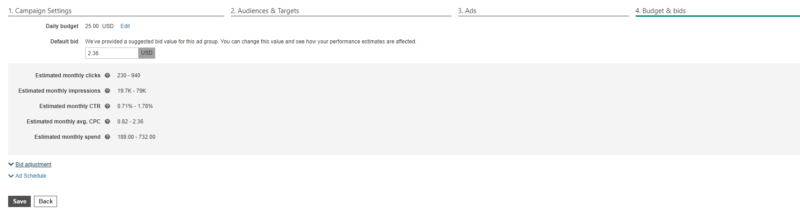
Then before you save you can make bid adjustments on any of the targeting options you have added to your ad group and set your ad schedule. Once you click save you will be ready to go.
I have tested Microsoft Audience Ads for a variety of industries. I have one client right now, who is in a very niche industry, where all of their conversions in Microsoft Ads are coming from Audience Ads. This is because we can be very specific on our audience targeting in ways we cannot target via the Search Network. Audience Ads are worth testing if you need to get in front of very specific users, if you want to expand your brand awareness efforts, or if you want to stay in front of users in your sales funnel. Hopefully, this post gave you some ideas of how you would want to use Microsoft Audience Ads for your accounts.
Contributing authors are invited to create content for Search Engine Land and are chosen for their expertise and contribution to the search community. Our contributors work under the oversight of the editorial staff and contributions are checked for quality and relevance to our readers. The opinions they express are their own.
Related stories