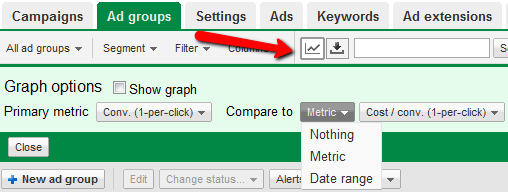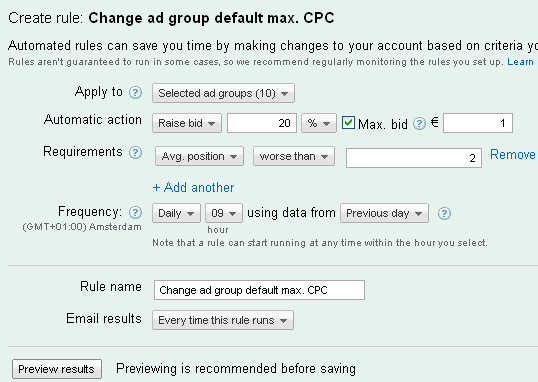10 Great Adwords Options For Boosting Conversions
We all know that Adwords is the most used system in the world to drive paid traffic to websites. The Adwords system is an extensive system with a lot of complex options to optimize campaigns and increase conversions. Advanced PPC managers should already know all of these features, but beginners and intermediate level Adwords users […]
We all know that Adwords is the most used system in the world to drive paid traffic to websites. The Adwords system is an extensive system with a lot of complex options to optimize campaigns and increase conversions.
Advanced PPC managers should already know all of these features, but beginners and intermediate level Adwords users can definitely get some new inspiration and ideas from this list to boost up performance. In this article, I will highlight 10 features that I love and frequently use.
1. Adwords Keyword Tool
The Keyword Tool is a great starting point when starting a new Adwords campaign. This tool provides global and local monthly searches for the keywords you want. You easily know which keywords people are searching for the most, so you can include this in your campaigns. Also, you’ll find keywords that are not relevant for your products, so you can include these words as negatives.
2. Insights for Search
With Insights for Search you can compare search volume patterns across different keywords, regions, time frames and categories. With this tool, you can compare e.g. how your brand is doing comparing to competitors. For example, if you would like to know what the top searches and rising searches are for the US in the travel category, the tool also provides this information.
3. Toggle Graph Options
This option is great for easily comparing one metric with another. For example, comparing avg. position to CTR, but also you can compare to the date range you select which is a great way to compare different periods and see how your campaigns are performing over time.
4. Ad Scheduling
This feature you will find under the settings tab of a campaign:
The Ad Scheduling feature lets you bid more or less during certain days and hours. For example, you can see by using the segment options in Adwords (which I will discuss later) that on Monday between 08:00 – 12:00am, you are getting a lot of clicks and also some conversions, but the cost per conversion are way higher than your targets.
You may decide to bid lower between 08:00 – 12:00am on Monday, so you can bid higher on the more profitable days/times to increase conversions and your ROI.
5. Diagnose Keywords
You can find the diagnose keywords under the Keyword Tab:
With the diagnose keywords, you can quickly filter on Ads that have critical issues and therefore are not showing.
6. Custom Columns
The columns option lets you select the metrics that you would like to show in Adwords. Click on customize columns and you’ll see five topics to choose from depending on which level. You can easily add and/or remove columns. There is an easy drag and drop function to order the metrics just the way you like it.
7. Filters
I definitely advise you to check out the filter option in Adwords if you haven’t used it before. It’s a great way to filter quickly on the metrics you select.
As above screenshot shows, the filter option is to the left of the columns option. You can apply filters on campaign, ad groups, ads and keyword level. For some filter inspiration, check out this great post.
8. Download Report
In Adwords, you can easily download reports directly from the tab you are in. Simple click on and the download & schedule report option will open.
You have the ability to choose between different formats. Also, you can include any segment you would like. If it’s a report you would like to receive weekly, use the Email and schedule option.
9. Segment Options
Segment can give great insights as to what’s performing well in your Adwords campaign and what isn’t.
If you are running campaigns on Computers and Tablets, and you would like to know the performance on tablets, just click on segment and choose ‘Device’. You will see the results for Computers and Tablets seperated, so it’s easy to compare the performance of these different devices:
There are many other options like segmenting on day of the week, hour of the day or segmenting the ACE experiment you are running.
10. Automate
Adwords has an automate function to create rules for campaigns, ad groups, ads and keywords. If you have ten adgroups with your top products and you would like to have a minimum avg position of 2 for these groups, you can create a rule for this by selecting the adgroups and click on automate .
Your rule could look something like below:
If you use the automate function, be sure to monitor the results closely. Making rules can be a time saver, but if it’s not giving you the results according to your KPI’s, delete the rule and use manually bidding to achieve your goals.
Adwords is a playground of possibilities which keeps innovating with new features such as the newly released labels. Be sure to regularly visit the Adwords blog and Ad Innovations to keep up to date.
And if you have some spare time, dive into Adwords and play around.
Contributing authors are invited to create content for Search Engine Land and are chosen for their expertise and contribution to the search community. Our contributors work under the oversight of the editorial staff and contributions are checked for quality and relevance to our readers. The opinions they express are their own.
Related stories
New on Search Engine Land