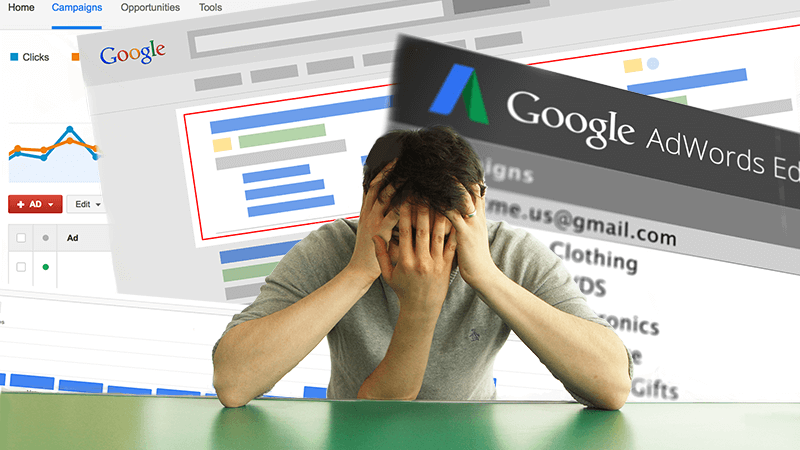How to check if you’ve screwed up your AdWords account
Former Googler Daniel Gilbert shares an AdWords Script which will scan your account to identify some of the most common AdWords mistakes.
We’ve all done it. In our haste to conquer the PPC world, we’ve neglected to check our own work or forgotten to update stuff that we naively thought we’d remember a year later.
Even I’ve done it, and lots of people think I’m a PPC legend (disclaimer: perhaps I’m actually the only one who holds this opinion).
So below I’m sharing an AdWords script built by the team at Brainlabs (my employer) which will check for some common AdWords mistakes. I hope this will save you some aggravation next time your boss or client decides to have a little look around your AdWords account. This is especially handy if they have that annoying habit of spotting the only mistake you’ve ever made!
The script will automatically check for a number of rookie errors like exact match keywords with a plus sign or broad match keywords missing plus signs. (You’re not still using pure broad match, are you?)
It will look for those hugely embarrassing promotional offers from years past which you forgot to update — like the ones from 2013 which I saw when I was conducting an account audit just yesterday. Then, for some more sanitary checks, it will scan your ad text for some common English misspellings and typos.
To use the script, copy the code below into your AdWords account and then change the following settings. (If you’ve never run a script before, please read Ginny Marvin’s brilliant series on AdWords Scripts for every level).
- spreadsheetUrl is the URL of a Google Doc spreadsheet, which the results will be copied into. Create a blank spreadsheet and put the URL in here.
- Enter into the array campaignNameDoesNotContain a list of phrases contained in campaign names which you would like to exclude. These have to be in quote marks and separated by commas — for example, [“Display,” “Shopping”] to exclude all campaigns with names containing “display” or “shopping.”
- Leave blank, [], to not exclude any campaigns.
- This is not case-sensitive.
- You could use this to avoid looking at Display campaigns, where keywords don’t use BMM.
- Enter into the array campaignNameContains a list of phrases contained in campaign names which you would like to include. Like campaignNameDoesNotContain, these should be in quote marks and comma separated: for example [“Brand,” “Generic “] to include only campaigns with names containing “brand” or “generic.”
- Leave blank, [], to include all campaigns.
- Again, this is not case-sensitive.
- If you need to put a double quote into campaignNameContains or campaignNameDoesNotContain, put a backslash before it. For example, if the campaign name is 9” Tablets, you’d enter it as 9\” Tablets.
- If your account is very large and the script keeps timing out, you could try running the script multiple times using campaignNameContains or campaignNameDoesNotContain to look at different campaigns each time.
- If ignorePausedCampaigns is true, then the script will only look at currently active campaigns. Set them to false if you want to look at currently paused campaigns.
- You can use this to check new campaigns before they go live!
- If checkKeywords is true, then the script will check your keywords.
- If checkAdText is true, then the script will check your text ads.
- If checkSpelling is true, then the script will see if some common English misspellings appear in your text ads.
- If the script times out when you try to run it, you could try setting two of these to false and one to true, so that you do one of the checks at a time.
- checkAdsFor is a list of pieces of text used to check your ads (if checkAdText is true). If an ad contains any, it will be logged in the spreadsheet. We’ve suggested the past few years and Easter, but you could remove any you don’t want or add your own — they just have to be in quotation marks and separated by commas.
- Guess what? This isn’t case-sensitive.
- Using the power of regular expressions, the script will only check for whole words — if you’re checking for “Easter,” it won’t pick up ads that say “Eastern” or “feaster.” It will pick up “Easter’s.”
- The script looks at ad text as a whole, rather than line by line. That means that if you put “Black Friday” in checkAdsFor, it will spot if an ad says “Black” at the end of DL1 and “Friday” at the start of DL2.
We’ve also stuck in an Advanced Option — misspellingsSheetUrl is a Google Sheet where we’ve written some of the common misspellings of the most common English words (based on Wikipedia’s wonderfully useful list). If you’d like to use a different list — to reflect misspellings of your industry’s terms or for other languages — you can replace the URL with your own spreadsheet. Just make sure it’s formatted the same: misspellings in column A and possible corrections in column B.
Drop me a line on Twitter if you can think of any other AdWords mistakes that we could automatically scan for in v2 of this script… I know you’ve all made them!
And here’s the script:
Contributing authors are invited to create content for Search Engine Land and are chosen for their expertise and contribution to the search community. Our contributors work under the oversight of the editorial staff and contributions are checked for quality and relevance to our readers. The opinions they express are their own.
Related stories