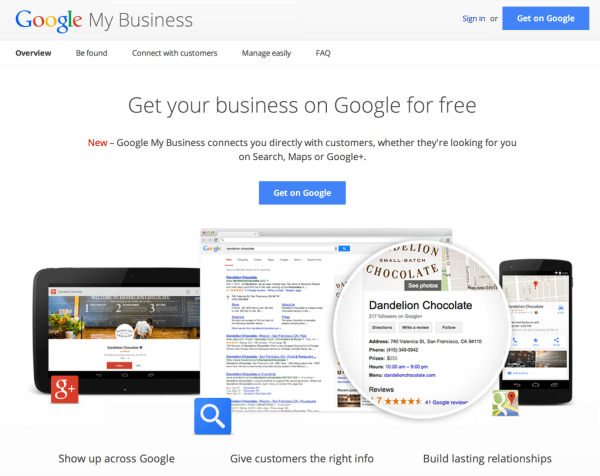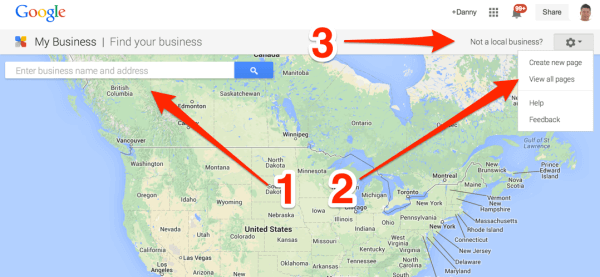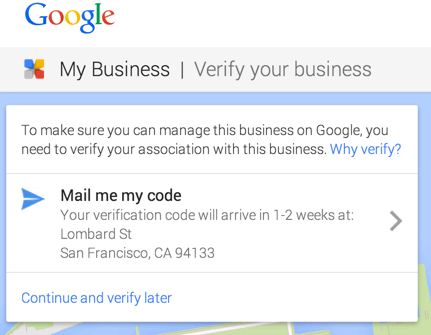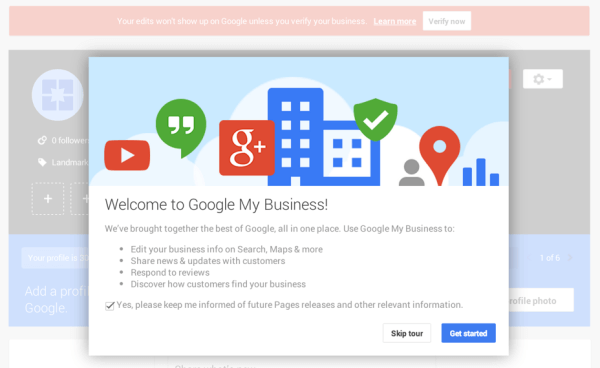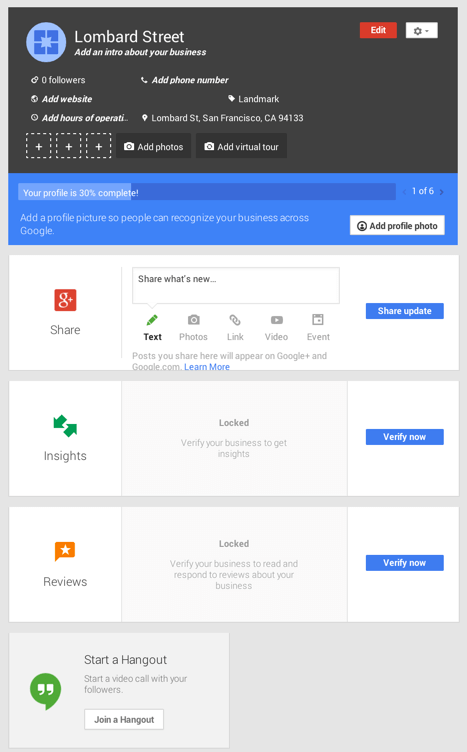Google My Business: A Visual Tour Of Google’s New Tool For Local Businesses & Brands
Google My Business is Google’s new unified interface designed to make life easier for local businesses as well as brands to be better found within Google. It’s a big, huge change. Our visual tour below is designed to give you an overview. Getting Started Google My Business was announced today. You’ll find our overview story […]
Google My Business is Google’s new unified interface designed to make life easier for local businesses as well as brands to be better found within Google. It’s a big, huge change. Our visual tour below is designed to give you an overview.
Getting Started
Google My Business was announced today. You’ll find our overview story here about it. Google’s main entry point for those wanting to use Google My Business is here, where you’re greeted by this page:
New, Existing Or Non-Local Business?
The “Get on Google” buttons are most prominent, and you can use those rather than “Sign in” even if you already have a Google Account (one is required for Google My Business). Doing this will take you to Google Maps:
If you’re trying to quickly find a business that Google knows about, but which you might not have claimed to manage on Google, using the search box as indicated by the arrow marked 1 is a fast option. That will list various businesses matching your search term, where you can then select to claim as your own, and then move to manage.
The second arrow is for those who already have Google Accounts. It allows you to quickly create a page or get to any existing Google+ pages you have for businesses already.
The third arrow is for non-local businesses that want to get started using the system. That’s right. It’s not just for small/local businesses as our companion story explains: How Non-Local Google+ Brand Pages Benefit From “Google My Business”.
You can also see how this is reflected if you choose any of the “create new page” options:
The Storefront and Service Area options send people to the map to find an existing local business. The Brand option routes people to creating non-local Google+ pages.
Creating The New Local Page
For local businesses, as said, you need to find any existing listing to claim it. There is an option where you can just enter an address, and if there is no business listed for that address, you can make a new one. Here’s how it looks when dealing with an existing location:
You’ll have to agree you’re authorized to manage things for this business, and you’ll also be told a verification notice will be sent:
After that, the heart of what Google My Business is all about becomes apparent. You get a new page that helps unify various metrics and options about how your business is listed with Google. It starts with a little intro and an offer of a guided tour, helpful for local businesses that need a helping hand:
Then you get a profile page to build on:
One of the very nice things for any business is how Google helps you easily spot reviews via this page. We’ll try to illustrate that in more detail soon.
Dealing With Existing Pages & Businesses
If you already have existing pages, you’ll be taken to your Google+ Dashboard where they are listed:
From there, when you select a page, you’ll be able to manage its profile as illustrated in the profile shown above.
Non-Local Brands Benefit, Too
As mentioned earlier, Google My Business isn’t just for local businesses. Anyone with a Google+ page for their brand is getting features as part of this, too. For more, see our other story:
Contributing authors are invited to create content for Search Engine Land and are chosen for their expertise and contribution to the search community. Our contributors work under the oversight of the editorial staff and contributions are checked for quality and relevance to our readers. The opinions they express are their own.
Related stories
New on Search Engine Land