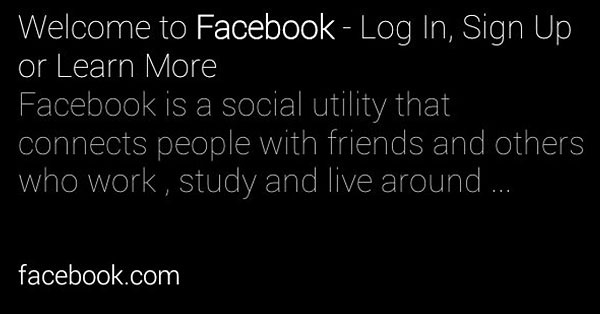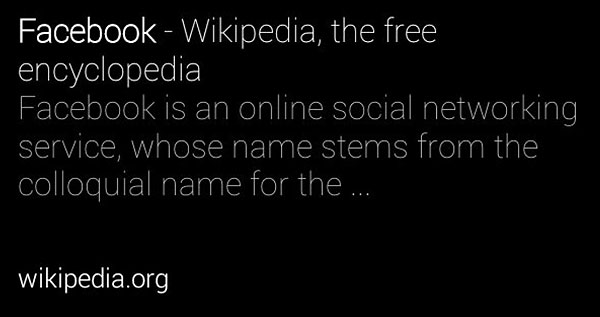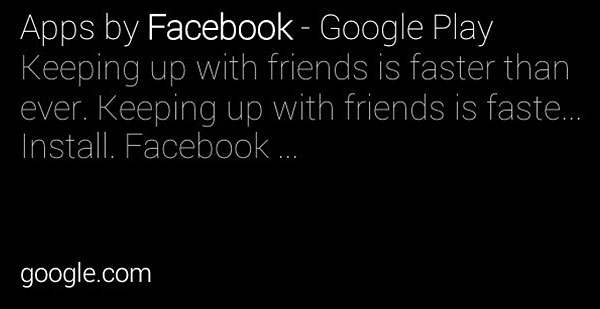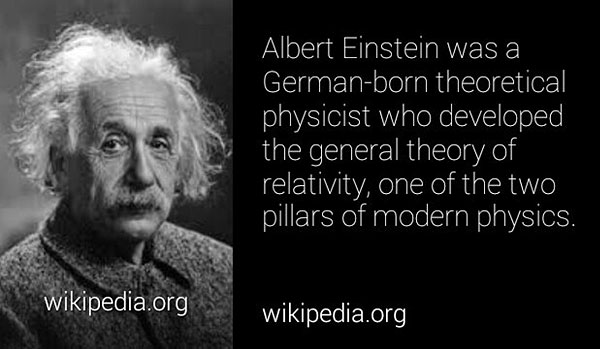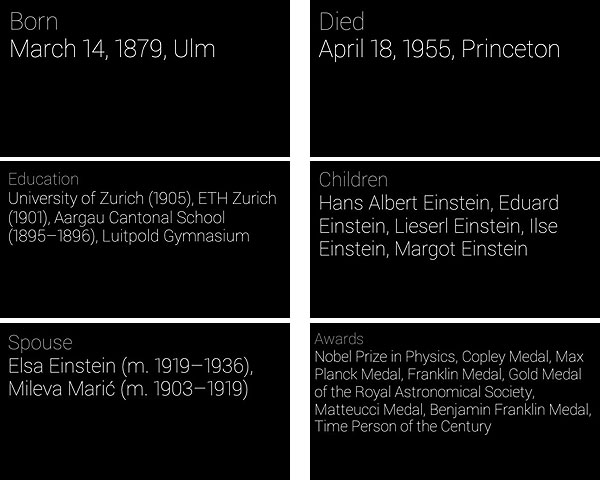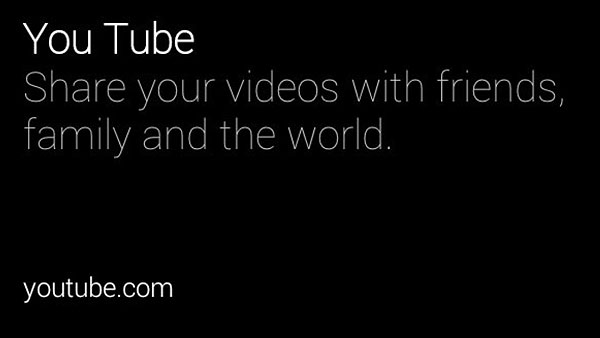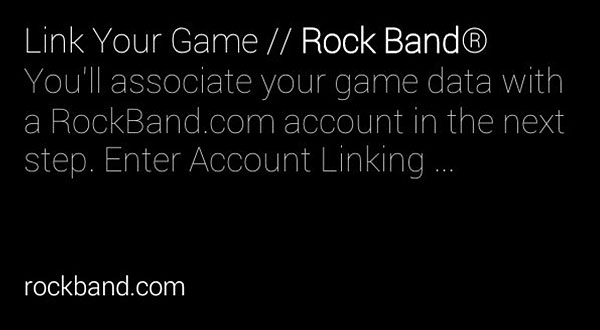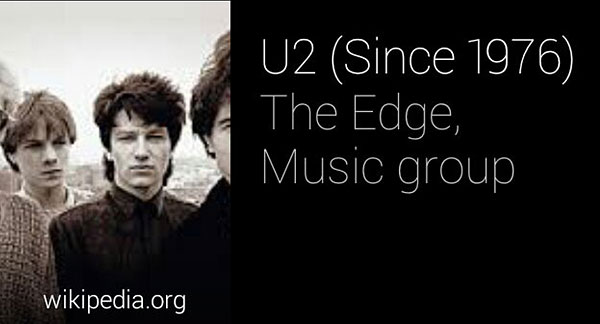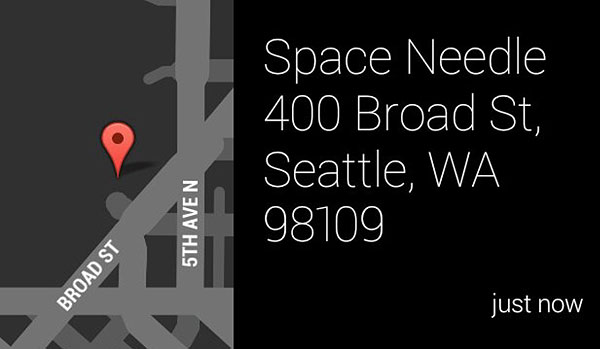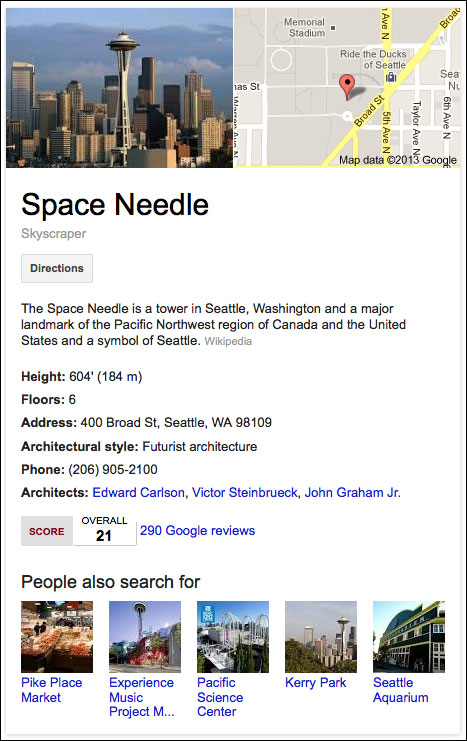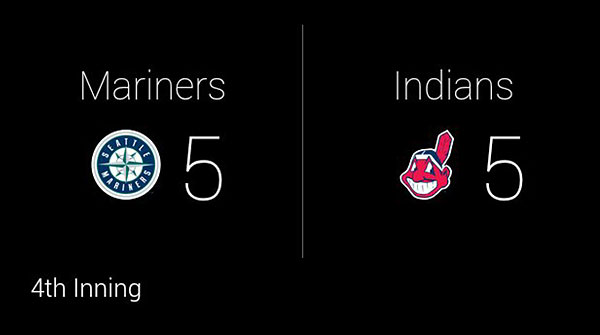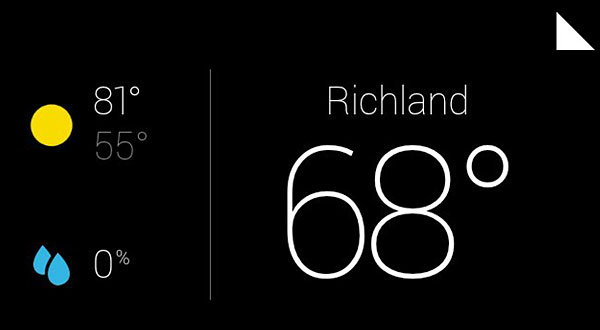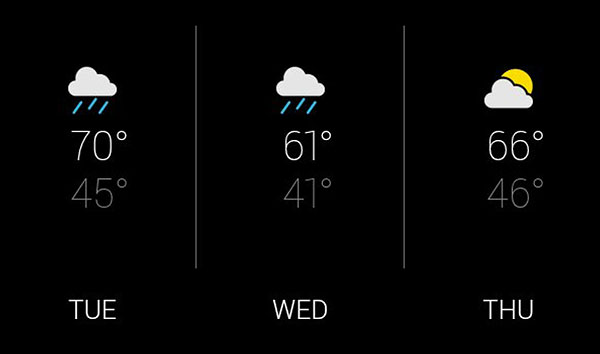Google Glass Diary, Part 3: How Search Works On Google Glass
There are seven voice commands built into this first “Explorers” edition of Google Glass. Two of those six are search-related: “google…” and “get directions to….” The others are “take a photo,” “record a video,” “send a message to,” “make a call to” and “start a Hangout with.” There’s also the predictive search aspect of Google […]
 There are seven voice commands built into this first “Explorers” edition of Google Glass. Two of those six are search-related: “google…” and “get directions to….” The others are “take a photo,” “record a video,” “send a message to,” “make a call to” and “start a Hangout with.”
There are seven voice commands built into this first “Explorers” edition of Google Glass. Two of those six are search-related: “google…” and “get directions to….” The others are “take a photo,” “record a video,” “send a message to,” “make a call to” and “start a Hangout with.”
There’s also the predictive search aspect of Google Now, where the device automatically shows me the kind of information Google thinks I’m looking for.
So, the chances are pretty strong that a good amount of Google Glass activity is going to involve searching. Or “googling” as Glass suggests. Yep. Even though Google continues to protect its trademark by opposing the use of “google” as a substitute for “search,” the first command available in Glass isn’t “search,” it’s “google.” And in lowercase, even, like the rest of Glass’ commands. I’m shocked that Google’s lawyers OK’d this.
Search on Google Glass is unlike anything I’ve experienced before, mainly because Glass itself is, too. Consider:
- There’s no Web browser in Google Glass, so there’s nothing to navigate to.
- So, search on Glass is built for finding information, not for finding webpages.
That has a huge impact on how search works.
It took about 15 minutes of searching on Glass for me to fully appreciate what Google has been doing with the Knowledge Graph, Google Now and other search tools. A lot of what Google has been doing in search in recent years makes great sense on Glass, and I’m sure there’s more to come when things like Street View and interior business photos get integrated into Glass.
For now, though, you don’t get the fabled “10 blue links” or even the 2-3 links you might see on a smartphone when you use Glass for searching. You get universal search results, but you can’t tell the difference between an image result and a news result, for example. You don’t get sitelinks. You don’t get any links at all, for that matter.
What do you get when you search on Glass?
Cards.
Like all other info on Glass, each search result is presented as its own “card.” The displays are mostly in black-and-white, but there’s some font-weighting that separates the name of a result from its snippet. And most results/cards also indicate the source URL.
How Search Works On Google Glass
The first thing you have to know about searching via Glass is that, since there’s no keyboard, search is fully voice-activated. You start by saying “okay, glass,” then you say “google” to bring up the search screen.
As far as I can tell, “google” is the only word that starts a search. You can’t say “okay glass, search” or “okay glass, find” … it’s “google” followed by your search query.
Fortunately, Google’s voice recognition capabilities are pretty good — but they’re not perfect. I stumbled into a problem on a recent trip to Philadelphia: I was looking for a restaurant called “Estia,” but Glass heard me saying the letters S, T and A. It tried to give me a search result for “St. A,” whatever or whoever that is. When I tried again and said the more complete phrase, “estia restaurant,” Glass got it right.
The second thing you have to know, as I mentioned in my first Glass Diary article, is that Glass isn’t designed for long-form content. At Google’s I/O conference last week, Glass product director Steve Lee talked about what type of content fits Glass when he said
“…it’s not intended to watch a full-length movie or read a book; it’s designed around what we call micro-interactions. It’s designed for fast and brief experiences.”
Fast and brief. So, long pages of search results would be difficult to recreate — and to consume — via Glass. In other words, though search is a key function of Glass, the device itself isn’t built for certain types of searches, as you’ll see below.
(By the way, keep in mind that this is the first version of Glass and the device will change in the future. When I picked up my Glass, the Google rep specifically said that Explorers are getting Glass now to help Google test the device and improve it before a wider release. So what I describe below might not be how Glass works forever. You can bet it will improve.)
Navigational Queries
“Facebook” has been the most popular search term in the U.S. for four years running, so let’s start there.
When you tell Glass to “google facebook,” you get a total of 14 cards — one result on each. Here are the first three cards for this search term.
I compared my Glass-based results with a desktop search for the same term, and it appears that the first eight results are the same in both places. After that, the next six Glass results are a hodge-podge of things that don’t mirror at all what I see on the desktop. Glass shows a couple results/cards that aren’t in the top 30 results on the desktop. It also shows a card for MySpace — one of the “Related Searches” on the desktop — and Twitter, which isn’t a related search on desktop.
Overall, these results aren’t helpful; Glass doesn’t do well with navigational queries. Again, that’s because it’s not meant for browsing the Web.
Informational Queries
Glass is meant for consuming information, so it should do much better with information queries. And it does.
Albert Einstein
A search for “Albert Einstein” brings up seven results/cards — each one an exact match of a piece of information from Einstein’s Google Knowledge Graph entry.
While looking at the first card, Glass begins to read/speak the content to you. It continues reading that card even as you move on to look at the rest of the cards. The voice is somewhat robotic, but this is the right experience for anyone who wants information about Albert Einstein. Let me combine the other six cards into a single image:
Unlike the desktop Knowledge Graph, the Glass version has no clickable/speakable links to get more information and doesn’t include the “People also search for” results. But those are the only differences.
U2
Einstein is an easy result; his Knowledge Graph is all text and information. What about an informational search where the desktop Knowledge Graph data includes something more, like a scrollable list of songs? Here are the Glass results for “U2.”
Whoops. Glass heard “you too” when I said “U2.” Of course, they sound exactly the same, so you can’t fault Glass. (Maybe U2 should’ve stuck with one of its original names — Feedback or The Hype.) In fact, I tried a number of different ways to get Glass to figure out what I was searching for.
At one point, Glass thought I wanted YouTube.
I tried things like “capital U number 2” and “letter U number 2” with no luck. I tried “u2 rock band,” but that didn’t work, either. Glass thought I was looking for info about the Rock Band video game.
All this searching and I still hadn’t found what I was looking for.
I was feeling like I couldn’t search with or without Glass.
I was running to stand still; stuck in a moment I couldn’t get out of.
Vertigo was setting in.
And then it became a beautiful day: Saying “band U2” worked.
Again, Glass showed a number of cards that exactly match the Knowledge Graph on desktop, but with a couple exceptions. The last card, Awards, was cut-off due to space limits on Glass and there was no way to see the full list that’s available on the desktop. And, as I expected, Glass results don’t include the “Songs” or “Albums” sections that show up on the desktop.
Space Needle
Here’s one more informational query — one where the search result isn’t what I expected. For the term “Space Needle,” Glass gives me a card that focuses on location, not information.
I can click that card to get directions or even call the Space Needle, but I can’t learn about it. The desktop Knowledge Graph for “Space Needle” is a combination of location and information, but the focus seems slightly more on the latter.
I’m thinking that Glass defaults to location for this type of query because it’s a mobile device, and directions/location is bound to be a more common use case than regular search. It doesn’t seem to have anything to do with my being based in Washington state, because a search for “Mount Rushmore” on Glass also defaults to the map, not to information.
Transactional Queries
You can probably guess that Glass isn’t going to do well on queries like “buy seattle mariners tickets” and other transactional terms. It’s similar to the section above on navigational terms — this isn’t what it was built for.
Glass gave me ten cards but, again, I couldn’t speak or click my way to any of the results. Above is the first card, which correctly refers to the official Mariners tickets page.
Google Now On Google Glass
Google Now works on Glass much like it does on other mobile devices. Immediately to the left of the main “ok glass” home screen are a number of cards showing information from Google Now. As of about 11:00 am PT today, Glass was only showing me two Google Now cards:
The white triangle in the upper right of the weather card tells me that I can click to reach a “sub-card” and, if I do, Google Now gives me a very basic three-day forecast.
Google Now is usually pretty quick, in my experience, but I noticed this morning that the Mariners baseball card didn’t begin to work until about 40 minutes after today’s game started. For the first two innings, it was still showing a card with last night’s score.
When I’ve been on the road recently in Philadelphia and San Francisco, Google Now also showed me cards with the name of a location where it thought I might be going (and I could tap to get directions). But in each case, its guesses were wrong.
Still, I’ve enjoyed the sports-related cards from Google Now. It was very convenient to be able to tap and swipe to get Mariners’ scores last week while the team played on the East Coast and I was at Google I/O.
Final Thoughts
Searching clearly shows some of Glass’ current limitations, but also reveals its strength as a quick source of information. More than that, though, searching reminds us what Glass is and what it’s meant to be.
Glass is a mobile information device (with visual capabilities like photo and video). It’s not designed for navigational or transactional queries. There’s no web browser. It’s designed for finding information, not web pages. And Glass tends to do well at finding information, particularly when that information is part of Google’s Knowledge Graph. (The “Space Needle” issue I raised above should be easily solvable by showing multiple cards — one for location and one for information, and letting me choose which one to drill-down into.) It also does pretty well at predictive search — i.e., guessing information I’d want via Google Now.
Maybe more than anything, Glass is also built for local searching and navigation. And that’ll be the subject of a future article in my Google Glass Diary series. Stay tuned!
Related Entries:
Contributing authors are invited to create content for Search Engine Land and are chosen for their expertise and contribution to the search community. Our contributors work under the oversight of the editorial staff and contributions are checked for quality and relevance to our readers. The opinions they express are their own.
Related stories
New on Search Engine Land