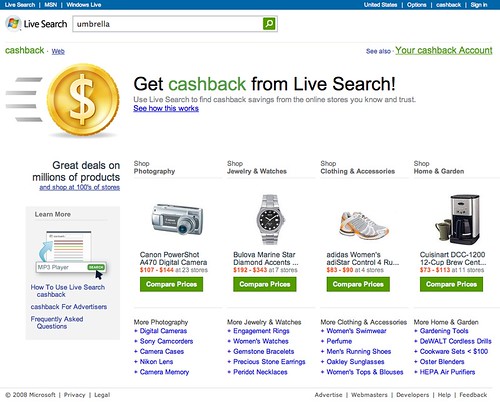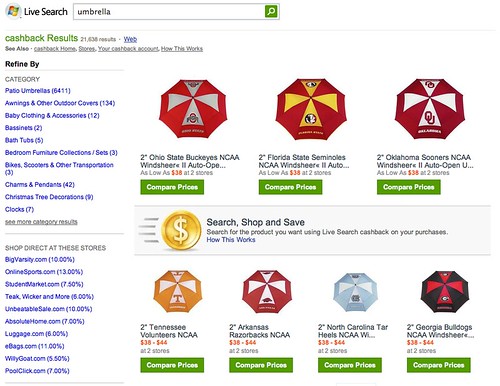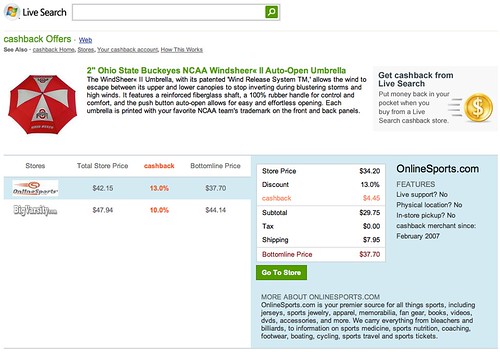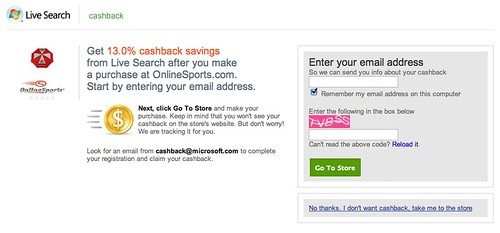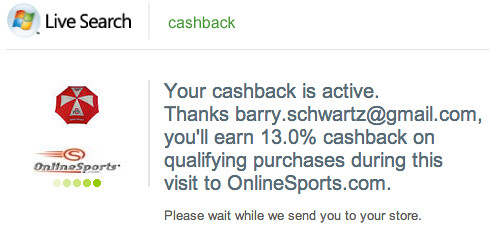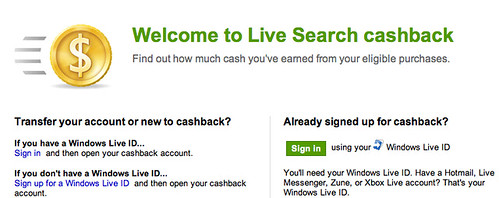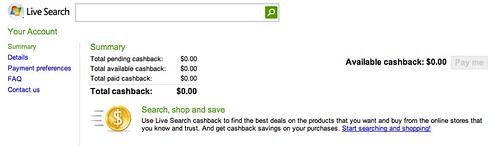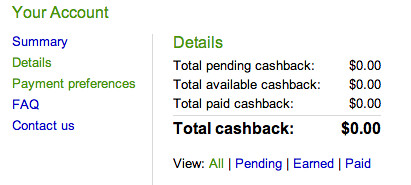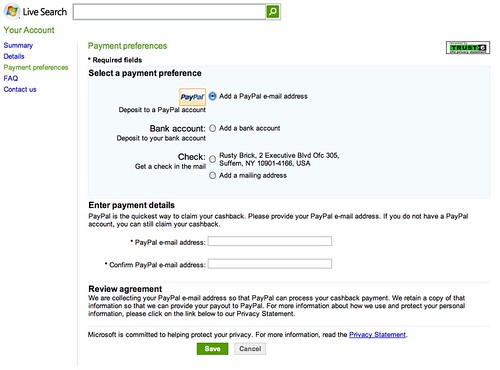Playing With Live Search Cashback
Microsoft launched Live Search Cashback and Greg will have a more detailed post on his pre-briefing. But I wanted to take you through the experience of using Cashback as a searcher. It has been a rainy week here in New York, and I figured I would start my search and shopping experience looking to buy […]
Microsoft launched Live Search Cashback and Greg will have a more detailed post on his pre-briefing. But I wanted to take you through the experience of using Cashback as a searcher.
It has been a rainy week here in New York, and I figured I would start my search and shopping experience looking to buy an umbrella using Cashback.
Logically, it all starts by visiting the Cashback URL and typing in your search query at the top. Here is a screen capture of me doing just that:
Up came many results, all looking to come from the same vendor, all around sport team branded umbrellas.
I figured, what the heck, it will keep the rain off me and I can look like I care about a particular team. Maybe someone will come over to me and make a comment about the team and brighten up my rainy day?
So I go with Ohio State, just because that is what I clicked on first. I am then taken to this page:
Microsoft is telling me that I will be getting back $4.45 on my purchase of this umbrella. Interesting. I continue on with my purchase to inquire.
The next screen I click on tells me to enter my email address and to expect an email from Microsoft on how I can claim my cashback reward. It specifically explains I will not see my discount on the store, but that I will get an email from Microsoft with the discount information.
I click “Go To Store” and see that Microsoft has confirmed I will be getting my Cashback and I will now be taken to the store:
As expected, during my checkout process at the store, there is no mention of Microsoft’s Cashback program. Honestly, it is a bit upsetting not to see any mention of it at all. But technically, I understand why – although, I am not sure if others would.
I then check my email address, the one I never check, to find the next steps I should take. The email reads:
Hello,
Welcome to Microsoft Live Search cashback – The Search That Pays You Back!
You’re one step away from completing your account.
Just click here , and provide the information you’re asked for. It’s that simple!
Enjoy searching, shopping and saving with Microsoft Live Search cashback!
For more information about Live Search cashback, see our FAQ page or Contact Us.
Thanks,
The Live Search cashback team
I then proceed through the process of setting up my Cashback account. The screen I see after clicking on the “click here” link is this one:
After hooking in my Microsoft Windows Live account, I am able to login and see my Cashback rewards:
Yea, big fat zero. I never placed my order.
Here are the other screens you can find in the Cashback account:
The FAQs is a standard contact page and the contact us page actually doesn’t work.
Overall, the process is fairly easy for me personally. I totally can see an average person having a lot of difficulty in trusting they will get back the money and also in setting up their cashback account with Windows Live. Other then that, I personally feel this won’t do much, in the long term, to improve Microsoft’s search share.
Related stories
New on Search Engine Land