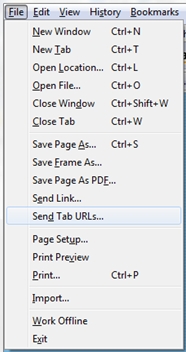Must-Have Browser Tools For Link Builders
Of all the tasks associated with content advocacy (I have never actually liked the term link building, and my business card has never included those words, plus doesn’t ‘content advocacy’ just sound better than link building?), there are a few tasks that are a genuine PITA. There have been many tools created to help manage […]
Of all the tasks associated with content advocacy (I have never actually liked the term link building, and my business card has never included those words, plus doesn’t ‘content advocacy’ just sound better than link building?), there are a few tasks that are a genuine PITA.
There have been many tools created to help manage the processes of link building content advocacy. Most of the tools are designed to help analyze backlinks, help pre-define link prospecting query strings, provide some sort of page scoring, or identify a contact address. Some tools are costly, some are free. There have been many great write-ups about them, none better than Debra Mastaler’s Big Roundup of Link Building Tools.
Yet some of the simplest browser based link building tasks remain a real pain. Here are a couple free tools I couldn’t live without.
Problem #1
You have been searching for target sites for an hour, and after opening and closing 112 URLs, you finally arrive at the point where you have 19 great target sites remaining, all open in 19 individual tabs on your browser.
Now what? I would like to take each tab’s title and URL and save them in a nice portable way so I can come back to them later, or share them with a colleague or client.
The Solution
I know you can always bookmark a set of tabs. But what if you want to do more with those URLs, like save them to your inbox or send them to someone? You may have read about Send Tabs in one of my previous posts, but I want to mention it again here because I continue to use it every day, and it’s a must-have.
For Firefox Users, go get the add-on Send Tab URLs. When you install this free add-on, Send Tabs adds a menu option on Firefox’s File menu that says “Send Tab URLs” (see figure).
Whether you have 5 or 50 tabs open, clicking the Send Tab URLs option will pull up a dialog that will let you do a number of things with all those tabs.
It captures just the title tag and the URL, and one of your options is to email yourself the list of them. I email them to myself, and then I save those emails in a project folder. If you want to get even fancier, take a look at Copy URLs Expert.
For Chrome users, you can install Export Tabs (also free) and accomplish the exact same thing. With as much target site prospecting we all have to do, this incredibly simple add-on is a huge time saver. I’m baffled that browsers that allow for tabbed browsing do not have this functionality built in.
For IE users, I cannot find an add-on that does the same thing. If you know of one, please drop a link to it in the comments.
Bonus Solution just for Chrome users: If you have a long list of URLs in an email or spreadsheet or Word or Google doc, and you need to open all of those URLs, Export Tabs will allow you to copy/paste a list of URLs and then open them all in individual tabs for you.
Problem #2
You have found what looks like a fantastic page of resources/links, and you need to click on each of them to check them out and vet further.
The Solution
Yes, you could CTRL-click or just right-mouse-click-open over and over. A better (and free solution) is to try Multi-Links for Firefox. Multi Links lets you open, copy and/or bookmark multiple links on a webpage at the same time rather than having to open them each individually. You do this by drawing a rectangle with your mouse around the links you want to open.
For Chrome users, give Linkclump a try. As with Multi-Links, Linkclump gives Chrome users the ability to drag a selection box around links using your mouse and then open them as new tabs, in new window, save as bookmarks, or copy to clipboard.
There are many other remarkably useful task oriented add-ons that can be helpful to link builders. I try to spend time every month looking through the add-on galleries for each browser to see what’s new.
Below are the gallery links if you’d like to check them out.
- Firefox Add-ons – https://addons.mozilla.org/en-US/firefox/
- Chrome Productivity Add-ons – https://chrome.google.com/webstore/category/app/7-productivity
- IE Gallery Add-ons – https://www.iegallery.com/Addons
Contributing authors are invited to create content for Search Engine Land and are chosen for their expertise and contribution to the search community. Our contributors work under the oversight of the editorial staff and contributions are checked for quality and relevance to our readers. The opinions they express are their own.
Related stories
New on Search Engine Land