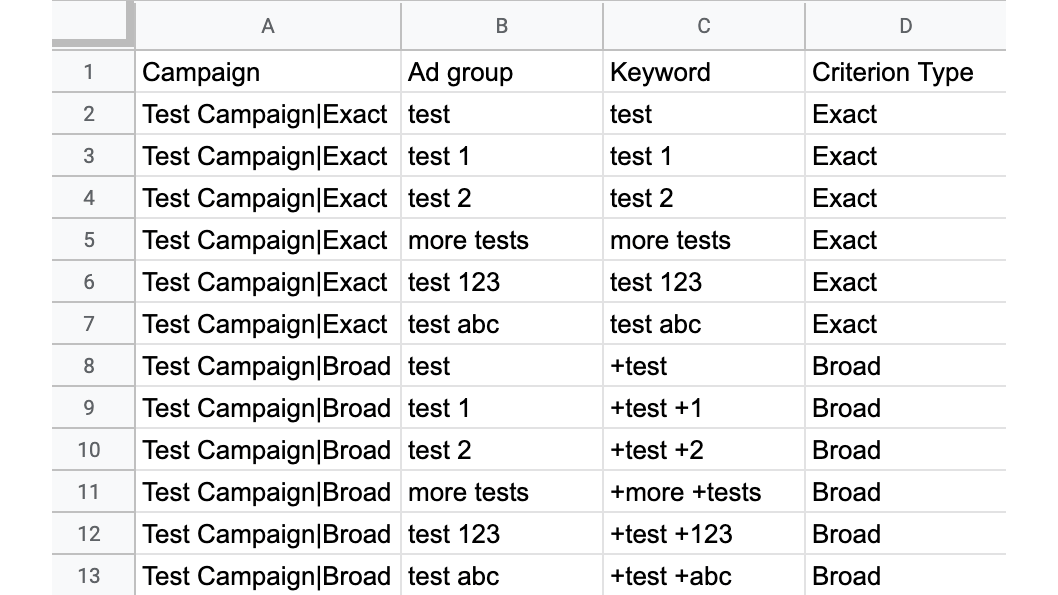Build your PPC campaigns with this mini campaign builder script for Google Ads
This script lets you build or add keywords to your Google campaigns following standard best practice.
Need to quickly build a campaign or add keywords to an existing one? This script will do the work for you!
All you need to do is input a few keywords and headlines in a spreadsheet and BAM! You’ve got yourself the beginnings of a great campaign.
I’m a firm believer in Single Keyword per Ad Group (SKAG) structure – it increases ad/keyword relevance and therefore improves quality score, makes CPCs cheaper, gets you a higher ad rank and a better CTR.
Sadly, building out SKAG structures is a pretty time-consuming endeavor. You can’t implement millions of keywords and ads without PPC tech powering your builds.
But if a client just needs a couple of new keywords after updating their site with new content, this script is a quick and easy solution.
And that’s exactly what I love about PPC. There’s a special place in my heart for simple scripts anyone can use to achieve tasks that are otherwise repetitive or near-impossible.
What does the script do?
This tool will save a lot of time with small-scale builds where you know exactly which keywords and ad copy you need, for example when you’re adding a few keywords to an existing campaign.
You input your campaign name, keywords, headlines, descriptions, paths and final URL, and it will output three tabs for you: one with keyword combinations, one with negatives, and ads to upload to Google Ads Editor.
It creates one exact and one broad match modifier campaign and creates a list of keywords as exact negatives in the broad campaign to make sure that search terms that match exactly will go through the exact keyword.
I’m sure you’re dying to give it a whirl, so let’s get cracking!
How do you use it?
Make a copy of this spreadsheet (note: you’ll need to authorize the script to run). You’ll find all the instructions there as a future reminder.
Once you’ve got the spreadsheet ready, input the following:
- The campaign name
- The campaign name delimiter to distinguish between broad and exact campaigns
- Headline 1 (if this cell is not specified, then it will be the same as the keyword)
- Headline 2
- Optionally, headline 3
- Description 1
- Optionally, description 2
- Optionally, path 1 and path 2
- The final URL
- The keywords (you can keep going outside of the box with these!)
You’ll see a handy character counter which will go red if you exceed the character limit. Bear in mind that this tool will assume that you’re using it correctly and so you’ll need to make sure that you’re staying within the limit!
You can also optionally create a second ad variant by choosing the part of your text you want to vary (e.g., headline 2 or description 2) and inputting the copy. Otherwise, just select “None” from the dropdown menu.
Once you’re done, click the gigantic “Go!” Button, and wait for the magic to happen.
It will generate three tabs labelled “Keywords,” “Negatives” and “Ads.” If you want to run the script again with different keywords, make sure you save these tabs elsewhere or rename them to prevent the script from overriding them.
Finally, you can paste these tabs into Editor and update all the relevant settings and adjustments. Job done!
DOWNLOAD: You’ll need to authorize the script to run after you make a copy of this spreadsheet.
Contributing authors are invited to create content for Search Engine Land and are chosen for their expertise and contribution to the search community. Our contributors work under the oversight of the editorial staff and contributions are checked for quality and relevance to our readers. The opinions they express are their own.
Related stories