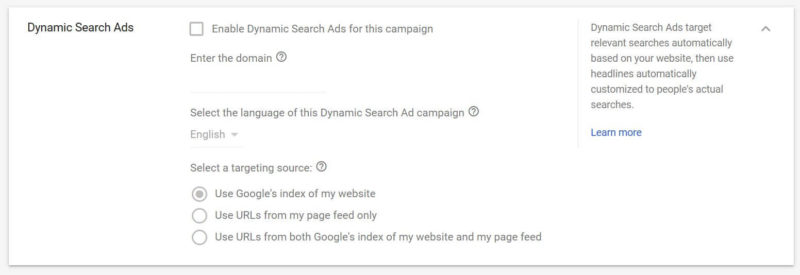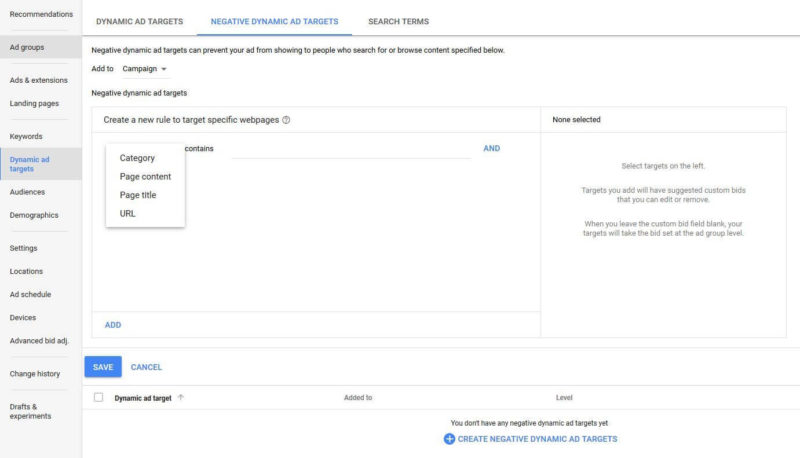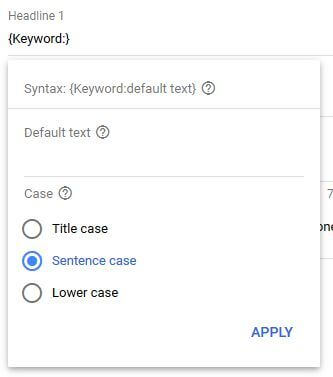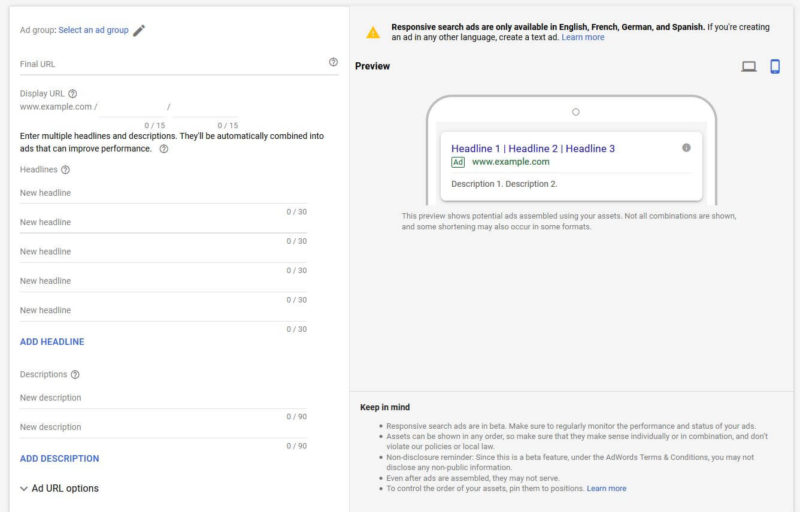Search ads automation
The search engines have been incorporating artificial intelligence and machine learning at all levels of paid search from bid simulators to ad copy. Google, in particular, has been moving toward automating the ad creation and testing process. There are several options for automating ad creative.
Dynamic Search Ads
At the very bottom of the campaign setup workflow is the option to enable Dynamic Search Ads for the campaign. Though it’s buried at the bottom, Dynamic Search Ads (DSAs) is actually a subtype of Search campaign.
DSA campaigns don’t require keywords or ad headlines. Instead, Google will automatically use page titles and content on your website to match to relevant search queries. Google dynamically generates headlines for your ads matched to what it determines is the most relevant landing page on your site to the search query. You have control over the description in the ads.
DSAs can help expand the universe of keywords that trigger your ads. You can then add keywords found in the search terms report for your DSA campaigns as positive or negative keywords in your other Search campaigns.
If your site content changes often or is dynamically generated, DSAs are not recommended.
There are three different targeting source options for DSAs (Fig. 35):
- The default is to use Google’s index of your site. With this option, all pages on your website that Google can crawl become eligible landing pages, including subdomains. If you use this option, the default method to narrow the pages you want to target and set bids to is by selecting content categories represented on your site. Google will recommend categories based on the content it has indexed on your site.The other option for targeting specific pages is to create rules for keywords included in the URLs, pages or page titles of your site.You can also exclude pages or content from triggering DSAs. For example, you won’t want to promote products that are out of stock. Adding exclusions for the terminology used on your site such as “out of stock” or “sold out” will keep those pages from triggering Dynamic Search Ads.
- The “URLs” option gives you more control over potential landing pages used for DSAs. Upload a spreadsheet of the URLs you want to designate as eligible landing pages. You can also add custom labels in the page feed spreadsheet to group pages together for creating ad targets by label.
- The third option is a combination of both Google’s index and your page feed. In the Search Terms report, you’ll see both the query and the landing page that triggered your ad. Additionally, you can see the headline that Google dynamically created for the ad. From this report, you can add either the search terms or the landing page as negatives (Fig. 34).
Within the text ad creation workflow, there are several other ways to add automation to text ads:
Dynamic keyword insertion (DKI)
With dynamic keyword insertion, you can customize your ads to automatically include the keyword that matches the searcher’s query. With DKI, the keyword that matches the user’s search query will be automatically inserted into the ad. The aim is to make your ad more relevant to users and increase click-through rates.
The code for DKI is simply formatted as {KeyWord: Your Phrase} for sentence case. If a user’s search term is too long to fit within the character limit, Google will automatically insert the text you include within the keyword insertion code.
For example, a clothing retailer has an ad group for women’s jeans with the keywords:
- women’s skinny jeans
- sale skinny womens jeans
- skinny womens jeans ripped
They set up an ad with DKI in the first headline as: Sale On {KeyWord:All Women’s Jeans} (using Title case syntax in KeyWord will capitalize every word).
If a user searches for “women’s skinny jeans,” the headline will display as “Sale on Women’s Skinny Jeans” with the keyword bolded.
DKI can work well, but it can also lead to awkward-looking ads. For example, if someone searched “sale skinny womens jeans,” that ad headline would appear as “Sale on Sale Womens Skinny Jeans.” Not ideal. For this reason, it’s important to work through how each keyword in your ad group will read when inserted where you’re using DKI in your ads. Be sure to proofread and consider all the syntax variations that could occur.
If the search query doesn’t match a keyword or the keyword is too long to fit in the headline or description, the ad will show the default text.
Be very careful not to use DKI with ad groups that include competitors’ names as keywords. Otherwise, you could end up with trademark violations. DKI works best in ad groups that have tightly themed keywords. In AdWords, you can trigger the Keyword Insertion setup tool by typing a brace –“{“ –into the area of the text ad where you want the keyword inserted.
Set the capitalization for your DKI keywords in the AdWords workflow or manually by typing KeyWord (title case), Keyword (sentence case) or keyword (lower case).
DKI can be used in headlines, descriptions and display URLs.
Countdown customizers
“Just 3 days left to buy your tickets!” Countdowns make it easy to inject a sense of urgency into your ads by showing the time left until a sale ends or an event starts, for instance. Countdown customizers automatically count down by day, then hour, then minute (Fig. 37).
As with DKI, you can trigger the Countdown setup tool by typing a brace — “{“ — into the area of the text ad in which you want the time left to be inserted. This tool will populate the Countdown syntax Syntax: {=COUNTDOWN(“yyyy/MM/dd HH:mm:ss”,”language”,daysBefore)}.
IF functions
With IF functions, you can tailor ad copy when certain conditions are met. Trigger the IF function setup by typing a brace — “{“ — into the area of your ad you want to customize when the conditions are met.
IF Functions can be tailored based on device or audience (Fig. 37). For example, IF Functions allow you to serve different ad copy to people who have already converted on your site by selecting those audiences. Everyone else will see the default text. Or tailor your messaging to people searching on mobile devices versus desktop.
Ad customizers
Ad customizer feeds can be used to automatically tailor your ads to what the user is searching for and the context such as device, location, date, day of week or time of day at scale.
Ad customizers tailor your ads based on data you enter in to a spreadsheet and upload them to the Business data section of your account. Ad customizers can insert text, number, price and date attributes. This allows a single ad to have hundreds of variations that can be customized for each search.
With ad customizers, you can show location-specific ads, use product-related keywords to show specific details about a product or show discounts for specific products for a limited time.
Once you have your ad customizer data uploaded, you’ll set up the ads using the format for ad customizers: {=DataSetName.AttributeName}. The DataSetName is the name of your feed, and the AttributeName refers to the custom attribute you want to reference in your ad.
Ad customizer data can be inserted anywhere but the display URL.
Responsive search ads
The newest automated ad option is called responsive search ads and takes ad creative and testing automation to a whole new level. Currently in beta in AdWords, this ad type allows advertisers to add several headlines and descriptions at once (Fig. 39). Google will then dynamically choose which combination to serve on a search-by-search basis.
Google may serve ads with as many as three headlines and two description lines. This is just a test for now and is not available to all advertisers.
Read more of The Search Engine Land Guide to PPC:
- Chapter 1: Where do paid search ads appear in the search results?
- Chapter 2: How the PPC ad auction works
- Chapter 3: What you’ll need before you get started setting up a PPC account and paid search campaign
- Chapter 4: Tracking and measurement for PPC campaigns
- Chapter 5: Setting up your paid search account
- Chapter 6: Introduction to Search campaign structure: Ad groups, keywords, ads and ad extensions
- Chapter 7: Setting up a paid search campaign
- Chapter 8: Beyond keyword targeting in Search: location, device, audience and demographic
- Chapter 9: Bidding and bid adjustments in paid search campaigns
New on Search Engine Land