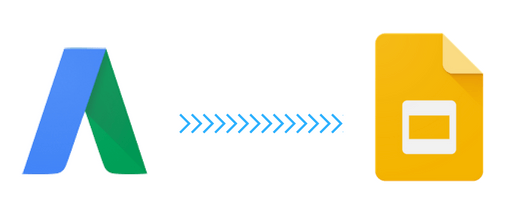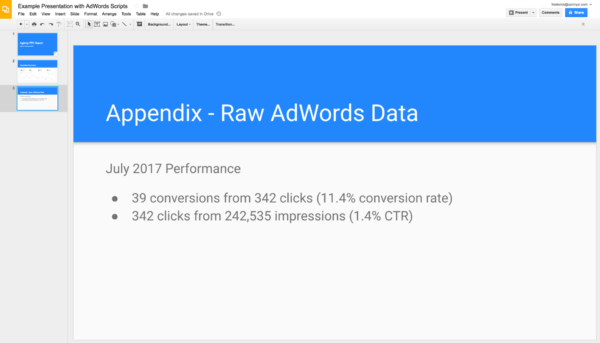This script creates Google Slides with AdWords data to automate your presentation-making
Last week, Google announced they had added the Google Slides API as an Advanced API to AdWords scripts. Columnist Frederick Vallaeys explains how this functionality can be used to append AdWords data to a Google Slides presentation.
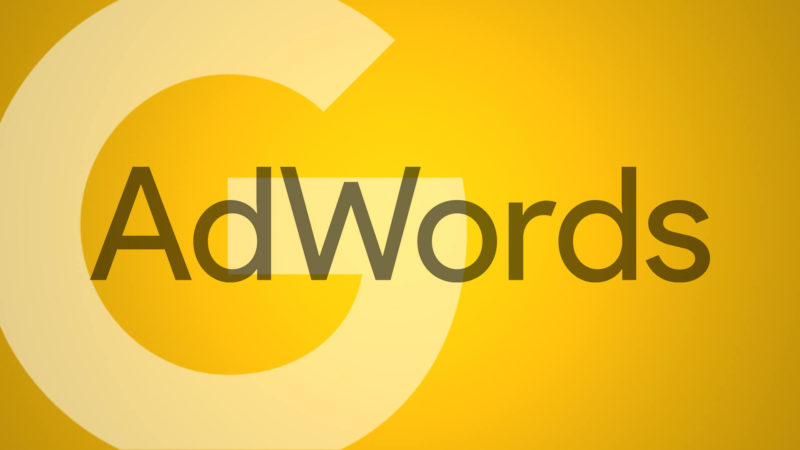
Google just introduced its latest advanced API integration for AdWords Scripts: Google Slides. That means you can now programmatically connect AdWords with Google Slides.
Leo Sei, Google’s Product Manager for AdWords Scripts, told me why they created this new integration: “The goal of AdWords Scripts is to help advertisers automate their workflow. After talking with advertisers, we found that many share scripts output through slide decks, and this involved a manual step of copying AdWords data into the presentation. So we worked hard to integrate Slides API directly in Scripts to allow advertisers to automate the entire process.”
I feel I’ve been saying this a lot lately, but here’s yet another new capability from Google that can help us with PPC reporting. And considering the amount of time the average account manager spends preparing reports for stakeholders, any new technology that has the ability to automate some of this work is worth looking into.
So, let me show you how to automate making Google Slides with your AdWords data.
Advanced APIs for AdWords scripts
AdWords scripts let you write Apps Scripts, a flavor of JavaScript, to manipulate an AdWords account programmatically. AdWords Apps Script is directly connected with other Google Apps Scripts services like Gmail, Drive and Spreadsheets, so that it takes as little as one line of code to do things like send an email with AdWords data or write all the data to a spreadsheet.
There are other Google services that have interesting integration opportunities with AdWords but that don’t have any Apps Script capabilities. This is where Advanced API integrations come into play.
Google Slides is one of these services. Before Google’s announcement, if we wanted to automate creating slides from AdWords, we would have had to set up a server, connect to a different set of endpoints and figure out how to get the AdWords data (which requires a different level of authorization) to connect with it all.
This definitely was more complicated than writing a few lines of Apps Scripts code. But now that Slides is available as an Advanced API inside the AdWords Scripts system, the complexity of authorization and connecting to a different API service is handled by Google so we can just focus on writing some useful code.
The script
AdWords has provided code snippets to show how to use the Slides API to create a new presentation or to add a new slide, but I couldn’t find any complete code samples to do something useful, like appending AdWords data to an existing presentation, so that’s what I’ll share with you here.
My code grabs an existing presentation, adds a new slide to it and populates the slide with data straight from an AdWords account. In my example, I’ve kept the AdWords data pretty simple because there is plenty of code out there already that illustrates how to grab various pieces of data from AdWords. The point of my sample code is to show how to add AdWords data into a presentation.
Use cases for the Slides API with AdWords
Because there are already many great PPC reporting solutions in the market, and because it’s pretty complicated to make a beautiful and informative presentation entirely through scripts, I think the most common use case for AdWords’ new integration with Slides will be to enhance existing presentations with more data.
You could produce an appendix with lots of raw AdWords data automatically so that you’d have those slides ready when questions arise while presenting your slides. Or you could add more insightful data that was already processed through another function in scripts, like account-level Quality Score, n-gram performance data, losing ads in A/B tests or performance data by keyword length.
You can probably find the code to do any of these things with a Google Search. I decided not to link to any specific pages because one downside of AdWords scripts is that it requires a lot of maintenance to remain functional as the underlying AdWords API goes through its four updates per year. Not all code that was shared as a free example is kept up-to-date; I know many of my older examples on this site are not maintained.
Conclusion
It seems like every team at Google is busy giving us new ways to handle PPC reporting, and I’ve covered this topic quite a bit in my previous posts. I am always excited when Google gives us yet another tool or piece of data that we can use to build even more powerful capabilities for all the advertisers out there.
Contributing authors are invited to create content for Search Engine Land and are chosen for their expertise and contribution to the search community. Our contributors work under the oversight of the editorial staff and contributions are checked for quality and relevance to our readers. The opinions they express are their own.
Related stories