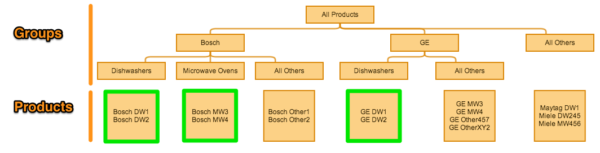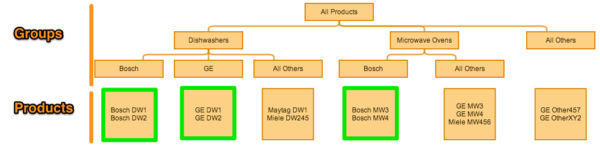Starting A Shopping Campaign In AdWords? Forget All You Know About Keywords!
Now that Shopping Ads and Product Listing Ads (PLAs) are getting more prominent positions on the SERPs (and taking away traffic from search ads); I’ve started to focus on them more with my clients. I found that working with Google Shopping campaigns is a good deal different from working with traditional keywords and text ads; […]
Now that Shopping Ads and Product Listing Ads (PLAs) are getting more prominent positions on the SERPs (and taking away traffic from search ads); I’ve started to focus on them more with my clients.
I found that working with Google Shopping campaigns is a good deal different from working with traditional keywords and text ads; so over the coming weeks, I’d like to share some of my experiences with this new type of AdWords campaign.
The key initial learning for me is that product groups are so different from keywords that you really need to understand how they function before setting up your campaign.
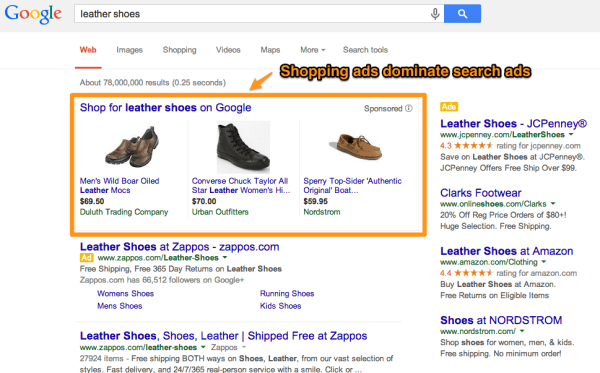
The Big Difference Between Shopping Campaigns & Keyword Campaigns
While Shopping campaigns are created in the traditional AdWords hierarchy of Campaigns and Ad Groups, they operate very differently because they don’t use keywords. That means you can’t just use what you already know about structuring a great Search campaign to create a great Shopping campaign.
The core difference is that with Search campaigns, you target nothing until you add keywords to increase your targeting. In Shopping campaigns, you target everything you sell; and by adding structure with product groups, you can carve out portions of this. If that sounds confusing, it will make more sense after I show you an example further on.
In a keyword-targeted search campaign, your ad will not show for any search query until you add keywords to increase your targeting.
In a shopping campaign, your ads are automatically eligible to show for any search query that matches a product you sell. Product groups allow you to exclude products or set different bids.
Keywords Vs. Product Groups
Since Shopping campaigns target all your products by default, they don’t need any keywords. Instead, they use “Product Groups.”
However, you can’t think of Product Groups as equivalent to keywords. They are added-in ad groups of Shopping campaigns, and they let you carve up your feed into smaller segments so you can bid differently or set different destination URLs.
Product Groups for Shopping Campaigns are also different from how product targets work for Product Listing Ads. Product targets for PLAs are similar to keywords in that none of your ads will show until you increase targeting by adding product targets.
For example, in PLAs you can add a target for “brand=sears” in order to show ads for your products with the Sears brand.
|
Campaign Type |
What Is Targeted By Default |
How To Increase Targeting |
|
Search |
Nothing |
Add Keywords |
|
PLA |
Nothing |
Add Product Targets |
|
Shopping |
Every Product In Your Feed |
Not Required |
What Are Product Groups?
A product group, as its name implies, contains a group of one or more product IDs and is just a structural element that lets you group products together. Even if you create no product groups at all, your ads will still show because all the products in your feed are targeted by default.
The available options for grouping or subdividing your products are limited to a subset of the parameters that exist in your merchant feed:
- 5 levels of product category
- 5 levels of product type
- Brand
- Condition
- Product ID
- 5 custom labels
As you can see, not every attribute from your Merchant Center feed is present. AdWords labels or groupings are also no longer available — you have to use custom labels instead. This means if you want to group your products based on an attribute that’s not one of those mentioned above, you have to use one of your 5 custom labels to make that attribute available in AdWords.
Because product groups carve up a feed of all products, every time you create new product groups, there is one additional product group that gets created automatically: “Everything Else.”
It’s important to pay attention to this because this group of all other products gets added by default every time you divide your feed, and it inherits the bid of the ad group. Assuming you’re creating product groups for all your products, you’ll want to exclude the group “Everything Else,” and you need to do this every time you create a new product group.

If you add product groups, there is always a product group called “Everything Else” added automatically.
Should I Set Up Multiple Shopping Campaigns?
Shopping campaigns retain the same capabilities as regular search campaigns. Specifically, they let you set budgets, geo targets, day parting and bid modifiers. Shopping campaigns can also contain campaign-level negative keywords.
Hence, it makes sense to use a campaign structure that mimics your regular campaign structure. Even if you’re not interested in different geo-targets or different budgets, at some point you will want to get into bid management by setting bid modifiers, and having granular control will be beneficial.
For example, you may find that conversion rates for dishwashers are higher on Fridays, or you might discover that conversion rates for microwaves are higher in New York. If you have all your products in a single campaign, it’s hard to act on these insights because bid modifiers would apply to all your products. However, if you’ve created a campaign for microwaves and another for dishwashers, you can change dayparting for one and geo bid modifiers for the other to improve your results.
Campaign Priorities
Another reason to set up multiple campaigns is to help you prioritize the products you want to sell more of. You can achieve this by creating a campaign with a higher priority level. This is a new capability of Shopping campaigns: they let you set a campaign to high, medium or low priority, and this priority takes precedence over bids, CTR and ad rank when Google is choosing which product to show an ad for.
For example, if you feel that for a generic search like [dishwashers], Google tends to show the less popular Bosch dishwasher, and you’d prefer if they showed the more popular GE dishwasher, you could build a separate campaign that includes only your best sellers and set the campaign priority to high. The second campaign would include all other products but be set to medium or low priority.

Set up campaigns with different priority levels to show more ads for the products you want to promote more heavily. (Click to enlarge.)
In the setup illustrated above, Google first tries to show a product ad from your best sellers, and if they can’t do so (either because there isn’t a product that matches or because the rank is too low), they will try to get an ad from the lower priority campaign.
Don’t Put The Same Products In Multiple Campaigns Accidentally
If you’re thinking about Shopping campaigns the same way you think about Search campaigns with keywords, the mistake you might make is to create two campaigns: one where the first product division is by brand and another where the division is by product type.
Then you might think about setting different bids for these product groups because you want to bid more for Bosch and less for Microwaves. But because both campaigns contain the same products, things don’t actually work the way you’d expect — because now you’ve set conflicting bids for the same products.
An example should make this more clear. In the sample setup illustrated below, we have two campaigns that are divided differently. I’ve put in bids for some product groups and notice that the $1 bid covers the exact same products, except they’re just in different campaigns. Same with the $2 bids. This would be a sensible way to bid: regardless of which campaign the products are located in, the bids should be based on my CPA or ROAS goals, so they should be the same.
But by running two campaigns, you introduce the risk that your bids get out of sync, and you’re not bidding correctly since Google will pick the campaign with the highest bid, the one that maximizes the ad rank.
Campaign 1:
Campaign 2:
If you set up multiple campaigns that cover the same products, bidding becomes complicated because you have to maintain the same bids in different places. Notice in the diagram the $1 bids cover the same products as does the $2 bid. By having two campaigns with different product groups, you’ve only made things more complicated to manage, and you have gained no targeting benefits.
Should I Use Ad Groups For Shopping Campaigns?
You should use ad groups in Shopping campaigns because this will give you the ability to set negative keywords, mobile bid modifiers and promotional ad text at a granular level.
To find negative keyword ideas, you’ll have to look at the Search Terms report under the Dimensions tab. Unlike in Search Campaigns, this report is not available on the equivalent of the Keywords tab: the Product Groups tab; so, it’s easy to miss if you don’t know where to look for it.
Ad groups also let you set a promotional line of ad text, but this is not currently very useful as this promotional line is barely ever visible to users.
Ad groups can also have mobile device bid modifiers; so, by having ad groups, you afford yourself a greater level of bid modifier control than if you kept all your products under a single campaign and ad group.
Does It Matter What Product Groups I Create?
Now that you have a good idea of how to structure campaigns and ad groups in Shopping campaigns, you may be curious about how to structure product groups. Here’s an example of how product groups could be set up for a website that sells appliances.
Subdivide first by brand, then by product type:
But you could equally well subdivide it first by product type and then by brand:
I’ve put a green box around the product groups that contain the same products. You can see that no matter which way you subdivide your products, you’ll end up with the same groups of products so long as you use all the same subdivisions. In other words, so long as you subdivide by both product type and brand, you’ll get the same groups of products in the end, and the order in which you create product groups doesn’t matter.
So, that’s an introduction to Shopping Campaigns. In my next post, I will get into bid management and feed management for Shopping.
Contributing authors are invited to create content for Search Engine Land and are chosen for their expertise and contribution to the search community. Our contributors work under the oversight of the editorial staff and contributions are checked for quality and relevance to our readers. The opinions they express are their own.
Related stories
New on Search Engine Land