How ad assets work in PPC
Ad assets (formerly called extensions) provide more information about your ad. There are many different kinds of ad assets, and the search engines are regularly introducing new types.
Ad assets are served dynamically based on context such as device and location and in combinations predicted to improve click-through rates.
Ads in position one – the top ad position – will be eligible for more ad assets to show with the ad. Below is an example of a search for “mother’s day flowers.”
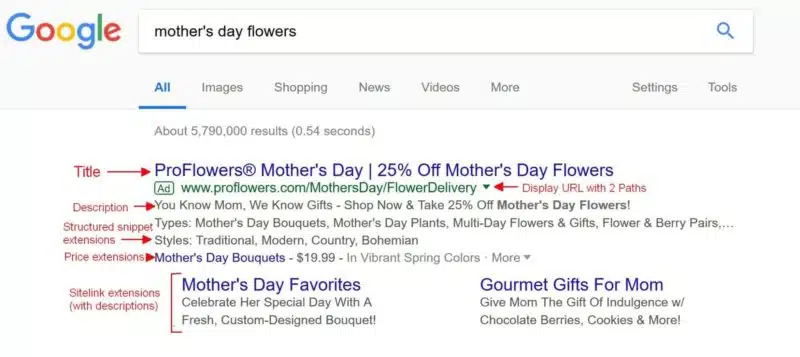
Google added ad extensions into its Ad Rank calculation in 2013. This meant the extensions you use will factor into the price you pay per click and the position your ads show in the search results.
Ad Rank determines whether ad extensions will show with your ads. Highly relevant extensions can lead to lower CPCs and a higher position on the page.
For this reason, advertisers are encouraged to use every relevant ad extension/asset in their campaigns. Google will generate some assets dynamically, such as Sitelinks, if they’re not set up in your campaigns.
A big benefit of assets is that they enable you to add more information and promote things like events, special offers and more without having to create new ads.
Types of ad assets
Automatically created assets (beta as of May 2023)
Automatically created assets are an opt-in, campaign-level setting.
Enabling the setting will help you generate additional assets (headlines and descriptions) to be used in combination with the assets you input for your responsive search ads.
These new assets are generated based on your ad’s unique context, which includes your landing page, existing ads, and keywords in your ad group.
For responsive search ads within campaigns where you enable automatically created assets, you instruct Google to help you generate assets from eligible sources based on relevance and predicted performance.
When your ad is eligible to serve for a query, responsive search ads will use the pool of eligible advertiser-created assets and automatically created assets and serve the combination predicted to perform best.
Sitelink assets
These are clickable extensions that link to other pages on your site.
The number of sitelinks that may show with your ads will vary between two to six on desktop and up to eight on mobile in a swipeable carousel.
For ads in the top position, sitelinks may also appear in a list format. Sitelinks may be added at the account, campaign or ad group level. A description is optional.
These used to show primarily on brand searches only, but they are increasingly displaying on non-brand searches in the top position, so it can be worthwhile to add these.
Google may also generate descriptions dynamically based on landing page content associated with the sitelinks.
You can create mobile-specific sitelinks, and sitelinks can be scheduled to show on specific dates, days of the week or times of day.
Callout assets
Callouts are not clickable. They’re intended to highlight offers and benefits to users.
Some examples of callouts include:
- “Free Shipping”
- “Free Returns”
- “Shop Our New Arrivals”
- “Free Monogram”
- “Quality Construction”
- “Live Expert Help”
- “Affordable Pricing”
- “Money-Back Guarantee”
Anywhere from two to six callouts can display with your ad on mobile or desktop. They can be set at the account, campaign or ad group level and can be scheduled.
Structured snippet assets
These are not clickable. They are meant to highlight aspects of the products or services you offer.
Structured snippet extensions are formatted with a header, chosen from a list of options such as “Amenities,” “Courses” and “Styles” and a list of values that correspond to the header you choose.
One header will show on mobile, but two headers may show on desktop. They can be set at the account, campaign or ad group level and can be scheduled.
Google recommends adding at least four values per header and setting up at least two sets of structured snippets.
Here are a couple of examples of structured snippet extensions:
- From tax software site ad:
- Types: Federal E-file, State E-file, Business E-file, Prior Year Returns
- From a clothing retailer’s ad on a search for “women’s jeans”
- Styles: Skinny, Straight, Flare, Jeggings
Call assets
Call assets append a phone number to your ad. On mobile, users can tap to call directly from the extension.
If you don’t have call assets set up, Google may display an automated call asset using the number on your website. They can be scheduled to show only when your phones are staffed.
Calls from these assets can be counted as conversions when you turn on call reporting in your account.
Call assets can be set at the account, campaign or ad group level.
Location assets
If you have physical locations, you’ll want to use location extensions. The first step is to link your Google Business Profile account to your Google Ads account.
Location assets can show in Search and Google Maps, as well as in display and video ads.
In Search, location assets can show the location and phone number or a clickable “Call” icon on mobile.
On mobile, users will also see the distance to the location. Users can also click to a details page showing the location’s hours, ratings, photos and directions.
Affiliate location extension
Brands and manufacturers that sell products in retail chains can enable affiliate location assets to help users find their products at nearby locations.
In the U.S., there are currently more than 80 chains available for affiliate location assets. Affiliate location assets are also available for auto dealers.
Price assets
These are clickable assets that highlight prices for services or products you offer. As many as eight price asset cards can show on mobile.
Below is an example of how they may appear on desktop, with a drop-down to see more. In this ad, H&R Block shows prices for its menu of service offerings.
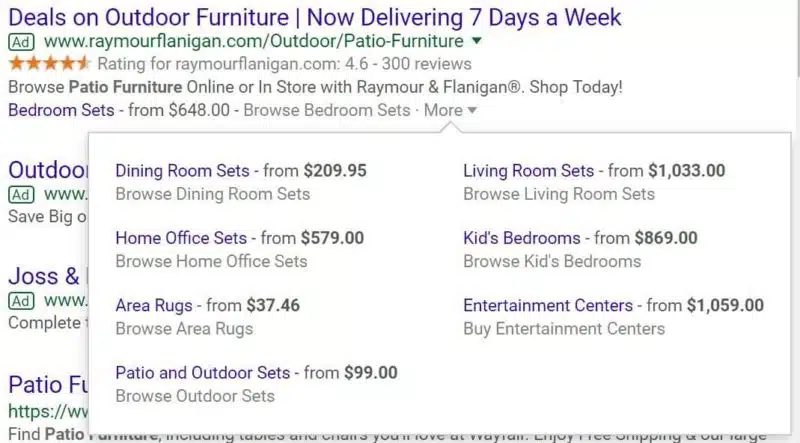
Price assets can be used to highlight service and product category offerings.
Each price asset includes a customizable header and description of up to 25 characters each.
Google recommends setting up at least five price asset items. You can also set these up in bulk with a spreadsheet template.
App assets
These are clickable links that give users a way to get to your mobile app listing in either the Google Play or Apple App Store from a text ad (the ad headline still goes to the website).
This asset is not meant to replace app promotion ads for driving app downloads. Google automatically detects the user’s device type and will only show app assets on appropriate devices.
Only one app asset will display with an ad. App assets can be set up at the account, campaign or ad group level.
Promotion assets
If you have a sale or offer, a promotion asset can be a good way to highlight it.
Promotion assets are clickable and appear with a price tag icon and can include up to two lines of text about the promotion.
At the bottom of the ad below is a promotion extension for “20% off Outdoor Furniture”.
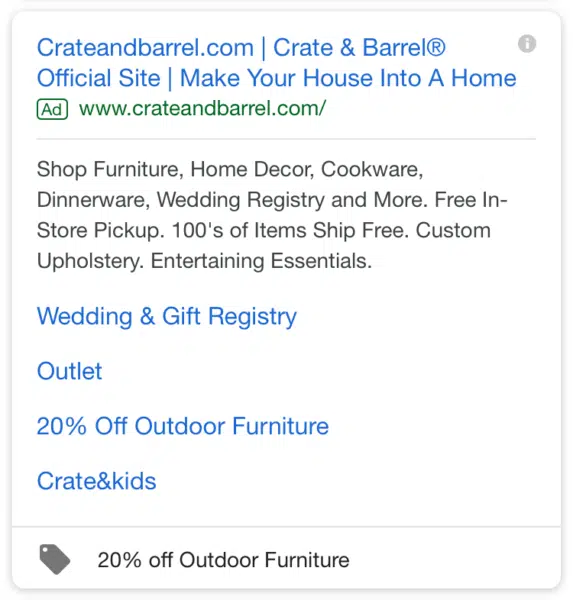
You can opt to choose an occasion, such as Mother’s Day or Black Friday, from a drop-down list. With this option, the promotion dates are set automatically.
Black Friday promotions will show only from October 15 to December 15, for example.
If you don’t choose an occasion, you’ll be able to set your own start and end dates or let the promotion extension run continuously.
Promotion assets can be set up at the account, campaign or ad group level.
Business name and logo (in beta, as of April 2023)
Business information lets you complement your existing desktop and mobile text ads with business assets like business name and logo.
These assets can help you better connect with new and existing customers by leveraging brand equity.
Chapter 9 of our guide will teach you how to set up a PPC campaign.
Read more of Search Engine Land’s Complete Guide to PPC (Pay-Per-Click) Advertising:
- What is PPC – Pay-Per-Click marketing?
- Chapter 1: Where PPC ads appear
- Chapter 2: How the PPC ad auction works
- Chapter 3: How to build an effective PPC strategy
- Chapter 4: How to track and measure PPC campaigns
- Chapter 5: How to set up up your PPC account
- Chapter 6: How to structure PPC campaigns
- Chapter 7: PPC keyword research and match types: what’s important
- Chapter 8: How ad assets work
- Chapter 9: Setting up a paid search campaign
- Chapter 10: Beyond keyword targeting in Search: location, device, audience and demographic
- Chapter 11: Bidding and bid adjustments in paid search campaigns