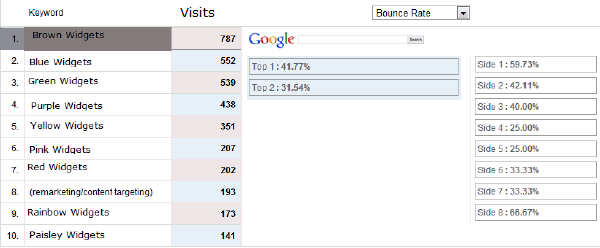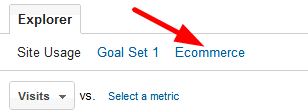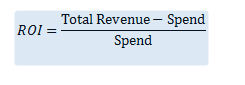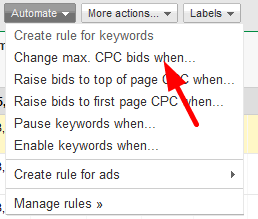Using Google Analytics To Collect & Benefit From AdWords Position ROI
As an agency, we talk a lot about client expectations and understanding. Reality and actuality sometimes don’t start off in the same place, or even the same hemisphere. When we talk about Google AdWords, clients sometimes expect a few hours of education on how the setup of a campaign works, and then they’re off and […]
As an agency, we talk a lot about client expectations and understanding. Reality and actuality sometimes don’t start off in the same place, or even the same hemisphere. When we talk about Google AdWords, clients sometimes expect a few hours of education on how the setup of a campaign works, and then they’re off and running – generating thousands of dollars with minimal involvement.
That’s their expectation. The reality is AdWords for even a moderate budget could really be a full-time, 40-hour-per-week job. There are many intricacies in an AdWords account, and it’s becoming more complicated by the day. Analytics plays a vital role in deciding how to spend your money effectively.
Buying a number one ad position in Google can bankrupt even the heftiest of budgets, and honestly, do you need that number one position to make more money? Could number 4 make you more, or just as much, for a much reduced investment? Once you determine the best position for your keywords, how do you make sure they stay there?
In this article, we’ll show you how to find the most profitable positions, and how to create automated rules in AdWords to ensure your keywords show ads in the most desirable places on the search results pages.
Now we can see in which positions our keywords become the most profitable – profitable – not necessarily the highest earners. I can spend $10,000 on a number one position for 30 days, and make $20,000. I made a 100% return on my investment. If I buy the same keyword into the number 4-6 positions, spend $5,000 for 30-days, and receive that same $20,000 in revenue – I just increased my ROI to 300%.
Here’s how to see the best position for the investment in Analytics.
First select “Advertising” from the sidebar menu. Then choose “AdWords” and “Keyword Positions” from that sub-menu.
From this report view, you can see how many AdWords visits your keywords received, and the Site Usage for each of those keywords. This can help you determine which positions and keywords provide the lowest bounce rate, longest time on site, etc.
If you don’t track revenue with your AdWords account, this is still extremely important information to have.
If you do track revenue, you can take this report one step further. You can see how much revenue you generated per keyword, by position. This is really important when evaluating the necessity of a number one ranking.
First choose “Ecommerce” just below the Explorer tab above the graph:
Then choose “Revenue” from the dropdowns. You can do one or both here; it is good to see position performance for the keywords that make the most money and for the keywords that get the most visits.
In the example above, you can see that the keyword “Pink Widgets” made the most money in the 8th position in the sidebar. This is odd, but it’s not unusual. You’ll see results like this all the time.
Here’s another example where position 3 at the top brought in 5x the revenue that position 1, 2, or 4.
So what do we learn? We now know that position one, for these keywords, is not necessarily the top converting position. The formula you use to determine ROI for any given position is:
I can now adjust my CPC bid for this keyword and use an automated rule to increase or reduce my budget to keep me in a particular position. Previously, we used the “Position Preference” feature, but that was retired last year…so we now create rules to handle positioning of keywords.
To create an automated rule, choose the keyword(s) in your AdWords account and pick “Automate” and then “Change max. CPC bids when” from the drop down menu:
From here, you set the position and bid where you think they need to be. You’ll need to set a rule to raise the bid when the “Avg. position worse than” is triggered, and a separate rule for “Avg. position better than.”
This is definitely something that needs to be monitored and tweaked until it’s working perfectly. I strongly recommend setting a max bid for each click so the rule cannot keep escalating the bid without a limit. I also think the Frequency setting will take a bit of work.
You can set 2 or 3 rules and apply them to multiple keywords at once, or pick them from the list of existing rules, so once your rules are set up – adding them across the account becomes much easier.
The “Automated rules” section of AdWords will list all of your rules and let you tweak them, and see when rules ran on particular keywords or ads. Be sure you read and understand how rules work before you start. I recommend the Automated Rules best practices document from Google.
TIP: Take a look at your “Matched Search Queries” report and compare it to your Keyword Report in analytics. Avinash Kaushik has a great article about how Matched Search Queries are truth, wherein the Keyword Report is “lies.” This can also help you fine-tune your AdWords bidding process, as well as understand what phrases are actually bringing traffic.
Once you’ve set up your rules, be sure to annotate the change in your analytics account so you can watch and see if the ROI from your AdWords account improves over time.
If things aren’t going well, tweak your bid or your position until they improve. This technique will definitely take time, but it can offer huge returns when done correctly. This is just one more reason your AdWords account should not be an afterthought in your entire online marketing strategy.
Contributing authors are invited to create content for Search Engine Land and are chosen for their expertise and contribution to the search community. Our contributors work under the oversight of the editorial staff and contributions are checked for quality and relevance to our readers. The opinions they express are their own.
Related stories
New on Search Engine Land