Demystifying Call Tracking In AdWords
Recently, I’ve been helping more companies in the local vertical; and for many of them, the ultimate goal of buying search ads is to get a phone call from a new prospect. Tracking these types of offline conversions has always been complicated, and I have to admit that one of the product areas I found […]
Recently, I’ve been helping more companies in the local vertical; and for many of them, the ultimate goal of buying search ads is to get a phone call from a new prospect. Tracking these types of offline conversions has always been complicated, and I have to admit that one of the product areas I found most confusing while I worked at Google was anything related to showing and tracking phone numbers in ads.
The reason for the confusion is that Google’s call-related solutions have very similar sounding names yet are reported in different ways. It’s crazy to me that tracking results for businesses that are usually the least online marketing-savvy is the most complicated. In this post I’ll share the different ways to show phone numbers and track calls in AdWords.
Different Places To Show Phone Numbers With Online Ads
Advertisers that want phone calls should provide their prospect a phone number at each touchpoint to maximize their chances of getting the call. There should be a number with the ad on the search results, on the landing page after the user clicks the ad, and in display ads you show users through remarketing after they’ve left your site. Each of these touchpoints requires a different implementation.
1. Show A Phone Number In AdWords Ads
The first interaction with your prospect is when they see your ad on the search results. It’s well worth showing a number here because, according to a recent Google study, 70% of users have called an advertiser directly from the results page rather than clicking on the ad. In the past, you could simply put your number in the ad text; but, since this is now against policy, advertisers should leverage call extensions:

Call Extensions on desktop allow advertisers to show a trackable phone number with their ads.
On a mobile device, call extensions are shown as “Call” buttons (pictured below). They look different, but they’re coming from the same settings in AdWords.

Call Extensions on mobile devices hide the phone number but allow users to initiate a call to the advertiser.
Call extensions can be set at the ad group level — so if you want, you can show a different number for each ad group. You should consider showing numbers with different area codes if you have different ad groups for different cities. For example, a company that services the entire San Francisco Bay Area could show a phone number with the 415 prefix for ad groups with “San Francisco” keywords and a 650 prefix for ad groups that have keywords for “Palo Alto,” thereby reinforcing the local nature of their business.
One of the best things about showing a phone number through a call extension on a desktop or tablet is that there’s no charge when the user calls the number, even when using Google Voice to track the calls. Here are the pros and cons of using a Google Voice tracking number versus your own number in call extensions.
Benefits of Using Your Own Number
- If users write it down, they’ll always be able to reach you because it’s your number.
- You can show a local number with your own area code, reinforcing the idea that you are a local provider that is close to users.
Benefits of Using a Free Google Voice Tracking Number
- When you use a GV number, Google can track the number of calls that are connected and how long these last. They can report calls of a certain length as conversions.
- Google reports these calls at the ad group level so you can see which ad groups have a good cost per call.
2. Tracking Phone Calls From Your Website
If the user doesn’t call the number shown with your ad and decides to visit your site first, you can still track calls. However, the implementation is now a bit different. A quick and dirty solution is to show a special number that you don’t use anywhere else on all the landing pages for AdWords ads so when that number rings, you’ll know it was someone who clicked on your Google ad.

Use a special phone number on your landing page that is only shown to users who clicked your AdWords ads for simple phone tracking.
A more sophisticated approach that’s still easy to set up is to use a call tracking system that dynamically shows different phone numbers to users who click your ads. Services like ifByPhone, Mongoose Metrics, LogMyCalls and a slew of others all provide this service from about $150 per month, depending on how many calls you get.
The basic principle of how they operate is very similar and goes something like this: based on your estimated number of monthly visitors, they calculate how many unique phone numbers are needed to be able to show a different number for each click.
Having one number per click would be exorbitantly expensive, so they have technology that rotates the numbers in such a way that allows tracking each call back to a single ad click. So when a user clicks an ad, they see a unique number. If that number gets a call, it’s associated with that click. If no call happens and a certain amount of time passes, the number goes back into the pool and can be shown to another user who clicked your ad.
Use dynamic phone number insertion on the landing page so you can track which keywords drive the most calls.
The data they collect can be sent to Google Analytics, where you can count it as a goal completion, and from there, you can feed it back into AdWords as a conversion. The beauty of this solution is that call conversion data is put into AdWords so you can use it to set the right bids and do optimizations to help meet your goals.
Most of these tracking providers can even record the calls, so if you’re ever unsure about the quality of the leads or how good your sales people are at selling, you can just listen to the calls to figure it out.
3. Tracking Numbers In Display Ads
To show tracking numbers in display ads, you have to add the number into the ad manually. Your best bet here is to set aside a few unique numbers and use one in each campaign. You won’t have granular details, but at least you’ll have some sense of whether remarketing and display ads are driving calls. Google provides some limited options for call extensions in display ads, but they’ll only work on mobile and they can’t be tracked as conversions.
Tracking Phone Calls In Reports
Now that you’re showing tracking numbers at all touchpoints related to AdWords, it’s time to look at reports and see how your campaigns are performing. Thanks to Google’s enhanced call extensions that can use Google Voice to connect calls, it’s now possible to see call data inside AdWords reports.
Before Google Voice integration, they had no way of telling what happened after a user clicked a phone number with their mobile device. So while they could report a click on a phone number, they had no idea whether that call connected and if so, how long it lasted. If a large portion of those calls went unanswered because there wasn’t anyone staffing your phones or if calls were usually quick and didn’t lead to sales, they simply couldn’t tell.
Consolidating The Call Reports
If you have call tracking at all touchpoints, you’ll have at least two different systems that are reporting: one for calls before a click, and one for calls after a click. While all the data can be consolidated in AdWords, making sense of the reports can be a bit of a challenge. So here’s a sample AdWords campaign report where I’ve enabled the segment “Click type.”
If you read this particular example incorrectly, you might easily be undervaluing your results by 20% or by as much as 50%. Take a look at the numbered legend below the screenshot to see where it’s easy to lose count of total conversions.
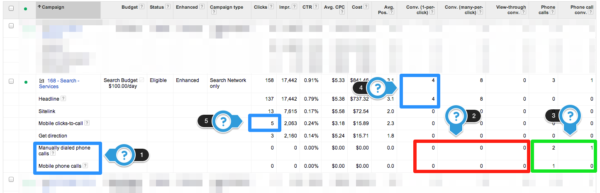
Make sure you count all conversions, both from clicks and calls. The numbered list below explains how to read this AdWords report. (Click for larger version.)
- These rows are calls tracked by Google before a click happened, so they may report calls and call conversions, but never clicks.
- As in point 1, this is call tracking so any conversion that happens would be a call conversion. Because these are calls, there should never be data for regular AdWords or Google Analytics conversions (those can only happen after a click).
- As in point 1, this is call tracking, so these are the only columns where you might have data. Call conversions from these columns are NOT added to conversions in item 4.
- Conversions in this column are only conversions that result from a click, so they do NOT include call conversions. Good news for this campaign is that there are 4 regular conversions plus 1 call conversion.
- The true number of conversions for this campaign is between 5 and 10: 4 regular conversions (see box 4) + 1 call conversion (see box 3) + 5 mobile clicks-to-call (see box 5). The reason for the uncertainty is that with the 5 mobile clicks-to-call we have no way of knowing what happened (if the call even connected and how long it lasted), so these may have led to 0 conversions or as many as 5.
Take It To The Next Level: Track Only Calls That Turn Into Sales
If you want to get even more sophisticated and only assign a conversion if a call turned into an actual sale, that’s now finally possible thanks to offline conversion import. With this new functionality, you can store Google’s unique click ID (the gclid parameter) in your CRM, and once the sale is confirmed, upload the gclid back to Google. Then it will show which keywords led to conversions.
I know it took me a while to get my head around how to track phone call conversions, so hopefully this will help some of you as you work with call extensions and third-party call tracking services.
Contributing authors are invited to create content for Search Engine Land and are chosen for their expertise and contribution to the search community. Our contributors work under the oversight of the editorial staff and contributions are checked for quality and relevance to our readers. The opinions they express are their own.
Related stories