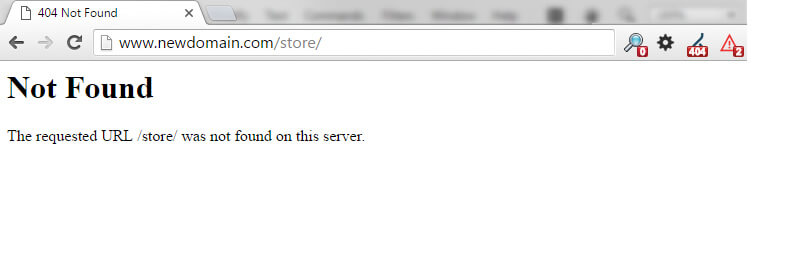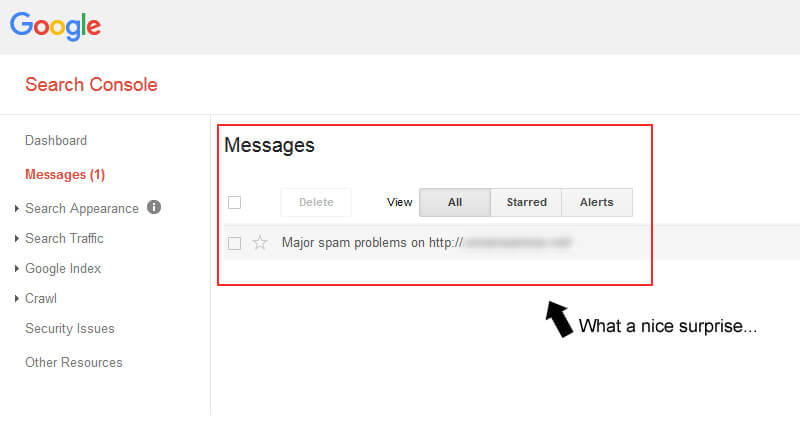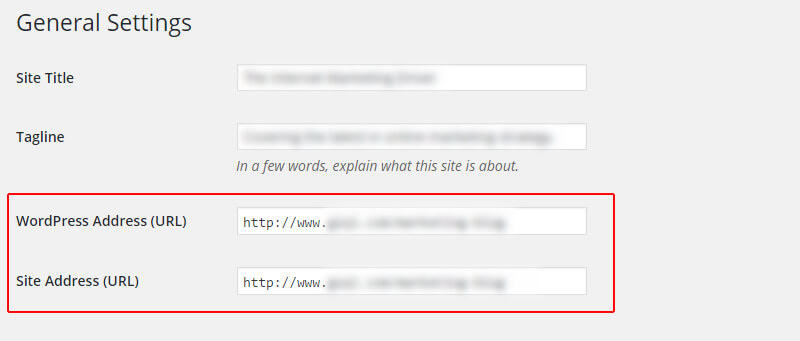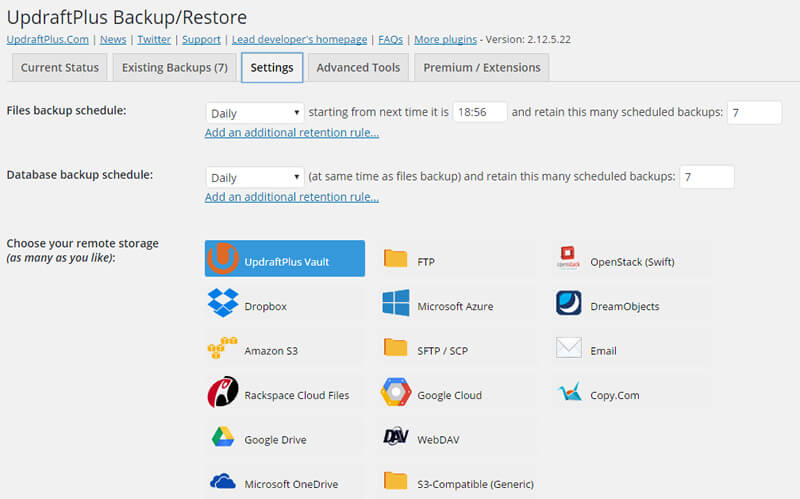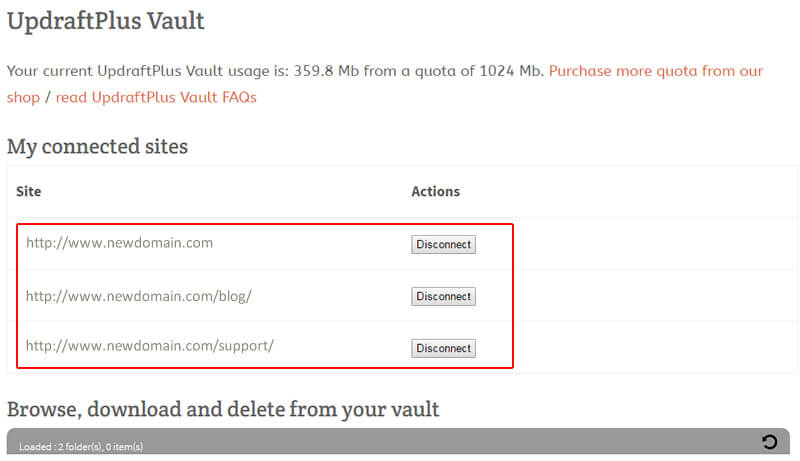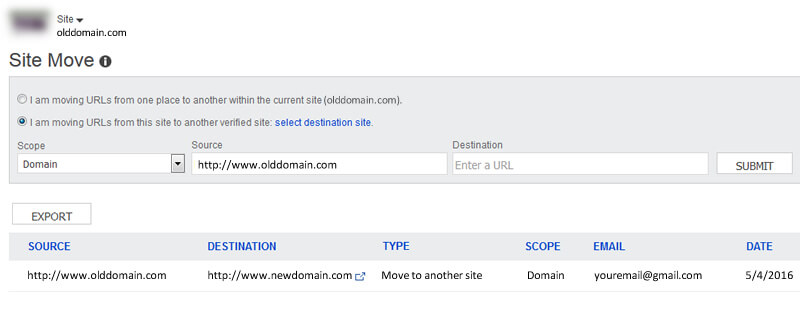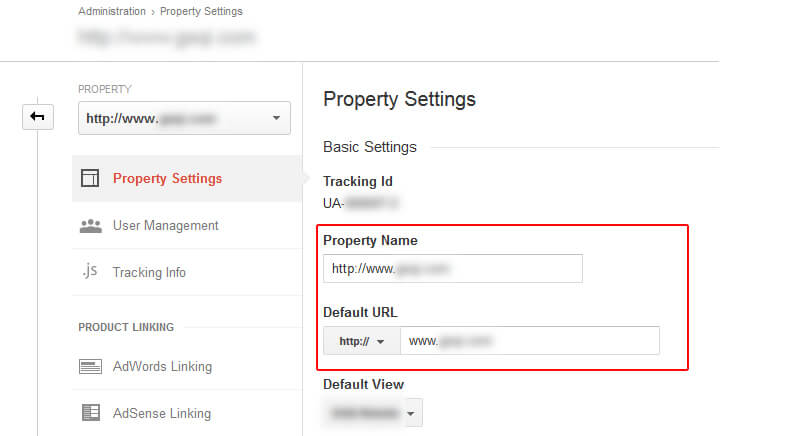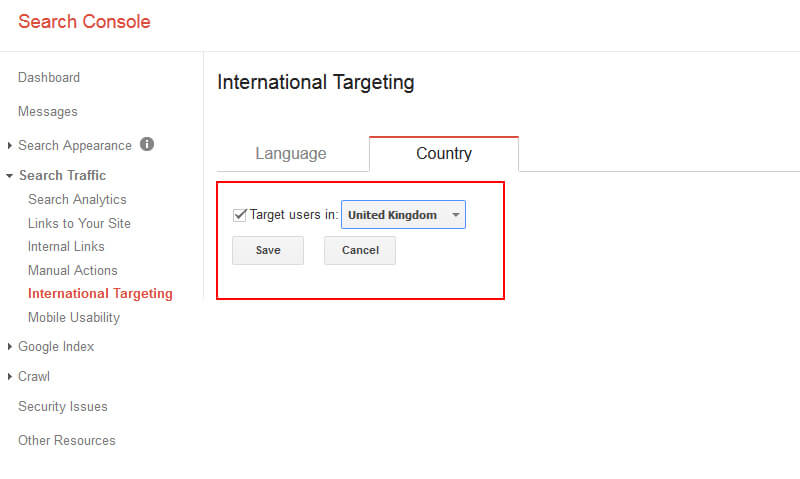Changing domain names in 2016: 10 easily overlooked steps that can save SEO
Moving your site to a new domain can be fraught with SEO issues, even without a redesign or CMS migration. Columnist Glenn Gabe has some insights on what issues to anticipate and how to handle them.
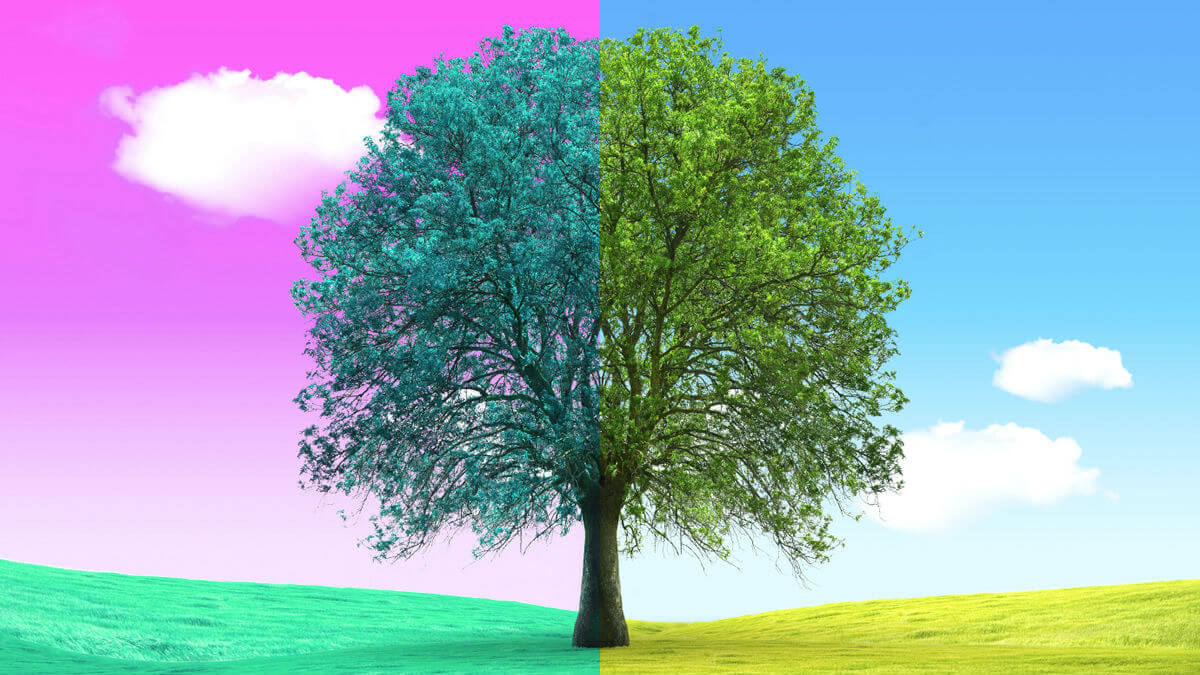
I help a lot of companies with the SEO aspects of their website redesigns and CMS migrations.
As many webmasters know (or find out through hard experience), both redesigns and migrations can be catastrophic if not handled correctly. Unfortunately, you can run into many gremlins during a migration, from technical problems to botched redirection plans to dropping URLs. And when that happens, you can lose search equity, rankings and traffic. I’ve helped some companies that reached out to me after losing 60 to 70 percent of their traffic based on a botched migration. It’s not pretty, to say the least.
But what about simply changing domain names? If you are just moving from one domain name to another, without a redesign or CMS migration, it must be much easier, right? Well, it is easier, but there are still things that can go wrong. And the more moving pieces are involved with your site, the more variables you need to worry about.
The following post covers some commonly overlooked steps that need to be completed when changing domain names (steps that are “beyond the basics”). For example, most webmasters know that you need to redirect the old domain to the new (mapping URL to URL), but there are a number of additional and important steps that often get missed along the way. That’s what I’m going to focus on in this post.
This is by no means a comprehensive list of all tasks that need to be completed when switching domain names. But based on my experience, the following steps can easily be missed and can cause serious problems down the line. Let’s begin.
1. Contact your hosting provider FIRST
Before you change domain names, plan thoroughly first. Create a checklist containing all of the steps you need to tackle (in Excel). And then call your hosting provider before making the switch. Explain that you will be switching domain names, the details of your site, any nuances you have with your setup and so on. Make sure they check out your specific site and its technical setup, then give you the green light.
They might have some excellent advice for you based on what they are seeing. And by the way, you’ll now be on their radar, which is a good thing, considering you’ll be making an important technical change soon. Also, try to get the name of a technical support specialist who can help you if you run into trouble. You might just need that person after pulling the trigger (and quickly). Unfortunately, Murphy’s Law for SEO is real.
For example, I had a client that switched their domain name, and they planned to switch from their current domain to one that was already being used as a vanity domain (It was 301 redirecting to their current domain and had been for years). Easy switch, right?
Wrong! There was a secondary redirect set up on the server that my client’s dev team didn’t know about. So when the domain name change happened, the new domain did not resolve properly. It simply looked like a 404 (at every URL on the site).
That’s until the support specialist at their hosting provider dug in and fixed the problem. It took 15 minutes for the support tech to fix, when it might have taken much longer for my client to hunt down the problem. And that’s if they could find that second redirect at all.
2. Verify all versions of the new domain in Google Search Console (GSC)
Too many people forget to do this. Don’t forget; it’s really important to do (on multiple levels). And you should do this before you pull the trigger on your domain name change, not after. You definitely want to set up GSC for each version of the new domain to ensure there aren’t any surprises sitting there (like important messages from Google or a manual action).
In addition, you absolutely want to track the progress of the domain name switch via GSC. You should track the old domain and the new domain to ensure all is going well. So, you should verify the www, non-www, https, and non-www https versions of the new domain in GSC.
3. Change the setting for WordPress address (and site address)
Are you using WordPress to power your website? Don’t forget to change the domain name in your WordPress settings. And if you have multiple installs running on your website, make sure you change all of them.
Note: I’ve seen WordPress seize up in certain situations when changing domain names. That’s usually when there’s a complex setup (or multiple installs). That’s why it’s incredibly important to have your site backed up (in several places). I’ll cover that next.
4. Mod_rewrite or ISAPI_Rewrite changes
You will probably have a number of redirects set up for your old domain (URLs you removed over the years that now redirect to other URLs on your site). To clarify, I’m referring to redirects set up prior to the new domain name change. For example, you might have other domains you own that redirect to your core (older) domain, you might have specific URL redirects set up and so on.
If you do, make sure you first back up your current .htaccess file (if you’re using mod_rewrite) or httpd file (if you’re using an older version of ISAPI_Rewrite), and then refine those entries. For example, change the redirects to your new domain versus old domain.
There’s no reason to send users and Googlebot through unnecessary redirect chains. And make sure there aren’t any redirect loops, either. For example, redirecting from old domain to new domain and then back to old domain (by accident). That can get messy, especially if you have many URLs that end up behaving that way.
5a. Back up your site BEFORE you pull the trigger
If you can, I recommend having your hosting provider back up your entire site, including your WordPress install and databases, on a nightly basis. If you do, then you can always roll back your site to a previous version. That can be done relatively quickly and can save you a lot of grief. In addition, you can use WordPress plugins and/or services to back up your site.
For example, you could use something like UpdraftPlus to back up your site each night, which can automatically upload those backup files to cloud storage. If you do that, in addition to having your hosting provider back up your site, then you can rest assured that you can always roll back to a previous version of your site. It’s like digital insurance for SEOs and webmasters, and it’s well worth the additional cost.
5b. Edit backup plugin settings after the domain name change
If you are using a third-party backup plugin or service (as I recommended above), then make sure you edit the settings to reflect the new domain name. Recently, a client I helped with a domain name change thought daily backups were occurring via a third-party service. But they weren’t.
When I checked the account settings for the backup service, including the plugin settings, the last backup was the day before the domain name migration. A quick change to the settings, and then reconnecting the plugin, meant we were back up and running. Backups began running that day again. If we hadn’t caught that, and something had happened to the site, the company could have been in a tough situation (not having backups of the site that they could roll back to). Disaster avoided.
6. Submit a change of address in Google Search Console (GSC) and Bing Webmaster Tools (BWT)
Once you trigger the domain name change, make sure you submit a change of address in both GSC and BWT. The change-of-address tool can absolutely help Google and Bing understand that you are officially moving from one domain name to another (and that the change was implemented by a verified user that’s redirecting the old domain to another verified site in GSC or BWT).
Gary Illyes also has commented on Twitter that the change-of-address tool is very effective. Don’t skip this step.
Many webmasters forget that there’s a change-of-address tool in Bing Webmaster Tools, as well (but it’s called “Site Move”). It’s easy to use and works just like the change-of-address tool in GSC.
7. Change all internal links
Here’s a little-known fact: Some SEOs’ heads have exploded when thinking about changing all internal links to a new domain name. Okay, I’m kidding, but it’s not far from the truth. The thought of changing all internal links on a website sounds crazy, but I’m here to tell you that it doesn’t have to be painful. Actually, it can be extremely straightforward.
If you’re using a CMS like WordPress, there are some plugins that can help with the change. For example, I’ve used the Better Search Replace plugin in WordPress, which enables you to easily change all instances of the first domain name to the new domain in one fell swoop. You have a lot of control, as well. You can make changes to all tables in the database, and you can test a “dry run” to see what will be changed.
So, instead of manually working through changing links on every post and page, you can automate that task with a plugin like Better Search Replace. By the way, it doesn’t just handle links. It can change links to resources as well (like images you are pointing to with the old domain in the URL). I highly recommend looking at using a plugin like this versus trying to do it manually. You might lose your mind if you don’t.
8. Edit Google Analytics settings and add annotation(s)
This is another step that’s easy to forget. In both your property and view settings in Google Analytics, you should change the domain name to your new domain (in the field for default URL). If you don’t, your reporting can be impacted when you make the switch to a new domain name. It shouldn’t take long to complete, and it’s important to do.
Also, you should add an annotation in your Google Analytics views with a note about changing domain names on the specific date you switched. You can also add annotations as you notice anything interesting or strange before or after the domain name switch happens. This will be greatly helpful if you need to troubleshoot a problem down the line.
9. Apply advanced settings in Google Search Console (GSC)
Not every site in GSC contains the same settings. For some sites in GSC, webmasters might have customized their settings. For those situations, it’s extremely important that you apply those settings to your new domain name in GSC.
For example, are you using international targeting to target a specific country? Have you edited your URL parameters? And last, but definitely not least, are you using a disavow file? If you answered yes to any of those questions, then you should apply those changes to the new site in GSC (for your new domain name). Those are important settings and can have a big impact on your rankings and traffic if they aren’t set up correctly.
10. Reconnect Google Search Console (GSC) and Google Analytics (GA)
When you connect GA and GSC, you can view query, landing page and geographic data from GSC directly in Google Analytics. I highly recommend setting that up. But when you switch domain names, GA will be connected to the old site in GSC. That means you will stop seeing data the day the domain name change occurs.
To rectify this problem, make sure you hop into the admin settings for Google Analytics and connect to the right GSC site. You will find the option to connect GSC to GA in your property settings at the bottom of the options available. You will see a section titled “Search Console” and a button labeled “Adjust Search Console.”
Once you change the GSC site that GA is connected to, data will start flowing in again. This is something many webmasters forget to complete, and then it’s easy to freak out when data in the GA report is missing. There’s no warning this will happen. You just have to be prepared.
Bonus: Gather intel prior to changing domain names
In order to have a solid feel for how the migration goes, it’s important to understand your current state. So, before making the switch to a new domain name, make sure you download all of your organic search data from across tools.
For example, search analytics data from Google Search Console (GSC), top landing page data from Google Analytics, current rankings and search data from a tool like SEMrush, inbound link data from GSC, Majestic, ahrefs and so on. You can use this data to crawl important landing pages and check search rankings before, during, and after the domain name change goes live.
You can follow my tutorial for running a quick SEO health check to learn more gathering, deduping and crawling top URLs. And if you have a lot of landing pages (tens of thousands or more), then be sure to check out an easy way to export that data from Google Analytics to Excel via Analytics Edge. I published a tutorial explaining how to do that.
Last, if you are using rank tracking, make sure you set up a new project using the new domain name (while keeping the old project active). Then you can check rankings prior to, and then after, the domain name switch happens.
Summary: Don’t forget these commonly overlooked steps when changing domain names
Changing domain names might sound simple, but there are a number of steps that should be completed to ensure all goes smoothly with the switch. Although setting up redirects is the most important element to tackle, it’s not the only one that needs to be addressed.
In this post, I included 10 commonly overlooked tasks to add to your checklist when migrating to a new domain name. I highly recommend going through those steps in detail if you are planning to change domain names in the near future. The list might just save you some frustration (and your organic search traffic). Good luck.
Contributing authors are invited to create content for Search Engine Land and are chosen for their expertise and contribution to the search community. Our contributors work under the oversight of the editorial staff and contributions are checked for quality and relevance to our readers. The opinions they express are their own.
Related stories
New on Search Engine Land