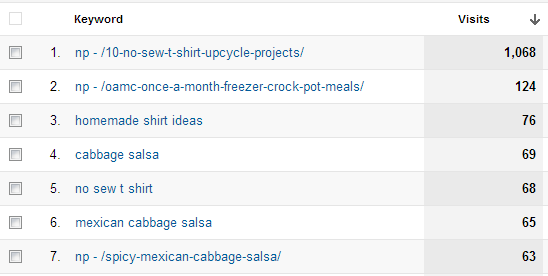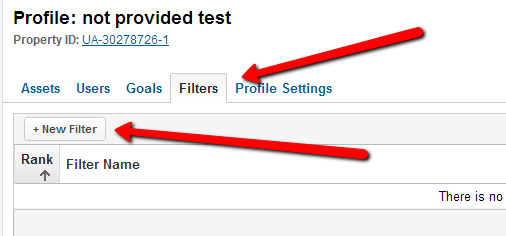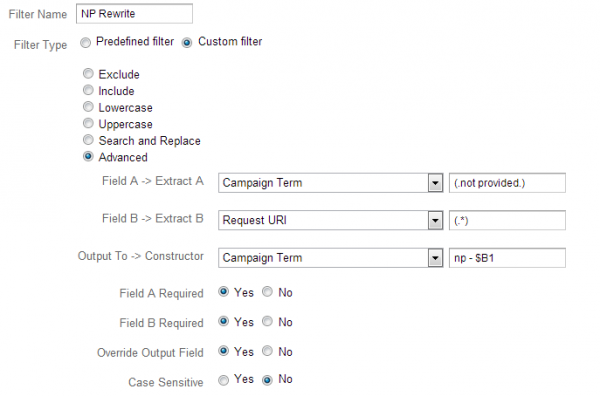How To Turn (Not Provided) Into Useful, Actionable Data
We’ve all seen it, lurking in our Analytics reports, nearly always at the top, sucking a huge chunk of data into a black hole of uncertainty and uselessness. Not provided was predicted as having a single-digit impact on sites. In my research, I’ve found it to have upwards of a 40% impact, especially on smaller […]
We’ve all seen it, lurking in our Analytics reports, nearly always at the top, sucking a huge chunk of data into a black hole of uncertainty and uselessness.
Not provided was predicted as having a single-digit impact on sites. In my research, I’ve found it to have upwards of a 40% impact, especially on smaller traffic sites.
In conversations with clients, and looking at my own sites, I knew the numbers had to be better – but what do you tell a client when chunks of data, in some cases over 30%, are attributed to (not provided) instead of the keywords you’ve given time, attention and tears to over the previous months and years.
Honestly the standard, “It’s happening, but Google isn’t showing us what it is” is just not good enough. Its not good enough for me; why would it be good enough for a client?
I was on a mission… to find some way to make this data useful again. My goal? I needed a way to attribute (not provided) data to a page, or a keyword phrase, without tearing my hair out. My first stop was CustomReportSharing.com – it’s definitely a go-to for ready-made reports. I’ve talked before about not reinventing the wheel; well, this is where I started.
Custom Filters
I found a great Custom Filter here that allowed me to see a good chunk of data. With this filter, instead of (not provided) we are allowed to see the page that the (not provided) click landed on. This then gives us an idea of what keyword phrases are driving that traffic. Here’s an example:
From September 7 to October 6, my hobby blog received 5,272 visits from organic search. Of those visits, 1,518 were attributed to (not provided). I lost nearly 30% of my keyword data. So here is what I saw:
I have implemented the Filter mentioned above on a separate Google Analytics profile. Any time you’re looking at changing how data is reported with advanced segments and filters, it’s smart to have a profile separate from your main profile, where wonky data reporting wont hinder the true data. If it doesn’t work, you want to be able to undo what you’ve done without permanent adjustments to your tracking.
Luckily, this advanced filter worked, and the not provided data became much clearer. With the Advanced Filter in place, here is what I see for the same report and time period:
In the case of my hobby blog, most of those 1,518 visits were attributable to a single post; this likely will not happen with your site – unless you have one piece of content that drives large amounts of traffic like I do.
You can immediately see the added value in the filtered results. I now know which keyword efforts are driving traffic to my site, when previously the data was buried in (not provided) limbo. I can now use the advanced filtering and exporting to group keywords and landing pages together to see actionable results. I’m working on building a custom report that will do something like this and will share it as soon as I get it figured out.
Setting Up Advanced Filters To Improve Not Provided Results
Setting up a new profile with this advanced filter in place couldn’t be easier. Follow the steps in the link above to set up a new Google Analytics profile for your account.
Here are my tips to make things easier as you set up your new profile:
- Give your new profile a descriptive name – I used “Domain.com – Not Provided” because I created the profile solely to test (not provided) filtering and reporting.
- Anyone who has admin access to your account will see this new profile, so make sure they know you’re testing and making changes.
- Don’t skip this step – you want to be able to easily delete the profile if the data becomes corrupted or your filtering and segmentation doesn’t work
Once you’ve set up the new profile, you can immediately create your advanced filter. Click on the “Filters” Tab and click the “New Filter” button.
You’re going to create a New Custom Filter that looks exactly like this:
When finished, click Save and wait for a while for some data to come in. You’ll start seeing “NP – URLdirectory.com” instead of (not provided) quite quickly.
Custom Report Sharing also featured an advanced segment that just eliminates all (not provided) data from the results. If you’re seeing low single-digit site impact, this might be a good option for you. For me, this piece wasn’t ideal, because such a large amount of data was (not provided), my analysis could have been handicapped without it.
I did some more searching and found a couple of approaches I didn’t try – they didn’t seem to provide any better results than what I had from my examples. If you’d like to try them – check it out.
- Yet Another Way to Reclaim Your (not provided) data – State of Search
- Overcoming (not provided) using Webmaster Tools – Blueglass.com
- Smarter Data Analysis of Google’s Https (not provided) Change – 5 Steps – Avinash Kaushik
Note: If you think of data and Analytics as a hobby, and you’re not reading Avinash Kaushik’s blog, you’re missing out. I read his posts 3 or 4 times just to try and glean as many nuggets as I can.
These tips are designed to help you SEE the data, which then makes it actionable. I say it a lot, and I’ll say it again here, if you’re just looking at data, and not making action plans based on what you see, you’re wasting your time. Data is just words and numbers on a page, analysis and plan derivation from those data points is what makes reviewing your Analytics profitable.
Give this a try and see if you can get a better picture of how your site is performing organically. If you have another way to help you see (not provided) data, I’d love to hear about it in the comments below.
See also our related article on Marketing Land today: Dark Google: One Year Since Search Terms Went “Not Provided”
Contributing authors are invited to create content for Search Engine Land and are chosen for their expertise and contribution to the search community. Our contributors work under the oversight of the editorial staff and contributions are checked for quality and relevance to our readers. The opinions they express are their own.
Related stories
New on Search Engine Land