Google To Begin Charging For Directions Location Extensions
Google announced they will begin charging for searchers clicking on the directions of the location extensions found on some AdWords ads. Location extensions add an address and phone number to your Google AdWords ads. In the past, clicking on a phone number via your mobile phone to call the advertiser or clicking on an address […]
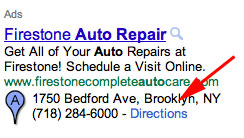
Location extensions add an address and phone number to your Google AdWords ads. In the past, clicking on a phone number via your mobile phone to call the advertiser or clicking on an address to bring up directions to the advertiser cost that advertiser nothing. Yes, clicking on the phone number was one thing Google eventually started charging for but not for driving directions. That is changing.
Google said they will “begin to charge for clicks on directions in the same manner as clicks on your ad’s headline or phone number.” Google then warned advertisers that if they are using location extensions and you do not want to be charged for clicks on driving directions, remove the location extensions. They also warned, “if your campaign has a high number of these clicks, this indicates that your customers are interacting with your ads to get directions to your business.”
Here is some Q&A on these changes from Google:
Where will I see performance metrics for clicks on directions?
You can see the number of clicks on directions in the same place as your other click metrics (select Segment, then Click type from your summary tables). You can review the performance of these clicks to determine if they’re helping you meet your marketing goals.
How will directions appear in ads on desktop and mobile devices?
For AdWords campaigns with location extensions enabled, a “Directions” link will be eligible to appear in your ads and sponsored Google Maps info windows on desktops.
On mobile search ads, a “Get directions using Google Maps?” pop-up will appear when the user clicks on the expandable map. Clicking on “OK” in the pop-up allows users to get directions to your business.
Where can I see the past performance of clicks on directions?
For a report, select the Free clicks view within the Dimensions tab of your AdWords account. If you don’t see the Dimensions tab in your account, click on the arrow button next to the existing tabs above your performance table, and select it in the dropdown menu.
I don’t want to pay for clicks on directions. How can I opt out?
You can do this by removing the location extensions associated with your campaign. However, location extensions provide valuable information to local customers about your business, so we encourage you to carefully analyze your campaign performance before doing so.
Related Stories:
Related stories
New on Search Engine Land