Google’s Website Call Conversion Tracking: Keyword Level Call Tracking For AdWords
Ever wished you could track which keywords led to phone conversions? You can! Contributor George Aspland has been successfully using AdWords' Website Call Conversion Tracking for almost a year now. Read on for his tips and insights.

Last August, Google released its website phone call tracking feature, Website Call Conversions. This feature allows marketers to track website visitors from AdWords’ paid listings with call tracking phone numbers dynamically inserted onto web pages. Most importantly, the phone calls are tracked to the keyword level.
We usually don’t go out on the “bleeding edge” with new features, preferring to let others work out the bugs and issues. However, the ability to track phone calls to the keyword level promised to help us optimize lead generation campaigns for clients where phone calls are the highest volume conversion type.
Google’s site call tracking is giving us much more conversion data to the keyword and ad level helping us generate more leads at a lower cost per lead for our clients.
In this article, I’ll cover:
- How Google’s Website Call Tracking Works
- Implementation Tips
- How To Test The Tracking
- Why It’s Not For Every Web Marketer
How Google’s Site Call Tracking Works
There are a number of call tracking systems available similar to Google’s. We’ve been using a dynamic call tracking system from a third party for years. Like Google’s site call tracking, it dynamically changes phone numbers on web pages if the visitor came to the site from a traffic source we are tracking, such as from a paid search ad on Google.
However, that system can require many phone lines to track phone calls to the keyword level, which can be both costly and cumbersome. There’s no extra charge for Google’s site call tracking, and while it is more complicated to implement than most AdWords conversion tracking, it’s less complicated than the system we’ve been using.
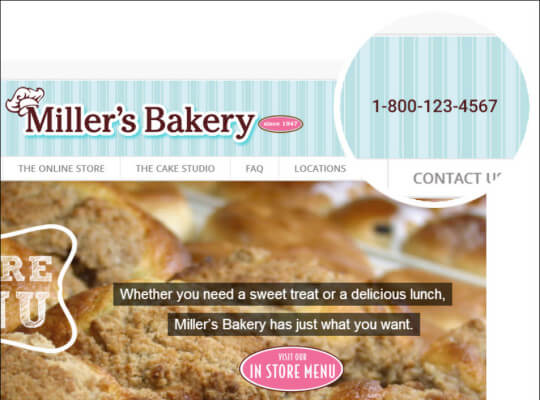
Google’s Website Call Conversion Tracking Dynamically Changes Phone Numbers on Web Pages.
Implementation Tips
You’ll find Google’s full instructions (text and video) for implementing Website Call Conversions in the AdWords Help documentation, so I won’t repeat or summarize that here. Instead, I’ll use this section to point out some implementation notes and tips.
Plan what phone numbers should change dynamically. Currently, Google’s website call tracking can only change one phone number per page. (It can change that phone number in multiple locations on the page, however.) Go through your site and decide which phone number will be changed dynamically on each page.
Phone numbers must be in HTML text form. As with most call tracking systems, the phone numbers you want to have change dynamically must be implemented in HTML on the page. Phone numbers that are part of an image (which is often the case with phone numbers in top banners on websites) can’t be changed dynamically. So, you may need to have your web developer make some changes to phone numbers around the web site.
If the phone number appears in multiple locations on a page, they must be formatted the same. The phone number you want changed on a page has to be formatted the same each time it appears on that page. So, if the phone number is formatted as (XXX) XXX-XXXX in the banner but appears as XXX-XXX-XXXX elsewhere on the page, you’ll have to change the formatting on one of the numbers.
You can put both pieces of JavaScript code in the Head section, making it much easier to implement. In Google’s instructions, you’ll learn that you need to create two pieces of code. In Part I of the instructions, you’ll create conversion code within AdWords (this is very similar to setting up other types of AdWords conversion tracking). As you’ll learn in Part II, this code needs to be placed in the <head> section of each page containing phone numbers you want to change dynamically.
In Part III, Google walks you through how to create JavaScript that displays a Google forwarding number on a page. You’ll be instructed to add this JavaScript to the <body> tag of your web pages. Below is the example from Google’s instructions:
<body onload="_googWcmGet('number', '1-800-123-4567')">
<span class="number">1-800-123-4567</span>
</body>
However, we learned when working with Google’s implementation team that you can actually put this JavaScript in the <head> section under the first piece of code. This makes implementation much easier, especially if you have to give directions to a web developer. You can send them one block of scripts to add to your web pages.
Here’s an example of the above code converted to a script that you can insert into the <head> section:
<script>
window.onload=_googWcmGet('number', '1-800-123-4567');
</script>
And below is an example of both pieces of script together that can be inserted in the <head> section at the same time. I haven’t seen Google document this in any online instructions yet, but we have it successfully working on a number of websites.
<script type="text/javascript">
(function(a,e,c,f,g,b,d){var h={ak:"106575432558",cl:"1IaKCPqX-VYQ_ou1_wM"};a[c]=a[c]||function(){(a[c].q=a[c].q||[]).push(arguments)};a[f]||(a[f]=h.ak);b=e.createElement(g);b.async=1;b.src="//www.gstatic.com/wcm/loader.js";d=e.getElementsByTagName(g)[0];d.parentNode.insertBefore(b,d);a._googWcmGet=function(b,d,e){a[c](2,b,h,d,null,new Date,e)}})(window,document,"_googWcmImpl","_googWcmAk","script");
</script>
<script>
window.onload=_googWcmGet('number', '1-800-123-4567');
</script>
Assign a class statement to every instance of the phone number on the page. I don’t think Google’s instructions are very clear on this. You need to assign the CSS class that is in the JavaScript to every instance of the phone number that you want to have dynamically changed on the page. The CSS class is set in the googWcmGet variable. The CSS class is ‘number’ in the example below:

The CSS Class is ‘number’ in this example
The CSS class statement has to be assigned to each phone number you want to have changed on the page. We’ve found that using <span> tags is the easiest way to do this. Here’s an example:
<span class="number">1-800-123-4567</span>
Check if the CSS class statement is already being used. Make sure the web page or the site CSS has not already assigned the class name you are going to use to something else.
For our first couple of installations, we used the “number” class just the way Google shows it in their instructions (why not?). That was until we had a client’s web developer implement the Google Tracking and we learned they already have a “number” class statement being used. Unfortunately, that class was defined to float the number to the left. When we did our testing from actual ads, the phone numbers mysteriously disappeared!
Since then, we make sure the class label we plan to use is not already assigned in a stylesheet or on the page. We’re testing using a class statement that is not likely to be assigned already, “call_tracking” (using an underscore), as shown in some examples in Google documentation.
What if the phone number already is assigned a class? You could try using that class for the onload function if the same class is used for all instances of the phone number you want dynamically written on the page.
In practice, when there are multiple phone numbers on a page, they are often assigned different classes to control formatting (such as the phone numbers in a banner vs those in the body of the page). We found it’s best to just add another class statement within <span> tags, such as the example below of a phone number that already had a “services-contact” class assigned:
<div class="services-contact"><span class="number">Call us at xxx.xxx.xxxx or</span>
How To Test The Call Tracking Implementation
Check pages with Google’s Tag Assistant. After you setup Google Website Call Tracking, it can take up to an hour for your ads to be enabled for this conversion type.
After that, check all or a sample of your web pages using Google’s Tag Assistant, a Chrome Extension that validates the implementation of Google tracking scripts. The Tag Assistant will confirm that the conversion JavaScript is working correctly (see screenshot).
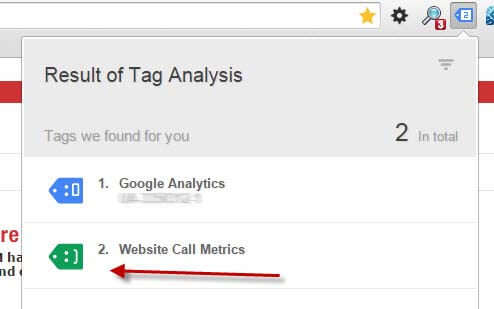
Check JavaScript implementation with Google’s Tag Assistant
Test from an actual ad. Google’s Tag Assistant only checks the implementation of the conversion JavaScript. It does not confirm that the phone numbers you want to change dynamically are actually being changed. For this, you can do a search that brings up one of your ads, then click the ad to visit your website (you’ll be charged for the click). Once on the site, check that all the phone numbers are being rewritten the way you wished.
Call the tracking number. With any call tracking system, you should call the tracking number to make sure the call forwards with no issues. It’s a good idea to also call after business hours to make sure the call is answered.
Check for short duration calls. When the call tracking is running, periodically check the AdWords Call Details report (go to the Dimensions Tab then select “View: Call Details”). Here, you’ll see details about the website phone calls (and other phone calls tracked by AdWords), including the date of the call, area code, whether the call was answered, and the duration of the call. If you see a recent period of mostly or entirely short-duration phone calls, something may be wrong, and it’s time to do some troubleshooting.
Google’s Website Call Conversions Is Not For Every Web Marketer
Google’s website call tracking may not be right for every web marketer. Here are some key differences between it and some of the other available third-party tracking systems.
Only tracks traffic from Google AdWords. Google’s Website Call tracking only tracks calls generated from Google’s AdWords search engine advertising network. Most of the third-party call tracking systems can track calls generated from many traffic sources, including other search engine advertising networks, organic search traffic, and traffic from other referral sites.
Only one phone number can be changed on a page. As I mentioned above, currently Google’s website call tracking can only change one phone number per page (It can change the same phone number in multiple locations on the page, however.)
No Caller IDs. Google does not show you the Caller ID of any calls tracked. Some of the available third-party tracking systems show any Caller ID info that’s available. Google does show the area codes of the callers in the AdWords Dimensions Report (View: Call Details)
Phone Numbers Are Yours Only Temporarily. The tracking phone numbers Google uses are only yours temporarily. We’ve gotten different answers about how this works. The documentation says that the phone numbers Google uses will remain yours for up to 90 days. One of the Googlers we worked with in the implementation team said they remain yours for as long as the tracking cookie is set. You can change the cookie duration when you setup the AdWords Website Call Conversion from the 30 day default up to 60 days. With most-third party call tracking systems, you keep the same phone numbers as long as you continue using the service. Some will even let you buy the phone numbers if you decide to stop using the service.
Phone calls cannot be recorded. Google does not offer call recording as many of the third-party tracking systems do. Call recording can be a valuable sales and marketing tool.
While Google’s Website Call Conversions may not fit every marketer’s needs, many will find this no charge feature — with its relative ease of implementation and the ability to track phone calls to the keyword level — extremely valuable.
Resources
- Google’s Website Call Conversions Overview
- Google’s Implementation steps (Text and Video)
Contributing authors are invited to create content for Search Engine Land and are chosen for their expertise and contribution to the search community. Our contributors work under the oversight of the editorial staff and contributions are checked for quality and relevance to our readers. The opinions they express are their own.
Related stories