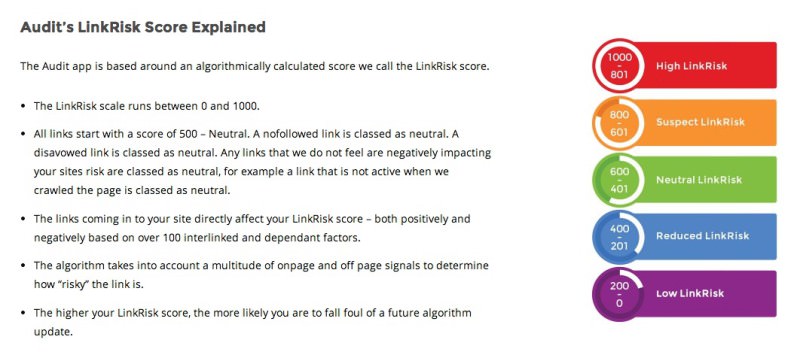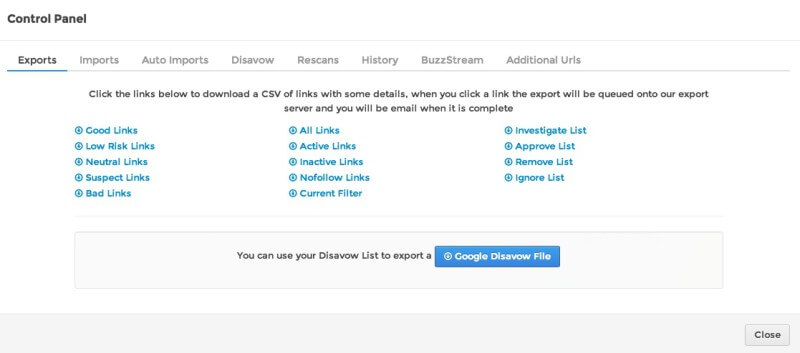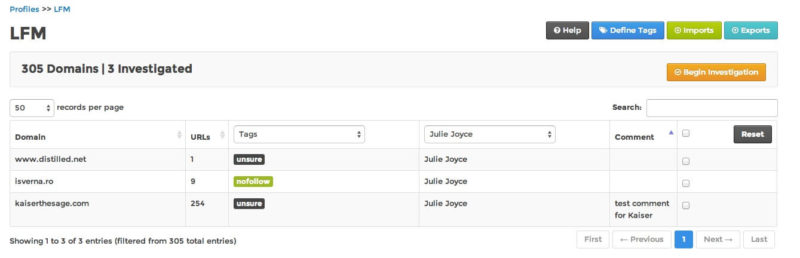Tool Overview: LinkRisk — Not Just For Detoxing Anymore
Link Week columnist Julie Joyce reviews the LinkRisk tool suite, which has added some useful capabilities you may not be aware of.
LinkRisk started out as a tool designed to help you find your most dangerous links. However, it has since grown into a seriously powerful suite of SEO tools.
There’s a lot more to LinkRisk than identifying problem links now, and I’d like to showcase some of the features that I feel are well worth telling you about.
There are five main tools in the suite currently, along with an API. We’ll go through each of them below. The subscription prices range from $249/month to $2999/month and up, depending on the number of users and the volume of usage.
Full disclosure: I’m friends with one of the creators of the tool, and I do have a subscription to it.
Audit
I’ve used LinkRisk’s Audit tool in many of my link audits, and it just keeps getting better and better.
I always do a manual review of the “bad” links, and I will say that it’s very difficult for a tool to only show you bad links that mesh with your idea of bad links. However, Audit does do an excellent job of sussing out the most low-quality links.
Once you run the audit, you’ll be given a LinkRisk score that ranges from 0 to 1000.
In this tool, you add your own link data so you can grab that from any source that you like and upload it. You can upload files from Majestic, Moz, Ahrefs, and/or Google Webmaster Tools; you can also manually paste in a list of URLs.
You can set the tool up to automatically import new links from Google Webmaster Tools, Majestic and Ahrefs so that a new LinkRisk score is calculated with each refresh. You will obviously need to have a plan with Majestic and Ahrefs that enables them to connect.
When you first run the audit tool on a domain, you will need to add your link data in one of the ways mentioned above. My usual method is to upload a Majestic CSV file (although you can get them directly from Majestic if you set up the account connection) because I use that data in other ways and like to have a copy of it to go through. (Note that currently, Audit can’t accept an Excel file.)
Once you add the first file, you can add others and keep hitting Next until you’re ready to finish up. Before the tool runs, you’ll see a screen asking you if you want to skip the sample report and whether you want to rescan weekly/monthly/never. You can also add additional domains here.
Once you’ve hit Finish, your profile starts to run; you’ll have to wait a bit since there’s so much data to process, but the company does email you when it’s ready. Usually, it takes anywhere from a few minutes to a few hours because the tool recrawls all the sites in the profile so that the data are as up-to-date and accurate as possible.
Here’s a snapshot of my own site’s data:
In addition to the LinkRisk score, you can see the donut chart of how your links are categorized in terms of risk, and you’ll be able to view a donut for both anchors and TLDs.
Below all this is where you’ll find the list of your links, and that list is sortable by URL, LinkRisk score, page status and whether the link is currently active or inactive, as well as get more information on the link. You can also perform several functions with this list:
- Add the link to the approve list.
- Add the link to the investigate list.
- Add the link to the remove list.
- Add the link to the disavow list.
- Add the link to the ignore list.
The link list is filterable by anchor text, domain, LinkRisk score, HTTP status code, link rel, link status, list, extension, PageRank, latest links, link to, link location, and risk level. You can also change the report view from the default Main View to anchor text, HTTP status code, extension, PageRank, domain, sitewides, LinkRisk score, link status, follow/nofollow, link to, and link location.
All reports are exportable through your profile control panel:
Once you have your audit data, you have loads of options for using it. It’s mainly designed to help you assess risk, so most of you will be using it to find your potentially dangerous links.
They do make it easy to create a disavow file; so, if you’re under a penalty or you need to do some disavowing, that’s a very useful feature — especially as you can manage your disavow files there and not have to deal with multiple spreadsheet copies. You can also send a removal list directly to a BuzzStream project, which can make cleanup much more efficient.
Investigate
This tool (their newest) actually pulls up the page where your link appears and lets you decide what to do about it. Since I’m always harping about doing a manual review of your links, this is incredibly useful.
You can also use this tool in conjunction with Peek (discussed further down), so think of it as a good way to quickly do a manual review of current or potential link placements.
As you can see, you can choose what you want to do with the link: nofollow it, approve it, add to a disavow file, remove it, or leave it alone until you know what you want to do. You can also open the page in Peek (again, we’ll go through that later on) or add a comment about it.
Once you’ve reviewed your links, you can view a snapshot. I’ve created an example snapshot below just to give you an idea. (I can assure you that I’m not “unsure” about a link from either Distilled or Kaiser The Sage — those tags are strictly for a quick snapshot for you!)
Once you have investigated your links, you can easily export them into a CSV file. There’s also a neat little workflow component here so you can change the tags to what you want; if the data was imported from Audit, you can change tags and send it back into Audit. From there, it can be used to populate different lists and/or add to your disavow file.
Monitor
With this tool, you can choose a profile that you want to monitor. It’s very helpful as it scans the links that you want to monitor on a daily basis so that you will be alerted to changes.
You can add a list of links to monitor or import your Approve list from the Audit tool. If the link is down or becomes nofollowed after 3 days, they’ll send you email about it. Pretty handy, right? You can also check to see if a link you are trying to remove goes back up and remains live for 3 days, and again, you’ll get an email.
Peek
To be honest, this is a tool that I wasn’t expecting to love, as I am not a fan of automated discovery tools. However, once I tested it, I realized that it was showing me the same sites that I’d have found through my usual methods — and it was doing it in a more organized manner and showing me tons of information on each site.
Peek lets you search by keyword, email address, or IP address. I find the keyword search to be the most useful for my purposes, so let’s take a look at that.
When you first enter a search, you’re shown the results with the option to narrow it down or expand it by adding more keywords (they are shown with tags) and/or using advanced filters. The results are also exportable.
With your results list, you’ll see the following information about each site: Majestic Million, Citation, Trust Flow, Backlinks, and Social. The Social column lists what social information they have on the site, whether it’s Facebook, Twitter, email address, etc.
When you click to view one of the results, you’ll see tons of information about that particular site, including contact information, social stats, keywords, meta information, SEMRush Google traffic, Alexa, Google AdSense and Analytics IDs, WhoIs info, hosting info, and similar sites. You can add each site to your Favorites and view that list any time with the top nav link. Your Favorites are exportable to BuzzStream or a spreadsheet.
Peek also has a bookmarklet so you can view a site’s info straight from your browser.
The Email search is useful, too, and will show you all the data that they have on a certain email address. You can click to view sites the person is associated with, social info, etc.
Rankings
I don’t honestly check rankings that often, but the Rankings tool is very useful if you’re into that.
You select the profile you want and add keywords to it and you’ll be able to see your rankings over time. This information is also exportable.
You can look at each keyword by itself over time or view all of them together and look at specific regions and rankings — so if you want to see all keywords in the top 10, for example, you can do that here. If you want to track a specific keyword, you can get alerts that tell you if it’s moved a lot or has hit a certain spot.
API
The API has a lot of documentation available, so while I won’t be reviewing that, you can read more about it if you’re interested.
Overall Perspective
I do love the LinkRisk suite quite a bit, and I have started to rely on it for my link audits. As I said, I am friends with one of the creators of the tool, and I do have a subscription to it, but I wouldn’t be giving it a positive review if it didn’t deserve one.
I’ve seen the suite grow from the beginning, when the only option was Audit, and it’s been great to watch them continually adding new functionality and becoming increasingly accurate. (Peek really did surprise me when I first tested it, and I’m excited about using the Investigate tool right now as that makes the manual review of potentially dangerous links so much simpler.)
Overall, I’d highly recommend this suite and the team at LinkRisk are happy to do demos if you need help getting started.
Opinions expressed in this article are those of the guest author and not necessarily Search Engine Land. Staff authors are listed here.
Related stories