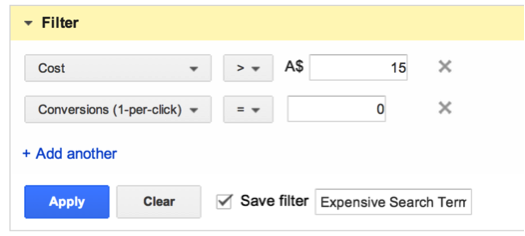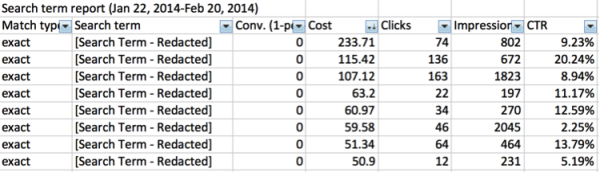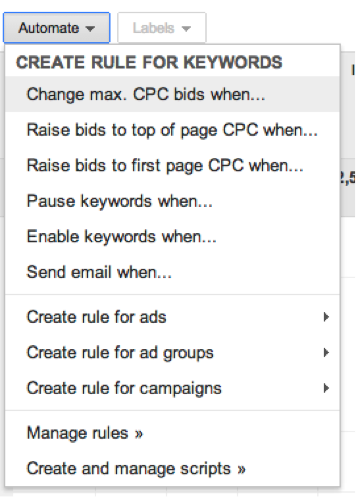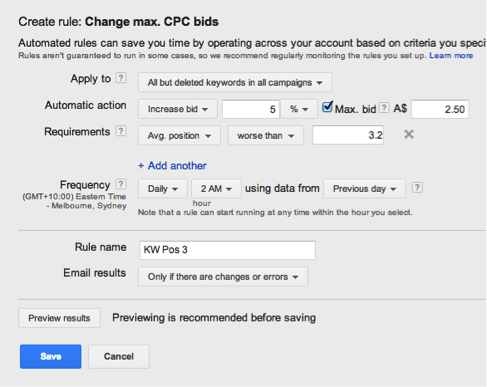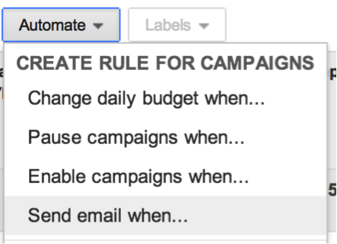6 Tasks To Automate In AdWords Without Scripts Or Tools
When we think about automation in PPC, our minds tend to jump to expensive tools like Marin, Kenshoo and Acquisio or advanced algorithms and Google Scripts. However, you shouldn’t let the word “automation” scare you into forgetting the simple things that make it great: speed and consistency. Today, I’m going to take you through six […]
When we think about automation in PPC, our minds tend to jump to expensive tools like Marin, Kenshoo and Acquisio or advanced algorithms and Google Scripts.
However, you shouldn’t let the word “automation” scare you into forgetting the simple things that make it great: speed and consistency. Today, I’m going to take you through six common PPC tasks you can do yourself for free in AdWords through the magic and wonder of automation.
Search Query Reports
Working with multiple clients, there are certain tasks I want to do at least once a month — things that can be fairly time consuming and also will look amateurish if I forget to do them. Mining search queries is one of these tasks. You certainly don’t want your boss or client looking through your broad match terms and finding that your “Honda Cars” campaign has spent thousands on Honda lawnmower queries (I’ve seen it happen).
With this in mind, I decided to start automatically emailing myself the data I need, saving at least 15 minutes per week, per account and much more importantly, reminding me to actually pull the reports I’m supposed to.
Now, that Honda example I alluded to might be an extreme example, but consider the other end of the spectrum: a small account that hardly changes from month to month. After doing SQRs for a year, ignoring the need for them can become an easy thing to do — “I’m pretty sure there are no useless terms showing up, so I won’t check it this month” (or next month). What happens when new search trends or products start sneaking in and your own laziness has caused you to miss them? The answer is not “good things.”
To create a useful and automated search term report, you need to first open up your Search Terms data from the Keywords tab by selecting “Details” > “Search Terms” > “All.” From here, apply the filters relevant to your particular account. In my case, this first report is looking for all Keywords that have spent twice my cost per conversion target without converting.
Once you apply this filter (or any filter that applies to how you normally do your search query mining), click on the download button to schedule this report. I do this on the first of the month for my small biz clients and weekly on specific days for larger accounts that need checking in on more regularly.
Rather than jump through these hoops every time, I just open Excel straight from my email, select the queries that look like they’ve wasted money or aren’t too relevant, and drop them back into the AdWords Editor as negatives.
I call this my “money wasting terms” report. Another SQR report I email myself is “CTR killers” — a list of irrelevant search terms sorted by high impressions and a low number of clicks, e.g. clicks < 2, Impressions > 1000.
Work out what you “need” to see every week/month and set up the report. I also recommend setting up a report for “terms to add,” which might look something like: Conversions > 2, Added/Excluded matches “None.”
Automated Bid Changes
There are plenty of ways to automate bid changes that don’t involve paying any money to anybody (other than our good friends at AdWords). You could just use the Google Conversion Optimizer, and I’ve seen good success from it on larger campaigns.
However, for smaller campaigns or accounts without conversion tracking, automated bid rules can save you a ton of time as long as you make sure to check in on them.
I have one client whose ads perform way better in position three than any other position — it seems to be the sweet spot of conversion rate and cost.
For them, we have a relatively simple automated bid strategy set up, which utilizes two rules running concurrently. The first increases bids every day on keywords that have an average position less than 3.2 (with a max bid set to avoid things getting out of hand). The second rule runs exactly the same way but bids keywords down 5% that are higher than position 2.5.
There are lots of options out there for automated bid adjustments. For accounts without conversion tracking, you could try bidding down all keywords with bounce rates way above your average.
You can overlap a lot of these different bid rules to build a system that is much more robust and complex than could be done manually, and without wasting a lot of time. Make sure any overlapping rules make sense and aren’t causing anything crazy to happen (use min and max bids if worried).
Changing Ad Status
For offer-based ads, try using “Enable ads when…” and “Pause ads when…” from the “Automate” button within your ads tab.
I have a client who shows different messaging based upon the day of the week. During the week (Mon-Thurs), they run weekday package specials and for Fri-Sun they have ads showing their weekend pricing. I can automate to pause my weekday ads and unpause my weekend ads on Thursday night and vice versa on Sunday night.
The same thing can be equally useful for one-time events like pausing holiday specific ads. Nothing looks worse than ads where the content has expired — “Great Xmas Deals” tends to lose impact in February.
Dimensions Reports
Ever been in a meeting with your boss/client and have them ask something like, “Which countries are we selling well in?” or “How’s our traffic from tablets doing?”
These are the kinds of questions that, when answered quickly, show that you’re on the ball with your account — allowing you to send out exactly the kind of positive “this guy knows what he’s doing” vibes you want to be oozing with. They’re also the kind of questions for which I all too often have to stumble and say, “Err, I’ll get back to you on that.”
There are loads of these different insights you probably want to schedule for yourself:
- Geo performance
- Top landing pages
- Device performance
- Time of day
- Day of the week
- Call data
- Etc.
I schedule these reports at the start of the month for each client. That way, I can quickly go through each report and mentally check off the major areas I need to be monitoring for each account.
The automation here is all done from within the download box in your dimensions tab. Essentially, all you have to do is set up your data in a way consistent with how you regularly want to see it — for example, the past 30 days for Geo data, filtering out non US traffic and sorting by conversions. Once you’ve done that, just open up “Email and schedule report” and send on the first of the month.
Account Alerts
An easy piece of AdWords automation you should set up is email alerts.
I typically have at least 3 daily alerts set up for my accounts: one for Conversions coming in below my daily “low goal” (see example below), one for cost-per-conversion spikes, and one for costs being way over my daily average.
I set my alerts to email me at 7:00AM if the data from the previous day matches any of these conditions. This means that first thing when I check my email, I know if I have any fires to be fighting. Of course, your fancy software platform might do this for you, but there’s no reason you couldn’t be doing it easily and cheaply yourself.
Pausing Campaigns
“I want my [insert holiday] campaigns to go live at [insert unsociable hour in the morning]” is a phrase that doesn’t have to depress the account manager who is in tune with their automation inner peace.
I regularly use the “Enable campaigns when…” and “Pause campaigns when…” options in AdWords to do exactly that for me.
The most recent example I can think of was for a client whose site was going to be down on a Sunday between 2:00AM and 4:00AM for essential maintenance. I simply set up two rules: one pausing all live campaigns and another re-enabling them.
Another good example is from a client whose sales team could only handle a set number of leads per day — once campaigns hit a certain number of conversions, the automated rules which ran every hour paused for the day.
The goal with all of these automation tips is always the same — making things easier on you and eliminating errors and mistakes. If there are any others that you regularly use in your accounts, let us know in the comments below!
Opinions expressed in this article are those of the guest author and not necessarily Search Engine Land. Staff authors are listed here.
Related stories
New on Search Engine Land