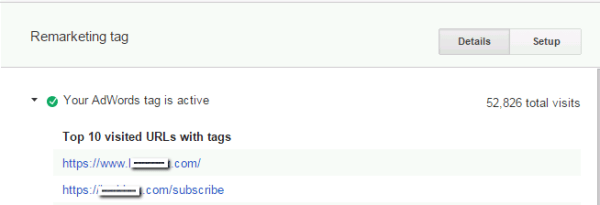Buried Gems: 6 Important AdWords Reports You’ve Never Heard Of
Every paid search marketer has their “pet” reports. Some are obsessed with quality score, others with queries, and some chase sheer numbers of active keywords. Over the years, I’ve developed a set of “go to” reports where I always find meaningful insights and account improvements. You probably already know what some of them are — […]
Every paid search marketer has their “pet” reports. Some are obsessed with quality score, others with queries, and some chase sheer numbers of active keywords.
Over the years, I’ve developed a set of “go to” reports where I always find meaningful insights and account improvements. You probably already know what some of them are — the query report, the time of day report, etc. — so I won’t bore you with those. Instead, I’m sharing 6 “hidden reports” that are underutilized by almost all search marketers, largely because they are buried and difficult to find.
When I audit an account, looking for problems or missed opportunities, these are the places I look before I even take a glance at the keywords. At least one of these hidden reports never fails to provide useful data or illuminate problems that somebody else has overlooked. Beyond that, these 6 reports, when combined, define the context of an account: the goals, the problem areas, and the expectations.
So, whether you are looking for what somebody else missed, troubleshooting an account problem, or simply searching for some new inspiration, I advise you to check out the 6 buried but important reports in AdWords below.
The Report: Demographics On The Display Network
Where to Find It: Shared Library > Audiences > and then click into one of your existing Rule-Based remarketing audiences.
Why It’s Important: This report visually shows the demographic composition of your audiences. (I usually look at the “converted users” audience first.)
This report is a great, already prepared visual for quarterly business reviews, audit finding presentations, and other client presentations. It shows who we are trying to reach and who we actually are reaching.
Understanding your audience demographics, especially on different areas of your site, can be helpful for developing personas — even if “persona” in this case just means an informal acknowledgement that you are mostly appealing to “men in college” (or whatever your audience is).
The data and the personas you build from this demographic understanding define who you should be targeting on Google Display Network, what sort of messaging you should use in your ad text, and the value propositions to highlight on your landing page.
In the example above, it’s clear that this audience skews very female and 25-34. Thus, I should consider going after new moms in my GDN campaigns or testing imagery on my landing page showing women age 25-34 using the product.
The Report: Top 10 (And Top 500) Visited URLs With Remarketing Tags
Where to Find It: Shared Library > Audiences > on the top right of the page, click the “View Tag Details” button > click the text “Your AdWords tag is active” text toward the top of the pop-up >
You’ll see the top 10 URLs that are firing your remarketing pixel — Scroll to the bottom of the pop-up and you can download the top 500 URLs.
Why It’s Important: This shows what site pages have your remarketing pixel on them and are generating people for your remarketing audiences.
When I audit accounts, I always look here and almost always find pages that should have a remarketing pixel and aren’t in this list. The landing pages that are used for SEM are often stand alone pages, and it’s pretty common for a developer to leave off the remarketing pixel. Also, whole subdomains — such as blog. or m. — are often missing the pixel.
Your remarketing traffic is one of the most valuable assets in your PPC arsenal — this report will help you identify any missing pockets of traffic you could be using to drive more valuable remarketing.
The Report: Main Sitelink Feed
Where to Find It: Shared Library > Business Data > and then click into “Main Sitelink feed.”
Why It’s Important: From this view of your sitelinks, you can see reporting data with rows that include the destination URL of your sitelinks — it’s a column that is unavailable in the sitelinks reporting on the ad Extensions tab.
Data points that are rarely seen tend to amass errors over time. Because of this, sitelinks are often forgotten during destination URL updates, branding or copy changes, and changes in URL parameters and tracking.
This report has only existed for a couple months. Of the account audits I’ve done since then, I’ve found outdated tracking parameters on the sitelinks of more than half of those accounts. If you are within an account that you manage, you can fix those URLs inline in this report as well.
The Report: Conversion Actions
Where to Find It: Tools > Conversions. It’s where you go to add a new conversion type. However, there are other reasons to visit this data.
Why It’s Important: This report gives you a fast, easy visual of your various conversion types and the amount each is contributing to the conversion column that you see in all your other reporting. In the screenshot above, for example, you can easily see that leads are about 30% of the total conversions and that calls from ads are contributing only a tiny amount of activity.If you are tracking on-page calls or app installs, these will also be reported as their own conversion type in this view.
If you only have one conversion type, this view is still valuable because it shows you your “repeat rate.” Repeat Rate is the total amount of conversions divided by the unique conversions — unique conversions being a single user clicking on a last ad and the conversions that ensued.
If you are an e-commerce business, multiple conversions are usually a good thing. In lead gen, repeat conversion would typically be considered duplicate leads and of little to no value.
Understanding your repeat rate will help you set the right Optimization setting, CPA goals and the right conversion window for each of your conversion types. A quick look at this data can illuminate problems in how conversions are being tracked and what the correct settings should be.
I found an account recently that had a repeat rate of close to 2 on their phone call conversions. Very few businesses want a person to call more than once, as it typically means they customer is not getting the information or service they need.
This finding uncovered problems with their phone system. People were getting cut off in the middle of phone calls and having to call back. They identified and fixed the issue with the phones and realized a big chunk of “conversions” (all the calling back) they’d been counting as success metrics in their account, actually were not tied to actions that had value.
The Report: Conversion Web Pages
Where To Find It: Tools > Conversions > then click in to one of your web-based, listed conversion names.
Why It’s Important: This report shows the pages that are firing your conversion pixel. A quick scan will quickly show you if there are thank you pages that are not showing conversions which should be and pages that are contributing conversions that shouldn’t be.This report uncovers if the distribution of the pages driving conversions “makes sense.” With the help of this report, I’ve found instances where the AdWords pixel was logging dozens of conversions that were actually on staging sites, falsely inflating results. I’ve also found instances where legitimate conversion actions were not being reported by identifying where a pixel was not properly placed or had become “broken” at some time.
Hovering over the bubble in the “Tracking Status” column will show you the date of the last reported conversion from a page. Was the last reported conversion on the same day as a recent site update? If so, and you’ve had an inexplicable drop off in conversions since then, this will help illuminate where the problem is.
The Report: Search Funnels Time Lag
Where To Find It: Tools > Conversions > and then click “Search Funnels” in the Left Navigation > Click “Time Lag” in the left navigation.
Why It’s Important: Use the search funnels time lag report to understand what your latency is to conversion.
I have a client where 98.8% of the conversions come in the same day as the click. When I look at yesterday’s numbers, I know they won’t change much. I have another client where only 44% of the conversions happen on the day of the click. It’s pointless to look at yesterday’s CPA for this client because after 30 days pass, it will be less than half of what it looks like right now.
Guess which client has a huge focus on remarketing? The 44% client. In fact, my 44% client still generates significant revenue 30 days after the last ad click, and we are considering extending their conversion window to 60 or even 90 days. Their products are very expensive, and there is a long consideration period before a customer decides to make a purchase.
There are other interesting data points in the search funnels reporting to check out while you are there. The importance of the other data will vary based on your business and account dynamics. Thus time lag data, and understanding account latency, is important to all accounts.
Final Thoughts
Grab your shovels and find these 6 buried reports. I guarantee that you will learn something about your AdWords account that you didn’t already know. You may discover a problem, have an “aha!” moment, or (at the very least) get some inspiration that fuels your next set of account optimizations.
Opinions expressed in this article are those of the guest author and not necessarily Search Engine Land. Staff authors are listed here.
Related stories